Why is My iPhone on SOS Mode, Your iPhone is in SOS mode due to network issues or incorrect settings. It can’t connect to your carrier.
IPhones can enter SOS mode for various reasons, often due to connectivity problems or misconfigured settings. This mode is designed to prioritize emergency communication when regular cellular service is unavailable. Users might see their device displaying “SOS” or “SOS Only” in the status bar, indicating it can only make emergency calls.
Resolving this issue typically involves checking for carrier outages, updating carrier settings, or restarting the device. Sometimes, a software update or resetting network settings might be needed. Knowing the root cause can help in quickly restoring normal functionality to your iPhone.
What Is Sos Mode On Iphone?
Have you ever wondered why your iPhone is on SOS mode? This feature can be a lifesaver in emergencies, but understanding it is crucial. What is SOS mode on iPhone? Let’s explore its definition and how you can enable or disable it when needed.
Definition Of Sos Mode
SOS mode on iPhone is a feature that allows you to quickly call emergency services. It also notifies your emergency contacts with your location. This mode is designed to help you in critical situations. Here are some key points:
- Automatic Emergency Call: When activated, SOS mode dials emergency services.
- Location Sharing: Your iPhone sends your current location to your emergency contacts.
- Notification Alerts: Your contacts receive a notification with updates on your location.
iPhone uses cellular data to activate SOS mode. If your phone is showing SOS only, it means you’re in an area with limited network coverage. In such cases, you can still make emergency calls, but other services may not work.
Understanding SOS mode is crucial for safety. It’s a feature built into iOS to ensure you can reach help when needed. Knowing how it works can help you in emergencies.
How To Enable/disable Sos Mode
Enabling and disabling SOS mode on your iPhone is simple. Follow these steps to manage this feature:
- Enable SOS mode:
- Press and hold the side button and one of the volume buttons until the Emergency SOS slider appears.
- Drag the Emergency SOS slider to call emergency services.
- Disable SOS mode:
- Go to Settings > Emergency SOS.
- Toggle off the Auto Call option to disable automatic emergency calls.
If you’re asking, why is my iPhone on SOS mode, it’s likely because the Auto Call feature is enabled. To avoid accidental activations, you can adjust the settings. For users wondering how to turn off SOS on iPhone 13, these steps apply to most iPhone models.
If you see SOS only on iPhone, it’s a network issue. Your phone can still make emergency calls, but other functions may be limited. Knowing how to manage SOS mode ensures you’re prepared for any situation.
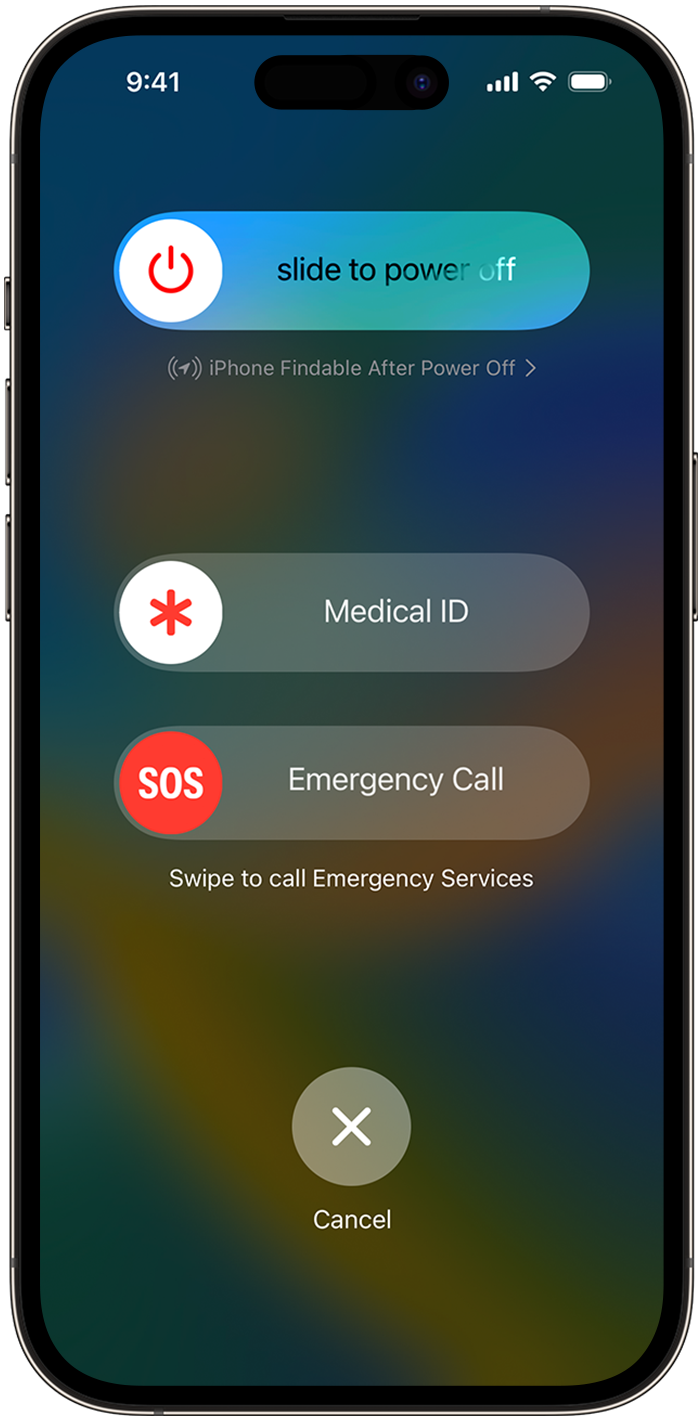
Why Is My Iphone On Sos Mode?
Your iPhone suddenly going into SOS mode can be alarming. You might wonder, “Why is my iPhone on SOS mode?” This feature is designed for emergencies, but sometimes it activates unexpectedly. Understanding the reasons behind this can help you prevent it in the future and answer the question, “how do I get my phone out of SOS mode?”
Accidental Activation Of Sos Mode
One common reason for your iPhone entering SOS mode is accidental activation. The SOS feature is built into iPhones to quickly call emergency services. Accidentally pressing the side button five times or holding down the side and volume buttons can trigger this mode.
- This might happen if your phone is in your pocket or bag.
- Children playing with your phone can also activate this feature.
- Some phone cases might make accidental presses more likely.
To avoid accidental activation:
- Go to Settings on your iPhone.
- Select Emergency SOS.
- Turn off the Auto Call feature.
These steps can help prevent unintentional activation and stop you from wondering, “why is my phone in SOS mode?”
Low Battery
A low battery can also cause your iPhone to enter SOS mode. When your battery level drops critically, the phone may enable certain features to conserve energy. SOS mode might be one of these features.
Here are a few tips to manage low battery situations:
- Always keep your iPhone charged above 20%.
- Carry a portable charger if you’re away from a power source for long.
- Turn on Low Power Mode in Settings to extend battery life.
Following these steps can help you avoid the unwanted SOS mode activation and help answer the query, “how do I get my phone out of SOS mode?”
Software Glitch
Software glitches can also trigger SOS mode. Bugs in the iOS software can cause unexpected behavior, including activating emergency features. Regularly updating your iPhone’s software can help minimize these issues.
Here are steps to ensure your software is up-to-date:
- Go to Settings on your iPhone.
- Tap on General.
- Select Software Update.
- Install any available updates.
If your phone continues to experience glitches, consider resetting your settings or contacting Apple support. This can prevent further issues and stop you from asking, “why is my phone in SOS mode?”
Hardware Damage
Hardware damage is another possible reason for your iPhone entering SOS mode. Physical damage to your phone can interfere with its normal operation, causing it to activate emergency features.
Common causes of hardware damage include:
- Dropping your phone.
- Exposure to water or extreme temperatures.
- Using incompatible accessories.
To prevent hardware damage:
- Use a protective case and screen protector.
- Avoid exposing your phone to water or heat.
- Only use accessories approved by Apple.
If your phone is already damaged, visit an Apple Store or authorized service provider. Repairing the damage can help resolve the issue and answer the question, “how do I get my phone out of SOS mode?”
How To Turn Off Sos Mode On Iphone?
Your iPhone might enter SOS mode unintentionally. This feature ensures you can quickly call emergency services. Sometimes, it can be triggered accidentally, leading to questions like, “why is my iPhone on SOS mode?” or “why is my phone stuck in SOS mode?” Knowing how to turn off SOS mode on your iPhone can be essential.
Using The Power Button
If your iPhone keeps going into SOS mode, you can use the power button to turn it off. Follow these steps:
- Press and hold the power button on the right side of your iPhone.
- Wait for the screen to display the power off slider.
- Drag the slider to the right to power off your iPhone.
- Wait a few seconds, then press and hold the power button again to turn your iPhone back on.
Using the power button is a quick method. It can help if your iPhone is not responding. Always ensure to press the button gently to avoid triggering SOS mode again.
Using The Emergency Sos Slider
Another method to turn off SOS mode is by using the Emergency SOS slider. This is especially useful if the mode was triggered by accident:
- Press and hold the side button and one of the volume buttons until the sliders appear.
- Locate the Emergency SOS slider on your screen.
- Drag the Emergency SOS slider to the right to turn it off.
This method is straightforward. It helps to know exactly where the slider is located. If your iPhone keeps going into SOS mode, you might be pressing the buttons unintentionally. Practice caution to avoid this situation.
Using The Settings App
You can also turn off SOS mode via the Settings app. This method is useful if you prefer navigating through your iPhone’s settings:
- Open the Settings app on your iPhone.
- Scroll down and tap on “Emergency SOS.”
- Toggle off the “Auto Call” option to prevent accidental SOS activation.
- If desired, you can also disable the countdown sound.
Using the Settings app allows for more control. It can prevent your iPhone from going into SOS mode automatically. Adjust these settings to suit your preferences. This can help you avoid future issues with accidental SOS activations.

What To Do If Sos Mode Keeps Activating On Iphone?
If your iPhone keeps activating SOS mode, it can be frustrating and concerning. This feature is designed for emergencies, but frequent activation can indicate an underlying issue. Let’s explore some solutions to resolve this problem effectively.
Resetting The Iphone
Resetting your iPhone can often solve issues with SOS mode. Follow these steps to reset your device:
- Press and hold the Side button and either Volume button until the power-off slider appears.
- Drag the slider, then wait for 30 seconds for your device to turn off.
- To turn it back on, press and hold the Side button until you see the Apple logo.
If the standard reset doesn’t work, consider a more comprehensive reset:
- Go to Settings > General > Reset.
- Select Erase All Content and Settings.
- Confirm your decision and wait for the process to complete.
This method will restore your iPhone to factory settings, which can fix persistent issues. Remember to back up your data before performing a full reset.
Updating The Iphone Software
Keeping your iPhone’s software up-to-date can prevent SOS mode from activating unnecessarily. Here’s how to check for updates:
- Open the Settings app.
- Tap General > Software Update.
- If an update is available, tap Download and Install.
Updating your software ensures your device has the latest bug fixes and performance improvements. If your iPhone 14 is stuck in SOS mode, this step can be particularly helpful.
Sometimes, updating via iTunes provides a more stable installation:
- Connect your iPhone to a computer with iTunes installed.
- Open iTunes and select your device.
- Click Check for Update and follow the prompts.
Ensure your iPhone is fully charged or connected to power during the update process to avoid interruptions.
Contacting Apple Support
If your iPhone 13 is stuck in SOS mode after trying the above steps, reaching out to Apple Support is the next best option. Here’s how to get help:
- Visit the Apple Support website.
- Choose the iPhone option and select the issue category.
- Use the chat feature or schedule a call with an Apple expert.
Alternatively, you can visit an Apple Store or an authorized service provider:
- Locate your nearest store using the Apple Store Locator.
- Book an appointment for in-person assistance.
Apple Support can diagnose hardware issues or provide further troubleshooting steps, ensuring your device functions correctly.
Frequently Asked Questions
How Do I Get My Iphone Out Of Sos Mode?
Restart your iPhone by holding the power and volume buttons. Update iOS if needed. Check SIM card and carrier settings. If problems persist, contact Apple Support.
Why Does My Iphone Suddenly Say Sos?
Your iPhone says SOS because it lost cellular service and can only make emergency calls. Check your network connection.
Why Is My Iphone Showing Sos In The Top Right Corner?
Your iPhone shows “SOS” because it has lost its cellular network connection. Check your settings or contact your carrier.
How Does Sos Go Off On Iphone?
Press and hold the side button and volume button until the Emergency SOS slider appears. Drag the slider to call emergency services.
Conclusion
Understanding why your iPhone is on SOS mode can help you resolve the issue quickly. Regularly updating your software and checking for network problems can prevent this from happening. Always ensure your settings are correctly configured to avoid unexpected SOS mode activations.
Stay informed and keep your device running smoothly.



