How Do You Delete Bookmarks on iPhone, open Safari and tap the Bookmarks icon. Swipe left on the bookmark and tap “Delete.”
Managing bookmarks on an iPhone helps keep your browsing organized. Over time, you might accumulate numerous bookmarks, many of which you no longer need. Deleting unnecessary bookmarks ensures a clutter-free experience and makes it easier to find important sites. This process is straightforward and can be done directly through the Safari browser.
Regularly cleaning up your bookmarks not only improves navigation but also enhances the overall performance of your device. By maintaining an organized list of bookmarks, you can quickly access your favorite websites without sifting through outdated or irrelevant links.
How Do You Delete Bookmarks on iPhone?
Locating The Bookmarks
Bookmarks help you quickly access your favorite websites on your iPhone. But sometimes, your list gets cluttered, and you need to delete some. This guide will show you how to delete bookmarks on iPhone, starting with locating the bookmarks.
Finding The Bookmark Icon
To begin, you need to find the Bookmark Icon in Safari. This icon looks like an open book. Follow these steps:
- Open the Safari app on your iPhone.
- Look at the bottom of the screen for the book icon.
- Tap on the book icon to access your bookmarks.
The bookmark icon may be at the top on older iPhone models. Make sure you are in the Safari browser and not another app. This step is crucial for finding your bookmarks. If you are using an iPad, the process is similar. This guide also helps if you want to know how to remove bookmarks from home screen on iPad.
Accessing The Bookmark List
After tapping the bookmark icon, you need to access the Bookmark List. Here’s how:
- Tap on the Bookmarks tab if it’s not already open.
- You will see a list of all your saved bookmarks.
- Scroll through the list to find the bookmark you want to delete.
If you have multiple folders, navigate through them to find the specific bookmark. You can also use the search bar at the top to quickly locate a bookmark. Once you find the bookmark, you are ready to delete it. This step makes it easy to manage your bookmarks and keep your list organized.
Knowing how to remove bookmarks from home screen on iPad follows a similar process. Open Safari, tap the bookmark icon, and navigate to the bookmark list.
Deleting Bookmarks
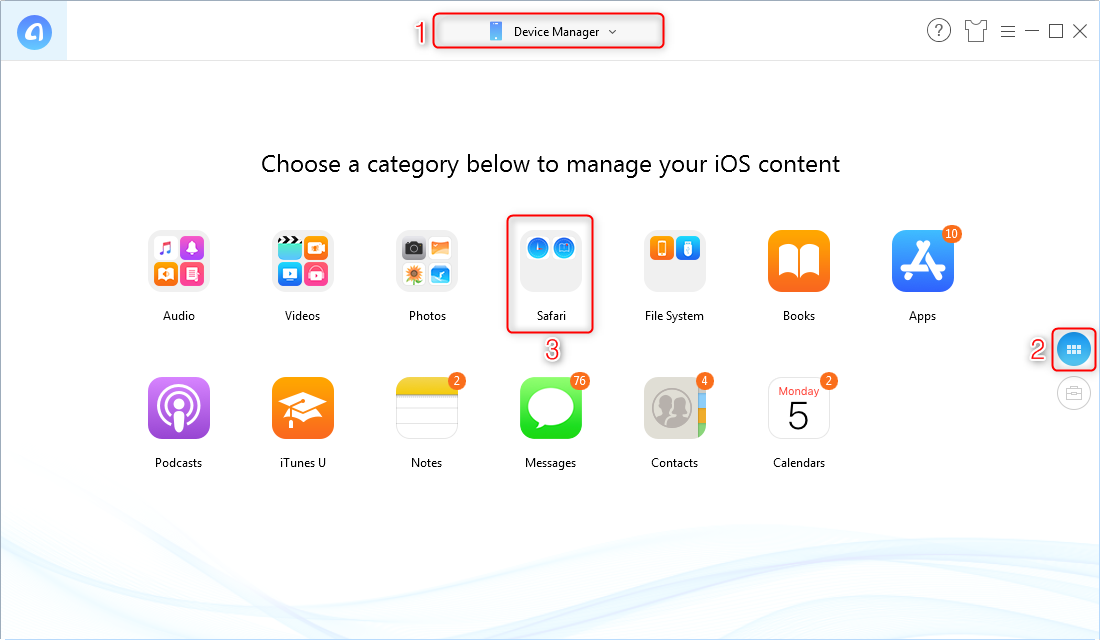
Bookmarks are handy for quick access to your favorite websites. Sometimes, though, they clutter your iPhone’s browser. Knowing how do you delete bookmarks on iPhone is essential for a tidy and efficient browsing experience. This guide will help you understand the simple steps to remove both single and multiple bookmarks.
Removing Single Bookmark
Deleting a single bookmark on your iPhone is straightforward. Follow these steps:
- Open the Safari browser on your iPhone.
- Tap the Bookmarks icon at the bottom of the screen. It looks like an open book.
- In the bookmarks menu, locate the bookmark you want to delete.
- Swipe left on the bookmark. A Delete button will appear.
- Tap the Delete button to remove the bookmark.
These simple steps help you maintain an organized list of bookmarks. It’s quick and keeps your browser clutter-free. Also, remember that deleting a bookmark does not delete the website. You can always bookmark it again if needed.
If you’re using iOS 15, the process remains the same. But, you may notice slight changes in the interface. The steps are still easy to follow. This knowledge ensures you know how to delete bookmarks on iPhone home screen iOS 15 without any confusion.
Deleting Multiple Bookmarks
If you need to delete multiple bookmarks, the process is slightly different but still simple:
- Open the Safari browser on your iPhone.
- Tap the Bookmarks icon at the bottom of the screen.
- Tap Edit in the bottom right corner of the bookmarks menu.
- You’ll see a minus sign next to each bookmark.
- Tap the minus sign next to each bookmark you want to delete.
- Tap the Delete button that appears next to each bookmark.
- After deleting the desired bookmarks, tap Done to save changes.
This method is efficient for clearing out old or unused bookmarks. It’s especially useful if you have accumulated many bookmarks over time. Keeping your bookmarks organized helps in quick navigation and reduces clutter.
Knowing how to delete bookmarks on iPhone home screen iOS 15 is vital for maintaining a streamlined browser. These steps ensure you can manage your bookmarks effectively, enhancing your browsing experience.
Managing Bookmarks
Deleting bookmarks on your iPhone not only helps to keep your browser clutter-free, but it also makes finding important websites faster. Managing bookmarks effectively is key to a streamlined browsing experience. This section will guide you on managing bookmarks, focusing on creating folders and organizing bookmarks for easy access.
Creating Folders
Creating folders to organize your bookmarks on an iPhone is simple. Folders help keep similar bookmarks together, making it easier to find what you need quickly. Follow these steps to create folders:
- Open the Safari app on your iPhone.
- Tap the Bookmarks icon at the bottom of the screen.
- Select the Edit button in the bottom-right corner.
- Tap New Folder in the bottom-left corner.
- Name your new folder and choose its location.
- Tap Done to save your new folder.
Folders can be named based on the type of content they hold. For example, you could have folders for:
- Work
- Recipes
- Travel
This organization method keeps your bookmarks tidy and easy to navigate. A well-organized folder system reduces the time spent searching for specific sites.
Organizing Bookmarks
After creating folders, the next step is organizing your bookmarks. This involves moving bookmarks into the right folders and deleting any unnecessary ones. Follow these steps to organize your bookmarks:
- Open the Safari app and tap the Bookmarks icon.
- Tap Edit to enter editing mode.
- To move a bookmark, tap and hold the three horizontal lines next to it.
- Drag the bookmark to the desired folder.
- Release it to drop it into place.
If you need to delete bookmarks on your iPhone home screen:
- Tap the red minus sign next to the bookmark you want to remove.
- Confirm by tapping Delete.
Regularly reviewing and managing your bookmarks ensures that only useful links are kept. This enhances your browsing experience and helps you stay organized. A clean bookmark list makes it easier to find important information when needed.
Syncing Bookmarks
Deleting bookmarks on your iPhone can help keep your device organized. Syncing bookmarks ensures you have the same bookmarks on all your devices. Learn how to delete bookmarks on iPhone home screen iOS 17 and manage them efficiently.
Using Icloud
Syncing bookmarks using iCloud is convenient. Follow these steps to delete bookmarks:
- Open the Settings app on your iPhone.
- Tap on your Apple ID at the top.
- Select iCloud.
- Ensure the Safari toggle is switched on.
With iCloud enabled, bookmarks sync across all your Apple devices. To delete a bookmark:
- Open the Safari browser.
- Tap the Bookmarks icon at the bottom.
- Swipe left on the bookmark you want to delete.
- Tap Delete.
By following these steps, you ensure that the bookmark is deleted from all synced devices. This method is seamless and keeps your bookmarks consistent across your iPhone, iPad, and Mac.
Using Third-party Apps
Third-party apps can also help manage and delete bookmarks. Some popular apps include:
| App | Features |
|---|---|
| Bookmark Manager | Organizes, syncs, and deletes bookmarks. |
| Saves and manages bookmarks across devices. | |
| Raindrop.io | Offers advanced bookmark management tools. |
To delete bookmarks using a third-party app:
- Download and install the chosen app from the App Store.
- Open the app and sign in or create an account.
- Follow the app’s instructions to sync your bookmarks.
- Select the bookmark you want to delete.
- Tap the Delete option.
Using these apps provides more control and additional features. These apps often offer cross-platform support, making it easier to manage bookmarks on non-Apple devices.
Troubleshooting
Deleting bookmarks on your iPhone can be simple. But sometimes, you may face issues. This troubleshooting guide will help you solve common problems, so you can learn how to delete bookmarks on iPhone home screen iOS 16 or how to delete bookmarks on Safari without any hassle.
Unable To Delete Bookmarks
Are you unable to delete bookmarks on your iPhone? Here are some steps to fix it:
- Restart Your iPhone: Sometimes, a simple restart can solve many issues. Press and hold the power button and slide to power off. Turn it back on after a few seconds.
- Update iOS: Make sure your iPhone is running the latest iOS version. Go to Settings > General > Software Update. An updated iOS may fix bugs that are causing the issue.
- Check Restrictions: Restrictions might prevent you from deleting bookmarks. Go to Settings > Screen Time > Content & Privacy Restrictions. Ensure that deleting bookmarks is not restricted.
If the problem persists, try these advanced solutions:
- Reset All Settings: Go to Settings > General > Reset > Reset All Settings. This will not delete your data but will reset settings to default.
- Reinstall Safari: Delete the Safari app and reinstall it from the App Store. This can solve many app-specific issues.
Bookmark Syncing Issues
If your bookmarks are not syncing across devices, follow these steps:
- Check iCloud Settings: Go to Settings > [Your Name] > iCloud. Ensure Safari is toggled on. This allows bookmark syncing across devices.
- Stable Internet Connection: A weak internet connection may disrupt syncing. Ensure your device is connected to a strong Wi-Fi network.
- Sign Out and Sign In to iCloud: Sometimes, signing out and back into iCloud can resolve syncing issues. Go to Settings > [Your Name] > Sign Out. Sign back in after a few minutes.
If your bookmarks still do not sync, consider these advanced tips:
- Restart All Devices: Restart your iPhone, iPad, and Mac. A fresh start can sometimes solve syncing issues.
- Check iCloud Storage: Make sure you have enough iCloud storage. Go to Settings > [Your Name] > iCloud > Manage Storage. If storage is full, free up some space.
By following these steps, you can resolve issues related to how to delete bookmarks on iPhone home screen iOS 16 or how to delete bookmarks on Safari.

Best Practices
Managing bookmarks on your iPhone is crucial for an organized browsing experience. Knowing how to delete bookmarks on iPhone Safari efficiently can save you time and reduce clutter. This guide focuses on best practices for maintaining a clean list of bookmarks.
Regularly Reviewing Bookmarks
To keep your bookmarks list tidy, regularly review your saved links. This ensures that only necessary and frequently used bookmarks occupy space.
Follow these steps to review your bookmarks:
- Open Safari on your iPhone.
- Tap the Bookmarks icon at the bottom of the screen.
- Go through each folder and link.
- Delete any outdated or unused bookmarks by swiping left and tapping Delete.
- Improves browsing speed.
- Reduces clutter.
- Makes important links easier to find.
- Set a monthly reminder to review bookmarks.
- Group similar bookmarks into folders.
- Use descriptive names for bookmarks and folders.
| Action | Benefit |
|---|---|
| Monthly Review | Keeps bookmarks relevant |
| Grouping Bookmarks | Easy navigation |
| Descriptive Names | Quick identification |
Using Browser Extensions
Browser extensions can help manage bookmarks more effectively. While Safari on iPhone has limited support for extensions, there are still some useful tools available.
- Bookmark Manager: Helps organize and categorize bookmarks.
- Read Later: Save articles and links for later reading.
- Open the Settings app on your iPhone.
- Scroll down and tap Safari.
- Tap Extensions.
- Select and install the desired extension from the App Store.
- Automates bookmark management.
- Offers additional features like tagging and sorting.
- Syncs across devices for consistent experience.
- Raindrop.io: Comprehensive bookmark manager with tagging and collaboration features.
- Instapaper: Save and organize articles for offline reading.
Using these best practices will help you keep your bookmarks organized and easily accessible.
Frequently Asked Questions
How Do I Delete Unwanted Bookmarks?
Open your browser’s bookmarks manager. Select the unwanted bookmarks. Click “Delete” or press the delete key. Confirm the deletion.
How Do I Manage Bookmarks On My Iphone?
Open Safari, tap the bookmark icon, then tap “Edit” to manage your bookmarks. Rearrange, delete, or create new folders.
How Do I Mass Delete Bookmarks On My Phone?
Open your browser app, go to bookmarks, select “Edit,” choose multiple bookmarks, then tap “Delete. “
Conclusion
Deleting bookmarks on your iPhone is simple and quick. Just follow the steps outlined above. Keeping your bookmarks organized can enhance your browsing experience. Regularly managing your bookmarks ensures a clutter-free and efficient device. Enjoy a seamless browsing experience with a well-maintained list of bookmarks.



