Starting a home health care agency in Texas is a big step. What is a home health care agency? It is a place that sends medical or personal care workers to people’s homes. Can I start a home health agency in Texas? Yes, you can, but you must follow strict rules set by the state. Who needs home health care? Many people need it, especially older adults, those recovering from illness, or people with long-term health issues. The Texas Health and Human Services Commission (HHSC) oversees Texas home healthcare agency licensing. They also set the HHSC home health regulations you must follow. This guide will walk you through the steps to establish a home health agency in Texas.
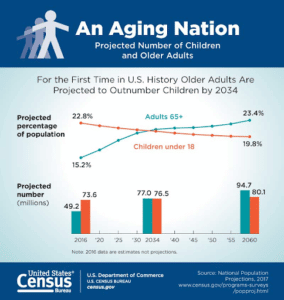
Image Source: www.nursenextdoorfranchise.com
Grasping Home Health Care Types
Before you start, know what kind of agency you want to run. There are two main types in Texas. Each type has different rules and needs.
h4: Skilled Home Health Agency Startup Texas
A skilled home health agency offers medical care. This care needs a doctor’s order. It must be given by trained health workers. Examples include:
- Nursing Care: Registered Nurses (RNs) and Licensed Vocational Nurses (LVNs) give shots, check wounds, and manage medicines.
- Physical Therapy: Helps people get stronger and move better after injury or sickness.
- Occupational Therapy: Helps people learn daily tasks again, like dressing or eating.
- Speech Therapy: Helps with speaking, eating, and swallowing problems.
- Medical Social Work: Helps patients and families with social and emotional problems.
- Home Health Aide Services: Helps with personal care under a nurse’s eye. This includes bathing or dressing.
These agencies can bill Medicare and Medicaid. This means they must follow very strict rules. Medicare and Medicaid are big government health programs.
h4: Non-Medical Home Care Agency Texas Requirements
A non-medical home care agency gives personal care and support. It does not offer medical care. It does not need a doctor’s order. These agencies cannot bill Medicare or Medicaid for their services. People usually pay for these services themselves or through long-term care insurance. Non-medical home care agency Texas requirements are less strict than for skilled agencies. Services include:
- Personal Care: Help with bathing, dressing, grooming, and moving around.
- Companionship: Talking, reading, and spending time with clients.
- Meal Prep: Making and serving food.
- Light Housekeeping: Keeping the home clean and tidy.
- Errands and Shopping: Getting groceries or going to appointments.
You must decide which type fits your goals. Skilled agencies can earn more money. But they also have more rules and costs. Non-medical agencies are simpler to start. But they have fewer ways to get paid.
Step 1: Planning Your Agency
Every good business starts with a strong plan. This is true for a home health agency too.
h4: Making a Strong Home Care Business Plan Texas
A business plan is like a map for your company. It shows you where you are going and how to get there. For a home care business plan Texas, you need to include:
- Executive Summary: A short overview of your business idea.
- Company Description: What your agency is, its goals, and why it is special.
- Market Analysis: Who your clients will be and who your rivals are.
- Look at the number of older people in your area.
- Find out how many other home health agencies are nearby.
- See what services they offer and what they charge.
- Services You Will Offer: List all the care types you will give.
- Management Team: Who will run the agency and what skills they have.
- Marketing and Sales Plan: How you will find clients and grow your business.
- Financial Projections: How much money you expect to make and spend. This is very important for home health care agency funding Texas.
- Make a budget for the first 1-3 years.
- Show how you will make a profit.
Having a good plan helps you stay on track. It also helps you get money from banks or investors.
h4: Picking Your Business Name and Legal Form
Choose a name that is easy to remember and reflects your services. Check if the name is available in Texas. You will also need to pick a legal form for your business. Common types are:
- Sole Proprietorship: One owner. Simple, but you are fully responsible for debts.
- Partnership: Two or more owners. Simple, but shared responsibility.
- LLC (Limited Liability Company): Protects your personal assets if the business has debts. Most popular for small businesses.
- Corporation (Inc.): Offers strong protection. More complex to set up and run.
Most home health agencies start as an LLC. This gives you good protection. Talk to a lawyer to pick the best form for you.
Step 2: Getting Ready for Licensing
This is a key step. The state of Texas sets strict rules for home health agencies.
h4: Obtaining Your EIN and NPI
- Employer Identification Number (EIN): This is like a Social Security number for your business. The IRS gives it out. You need it to hire staff and file taxes. You can get it online for free.
- National Provider Identifier (NPI): If you plan to bill Medicare or Medicaid, you need an NPI. This is a special 10-digit number. It tells the government who you are as a health provider. You can apply for it online.
h4: Texas Home Healthcare Agency Licensing Rules
This is the most important part. You must get a license from the Texas Health and Human Services Commission (HHSC). The process can take many months. Start early.
Key Steps for Texas Home Healthcare Agency Licensing:
- Review HHSC Regulations: Get and read the HHSC home health regulations. These are in Texas Administrative Code (TAC), Title 26, Chapter 558. You must know these rules very well. They cover everything from staff rules to patient care.
- Submit Your Application: Fill out the HHSC license application form. Make sure every part is correct. Any error can cause delays.
- Pay Fees: There is a fee to apply for your license. The amount changes, so check the latest fee schedule.
- Proof of Financial Solvency: You must show you have enough money to run the agency for at least 90 days. This proves you are stable.
- Office Space: You need a physical office location. It must meet HHSC rules for safety and space. You cannot run a skilled home health agency from your home. Non-medical agencies sometimes have more flexibility, but an office is still smart.
- Key Personnel: You must name a director, an administrator, and a supervising nurse. These people must meet specific training and experience rules. They must pass background checks.
- Policies and Procedures: This is a huge part. You need detailed written rules for how your agency will run. These cover:
- Patient care rules
- Hiring and training staff
- Billing and records
- Handling complaints
- Safety and emergencies
- Infection control
- HIPAA rules (patient privacy)
- Quality assurance plans
HHSC will review your application and policies. They will also do a site visit. They will check your office and all your documents. They want to see that you are ready to offer safe care.
Step 3: Figuring Out the Money
Money is a big part of starting any business. This is true for a home health agency too.
h4: Cost to Open Home Health Agency Texas
The cost to open home health agency Texas can be high. It depends on your agency type and size. Here are some main costs:
| Cost Item | Estimated Range (Initial) | Notes |
|---|---|---|
| Licensing Fees | $1,000 – $5,000 | Application, background checks, permits. |
| Legal & Consulting | $3,000 – $10,000+ | Lawyer fees for setup, consultants for licensing help. |
| Office Space | $2,000 – $10,000 (per month) | Rent, utilities, furniture. Varies by location and size. |
| Insurance | $3,000 – $8,000 (per year) | General liability, professional liability, workers’ comp. |
| Staff Salaries | $10,000 – $30,000+ (per month) | Director, administrator, nurses, aides. Initial few months’ payroll. |
| Software & Technology | $1,000 – $5,000+ | Electronic health records (EHR), scheduling, billing software. |
| Supplies & Equipment | $1,000 – $5,000+ | Basic medical supplies (for skilled), office supplies. |
| Marketing | $1,000 – $5,000 | Website, brochures, advertising. |
| Working Capital | $15,000 – $50,000+ | Money to cover costs before you get paid by clients/insurance. |
| Total Estimated Initial | $40,000 – $120,000+ | This is a broad estimate. It can be higher for skilled agencies. |
These costs are just for starting up. You also need money to keep the business going.
h4: Home Health Care Agency Funding Texas
Finding money to start is key. Here are ways to get home health care agency funding Texas:
- Personal Savings: Many owners use their own money to start.
- Family and Friends: They might invest in your business.
- Bank Loans: You can ask for a business loan from a bank. You will need a strong business plan.
- SBA Loans: The Small Business Administration (SBA) offers loans with good terms. They do not lend money directly. They work with banks to offer special loans.
- Angel Investors or Venture Capital: These are people or groups who invest money in new businesses. They usually want a part of your company in return.
- Grants: Sometimes, there are grants for health care services. Check with local and state health groups. These are rare for new for-profit agencies.
Be ready to show your financial plan. Show how you will use the money. Also, show how you will pay it back.
Step 4: Building Your Operations
Once you have your plan and funding, you start building the real agency.
h4: Getting Ready for Staff
Your staff will be the face of your agency. Hiring the right people is very important.
- Job Descriptions: Write clear job duties for each role (nurses, aides, office staff).
- Recruitment: Find qualified staff. Use job boards, nursing schools, and local networks.
- Screening: Check backgrounds, references, and licenses. This is a must for HHSC rules.
- Hiring: Offer fair pay and benefits to attract good workers.
Key Staff Roles:
- Administrator: Runs the day-to-day business. Needs management experience.
- Supervising Nurse (RN): For skilled agencies, oversees all patient care. Must be a Registered Nurse with specific experience.
- Licensed Vocational Nurses (LVNs): Give basic nursing care.
- Certified Nursing Assistants (CNAs) / Home Health Aides (HHAs): Provide personal care and help with daily tasks.
- Therapists: Physical, occupational, speech therapists for skilled agencies.
- Medical Social Worker: Helps patients and families.
h4: Training and Onboarding
Once hired, train your staff well.
- Orientation: Teach them about your agency’s mission, values, and rules.
- Policy Review: Make sure they know all your agency’s policies and procedures.
- Skill Training: Give ongoing training on new methods or equipment.
- HIPAA Training: All staff must learn about patient privacy rules.
Good training helps staff do their jobs well. It also helps your agency stay compliant with rules.
h4: Setting Up Your Office and Systems
Your office needs to be ready.
- Physical Space: Ensure it has enough room for staff, meetings, and records. It must be clean and safe.
- Equipment: You will need computers, printers, phones, and office furniture.
- Software:
- Electronic Health Records (EHR): Essential for skilled agencies. It manages patient info, orders, and care plans.
- Scheduling Software: Helps you assign caregivers to clients.
- Billing Software: Processes payments from clients and insurance.
- Payroll Software: Pays your staff.
- Supplies: Stock basic office supplies. For skilled agencies, you will also need some medical supplies.
Step 5: Getting Clients and Growing
Once licensed and ready, you need to find clients.
h4: Marketing Your Services
You need a strong plan to let people know about your agency.
- Website: A good website tells people about your services. It should be easy to use.
- Local Partnerships: Build ties with doctors, hospitals, nursing homes, and senior centers. They can send clients to you.
- Community Events: Go to health fairs or senior events.
- Online Presence: Use social media. Get good reviews online.
- Brochures and Flyers: Place them in doctor’s offices, churches, and community centers.
- Word-of-Mouth: Happy clients will tell others. Give great care to earn good reviews.
h4: Texas Home Care Agency Accreditation
Accreditation is not always required by law. But it is very important. Texas home care agency accreditation shows that your agency meets high standards of quality and safety. It tells clients and doctors that your care is top-notch.
Main Accreditation Bodies:
- The Joint Commission: Known for high standards in healthcare.
- Accreditation Commission for Health Care (ACHC): Focuses on home health and hospice.
- Community Health Accreditation Partner (CHAP): Also focuses on home health and community-based care.
Getting accredited usually happens after you have been operating for some time. It is a thorough review of your operations, patient care, and policies. It shows your commitment to quality. For skilled agencies, some insurance plans prefer or require accreditation.
h4: Staying Compliant and Improving Care
The HHSC rules change. You must stay up-to-date with them.
- Regular Audits: Check your own records and processes often. Make sure you are following all rules.
- Quality Improvement: Always look for ways to make your care better. Ask for feedback from clients and staff.
- Continuing Education: Keep your staff trained on new rules and best practices.
- Emergency Plans: Have plans for emergencies like natural disasters or power outages.
This complete Texas home health care agency guide shows the many steps needed. It takes hard work and careful planning. But helping people in their homes can be very rewarding.
Frequently Asked Questions (FAQ)
Q1: How long does it take to get a home health agency license in Texas?
A1: It can take 6 months to 1 year, or even longer. It depends on how fast you submit documents and how busy HHSC is. Planning ahead is key.
Q2: Do I need a medical background to start a home health agency in Texas?
A2: No, you do not need one yourself. But you must hire staff with medical backgrounds, like a Supervising Nurse (RN) for skilled agencies and an Administrator with relevant experience.
Q3: Can I run a home health agency from my home in Texas?
A3: For skilled home health agencies, no. HHSC rules say you need a separate office. For non-medical agencies, it might be possible for a very small start, but a dedicated office is better for a professional image and future growth.
Q4: What is the biggest challenge in starting a home health agency in Texas?
A4: Getting the HHSC license is often the biggest challenge. It requires careful attention to rules, many documents, and long waiting times. Also, finding good, reliable staff can be hard.
Q5: How much money can a home health agency make in Texas?
A5: Earnings vary a lot. They depend on your agency type, how many clients you serve, and how you get paid. Skilled agencies can earn more through Medicare/Medicaid. Non-medical agencies rely on private pay. It takes time to become profitable.
Q6: Is accreditation a must for home health agencies in Texas?
A6: No, it is not required by Texas law to get your initial license. But it is highly recommended. Accreditation shows quality and can help you get more clients and contracts, especially with insurance companies.
Q7: What kind of insurance do I need for my home health agency?
A7: You need general liability insurance, professional liability (malpractice) insurance, and workers’ compensation insurance. You may also need property insurance if you own your office.
Q8: What is the most important thing to remember when starting?
A8: Follow all rules, especially HHSC rules. Be very careful with your plans and paperwork. Your reputation depends on giving safe, good care.