How to Unlock My iPhone, enter the passcode or use Face ID or Touch ID. If locked out, use iTunes or iCloud.
Unlocking an iPhone can be straightforward or a bit complex, depending on the situation. Users often face challenges with forgotten passcodes or malfunctioning biometric features. Apple’s ecosystem provides several solutions to regain access. ITunes and iCloud offer effective methods for unlocking a locked device.
These tools can reset your iPhone, allowing you to set up a new passcode. It’s essential to back up your data regularly to avoid loss during the unlocking process. Understanding these methods ensures you can quickly regain access to your iPhone. Always keep your device updated and secure to minimize future issues.
How to Unlock My iPhone?
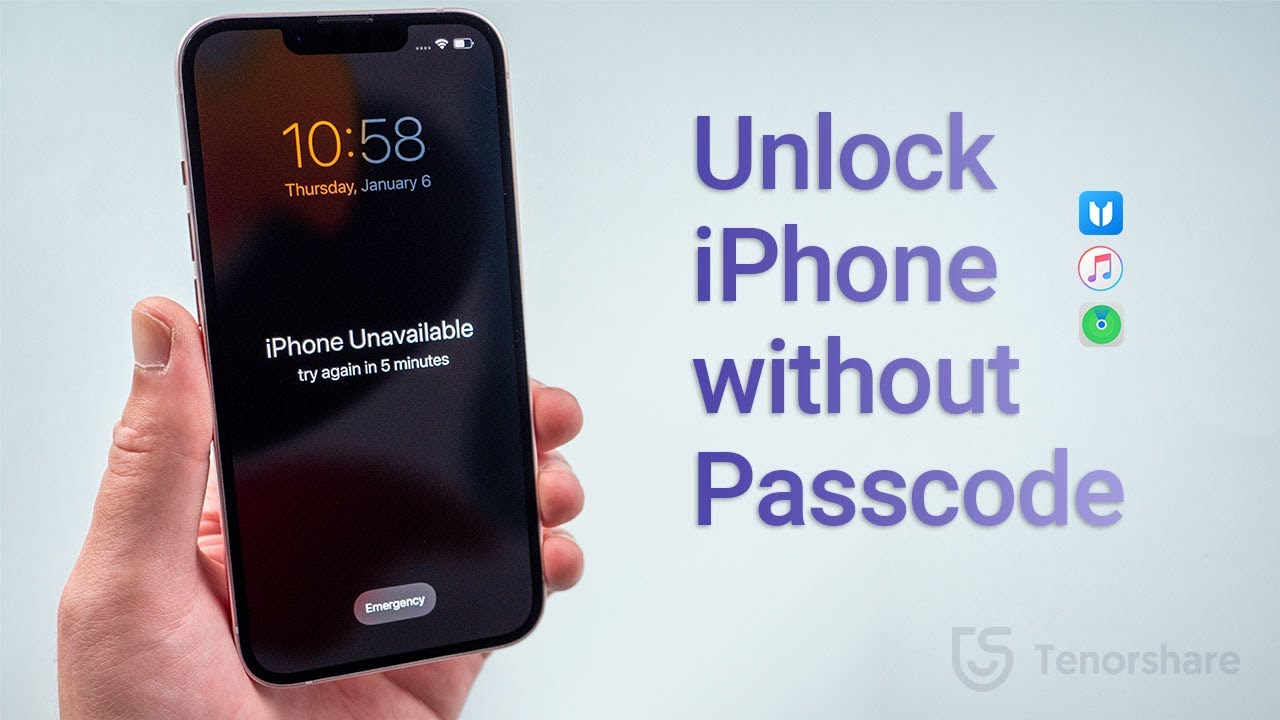
Check Your Iphone’s Status
Before unlocking your iPhone, check its status. Is it locked or unlocked? Knowing this helps you take the right steps.
Locked Or Unlocked?
First, find out if your iPhone is locked or unlocked. A locked phone limits your carrier options. An unlocked phone gives you freedom to choose any carrier.
Follow these steps to check:
- Open the Settings app.
- Go to General.
- Tap on About.
- Look for Carrier Lock or Network Provider Lock.
If it says No SIM restrictions, your iPhone is unlocked. If not, it is locked to a carrier.
Carrier Restrictions
Carrier restrictions can affect your ability to unlock the phone. Some carriers have strict policies. Check with your carrier for specific rules.
Here are common carrier restrictions:
- Contractual Obligations: Your phone must be out of contract.
- Payment Status: All payments must be up to date.
- Minimum Usage: Some carriers require a minimum usage period.
Contact your carrier’s customer service for more details. They can provide specific information for your iPhone model and account status.
Unlocking your iPhone can be straightforward. Just know your phone’s status and carrier restrictions first.
Backup Your Data
Before unlocking your iPhone, it’s crucial to back up your data. This ensures your photos, contacts, and apps are safe. There are two main ways to do this: using iCloud or iTunes.
Using Icloud
Backing up with iCloud is simple and wireless. Follow these steps:
- Connect your iPhone to a Wi-Fi network.
- Go to Settings > [your name] > iCloud.
- Tap iCloud Backup.
- Ensure iCloud Backup is toggled on.
- Tap Back Up Now and wait until the process completes.
Your data is now safely backed up in iCloud.
Using Itunes
Backing up with iTunes involves using a computer. Follow these steps:
- Connect your iPhone to your computer using a USB cable.
- Open iTunes and select your iPhone.
- In the Summary section, click Back Up Now.
- Wait for the backup to complete.
Your data is now safely backed up on your computer using iTunes.
Contact Your Carrier
Unlocking your iPhone often starts with your carrier. This process varies, so knowing the steps is key. Here’s how to contact your carrier and request an unlock.
Eligibility Requirements
First, check if your iPhone meets the eligibility requirements. These can differ by carrier, but common criteria include:
- Completing your contract or payment plan
- Having no unpaid bills or fees
- Your iPhone must not be reported as lost or stolen
Ensure your iPhone meets these conditions before contacting your carrier. This will save you time and frustration.
Requesting An Unlock
Once you confirm eligibility, the next step is requesting an unlock. This involves:
- Contacting your carrier’s customer service. Use their website, app, or phone.
- Providing your iPhone’s IMEI number. You can find this in your settings.
- Filling out any required forms or applications.
- Waiting for confirmation. This can take a few days.
After approval, your carrier will provide instructions to complete the unlock process. Follow these instructions carefully.
| Carrier | Contact Method | Average Processing Time |
|---|---|---|
| ATT | Website, App, Phone | 1-2 Days |
| Verizon | Website, Phone | 2-3 Days |
| T-Mobile | Website, App, Phone | 1-2 Days |
| Sprint | Website, Phone | 2-3 Days |
Check your carrier’s website for specific instructions. Each carrier has its own process and timelines.
Using Third-party Services
Unlocking an iPhone can be a tricky task. Sometimes, official methods may not work. In such cases, using third-party services can help. These services can bypass restrictions and unlock your device easily.
Trusted Providers
Choosing a reliable provider is crucial. Many services claim to unlock iPhones. But not all are trustworthy. Here are some trusted providers:
- DoctorUnlock: Known for fast service and high success rates.
- iPhoneIMEI: Offers a money-back guarantee.
- OfficialiPhoneUnlock: Supports many iPhone models and carriers.
These providers have good reviews and a track record. They offer customer support and clear instructions. Always check reviews before choosing a service.
Risks And Considerations
Using third-party services involves risks. Here are some considerations:
| Risk | Description |
|---|---|
| Scams | Some services may take money and not unlock your iPhone. |
| Data Loss | Unlocking can sometimes result in losing data. Always backup your iPhone. |
| Warranty | Using third-party services may void your warranty. |
Always weigh these risks before deciding. Research thoroughly and choose wisely. A well-reviewed service minimizes these risks.
Unlocking Via Software
Unlocking your iPhone via software is a popular method. It offers convenience and efficiency. This guide walks you through the steps to unlock your iPhone using software.
Update Settings
First, ensure your iPhone has the latest iOS update. This step is crucial. An outdated iOS can cause issues. Follow these steps to update:
- Open the Settings app.
- Tap on General.
- Select Software Update.
- If an update is available, tap Download and Install.
Wait for the update to complete. Your phone will restart. Make sure your phone is charged. A low battery can interrupt the update.
Confirming Unlock
After updating, confirm your iPhone is unlocked. Use these steps:
- Insert a new SIM card from a different carrier.
- Power on your iPhone.
- Check for network signal bars.
If you see signal bars, your iPhone is unlocked. You can now use it with any carrier. If not, repeat the steps or contact support.
Unlocking your iPhone gives you freedom. You can switch carriers easily. Enjoy the flexibility of using any network.

After Unlocking
After unlocking your iPhone, you can enjoy a world of new possibilities. Use any carrier, travel freely, and explore more apps. There are a few steps to ensure everything works perfectly.
Testing With A New Sim
First, test your iPhone with a new SIM card. This ensures the unlock was successful.
- Power off your iPhone.
- Remove the old SIM card.
- Insert the new SIM card from a different carrier.
- Power on your iPhone.
Once your phone is on, check for signal bars. If you see them, the unlock worked. Make a call to confirm.
Restoring Your Backup
Next, restore your backup to get your data back.
- Connect your iPhone to your computer.
- Open iTunes or Finder.
- Select your iPhone.
- Click “Restore Backup.”
- Choose the most recent backup.
- Click “Restore” and wait for the process to finish.
After restoring, check your contacts, photos, and apps. Ensure everything is back where it should be.
| Step | Description |
|---|---|
| 1 | Insert new SIM card |
| 2 | Power on iPhone |
| 3 | Check for signal bars |
| 4 | Make a test call |
By following these steps, your unlocked iPhone will be ready to use. Enjoy the freedom of choosing any carrier and the convenience of having all your data restored.
Troubleshooting
Unlocking your iPhone can sometimes be tricky. This troubleshooting guide will help solve common issues. If you still face problems, seeking professional help might be the best option.
Common Issues
Many users encounter the same problems when unlocking their iPhone. Here are some frequent issues and their solutions:
- Forgotten Passcode: Try using iTunes to restore your device.
- Disabled iPhone: Use iCloud to erase your phone remotely.
- Activation Lock: Ensure you have the Apple ID and password.
- SIM Card Issues: Check if your SIM card is compatible.
Seeking Professional Help
If troubleshooting does not work, professional assistance might be needed. Here are some options:
- Apple Support: Visit the nearest Apple Store for help.
- Authorized Service Providers: Find certified technicians in your area.
- Online Support: Use Apple’s online chat or call support.
A table summarizing these options is provided below:
| Option | Description |
|---|---|
| Apple Support | Visit an Apple Store for expert help. |
| Authorized Service Providers | Certified technicians in your area. |
| Online Support | Apple’s online chat or call support. |
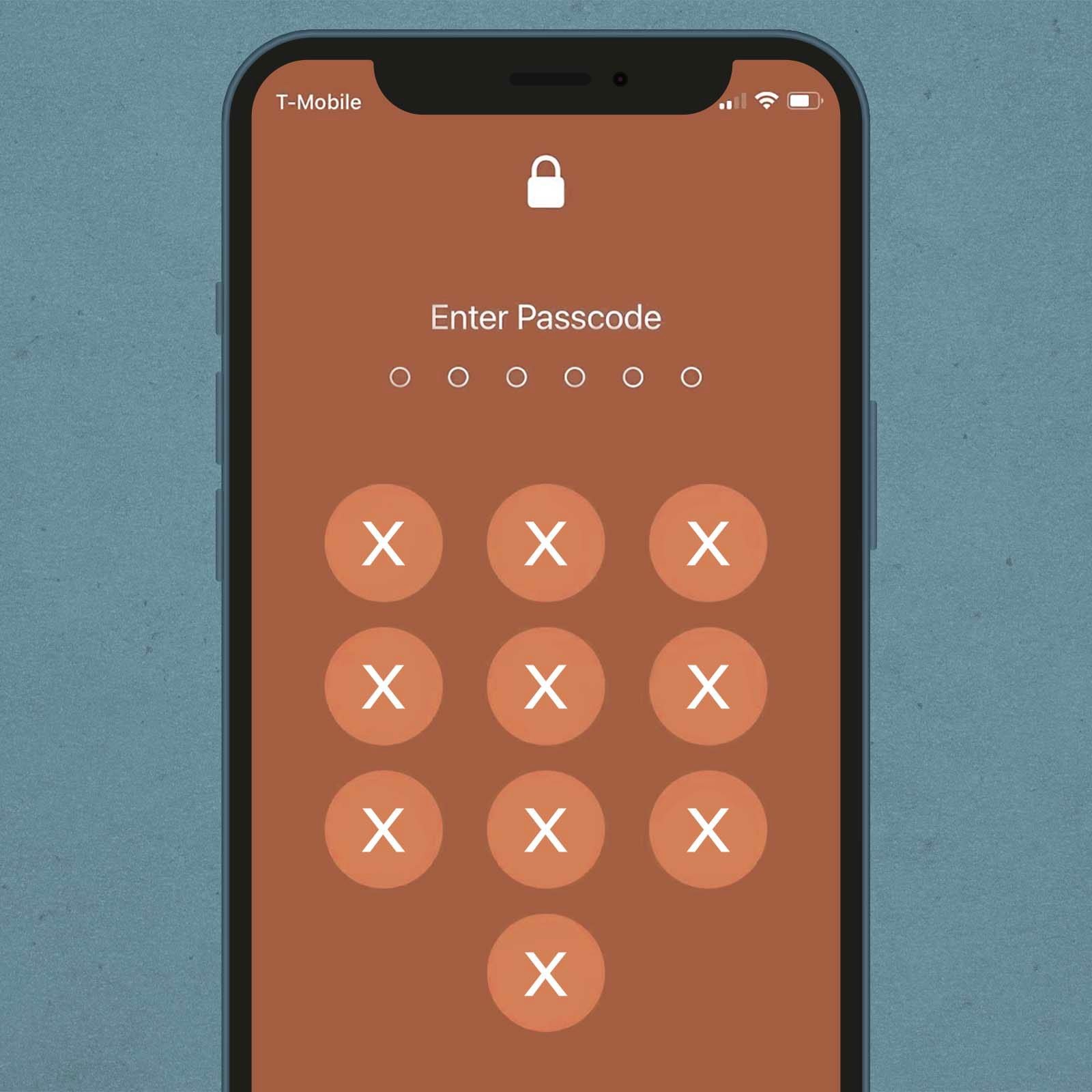
Credit: www.rd.com
Conclusion
Unlocking your iPhone can be simple with the right steps. Always ensure you follow Apple’s guidelines. This not only keeps your device secure but also maintains its performance. Whether you use iCloud, iTunes, or a third-party service, choose the method that best suits your needs.
Enjoy the freedom of an unlocked iPhone!



