How to Force Restart iPhone 13, quickly press and release the Volume Up button, then the Volume Down button, and hold the Side button until the Apple logo appears. This process helps resolve unresponsive issues.
A force restart can be a lifesaver for your iPhone 13 when it becomes unresponsive or freezes. Sometimes, apps crash or the device encounters software glitches that make it difficult to operate normally. Knowing how to perform a force restart can save you from unnecessary frustration and restore your phone’s functionality quickly.
This simple procedure doesn’t erase any data and is safe to perform whenever your iPhone 13 stops responding. It’s a useful trick to keep in your arsenal for maintaining smooth performance.
How to Force Restart iPhone 13?

Why Restarting Is Important
Restarting your iPhone 13 can solve many problems. Understanding why restarting is important helps you maintain your device’s health. Below, we’ll explore the key benefits of restarting your iPhone 13.
Enhancing Performance
Restarting your iPhone 13 can enhance performance. It clears temporary files and closes background apps. This process frees up memory and speeds up your device.
- Frees up memory
- Closes unused apps
- Speeds up the device
Resolving Minor Issues
Many minor issues get solved with a restart. These include app crashes, slow response, and connectivity issues. Restarting your iPhone 13 can quickly fix these problems.
| Issue | Solution |
|---|---|
| App Crashes | Restart to fix |
| Slow Response | Restart to speed up |
| Connectivity Issues | Restart to reconnect |
Restarting your iPhone 13 is quick and easy. It can save you time and frustration. Make it a regular part of your device maintenance routine.
When To Force Restart
Sometimes, your iPhone 13 might not work right. You may need to force restart it. This quick guide tells you when to do it.
Unresponsive Screen
Is your screen not responding to touch? This can be annoying. An unresponsive screen might need a force restart.
Steps to check before force restart:
- Ensure the screen is clean.
- Remove any screen protector.
- Try a different finger.
If these steps do not work, then force restart your iPhone 13. This will refresh the system and may fix the issue.
Frozen Apps
Sometimes, apps can freeze while you are using them. This can make your iPhone 13 slow or stuck. You can try to close the app.
- Swipe up from the bottom of the screen.
- Pause in the middle of the screen.
- Swipe up on the app to close it.
If the app remains frozen, you can force restart your iPhone 13. This will close all apps and refresh the phone’s memory.
Follow these steps to force restart:
- Quickly press and release the Volume Up button.
- Quickly press and release the Volume Down button.
- Press and hold the Side button until you see the Apple logo.
Force restart can fix many issues with frozen apps and an unresponsive screen.
Preparing Your Iphone
Before you force restart your iPhone 13, it’s crucial to prepare. This ensures you don’t lose any data or face issues later. Follow these steps to make sure your iPhone is ready.
Backup Data
First, make sure to backup your data. You don’t want to lose important information. Follow these steps to back up your iPhone:
- Open the Settings app.
- Tap on your name at the top.
- Select iCloud.
- Tap on iCloud Backup.
- Ensure the switch is on, then tap Back Up Now.
Wait for the backup to complete. You can also use iTunes or Finder on your computer. Connect your iPhone, open iTunes or Finder, and click Back Up Now.
Close All Apps
Next, close all running apps. This ensures no app interferes with the restart. Follow these steps:
- Swipe up from the bottom of the screen and pause in the middle.
- Swipe right or left to find the app you want to close.
- Swipe up on the app’s preview to close it.
Repeat this for all open apps. Your iPhone should now be ready for a force restart.
Steps To Force Restart
Sometimes, your iPhone 13 might freeze or become unresponsive. In such cases, a simple force restart can solve the problem. Follow these steps to force restart your iPhone 13 easily and effectively.
Press Volume Up
First, quickly press and release the Volume Up button. This step is crucial to initiate the restart process. Make sure to press it once and release it immediately.
Press Volume Down
Next, quickly press and release the Volume Down button. This step follows the same quick press and release action as the previous step. Ensure you do it swiftly for the process to work.
Hold Side Button

Finally, press and hold the Side Button until the Apple logo appears. Keep holding the button even if the screen goes black. Release the button only when the Apple logo is visible.
By following these simple steps, you can force restart your iPhone 13 and fix minor issues easily.
What To Expect
Restarting your iPhone 13 is a simple process. It helps fix minor issues. This guide covers what to expect during the restart. We’ll break it down into steps.
Apple Logo Appearance
After initiating the restart, the screen goes black. Then, the Apple logo appears. This means the restart process has begun. It usually takes a few seconds. The logo indicates the system is rebooting.
System Reboot
Once the Apple logo appears, the system starts to reboot. The phone may stay on the logo screen for a bit. This is normal. Your iPhone 13 is clearing temporary memory. It is also reloading the system files.
After a short wait, the home screen reappears. This means the restart is complete. You can now use your phone as usual.
In summary, the process is simple. It involves a few seconds of waiting. The phone will be ready to use shortly.
Post-restart Checklist
After successfully force restarting your iPhone 13, it’s essential to perform a post-restart checklist. This will ensure that everything is functioning correctly. Follow these simple steps to verify your device’s stability and performance.
Check App Functionality
Start by opening a few apps that you use daily. Ensure they run smoothly without any glitches. Pay close attention to apps that rely on internet connectivity. Check if they load content properly. It is also a good idea to open an app that is resource-intensive, like a game or a video streaming app, to see if it runs without issues.
- Open daily-use apps and confirm they work fine.
- Check internet-dependent apps for loading issues.
- Test resource-intensive apps for performance.
Review Settings
Next, review your iPhone settings to ensure nothing has changed. Start with the Wi-Fi settings. Make sure your device is connected to the correct network. Then check the Bluetooth settings. Confirm that your paired devices are still connected.
Don’t forget to review your notification settings. Ensure that you receive alerts from important apps. Finally, check the battery health and usage. This will give you an idea of how the restart affected your device’s power consumption.
| Setting | Action |
|---|---|
| Wi-Fi | Verify connection to the correct network. |
| Bluetooth | Confirm paired devices are connected. |
| Notifications | Ensure alerts are enabled for important apps. |
| Battery | Check health and usage statistics. |
By following this post-restart checklist, you can ensure your iPhone 13 is running smoothly. Regularly performing these checks will help maintain your device’s performance and stability.
Troubleshooting Tips
Sometimes, a simple restart isn’t enough for your iPhone 13. When issues persist, force restarting might help. Here are some troubleshooting tips to assist you.
Persistent Issues
If your iPhone 13 keeps freezing or apps keep crashing, a force restart could help. Follow these steps:
- Press and quickly release the Volume Up button.
- Press and quickly release the Volume Down button.
- Press and hold the Side Button until you see the Apple logo.
If these steps don’t work, your iPhone might have deeper issues. It could be a software or hardware problem. In such cases, try the steps below.
Contact Support
If force restarting doesn’t solve the problem, contact Apple Support. They provide expert help and guidance. Here’s what you can do:
- Visit the Apple Support website.
- Chat with a support agent.
- Schedule a visit to the nearest Apple Store.
Apple’s support team can diagnose and fix persistent issues. They might suggest repairs or replacements if necessary. Always back up your data before seeking help.
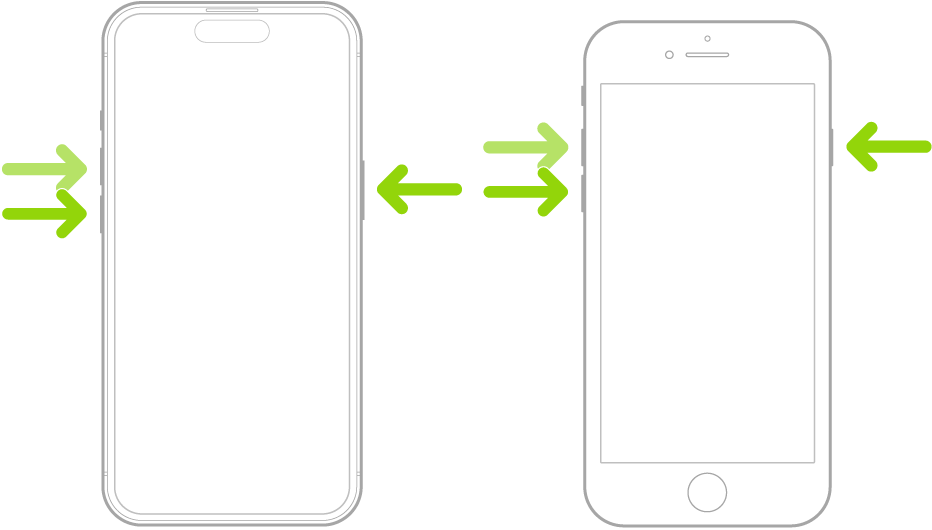
Conclusion
Restarting your iPhone 13 can solve many common issues. Follow the steps outlined to perform a force restart. It’s a simple fix to keep your device running smoothly. Regularly restarting your phone can enhance its performance and longevity. Stay updated with more tips to get the most out of your iPhone.




