How to See Someone’s iPhone Location, use the “Find My” app or Family Sharing feature. Both require permission from the iPhone owner.
The “Find My” app is a built-in feature on iPhones, making it easy to locate friends or family members who have shared their location with you. Family Sharing also allows you to keep track of your loved ones’ whereabouts by sharing locations among family members.
These tools are invaluable for ensuring the safety and coordination of family activities. Whether you are meeting up with friends or ensuring your child’s safety, knowing how to use these features can provide peace of mind. Always remember to respect privacy and seek permission before tracking someone’s location.
How to See Someone’s iPhone Location?
Using Find My Iphone
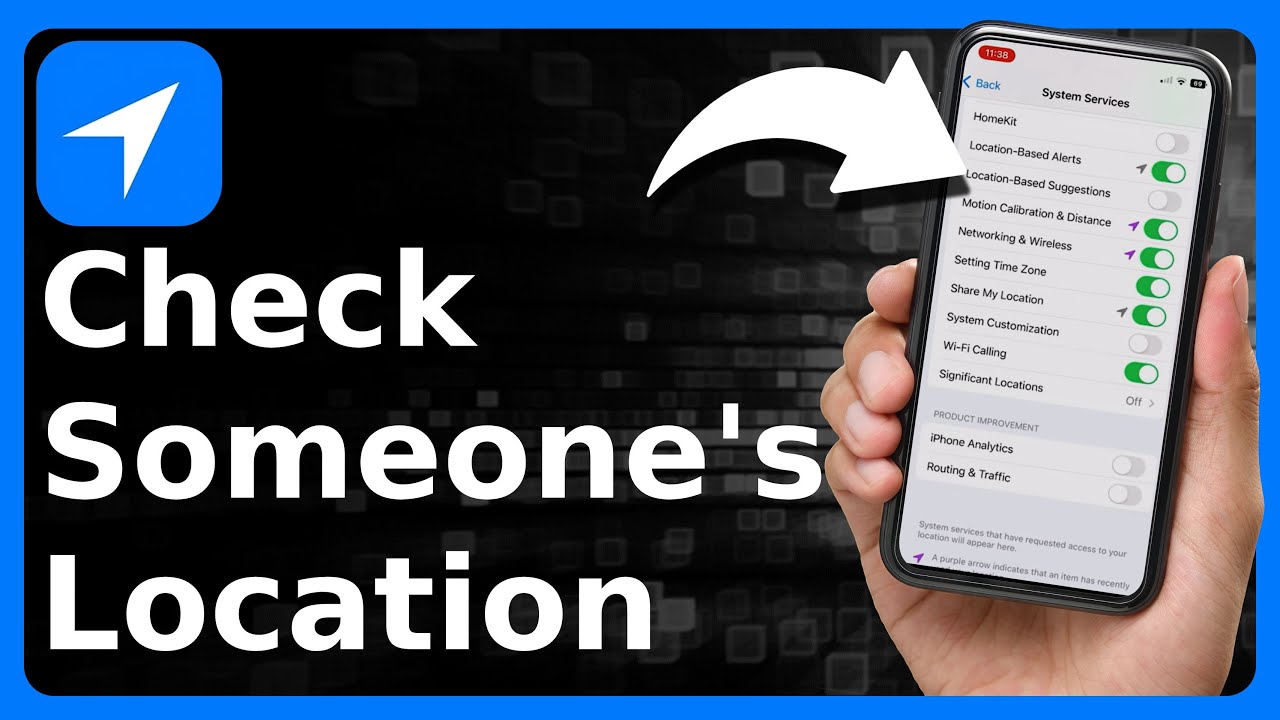
Find My iPhone helps locate lost or stolen iPhones. This feature is built into every iPhone and is simple to use. Below, we explain how to set it up and how to use it to locate an iPhone.
Setting Up Find My Iphone
To use Find My iPhone, you need to set it up first. Follow these simple steps:
- Open the Settings app on your iPhone.
- Tap on your Apple ID at the top of the screen.
- Select Find My from the list.
- Tap Find My iPhone.
- Toggle the switch to enable Find My iPhone.
- Ensure Send Last Location is also enabled.
Find My iPhone is now set up and ready to use.
Locating The Iphone
If your iPhone is lost or stolen, Find My iPhone can help you locate it. Follow these steps:
- Open the Find My app on another Apple device.
- Sign in with your Apple ID.
- Select the Devices tab at the bottom.
- Choose the missing iPhone from the list of devices.
- View the iPhone’s location on the map.
You can also play a sound to find it if it’s nearby.
For added security, you can put the iPhone in Lost Mode. This locks the device and displays a custom message with your contact number.
If needed, you can also erase the iPhone to protect your data.
| Step | Action |
|---|---|
| 1 | Open the Find My app. |
| 2 | Sign in with your Apple ID. |
| 3 | Select the Devices tab. |
| 4 | Choose the missing iPhone. |
| 5 | View the iPhone’s location. |
Family Sharing Features
Family Sharing is a fantastic feature for keeping your family connected. It allows you to share App Store purchases, Apple Music, iCloud storage, and much more. One of the most useful features is the ability to see the location of family members. This can be particularly handy for ensuring everyone is safe and sound.
Setting Up Family Sharing
Setting up Family Sharing is quick and easy. Follow these simple steps:
- Open the Settings app on your iPhone.
- Tap on your Apple ID at the top of the screen.
- Select Family Sharing.
- Tap Set Up Your Family and follow the on-screen instructions.
Once Family Sharing is set up, you can add family members. Each member will receive an invitation to join.
Tracking Family Members
Tracking family members is very straightforward. Here’s how you can do it:
- Open the Find My app on your iPhone.
- Tap the People tab at the bottom.
- You’ll see a list of your family members.
- Select the family member you want to track.
The app will show the location of the selected family member. You can also get directions to their location directly from the app.
Family Sharing offers several other features that can be useful:
- Sharing Apple Music subscriptions.
- Sharing iCloud storage plans.
- Sharing App Store purchases.
Family Sharing makes it easy to stay connected with your loved ones. By setting it up, you can ensure everyone is safe and accounted for.
Third-party Apps
Tracking someone’s iPhone location can be done using third-party apps. These apps offer advanced features and user-friendly interfaces. They can provide real-time location tracking and additional functionalities. Here, we explore some popular tracking apps and how to use them.
Popular Tracking Apps
- mSpy: Known for its reliability and rich feature set.
- FlexiSPY: Offers comprehensive tracking options.
- Life360: Great for family location sharing.
How To Use Them
Using these apps is straightforward. Below are step-by-step instructions for each.
| App | Steps |
|---|---|
| mSpy |
|
| FlexiSPY |
|
| Life360 |
|
These apps provide efficient and reliable ways to track an iPhone. Choose one based on your needs and follow the steps to start tracking.
Using Icloud
Using iCloud is a simple way to track someone’s iPhone. This method is secure and easy. You just need the iCloud login details. Let’s learn how to do it step by step.
Accessing Icloud
First, open your web browser. Go to iCloud.com. You will see a login screen.
Enter the Apple ID and password of the person. Click on the arrow icon to log in. If two-factor authentication is enabled, you need the verification code.
Finding The Device
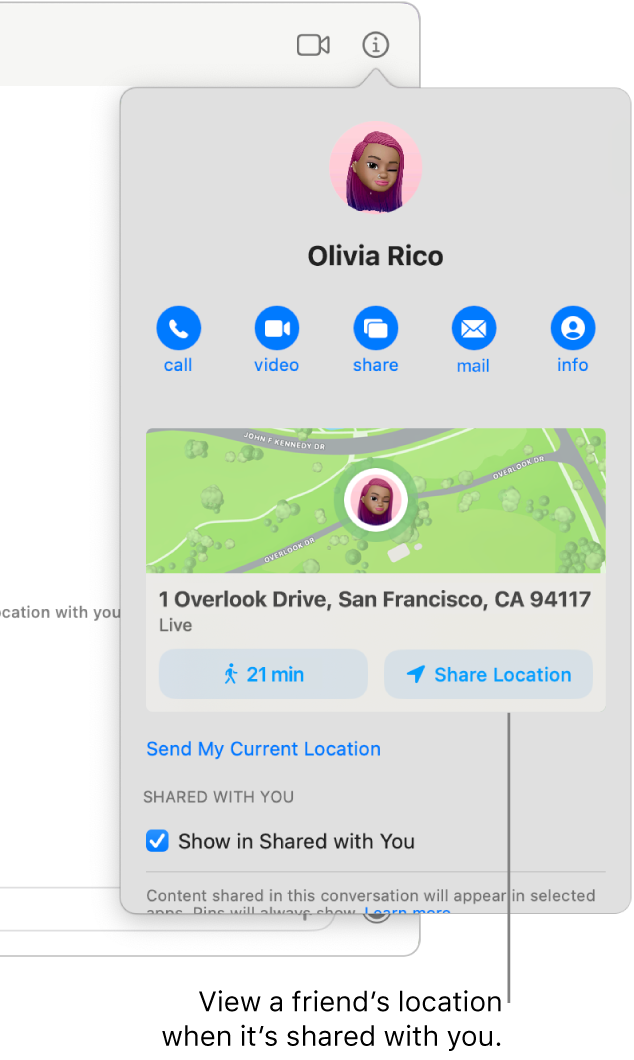
After logging in, you will see the iCloud dashboard. Look for the Find iPhone icon. Click on it.
A map will open showing the location of the iPhone. You can zoom in and out on the map. You will see the exact location of the device.
If the device is offline, you will see its last known location. You can choose to receive a notification when the device is back online.
- Open iCloud.com.
- Enter Apple ID and password.
- Click the arrow to log in.
- Click on the Find iPhone icon.
- View the iPhone location on the map.
This method is straightforward and reliable. It ensures you can always find the iPhone.
Location Sharing Via Messages
Did you know you can see someone’s iPhone location using Messages? It’s a simple way to keep track of loved ones. Here is how you can do it.
Enabling Location Sharing
First, open the Messages app on your iPhone. Choose the conversation with the person you want to share location with.
Tap on the contact’s name at the top of the screen. Then, select Info.
Next, tap Share My Location. You can choose to share your location for one hour, until the end of the day, or indefinitely.
Viewing Shared Locations
Once someone shares their location, you can view it easily. Open the Messages app and go to the conversation.
Tap on the contact’s name at the top of the screen. Select Info. You will see their location on a map.
This feature helps you stay connected with family and friends. It’s useful for safety and convenience. Make sure to use it responsibly.
Privacy And Security
Knowing how to see someone’s iPhone location is useful. But understanding privacy and security is crucial. Ensuring your information is safe should be a priority.
Protecting Your Privacy
Protecting your privacy is very important. Make sure your location services are secure. Use a strong password for your iPhone.
- Enable two-factor authentication.
- Regularly update your iPhone software.
- Review app permissions frequently.
Check which apps have access to your location. You can manage this in your settings. Always be aware of who can see your location.
Preventing Unauthorized Tracking
Preventing unauthorized tracking is essential. Be cautious of sharing your location. Only share with trusted contacts.
- Turn off location sharing when not needed.
- Use “Find My iPhone” for security purposes.
- Regularly review location-sharing settings.
Never share your Apple ID with others. This could lead to unauthorized access. Keep your personal data safe.
Troubleshooting
Sometimes, finding someone’s iPhone location can be tricky. Common problems can arise, but don’t worry. This section will guide you through troubleshooting steps. Follow these tips to resolve common issues and find the iPhone location with ease.
Common Issues
Many people face similar problems. Here are some common issues:
- Location services are off.
- Incorrect Apple ID.
- Network issues.
- Find My iPhone is disabled.
Solutions
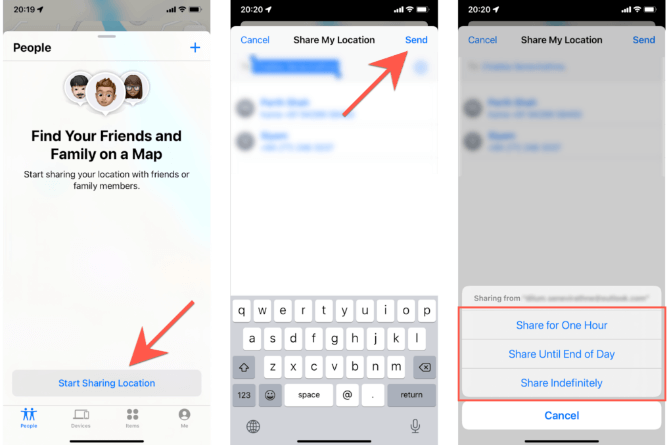
Here are simple solutions to fix these issues:
| Issue | Solution |
|---|---|
| Location services are off | Go to Settings > Privacy > Location Services. Turn it on. |
| Incorrect Apple ID | Check and enter the correct Apple ID and password. |
| Network issues | Ensure Wi-Fi or mobile data is active. |
| Find My iPhone is disabled | Go to Settings > [Your Name] > Find My. Enable Find My iPhone. |
Follow these steps to fix the issues:
- Ensure location services are on.
- Check the Apple ID you are using.
- Verify your network connection is stable.
- Enable Find My iPhone in settings.
Using these tips, you can easily see someone’s iPhone location. Troubleshooting helps resolve problems quickly.
Conclusion
Finding someone’s iPhone location can be simple with the right tools. Always prioritize privacy and consent. Use built-in features like Find My iPhone for accurate tracking. Third-party apps also offer additional options. Ensure you comply with legal guidelines while tracking.
Stay informed and make responsible choices.



