Why is the Battery on My iPhone Yellow? Your iPhone battery icon turns yellow when Low Power Mode is enabled. This feature helps extend battery life by reducing power consumption.
Low Power Mode activates automatically when your iPhone’s battery drops to 20%, but you can also enable it manually. This mode reduces background activities, automatic downloads, and visual effects, helping your iPhone last longer between charges. If your battery icon remains yellow for extended periods, it may indicate frequent use of Low Power Mode, suggesting you might need to charge your device more often.
Understanding this feature can help you manage your iPhone’s battery life better and ensure optimal performance. Always monitor your battery usage and settings to maintain the health and longevity of your device.
Why is the Battery on My iPhone Yellow?
Battery Icon Color Change

Many iPhone users notice the battery icon changing colors. Sometimes, the battery icon turns yellow. This change can be confusing. Understanding the reason behind this color change helps to avoid confusion.
What It Means
The yellow battery icon means your iPhone is in Low Power Mode. Low Power Mode helps to save battery life. It reduces background activity and optimizes performance.
When It Happens
The battery icon turns yellow when you enable Low Power Mode. This often happens when your battery drops below 20%. You can also manually enable Low Power Mode.
Follow these steps to enable Low Power Mode:
- Open the Settings app.
- Tap on Battery.
- Toggle the Low Power Mode switch.
You can disable Low Power Mode by following the same steps. Your battery icon will turn back to its original color.
Understanding these changes can help you manage your iPhone better. Keep an eye on your battery icon and know what it means.
Low Power Mode
Your iPhone’s battery icon turning yellow can be puzzling. This change indicates that Low Power Mode is activated. This feature helps extend battery life when it’s low.
Purpose And Benefits
Low Power Mode aims to save battery life. It reduces or disables certain functions. This mode is useful when you need to make your battery last longer. Here are some of the key benefits:
- Reduces screen brightness.
- Disables background app refresh.
- Limits visual effects.
- Pauses automatic downloads.
These changes help conserve energy. Your iPhone can last a few more hours. It’s handy when you’re away from a charger.
Activation Methods
There are several ways to activate Low Power Mode:
- Go to Settings.
- Select Battery.
- Toggle the Low Power Mode switch.
You can also use Siri:
- Say “Hey Siri, turn on Low Power Mode.”
Another quick way is through the Control Center:
- Swipe down from the top-right corner of your screen.
- Tap the battery icon.
Each method is simple. Choose whichever is most convenient for you. Keeping Low Power Mode on can help your battery last longer.
How To Disable Low Power Mode
Has your iPhone’s battery icon turned yellow? This indicates that Low Power Mode is enabled. Low Power Mode helps save battery life but may slow down some functions. Disabling this mode can restore your iPhone to full performance.
Step-by-step Guide
Follow these simple steps to disable Low Power Mode:
- Open the Settings app on your iPhone.
- Scroll down and tap on Battery.
- Toggle the Low Power Mode switch to the off position.
Alternative Methods
You can also disable Low Power Mode using other methods:
- Ask Siri: Say, “Hey Siri, turn off Low Power Mode.”
- Control Center: Swipe down from the top-right corner of the screen. Tap the Low Power Mode icon to disable it.
- Battery Widget: Long press on the Home Screen, tap the Battery Widget, and toggle off Low Power Mode.
Using these methods, you can easily disable Low Power Mode and restore your iPhone’s full functionality.
Battery Health Management
Battery health management is crucial for extending your iPhone’s lifespan. A yellow battery icon usually indicates Low Power Mode. This feature helps manage power and prolong battery life.
Tips For Maintenance
- Keep your iPhone cool. Avoid exposing it to heat.
- Charge your iPhone using the original charger.
- Avoid draining your battery to 0% regularly.
- Update your iPhone to the latest software version.
- Enable Low Power Mode when your battery is low.
Common Myths
- Myth: Closing apps saves battery life.
Fact: iOS manages apps efficiently in the background. - Myth: Charging overnight damages the battery.
Fact: Modern iPhones have charging management features. - Myth: Using any charger is safe.
Fact: Non-original chargers can harm your battery.
Impact On Performance
Seeing the battery icon on your iPhone turn yellow can be alarming. This change often indicates that the phone is in Low Power Mode. Understanding the impact on performance is essential for effective usage.
Speed And Responsiveness
Low Power Mode reduces the phone’s processing power. This can affect the speed and responsiveness of your device. Applications might take longer to load. The phone may seem slower when switching between tasks.
Background tasks are also limited. This includes email fetching and automatic downloads. These changes help conserve battery life. Users may notice a slight lag in performance. The trade-off is longer battery life.
App Functionality
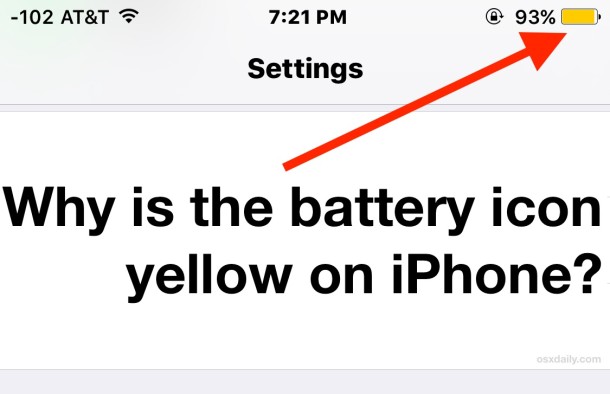
Some apps may not work as efficiently in Low Power Mode. The phone prioritizes essential functions. Non-essential features may be disabled or limited.
- Reduced screen brightness
- Lower visual effects
- Background app refresh disabled
These changes can impact app functionality. Streaming apps may buffer more frequently. Games could run slower or have lower graphics quality.
While these limitations can be inconvenient, they are necessary. They help extend battery life when you need it most. Understanding these impacts can help manage expectations.
Battery Saving Tips
If your iPhone battery icon is yellow, it’s in Low Power Mode. This mode helps save battery life. But there are more ways to extend battery life. Follow these tips to keep your iPhone running longer.
Adjusting Settings
Changing some settings can help save battery life. Here are some suggestions:
- Reduce Brightness: Lower your screen brightness in
Settings > Display & Brightness. - Turn Off Wi-Fi: Disable Wi-Fi when not in use.
- Disable Bluetooth: Turn off Bluetooth when you don’t need it.
- Use Airplane Mode: Enable Airplane Mode in low signal areas.
- Limit Background App Refresh: Go to
Settings > General > Background App Refreshand choose “Off” or “Wi-Fi”.
Using Built-in Features
Your iPhone has built-in features to help save battery life. Use these features for better battery performance:
- Low Power Mode: Enable Low Power Mode in
Settings > Battery. This mode reduces power consumption. - Auto-Lock: Set Auto-Lock to 30 seconds in
Settings > Display & Brightness > Auto-Lock. This turns off your screen quicker. - Optimize Battery Charging: Go to
Settings > Battery > Battery Healthand turn on Optimize Battery Charging. This helps your battery last longer.
| Setting | Action | Location |
|---|---|---|
| Reduce Brightness | Lower the screen brightness | Settings > Display & Brightness |
| Turn Off Wi-Fi | Disable Wi-Fi | Control Center |
| Low Power Mode | Enable Low Power Mode | Settings > Battery |
| Auto-Lock | Set Auto-Lock to 30 seconds | Settings > Display & Brightness > Auto-Lock |
When To Replace Your Battery
A yellow battery icon on your iPhone might cause concern. This color change often means your iPhone is in Low Power Mode. But sometimes, it signals that your battery needs attention. Knowing when to replace your battery is crucial for maintaining your device’s performance.
Signs Of Wear
Your iPhone shows signs when the battery wears out. Rapid battery drain is a major indicator. If your phone dies quickly, the battery might be old. Unexpected shutdowns are another clue. If your iPhone turns off with a good charge, the battery could be faulty. Slow charging is a sign too. An old battery takes longer to charge fully. You might also see a battery health warning in settings.
Replacement Options

Once you know your battery is worn out, consider replacement. You have options for replacing your iPhone battery.
- Apple Store: Visit an Apple Store for a professional replacement.
- Authorized Service Providers: These are trusted places to replace your battery.
- DIY Kits: You can buy kits to replace the battery at home. Be careful with this option.
Using an Apple Store or Authorized Service Provider ensures quality service. If you choose a DIY kit, follow instructions closely to avoid damage.
Conclusion
Understanding why your iPhone battery icon turns yellow can help you manage power better. It’s simply a sign of low power mode. This feature saves battery life by reducing background activity. Keep your device charged and enjoy longer battery life.
Stay informed to get the most out of your iPhone.



