How to Take iPhone off Vibrate, flip the side switch to ring mode. You can also adjust settings in the Sound & Haptics menu.
Many iPhone users prefer the convenience of vibrate mode. However, there are times when you need to switch to ring mode to ensure you don’t miss important calls or notifications. Understanding how to quickly toggle between vibrate and ring can enhance your iPhone experience.
The side switch on your device offers a straightforward method to manage this. Additionally, you can fine-tune your sound settings through the iPhone’s Sound & Haptics menu. This guide provides clear instructions on how to efficiently manage these settings, ensuring you never miss an alert when you need your phone to ring.
How to Take iPhone off Vibrate
Understanding Iphone Vibrate Mode
iPhone Vibrate Mode is a useful feature. It lets your phone alert you silently. This can be handy in many situations. Understanding how it works can be beneficial.
What Is Vibrate Mode?
Vibrate Mode is a setting on your iPhone. Instead of ringing, your phone vibrates. This mode uses the phone’s internal motor. It creates a buzzing sensation.
You can enable Vibrate Mode easily. Use the physical switch on the side. Flip it down to activate vibrate. Your phone will no longer make noise.
Why Use Vibrate Mode?
There are several reasons to use Vibrate Mode. Here are some key benefits:
- Silent Alerts: Receive notifications without noise.
- Discreet: Useful in meetings or quiet places.
- Focus: Avoid distractions from loud ringtones.
Sometimes, vibrate is more convenient than a ringtone. It helps maintain quiet environments.
| Situation | Vibrate Mode Benefit |
|---|---|
| Meeting | Silent notifications |
| Classroom | Discreet alerts |
| Library | Maintains silence |
Using Vibrate Mode is simple and effective. It helps you stay connected without causing disturbances.
Steps To Turn Off Vibrate Mode
Sometimes, you need to turn off vibrate mode on your iPhone. This guide will help you through the steps. Follow these instructions to switch off vibrate mode.
Accessing Settings
First, locate the Settings app on your iPhone. The icon looks like a gear. Tap on the Settings app to open it.
Navigating To Sounds & Haptics
In the Settings menu, scroll down until you see Sounds & Haptics. Tap on Sounds & Haptics to open the sound settings.
Turning Off Vibrate
Under Sounds & Haptics, you will see two options: Vibrate on Ring and Vibrate on Silent. Toggle off both options to disable vibrate mode.
| Option | Description |
|---|---|
| Vibrate on Ring | Disables vibration when the phone rings. |
| Vibrate on Silent | Disables vibration when the phone is on silent. |
That’s it! Your iPhone is no longer on vibrate mode.
Disabling Vibrate For Calls
Sometimes, the vibration for calls can be annoying. Disabling it can help. Below are simple steps to turn off vibrate for calls on your iPhone.
Turning Off Vibrate On Ring
To turn off vibrate on ring:
- Open the Settings app on your iPhone.
- Scroll down and tap on Sounds & Haptics.
- Find the Vibrate on Ring option.
- Toggle it off. The switch will turn gray.
This will stop your iPhone from vibrating when it rings.
Turning Off Vibrate On Silent
To turn off vibrate on silent:
- Go to the Settings app on your iPhone.
- Tap on Sounds & Haptics.
- Look for the Vibrate on Silent option.
- Toggle it off. The switch will turn gray.
Your iPhone will no longer vibrate when in silent mode.
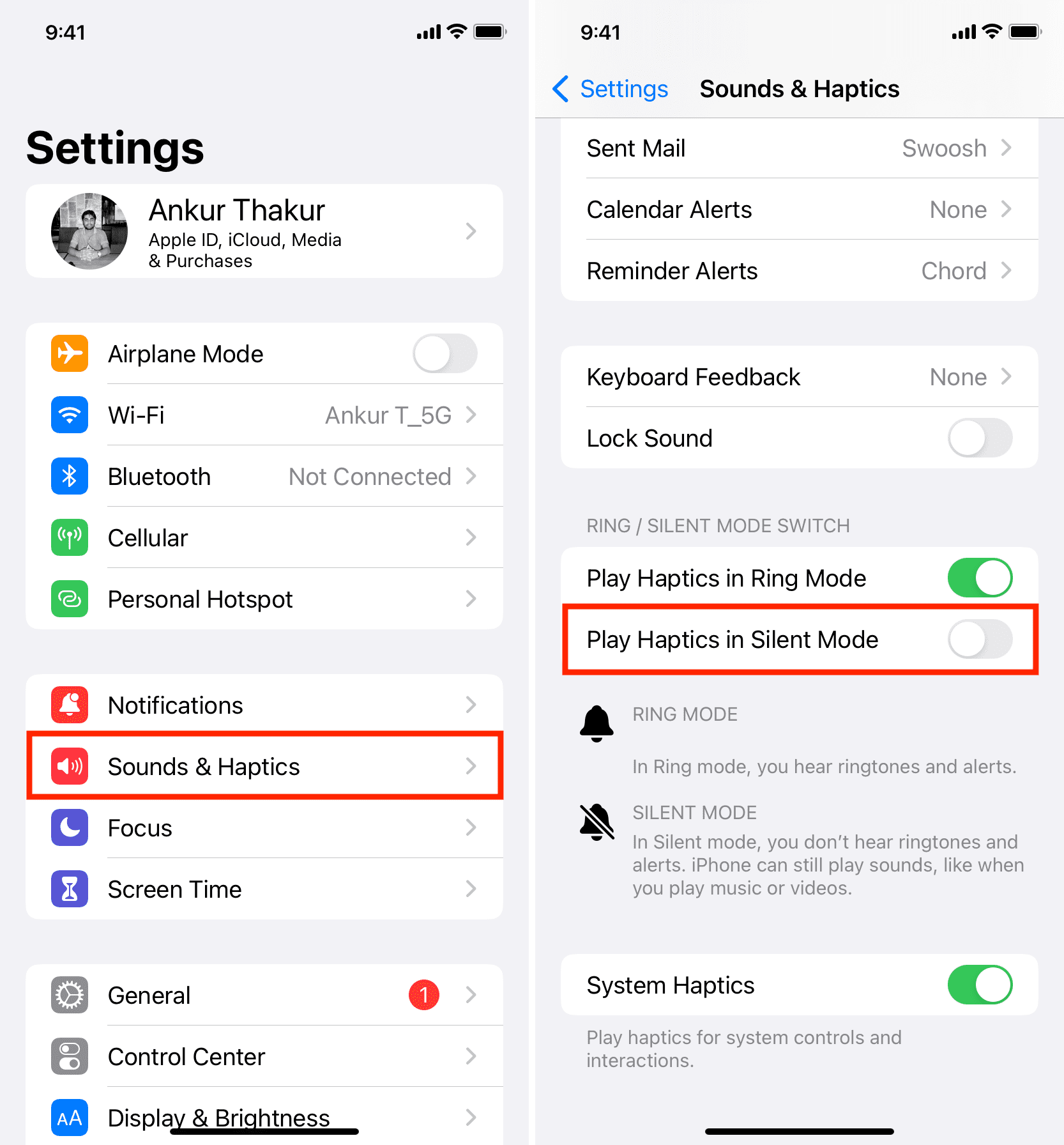
Customizing Vibration Settings
Customizing vibration settings on your iPhone can be very useful. It allows you to create unique vibrations for different contacts. This way, you can know who’s calling or texting without looking at your phone. Let’s explore how you can create custom vibrations and assign them to your contacts.
Creating Custom Vibrations
Creating a custom vibration pattern is easy and fun. Follow these steps:
- Go to Settings on your iPhone.
- Tap on Sounds & Haptics.
- Select Ringtone or Text Tone.
- Choose Vibration at the top of the screen.
- Scroll down and tap on Create New Vibration.
- Tap on the screen to create a pattern. Tap longer for stronger vibrations.
- Tap Stop when done and then tap Save.
- Name your new vibration pattern and tap Save again.
Assigning Vibrations To Contacts
Assigning custom vibrations to specific contacts helps you recognize them. Here’s how you can do it:
- Open the Contacts app on your iPhone.
- Select the contact you want to customize.
- Tap Edit in the upper right corner.
- Scroll down to the Ringtone or Text Tone section.
- Tap on Vibration.
- Choose your custom vibration pattern from the list.
- Tap Done to save your changes.
With these simple steps, you can enjoy a personalized iPhone experience. Custom vibrations make it easy to identify contacts without looking at your screen.
Troubleshooting Common Issues
Having trouble taking your iPhone off vibrate? Many users face common issues. Troubleshooting these can be quick and easy. Let’s address some of the most frequent problems.
Vibrate Option Not Visible
Sometimes, the vibrate option is not visible. This can be frustrating. Follow these steps to solve it:
- Go to Settings on your iPhone.
- Tap on Sounds & Haptics.
- Check if the Vibrate on Ring and Vibrate on Silent options are toggled off.
If the options are missing, try restarting your phone. Hold down the Power button until the slider appears. Slide to power off. Wait a few seconds, then turn it back on. Check the settings again.
Iphone Still Vibrates
Your iPhone might still vibrate even after turning off the vibrate option. Here are some troubleshooting steps:
- Ensure the Ringer switch on the side is not set to silent.
- Open Settings and go to Accessibility.
- Tap on Touch and check the Vibration toggle. Make sure it is off.
If the problem persists, reset all settings. Go to Settings, tap General, then Reset. Choose Reset All Settings. This won’t delete your data, just settings.
These steps should help resolve common vibrate issues. Enjoy your iPhone without unexpected vibrations!
Additional Tips
Taking your iPhone off vibrate is simple. But, there are additional tips you can follow to enhance your experience. These tips will help you manage your notifications and stay focused.
Using Do Not Disturb
Do Not Disturb is a handy feature. It silences calls, alerts, and notifications. Follow these steps to use it:
- Open the Settings app.
- Tap on Do Not Disturb.
- Toggle the switch to enable it.
- Set a schedule if needed.
You can also enable Do Not Disturb from the Control Center. Swipe down from the top-right corner. Tap the crescent moon icon.
Managing Notifications
Properly managing notifications can reduce distractions. Here’s how:
- Go to Settings.
- Tap on Notifications.
- Select the app you want to manage.
- Toggle Allow Notifications off or customize alerts.
Customizing notifications helps you only get important alerts.
Here is a quick table for summary:
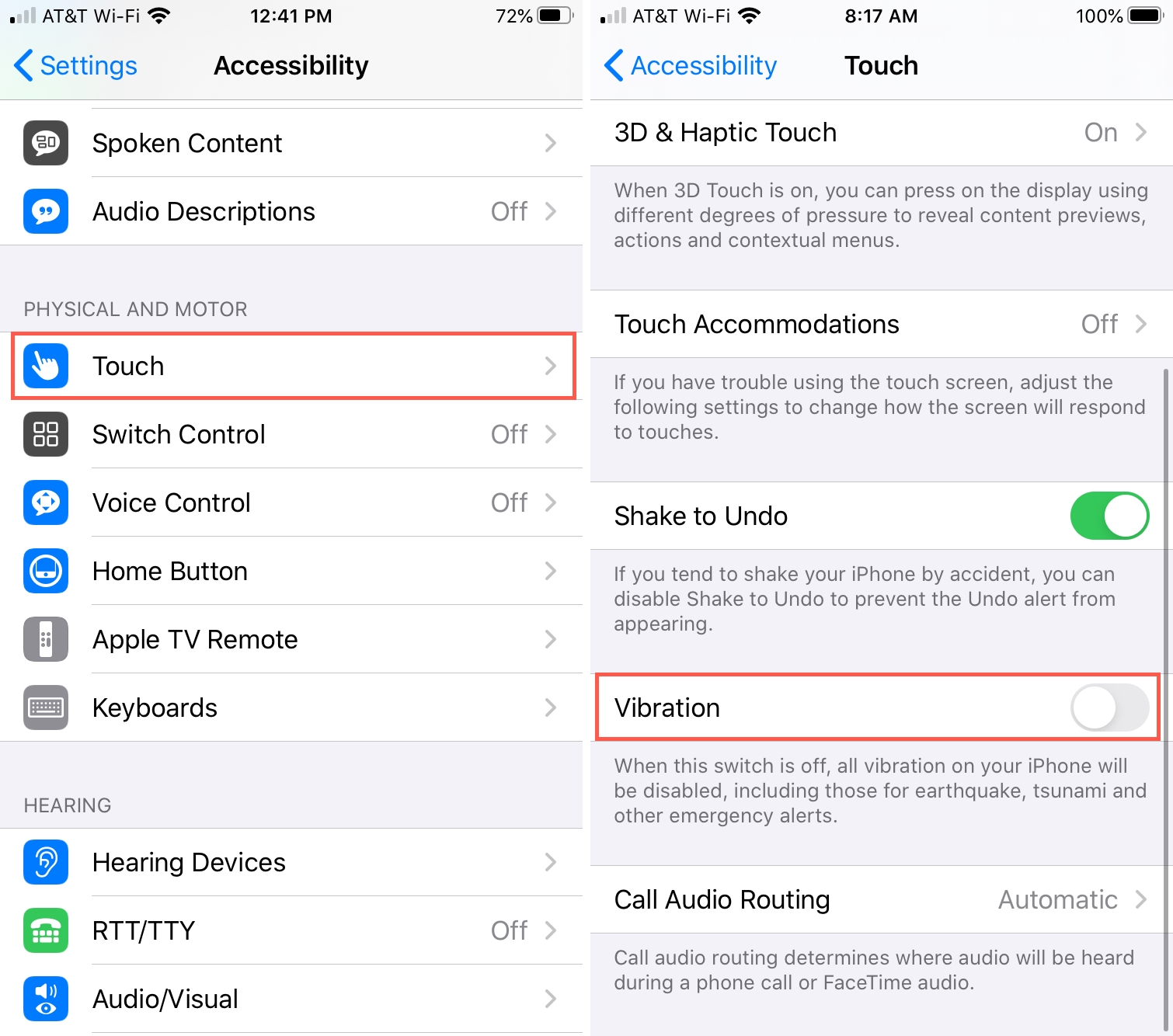
| Feature | Steps |
|---|---|
| Do Not Disturb |
|
| Managing Notifications |
|
These steps will help you stay focused and reduce unwanted alerts.
Conclusion
Switching your iPhone off vibrate mode is simple and quick. Follow these steps to customize your phone’s settings. Enjoy a quieter experience or set your preferred alerts. Mastering these settings enhances your phone’s usability. Stay tuned for more tech tips and tricks.



