How to view deleted pics on iPhone, go to the “Recently Deleted” album in the Photos app. You can recover photos within 30 days.
IPhone users often accidentally delete photos, causing distress, especially if those images hold sentimental value. Thankfully, Apple provides a straightforward solution to recover these lost photos. The “Recently Deleted” album in the Photos app retains deleted images for 30 days, allowing users to restore them easily.
This built-in feature offers peace of mind, ensuring that accidental deletions are not permanent. Understanding how to use this feature can save you from potential heartache and help you maintain your cherished memories. Always check the “Recently Deleted” album before assuming your photos are gone for good.
How to View Deleted Pics on iPhone?
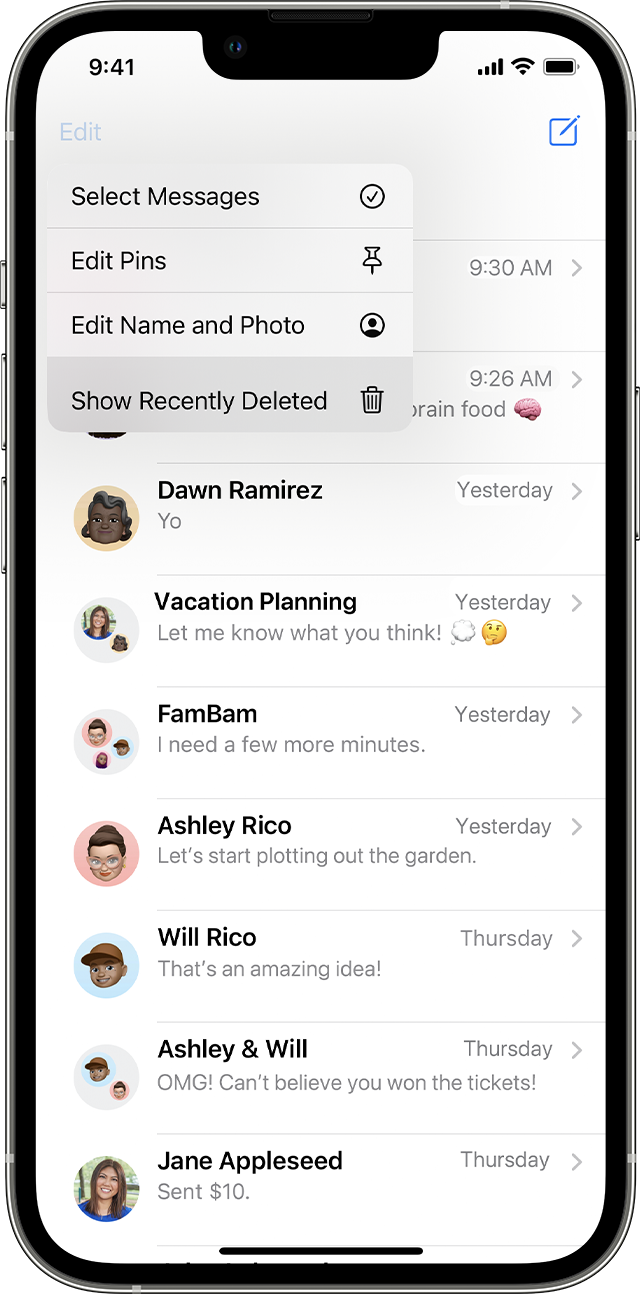
Checking Recently Deleted Album
Accidentally deleted a photo on your iPhone? Don’t worry. The iPhone stores deleted photos in the “Recently Deleted” album for 30 days. This feature allows you to recover photos easily. Let’s dive into how to check and restore photos from the Recently Deleted Album.
Accessing Recently Deleted Album
- Open the Photos app on your iPhone.
- Tap on Albums at the bottom of the screen.
- Scroll down to find the Recently Deleted album.
- Tap on the Recently Deleted album to open it.
Inside, you will see all photos deleted within the last 30 days.
Restoring Photos From Recently Deleted
- In the Recently Deleted album, find the photo you want to restore.
- Tap on the photo to select it.
- Tap on the Recover button at the bottom right corner.
- Confirm by tapping Recover Photo again.
The photo will be restored to your main photo library.
Here’s a quick summary:
| Step | Action |
|---|---|
| 1 | Open Photos app |
| 2 | Go to Albums |
| 3 | Find Recently Deleted album |
| 4 | Select and recover photo |
Make sure to check the Recently Deleted Album regularly. This way, you can avoid permanent loss of important photos.

Using Icloud Backup
Have you accidentally deleted important photos on your iPhone? Don’t worry. You can use iCloud Backup to recover them. This method can help you get back your cherished memories.
Restoring From Icloud Backup
Follow these steps to restore deleted pictures from iCloud Backup:
- Go to Settings on your iPhone.
- Tap on General and then Reset.
- Select Erase All Content and Settings.
- Your iPhone will restart. Follow the setup steps.
- When you see the Apps & Data screen, choose Restore from iCloud Backup.
- Sign in to your iCloud account.
- Select the most recent backup that contains your deleted photos.
This process will restore your iPhone to the state it was in at the time of the backup. Ensure you have a stable internet connection.
Checking Icloud Photo Library
Sometimes your deleted photos might still be in your iCloud Photo Library. Here’s how to check:
- Open the Photos app on your iPhone.
- Tap on Albums at the bottom.
- Scroll down to find Recently Deleted.
- Tap on Recently Deleted to see if your photos are there.
- If you find your photos, select them and tap Recover.
Your photos will be restored to the original album they were deleted from. This feature keeps deleted photos for 30 days before permanently deleting them.
Recovering From Itunes Backup
Recovering deleted pictures from an iPhone can feel daunting. Luckily, an iTunes backup can help you retrieve those precious memories. This section will guide you through the steps to recover deleted photos using iTunes backup.
Restoring From Itunes Backup
Restoring from an iTunes backup can bring back deleted photos.
- Connect your iPhone to your computer.
- Open iTunes on your computer.
- Select your iPhone when it appears in iTunes.
- Click ‘Restore Backup…’.
- Choose the most relevant backup file.
- Click ‘Restore’ and wait for the process to complete.
Ensure your iPhone stays connected during this process. This method will restore all data from the selected backup.
Finding The Right Backup
It’s essential to choose the correct backup file. Not all backups contain the photos you want.
| Backup Date | Contains Deleted Photos? |
|---|---|
| Last Week | Yes |
| Last Month | No |
| Three Months Ago | Yes |
Check the dates of your backups. Choose a backup made before deleting the photos.
By following these steps, you can easily recover your deleted pictures. Ensure you regularly back up your iPhone to avoid future data loss.
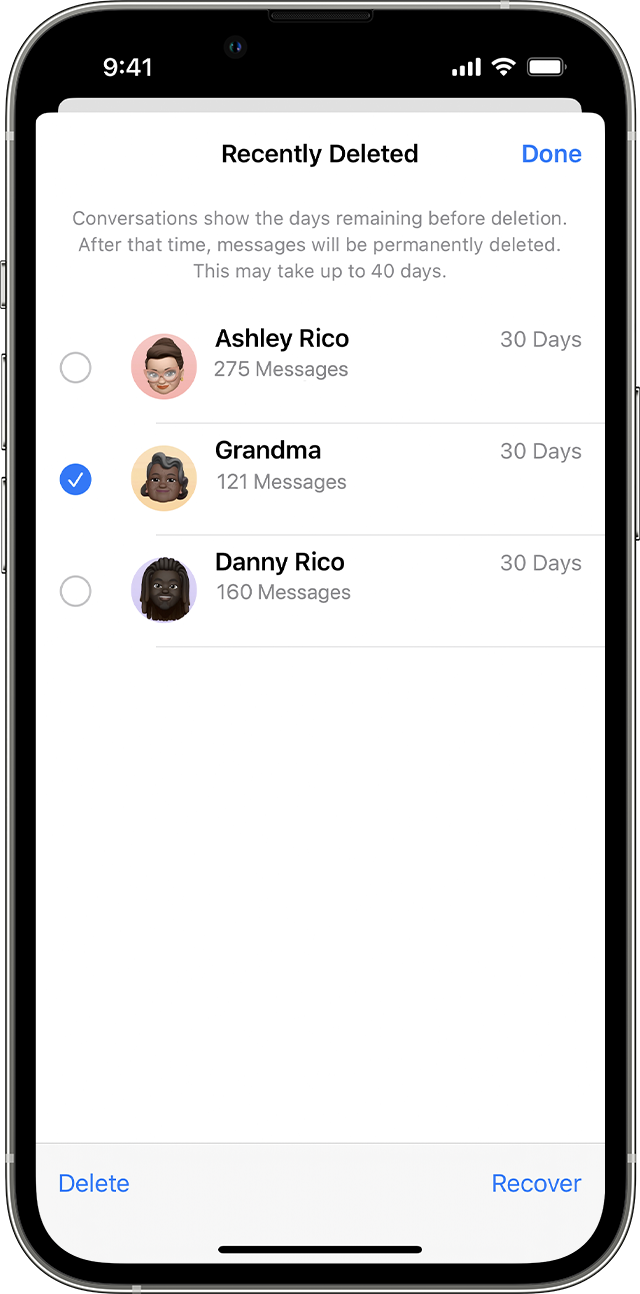
Using Third-party Recovery Apps
Sometimes, photos get deleted from your iPhone accidentally. There’s a way to get them back. You can use third-party recovery apps to recover deleted pics. These apps can be very helpful. Let’s explore the top recovery apps and how to use them.
Top Recovery Apps
| App Name | Features | Price |
|---|---|---|
| Dr.Fone | Recovers deleted photos, contacts, and messages | Free trial, then $69.95 |
| iMobie PhoneRescue | Easy interface, supports multiple file types | Starts at $49.99 |
| Tenorshare UltData | Supports data recovery from iCloud and iTunes | Starts at $35.95 |
Steps To Use Recovery Apps
- Download and Install: Choose a recovery app from the list. Download and install it on your computer.
- Connect Your iPhone: Use a USB cable to connect your iPhone to the computer.
- Open the App: Launch the recovery app. Follow the on-screen instructions.
- Select Data Type: Choose “Photos” or the type of data you want to recover.
- Scan Your Device: Click the “Scan” button. The app will start scanning your iPhone for deleted pics.
- Preview and Recover: Once the scan is complete, preview the recovered photos. Select the ones you wish to restore and click “Recover.”
Using third-party apps can be a lifesaver for recovering deleted pics. Choose a reliable app and follow the steps to get your memories back.
Exploring Professional Recovery Services
Sometimes, recovering deleted photos on your iPhone can be challenging. Standard methods might not always work. In such cases, professional recovery services can help. These experts use advanced tools to retrieve lost data. Let’s dive into when and how to choose these services.
When To Seek Professional Help
Consider professional help if you’ve exhausted all other options. Professionals can recover data from damaged devices. If you need critical photos, seek experts immediately. They can handle complex recovery tasks.
- Photos accidentally deleted and not in “Recently Deleted” folder
- Device is physically damaged or unresponsive
- Important photos lost due to software issues
Choosing A Reliable Service
Selecting a trustworthy recovery service is crucial. Ensure they have positive reviews and testimonials. Check for certifications and years of experience. Reliable services offer data privacy and security.
| Criteria | Details |
|---|---|
| Customer Reviews | Look for positive feedback from previous clients. |
| Certifications | Ensure the service is certified and recognized. |
| Experience | Choose services with years of experience in data recovery. |
| Data Privacy | Ensure they prioritize your data’s privacy and security. |
By following these steps, you can find the best recovery service. This ensures your precious photos are in safe hands.
Preventing Future Data Loss
Preventing future data loss is crucial for every iPhone user. Losing precious photos can be heartbreaking. There are steps to keep your data safe. Let’s explore the best practices to avoid data loss.
Regular Backup Practices
Creating regular backups is the first step to secure your data. iPhones offer built-in features for easy backups.
- Use iTunes to backup your iPhone to your computer.
- Enable iCloud Backup in your iPhone settings.
Set a weekly reminder to back up your data. This ensures you always have the latest copy.
Using Cloud Storage Solutions
Cloud storage solutions provide an extra layer of security.
Here are some popular options:
| Cloud Storage | Free Storage | Extra Features |
|---|---|---|
| iCloud | 5GB | Auto sync with Apple devices |
| Google Photos | 15GB | Smart photo sorting |
| Dropbox | 2GB | File sharing and collaboration |
Each option offers unique benefits. Choose based on your needs.
Ensure your photos automatically upload to the cloud. This provides a backup in case of device loss or damage.
Conclusion
Unlocking deleted photos on your iPhone is simpler than you think. Use the steps outlined above for quick retrieval. Always back up your photos to avoid future loss. With these tips, your precious memories remain safe and accessible. Keep exploring our blog for more helpful iPhone tips and tricks.



