How Can I Tell If My iPhone is Unlocked, insert a SIM card from a different carrier. If it works, your iPhone is unlocked.
An unlocked iPhone offers flexibility and freedom to switch carriers without restrictions. It is beneficial for frequent travelers and those who seek better deals from various service providers. Knowing whether your iPhone is unlocked can save you time and money.
You can easily check this by using a SIM card from another network. If your iPhone accepts the new SIM and connects to the network, it is unlocked. This simple test helps you understand your device’s status and make informed decisions about your carrier options. Having an unlocked iPhone can significantly enhance your mobile experience.
How Can I Tell If My iPhone is Unlocked?
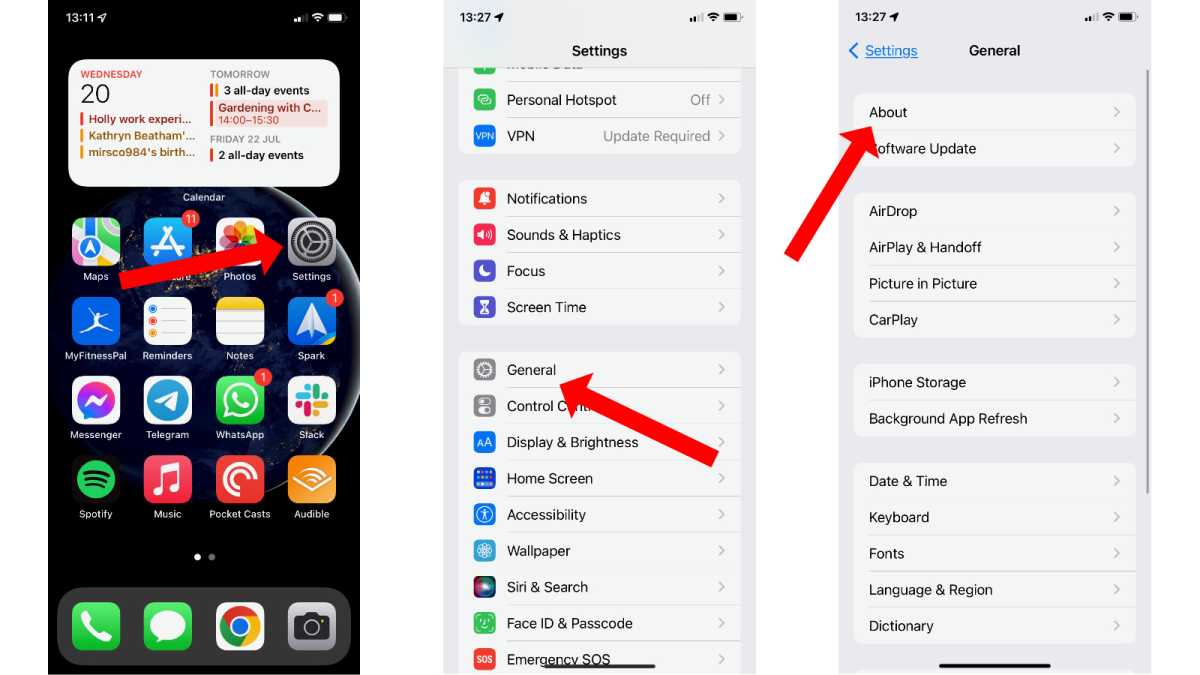
Introduction To Iphone Unlock Status
Knowing if your iPhone is unlocked is crucial. An unlocked iPhone allows you to switch carriers easily. It offers greater flexibility and resale value. In this section, we’ll explore how to check your iPhone’s unlock status.
The Significance Of An Unlocked Iphone
An unlocked iPhone offers many benefits. Firstly, you can use different SIM cards. This is useful for international travel. No more high roaming charges. Secondly, you can switch carriers for better deals. This saves you money in the long run.
Thirdly, unlocked iPhones have a higher resale value. Buyers prefer phones with no carrier restrictions. Lastly, you get access to carrier-specific features. This includes special promotions and offers.
Common Myths About Unlocking
Many myths surround iPhone unlocking. Let’s debunk some of them:
- Myth 1: Unlocking is illegal. Fact: Unlocking is legal in many countries.
- Myth 2: Unlocking voids the warranty. Fact: It does not affect the warranty.
- Myth 3: Any SIM card can unlock an iPhone. Fact: Only specific methods work.
- Myth 4: Unlocking is complicated. Fact: It’s a straightforward process.
Understanding these myths helps you make an informed decision. Knowing the truth saves you from unnecessary worries.
Initial Signs Of A Locked Iphone
Identifying if your iPhone is locked can save you time and hassle. Here are the initial signs to look out for.
Carrier-specific Startup Screen
One of the easiest ways to tell if your iPhone is locked is by paying attention to the startup screen. If the phone displays a carrier-specific logo such as AT&T, Verizon, or T-Mobile, it might be locked to that carrier.
Here’s a quick checklist:
- Turn off the iPhone.
- Turn it back on.
- Look for a carrier logo during startup.
Sim Card Restrictions
A locked iPhone often restricts the use of different SIM cards. This means you might face issues when trying to use a SIM card from another carrier.
Follow these steps to check:
- Turn off your iPhone.
- Insert a SIM card from a different carrier.
- Turn on the iPhone.
If the phone displays an error message or asks for an unlock code, it’s likely locked.
| Sign | Description |
|---|---|
| Carrier-specific startup screen | Displays carrier logo during startup. |
| SIM card restrictions | Shows error with a different SIM card. |
These simple checks can help you determine if your iPhone is locked. Identifying these signs early can save you from future issues.
Using Settings To Check Unlock Status
One simple way to check if your iPhone is unlocked is by using the Settings app. This method is easy and quick. Follow these steps to find out the unlock status of your iPhone.
Navigating To The Relevant Settings
First, open the Settings app on your iPhone. Scroll down and tap on General. Next, select About. This section contains important information about your device.
Interpreting The Status Information
In the About section, look for the Carrier Lock field. If it says No SIM restrictions, your iPhone is unlocked. If it lists a carrier, your iPhone is locked to that carrier.
Sim Card Method For Verification
The SIM card method is a reliable way to check if your iPhone is unlocked. This method involves using different carrier SIM cards to see how your phone responds. An unlocked iPhone will accept SIM cards from various carriers without any issues.
Trying Different Carrier Sim Cards
Start by powering off your iPhone. Use a SIM ejector tool to remove the current SIM card. Insert a SIM card from a different carrier into the SIM tray. Power on your phone and wait for it to recognize the new SIM card.
You may need to repeat this process with SIM cards from multiple carriers to be sure. The goal is to see if your phone accepts and operates with each different carrier’s SIM card.
Observing The Phone’s Response
After inserting the new SIM card, observe how your phone reacts. If the phone connects to the new network and displays the carrier’s name, your iPhone is likely unlocked. You should be able to make calls, send texts, and use data services.
If your phone displays a message like “SIM Not Supported” or “Invalid SIM,” it is still locked to its original carrier. Repeat the process with another carrier’s SIM card to confirm.
| Step | Action |
|---|---|
| 1 | Power off your iPhone. |
| 2 | Remove the current SIM card. |
| 3 | Insert a different carrier’s SIM card. |
| 4 | Power on your iPhone. |
| 5 | Observe the phone’s response. |
Use these steps and tips to verify if your iPhone is unlocked. This method is straightforward and does not require special tools or software.
Carrier Check: Contacting Your Service Provider
Contacting your service provider can confirm if your iPhone is unlocked. This method is reliable and straightforward. Below are detailed steps to guide you.
How To Approach Your Carrier
Start by gathering your iPhone’s IMEI number. You can find this in your phone’s settings or by dialing #06# on your device. Next, have your account details ready, including your account number and personal identification information.
Once you have all the necessary information, call your carrier’s customer service number. Be prepared to wait on hold, as representatives may be busy.
What To Ask Your Carrier Representative
When you reach a representative, politely ask if your iPhone is unlocked. Provide your IMEI number and any other requested details. Make sure to clearly state you need to know if your device is unlocked or locked.
- Ask if your iPhone is unlocked.
- Provide your IMEI number.
- Clarify if the device is unlocked or locked.
Write down the representative’s response for your records.
Online Imei Checkers
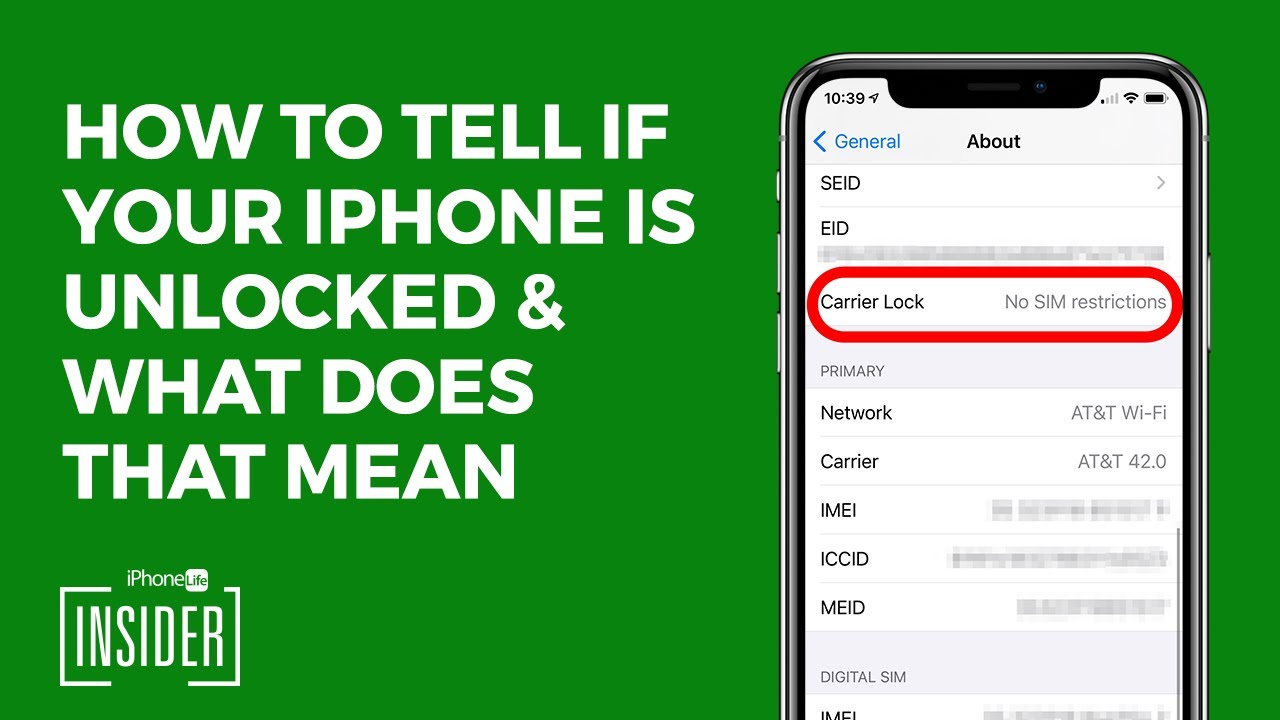
Unlocking your iPhone is important. It lets you switch carriers easily. But how can you tell if your iPhone is unlocked? One quick way is by using an Online IMEI Checker. This tool helps you find out your phone’s status with ease.
Selecting A Reliable Imei Checker
Choosing the right IMEI checker is essential. There are many options available. Not all of them are trustworthy. Here are some tips to help you select a reliable one:
- Check user reviews for credibility.
- Look for websites with a secure connection (HTTPS).
- Prefer well-known and reputable websites.
Some popular IMEI checkers include:
| Website | Features |
|---|---|
| IMEI.info | Free, detailed info |
| DoctorSIM | Quick, reliable |
| Swappa | Trusted, easy to use |
Understanding Imei Check Results
Once you’ve selected a reliable checker, you’ll get results. It’s important to understand what these results mean. Key terms you might see include:
- Unlocked: Your iPhone can use any carrier.
- Locked: Your iPhone is tied to a specific carrier.
- Blacklist: Your iPhone is reported lost or stolen.
These terms are crucial. They help you know the status of your iPhone. Make sure to read the results carefully.
By using an online IMEI checker, you can easily tell if your iPhone is unlocked. Follow these tips to ensure accurate results.
Itunes Method: A Step-by-step Process
Knowing if your iPhone is unlocked is important. One reliable method is using iTunes. Follow this step-by-step guide to confirm your iPhone’s status.
Connecting To Itunes
Begin by connecting your iPhone to your computer. Use a USB cable. Open iTunes on your computer.
Ensure you have the latest version of iTunes. This helps avoid issues. Your iPhone should appear in iTunes.
Select your iPhone icon in iTunes. This will bring up your device details.
Reading The Unlock Message
Look for a message in iTunes. It will confirm the unlock status. The message may say, “Congratulations, your iPhone is unlocked.”
If you don’t see this message, your iPhone may still be locked. You can also insert a different carrier’s SIM card to test.
Restart your iPhone after inserting the new SIM card. If it works, your iPhone is unlocked. If not, it remains locked.
Using iTunes is a simple way to check. Follow these steps for a clear answer.
The Role Of Third-party Unlocking Services
Many people use third-party unlocking services to unlock their iPhone. This can be helpful if you want to switch carriers. These services claim to unlock your phone quickly and easily. But how do you know if they are trustworthy?
Evaluating The Legitimacy Of Services
First, check the service’s website for reviews. Look for user testimonials and ratings. Trustworthy services usually have good feedback. You can also look for certifications or partnerships with phone carriers.
Ask friends or family if they have used the service. Personal recommendations can be very helpful. Make sure the service has clear contact information. A phone number and email address are good signs.
| Criteria | Details |
|---|---|
| Reviews | Look for positive user reviews |
| Certifications | Check for partnerships with carriers |
| Contact Info | Ensure clear contact information is available |
Risks Involved With Third-party Unlocking
There are risks involved with using third-party unlocking services. Some services might be scams. They could take your money without unlocking your phone. Others might use illegal methods to unlock your phone.
Using these services might void your phone’s warranty. It could also expose your phone to security risks. Malicious software could be installed during the unlocking process.
- Scams: Some services might not unlock your phone.
- Illegal methods: Risk of using unauthorized unlocking methods.
- Warranty: Unlocking might void your phone’s warranty.
- Security: Potential exposure to malicious software.
Before using a third-party service, weigh these risks carefully. Ensure the service is legitimate and safe.
Troubleshooting Common Issues
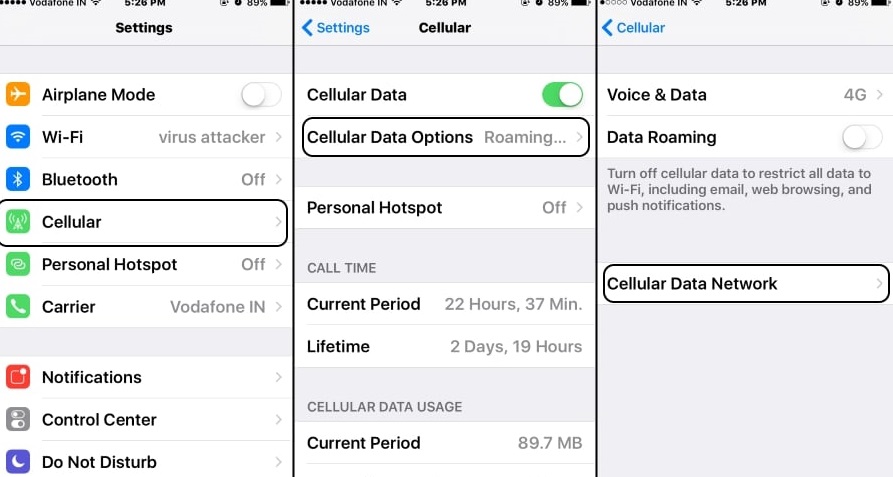
Experiencing issues when trying to check if your iPhone is unlocked? You’re not alone. Let’s troubleshoot common problems you may encounter.
Dealing With Persistent Lock Status
If your iPhone still seems locked, try these steps:
- Restart your iPhone: A simple restart can fix many issues.
- Update iOS: Ensure your iPhone has the latest iOS version installed.
- Check SIM card: Sometimes, the SIM card might be faulty.
If these steps don’t help, it might be a deeper issue. Consider a factory reset, but back up your data first. If the problem persists, it may be time to contact your carrier for assistance.
When To Seek Professional Help
If none of the above steps work, it’s best to seek help:
- Visit an Apple Store: The experts can diagnose the issue.
- Contact your carrier: They can confirm if your iPhone is unlocked.
- Use a third-party service: Some services specialize in unlocking iPhones.
Remember, professionals have tools and knowledge that you may not. They can quickly identify and resolve the issue. Always ensure your device’s warranty is not voided by any actions you take.
Conclusion: Ensuring Iphone Freedom
Having an unlocked iPhone gives you freedom. You can choose any carrier. This section will cover the benefits of an unlocked iPhone and the steps to take moving forward.
Benefits Of An Unlocked Iphone
An unlocked iPhone offers many advantages:
- Flexibility: Use any SIM card from any carrier.
- Cost Savings: Avoid expensive roaming charges by using local SIMs.
- Resale Value: Unlocked phones sell at higher prices.
- Freedom to Switch: Easily switch carriers without hassle.
- Travel Convenience: Stay connected worldwide with local SIM cards.
Steps To Take Moving Forward
Follow these steps to ensure your iPhone is unlocked:
- Check Settings: Go to Settings > General > About. Look for “Carrier Lock.” If it says “No SIM restrictions,” your iPhone is unlocked.
- Contact Your Carrier: Call your carrier to confirm if your iPhone is unlocked.
- Use a Different SIM: Insert a SIM card from another carrier. If it works, your phone is unlocked.
- Factory Reset: Reset your iPhone to factory settings. This can sometimes unlock your device.
- Third-Party Services: Use trusted third-party services to unlock your iPhone. Be cautious of scams.
Ensuring your iPhone is unlocked offers many benefits. Follow the steps outlined to enjoy your iPhone freedom.
Conclusion
Checking if your iPhone is unlocked is simple and quick. Follow the steps mentioned to ensure your device’s status. An unlocked iPhone offers flexibility and freedom with different carriers. Enjoy seamless connectivity and peace of mind by confirming your phone is unlocked.
Stay informed and make the most of your iPhone’s potential.



