How to Soft Reset iPhone, press and hold the Power and Volume Down buttons until the Apple logo appears. This method works on most recent iPhone models.
A soft reset is a simple yet effective way to troubleshoot minor issues on your iPhone. It does not erase any of your data or settings, making it a safe first step when your device is acting up. Soft resetting helps to clear temporary glitches and refresh the system.
Whether your iPhone is freezing, apps are crashing, or the screen is unresponsive, a soft reset can often resolve these problems. It’s a quick and easy fix that can save you a trip to the Apple Store or a lengthy call with tech support.
How to Soft Reset iPhone?
Introduction To Soft Reset
Experiencing issues with your iPhone can be frustrating. One simple solution is performing a soft reset. This process helps to refresh your device without losing any data. Let’s dive into what a soft reset is and why it’s beneficial.
The Concept Of Soft Reset
A soft reset is a way to reboot your iPhone. It’s akin to turning your device off and then on again. This method doesn’t delete any of your information. It simply helps to clear minor issues, like app freezes or slow performance.
Benefits Of Performing A Soft Reset
Performing a soft reset has numerous benefits:
- Improves performance: Clears temporary glitches and boosts speed.
- Fixes minor bugs: Resolves small software issues without data loss.
- Refreshes memory: Frees up RAM for smoother operation.
These benefits make a soft reset a handy tool for iPhone users. It’s easy and quick to perform, ensuring your device runs smoothly.

When To Consider A Soft Reset
Knowing when to consider a soft reset for your iPhone is crucial. A soft reset can quickly solve minor issues without losing your data. It’s like giving your phone a fresh start.
Common Issues Solved By Soft Reset
A soft reset can solve many common iPhone issues, such as:
- Unresponsive screen: If your screen stops responding, try a soft reset.
- App crashes: Apps that keep crashing may need a soft reset.
- Sluggish performance: If your iPhone feels slow, a soft reset can help.
- Network issues: Problems with Wi-Fi or cellular can be fixed.
Signs Your Iphone Needs A Soft Reset
Look for these signs to know if your iPhone needs a soft reset:
- Touchscreen not responding: If tapping doesn’t work, reset it.
- Apps freezing: Apps that freeze often need a soft reset.
- Battery drains quickly: Fast battery drain may signal a need.
- Device overheating: If your iPhone gets too hot, reset it.
Pay attention to these signs and perform a soft reset when necessary. It can save you from bigger problems later.
Preparing For A Soft Reset
Before you perform a soft reset on your iPhone, there are a few important steps to take. These steps ensure your data is safe and your device is ready. Follow these simple guidelines to prepare for a soft reset.
Backing Up Your Data
Backing up your data is crucial. This step protects your important information.
- Open the Settings app on your iPhone.
- Tap on your Apple ID at the top.
- Choose iCloud from the menu.
- Select iCloud Backup.
- Tap Back Up Now to save your data.
This process ensures your photos, contacts, and apps are safe. You can also use iTunes on your computer for a backup. Connect your iPhone and follow the prompts in iTunes.
Ensuring Sufficient Battery Life
Make sure your iPhone has enough battery life. A soft reset needs at least 50% battery.
- Check the battery percentage in the top right corner.
- If it’s below 50%, plug in your charger.
- Wait until the battery is above 50% before proceeding.
Low battery can cause issues during the reset process. It’s best to be prepared. Ensuring enough battery life helps avoid interruptions.
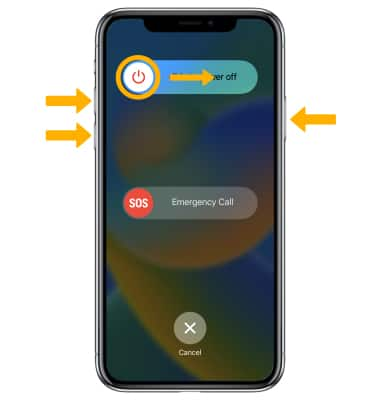
Step-by-step Guide To Soft Reset
Soft resetting your iPhone can solve many minor issues. It is a quick and easy process. Follow this guide to soft reset different iPhone models.
Soft Resetting Different Iphone Models
Each iPhone model has a different way to soft reset. Below are the steps for various models:
| iPhone Model | Steps to Soft Reset |
|---|---|
| iPhone 8 and later |
|
| iPhone 7 and 7 Plus |
|
| iPhone 6s and earlier |
|
Confirming The Reset Process
After performing the steps, your iPhone will restart. This may take a few minutes. Ensure the Apple logo appears on the screen.
Once the logo disappears, your iPhone will boot up. Check to see if the issue is resolved. Your phone’s data and settings will remain intact.
Troubleshooting Post-reset Issues
After a soft reset, some iPhone users may face issues. These issues can range from the iPhone not restarting to lost data. This section will help you troubleshoot these common problems.
What To Do If Iphone Won’t Restart
If your iPhone does not restart, follow these steps:
- Check the battery: Ensure your iPhone has enough charge.
- Force restart: Hold the power button and the volume down button together.
- Connect to iTunes: Use a computer to connect your iPhone to iTunes.
- Update iOS: Make sure your iPhone is running the latest version of iOS.
Restoring Lost Data After A Reset
If you lose data after a reset, you can restore it:
- iCloud Backup: Go to Settings > iCloud > Backup > Restore.
- iTunes Backup: Connect to iTunes and click on ‘Restore Backup’.
- Third-Party Tools: Use trusted software to recover lost data.
| Method | Steps |
|---|---|
| iCloud Backup | Settings > iCloud > Backup > Restore |
| iTunes Backup | Connect to iTunes > Restore Backup |
| Third-Party Tools | Use reliable software to recover data |
Soft Reset Vs. Hard Reset
When your iPhone behaves unexpectedly, knowing how to reset it is crucial. There are two main types of resets: Soft Reset and Hard Reset. Understanding the differences helps you choose the right method to fix your device.
Key Differences
A Soft Reset and a Hard Reset serve different purposes. Here’s a quick comparison:
| Criteria | Soft Reset | Hard Reset |
|---|---|---|
| Purpose | Restart the device | Restore to factory settings |
| Data Loss | No data loss | All data erased |
| Use Case | Minor issues | Serious problems |
| Process | Simple | Complex |
When To Opt For A Hard Reset
A Hard Reset is more drastic. Here are situations that call for it:
- Persistent issues that a soft reset can’t fix.
- Preparing the device for resale or donation.
- Forgotten passcode or locked device.
Performing a hard reset will erase all data. Ensure you back up important information before proceeding.
Maintaining Iphone Performance Post-reset
After performing a soft reset on your iPhone, maintaining its performance is crucial. Proper care ensures your device runs smoothly and efficiently. Follow these steps to keep your iPhone in top shape post-reset.
Regular Maintenance Tips
- Update iOS: Always install the latest iOS updates. These updates fix bugs and improve performance.
- Clear Cache: Regularly clear your browser cache and app data. This frees up storage space.
- Restart Weekly: Restart your iPhone once a week. It helps refresh the system.
- Manage Storage: Delete unused apps and files. Keep at least 20% of storage free.
Monitoring Iphone Health
Keep an eye on your iPhone’s health to ensure it runs well.
| Task | Action |
|---|---|
| Battery Health | Go to Settings > Battery > Battery Health. Replace the battery if health is below 80%. |
| Storage Usage | Check Settings > General > iPhone Storage. Delete large files or apps if needed. |
| App Performance | Monitor app crashes. Update or reinstall problematic apps. |
These tips ensure your iPhone remains fast and efficient. Regular maintenance and monitoring are key to extending its life.
Expert Advice And Support

Resetting your iPhone can sometimes be confusing. Expert advice and support can make the process easier. This section will guide you through professional help and online resources.
Seeking Professional Help
Sometimes, you may need professional help to reset your iPhone. Here are some ways to get it:
- Apple Store: Visit the nearest Apple Store for help.
- Authorized Service Providers: Certified technicians can assist you.
- Apple Support: Call or chat with Apple Support for guidance.
These professionals have the expertise to solve your issues. They can help you without causing damage to your device. This is especially helpful if you’re unsure about the process.
Online Resources And Communities
The internet is full of valuable resources for iPhone users. Here are some places to look:
- Apple Support Website: Find official guides and articles.
- Forums: Join forums like MacRumors and Reddit for user advice.
- YouTube: Watch video tutorials from tech experts.
These resources offer step-by-step instructions. They can help you understand the reset process better. Additionally, you can find tips and tricks from other users.
| Resource | Type | Benefits |
|---|---|---|
| Apple Support Website | Official Guides | Reliable and accurate information |
| Forums | User Advice | Real-life experiences and tips |
| YouTube | Video Tutorials | Visual step-by-step guides |
Using these resources, you can reset your iPhone with confidence. Remember to always back up your data before resetting.
Conclusion
A soft reset can solve many iPhone issues quickly. It’s a simple, effective way to refresh your device. By following these steps, you can easily perform a soft reset. Keep your iPhone running smoothly and efficiently. For more tips, explore our other tech guides.
Your iPhone deserves the best care!




