How to Turn off Do Not Disturb on iPhone 14, open Control Center and tap the crescent moon icon. Alternatively, go to Settings > Focus > Do Not Disturb and toggle it off.
IPhone 14 users often need to manage notifications efficiently. The Do Not Disturb feature helps by silencing calls, alerts, and notifications. Sometimes, though, you may need to turn this feature off to receive important updates. Whether you’re expecting a crucial call or waiting for an urgent email, knowing how to disable Do Not Disturb quickly can be invaluable.
The process is simple and only takes a few taps. This guide will show you the steps to ensure you never miss an important notification again.
How to Turn off Do Not Disturb on iPhone 14?
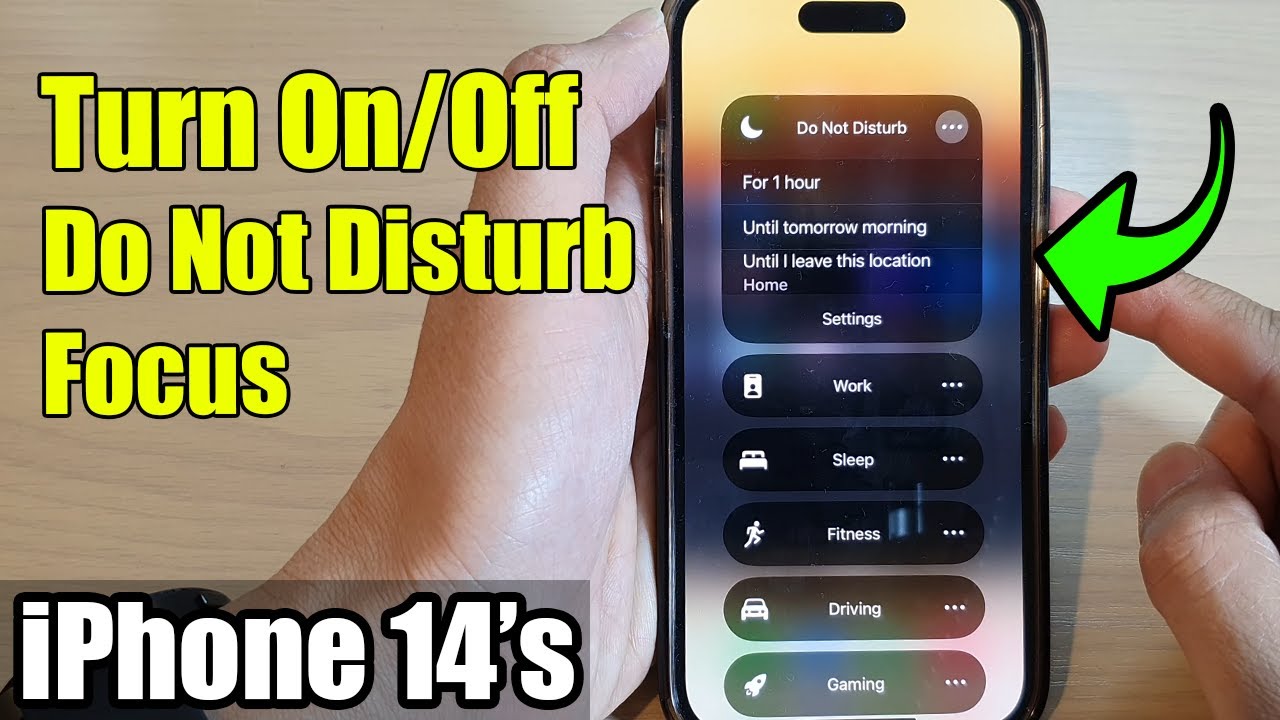
Introduction To Do Not Disturb Mode
Do Not Disturb mode on the iPhone 14 helps manage notifications. It ensures uninterrupted focus or rest. This mode mutes calls, alerts, and notifications. Many users find it essential for various reasons.
The Basics Of Do Not Disturb
Do Not Disturb mode silences incoming calls and notifications. It can be toggled on or off manually. Users can also schedule it for specific times. It helps create a distraction-free environment.
- Silences calls and notifications
- Can be turned on manually
- Supports scheduling for specific times
- Helps reduce distractions
Why People Use Do Not Disturb
People use Do Not Disturb for various reasons. It helps during meetings, sleep, and focus sessions. It ensures they are not interrupted by unwanted notifications. Users find it essential for maintaining concentration.
| Reason | Benefit |
|---|---|
| During meetings | Prevents disruptions |
| While sleeping | Ensures uninterrupted rest |
| Focus sessions | Boosts concentration |
Understanding these basics and reasons helps in using Do Not Disturb effectively. Turning it off when needed is also essential.
Accessing Settings On Iphone 14
Accessing the settings on your iPhone 14 is straightforward. This guide will help you turn off the Do Not Disturb feature by navigating through the settings. Follow these simple steps to regain control of your notifications.
Navigating To The Settings App
First, locate the Settings app on your home screen. It looks like a grey gear icon.
Tap the Settings app to open it. Inside, you will find various options to manage your phone.
Scroll down to find the Focus section. This section includes the Do Not Disturb feature.
Understanding The Control Center
The Control Center provides quick access to many features, including Do Not Disturb.
To open the Control Center, swipe down from the top-right corner of your screen.
In the Control Center, look for the crescent moon icon. This icon represents Do Not Disturb.
If the icon is highlighted, Do Not Disturb is on. Tap the icon to turn it off.
| Step | Action |
|---|---|
| 1 | Open the Settings app |
| 2 | Scroll to Focus |
| 3 | Select Do Not Disturb |
| 4 | Toggle Do Not Disturb off |
By following these steps, you can quickly turn off Do Not Disturb on your iPhone 14. This will help you stay connected and never miss important alerts.
Turning Off Do Not Disturb From Settings
Sometimes, you need to turn off Do Not Disturb on your iPhone 14. This feature silences calls and alerts. Learn how to disable it through the settings.
Locating Do Not Disturb Settings
First, unlock your iPhone 14. Go to the Settings app. Scroll down until you see Focus. Tap on it. Here, you will find the Do Not Disturb option.
Deactivating The Feature
Once you are in the Do Not Disturb section, you will see a switch. This switch is used to turn the feature on or off. If the switch is green, the feature is on. Tap the switch to turn it off. The switch will turn grey, indicating that Do Not Disturb is now off.
| Step | Action |
|---|---|
| 1 | Unlock your iPhone 14 |
| 2 | Open the Settings app |
| 3 | Scroll to and tap on Focus |
| 4 | Select Do Not Disturb |
| 5 | Tap the switch to turn it off |
Now, you can receive calls and alerts again. Your iPhone 14 is back to normal. Enjoy your notifications!
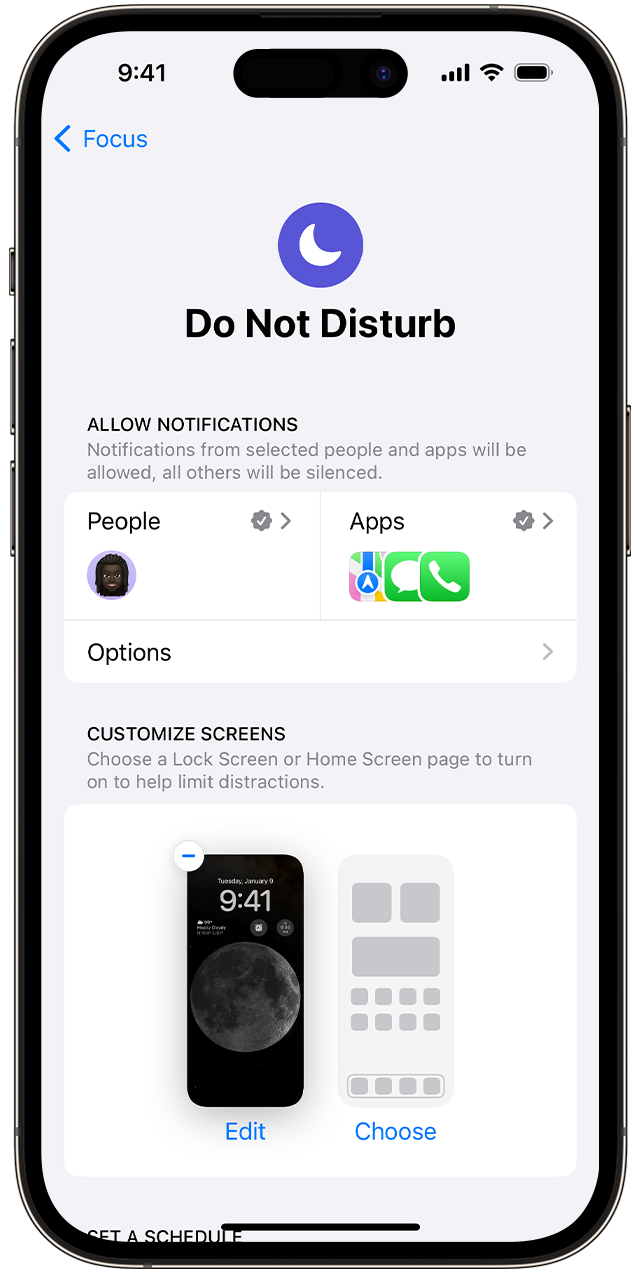
Using Control Center To Disable Do Not Disturb
Do Not Disturb mode on your iPhone 14 can silence calls and notifications. Sometimes, you might need to turn it off quickly. The Control Center is the fastest way to do this. Follow these steps to disable Do Not Disturb using the Control Center.
Opening Control Center
To begin, you need to open the Control Center. Here’s how:
- Swipe down from the top-right corner of your screen.
- You will see the Control Center panel.
Toggling Off Do Not Disturb
Once the Control Center is open, follow these steps:
- Find the crescent moon icon. This icon represents Do Not Disturb.
- Tap the icon. It will turn from purple to gray.
- Do Not Disturb mode is now turned off.
Using the Control Center is the quickest way to manage Do Not Disturb. It saves you time and ensures you never miss important notifications.
Scheduling Do Not Disturb Sessions
Knowing how to schedule Do Not Disturb on your iPhone 14 can help you manage your time. This feature ensures you are not disturbed during important moments. By setting up schedules, you can automate the process, ensuring peace and focus.
Setting Up A Schedule
To set up a Do Not Disturb schedule, follow these steps:
- Open the Settings app on your iPhone 14.
- Tap on Focus.
- Select Do Not Disturb.
- Tap Add Schedule or Automation.
- Choose the days and times you want Do Not Disturb to activate.
You can set different times for weekdays and weekends. This helps in customizing based on your routine. Your iPhone will automatically turn on Do Not Disturb at the scheduled times.
Automating Do Not Disturb
Automating Do Not Disturb can make your life easier. Here are steps to automate:
- Open Settings and go to Focus.
- Tap Do Not Disturb and then Add Schedule or Automation.
- Choose Automation based on location, app usage, or time.
By using automation, your iPhone can turn on Do Not Disturb when you arrive at work. You can also set it to activate during specific app usage.
Troubleshooting Common Issues
Sometimes, turning off Do Not Disturb on your iPhone 14 can be tricky. Let’s explore some common issues and how to solve them.
When Do Not Disturb Won’t Turn Off
If you can’t turn off Do Not Disturb, try these steps:
- Open the Control Center by swiping down from the top-right corner.
- Ensure the crescent moon icon is not highlighted. If it is, tap it to turn it off.
- Go to Settings > Focus > Do Not Disturb. Check if it’s scheduled. If so, turn off the schedule.
- Restart your iPhone. Sometimes, a simple restart fixes issues.
Checking For Software Updates
Software updates can fix bugs and improve performance. Follow these steps to check for updates:
- Open the Settings app.
- Scroll down and tap General.
- Tap Software Update.
- If an update is available, tap Download and Install.
Ensure your iPhone is connected to Wi-Fi and has enough battery life before updating.
By following these steps, you can resolve common Do Not Disturb issues on your iPhone 14.
Understanding Focus Modes On Iphone 14
Focus Modes on the iPhone 14 help manage notifications. They allow you to stay focused. The feature lets you choose who can reach you and when. This ensures you aren’t disturbed at crucial moments. Focus Modes include Do Not Disturb, Work, Personal, and more.
Differentiating Do Not Disturb And Focus Modes
Do Not Disturb silences all notifications except those from your allowed contacts. It is ideal for meetings or sleep. Focus Modes offer more customization. Each mode can be tailored to different activities. For example, Work mode can mute social media alerts but allow work emails. Personal mode can do the opposite.
Customizing Focus Settings
To customize your Focus settings, follow these steps:
- Open the Settings app.
- Tap on Focus.
- Select the mode you want to customize.
- Adjust the Allowed Notifications from people and apps.
- Set a Focus Status to let others know you’re busy.
- Enable Smart Activation for automatic switching based on location or time.
Each Focus Mode can be tailored to fit your needs. This ensures you stay focused and undisturbed.
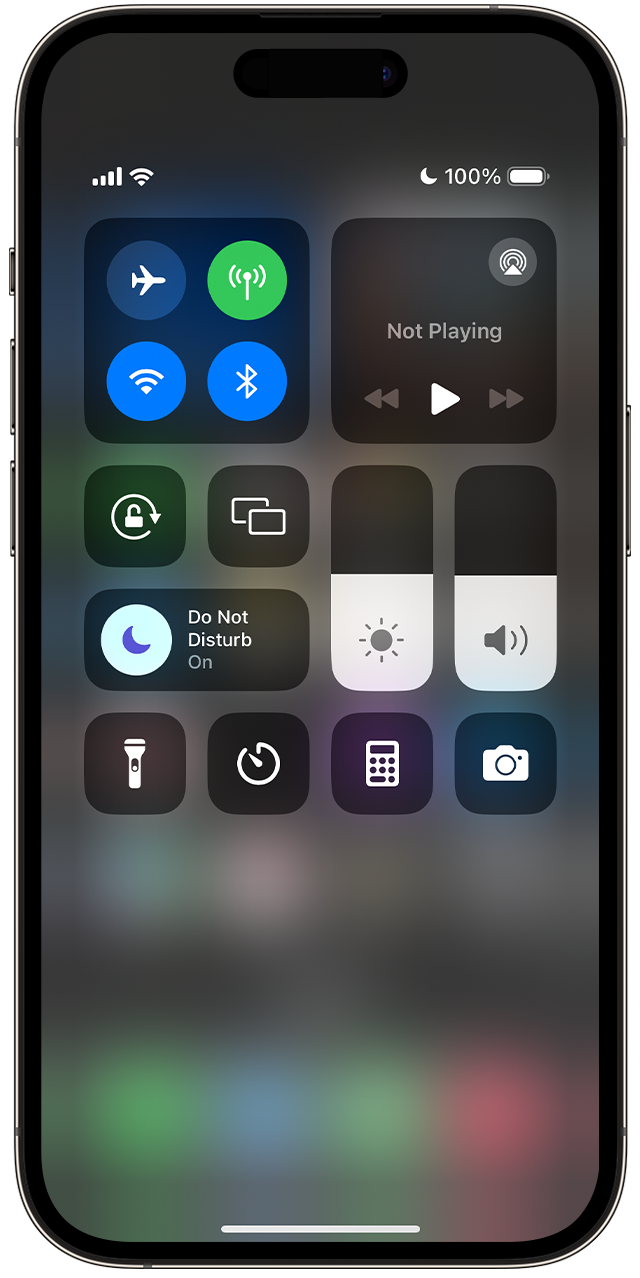
Best Practices For Using Do Not Disturb
Do Not Disturb (DND) on the iPhone 14 is a powerful feature. It helps manage interruptions. Knowing how to use it properly is crucial. Here are some best practices to ensure you benefit fully.
Balancing Connectivity And Quiet Time
Finding the right balance between connectivity and quiet time is essential. You can set a schedule for Do Not Disturb. This allows you to focus without missing important calls.
| Scenario | Action |
|---|---|
| Working hours | Turn on DND |
| Family time | Turn on DND |
| Bedtime | Set DND to activate |
Use the Focus Mode to customize your DND settings. You can allow calls from specific contacts. This ensures you don’t miss urgent calls.
Do Not Disturb And Emergencies
Emergencies can happen anytime. Set your iPhone to allow calls from favorite contacts. This way, important people can reach you during emergencies.
- Go to Settings
- Tap on Focus
- Select Do Not Disturb
- Tap on People
- Add contacts to Favorites
Ensure your Emergency Bypass is enabled. This will allow calls and texts from selected contacts, even when DND is on.
- Open Contacts
- Select a contact
- Tap Edit
- Tap Ringtone
- Enable Emergency Bypass
Following these best practices ensures you stay connected when it matters most. Balance your need for quiet time with essential connectivity.
Conclusion
Turning off Do Not Disturb on your iPhone 14 is simple and quick. Follow the steps outlined above for seamless notifications. Stay connected and never miss an important alert again. Enjoy the full functionality of your iPhone 14 by managing your Do Not Disturb settings effectively.




