How to Turn off iPhone 11, To turn off an iPhone 11, press and hold the side button and either volume button until the slider appears. Slide to power off.
Turning off your iPhone 11 is a simple yet essential skill for troubleshooting or conserving battery life. Many users may not realize the exact steps required, but it’s straightforward. Knowing how to properly shut down your device can help in various situations, such as software issues or when the phone becomes unresponsive.
This guide will walk you through the steps, ensuring you can easily power down your iPhone 11 when needed. Learning these steps can also extend the longevity of your device by allowing it to rest periodically.
How to Turn off iPhone 11?
Introduction To Iphone 11 Shutdown Process
Shutting down your iPhone 11 is simple. It’s important to know how to do it. This guide will walk you through the steps. Understanding the shutdown process can help keep your phone running smoothly. Let’s dive in and learn how to turn off your iPhone 11.
Reasons For Shutting Down Your Iphone
- Battery Saving: Turning off your phone saves battery.
- Software Updates: Sometimes, updates require a restart.
- Troubleshooting: A restart can fix minor issues.
- Security: Turning off your phone can protect it.
Before You Begin: Saving Data
Before shutting down, ensure your data is safe. Follow these steps:
- Backup: Use iCloud or iTunes to backup your data.
- Close Apps: Close all running apps to save progress.
- Save Work: Save any ongoing work or documents.

Using Physical Buttons To Power Off
Turning off your iPhone 11 using physical buttons is simple. It’s useful when your screen is unresponsive. Follow this guide to power off your device with ease.
Step-by-step: Holding The Right Buttons
Powering off the iPhone 11 requires pressing a combination of buttons. Here’s how to do it:
- Press and hold the Side button and either Volume button at the same time.
- Keep holding until the slide to power off slider appears.
- Drag the slider to turn off your iPhone.
- Wait a few seconds for the device to completely power off.
Common Mistakes To Avoid
Many people make mistakes when trying to turn off their iPhone 11. Here are some common ones:
- Not holding both buttons long enough.
- Pressing only the Side button instead of both buttons.
- Releasing the buttons too early.
Follow these tips to avoid errors:
- Ensure you press and hold both buttons at the same time.
- Hold until the slider appears, then release.
- If the screen doesn’t respond, try again with a firm press.
Using the physical buttons is a quick way to power off your iPhone 11. Follow these steps correctly to avoid any issues.
Shutdown Via The Settings Menu
If your iPhone 11 buttons are unresponsive, use the Settings menu to shut it down. This method is simple and doesn’t need button presses.
Navigating To The ‘shut Down’ Option
First, unlock your iPhone 11 and tap the Settings app. Scroll down until you see the General option. Tap on it.
In the General menu, scroll to the bottom. You will find the Shut Down option there. Tap on Shut Down to proceed.
Confirming Your Choice
Once you tap on Shut Down, a slider will appear on the screen. Drag the slider to the right. Your iPhone 11 will power off.
If the screen goes black, the shutdown is successful. Wait a few seconds to ensure the device is completely off.
Force Restart: An Alternative To Shutdown
Sometimes, your iPhone 11 might not respond to a normal shutdown. In such cases, a force restart can help. This method is different but useful. Let’s explore this option more.
When To Use Force Restart
A force restart is essential when your iPhone is frozen. It’s also helpful if apps crash often. Use it when your screen is unresponsive. This method can fix minor software glitches. Below are some common scenarios:
- Unresponsive screen
- Repeated app crashes
- Frozen device
- Minor software issues
Force Restart Vs. Shutdown
Both methods have their uses. A normal shutdown is for routine power-offs. It is safe and easy. A force restart, however, is for emergencies. It helps when your iPhone won’t respond.
| Feature | Shutdown | Force Restart |
|---|---|---|
| Purpose | Routine power-off | Fix unresponsive issues |
| Method | Hold power button | Press volume up, volume down, then power button |
| Safety | Safe for device | Safe, but for emergencies |
To perform a force restart on an iPhone 11, follow these steps:
- Press and quickly release the Volume Up button.
- Press and quickly release the Volume Down button.
- Press and hold the Side Button until the Apple logo appears.
Remember, use this method only when necessary. It ensures your iPhone 11 stays safe and functional.
Scheduled Shutdowns For Routine Maintenance
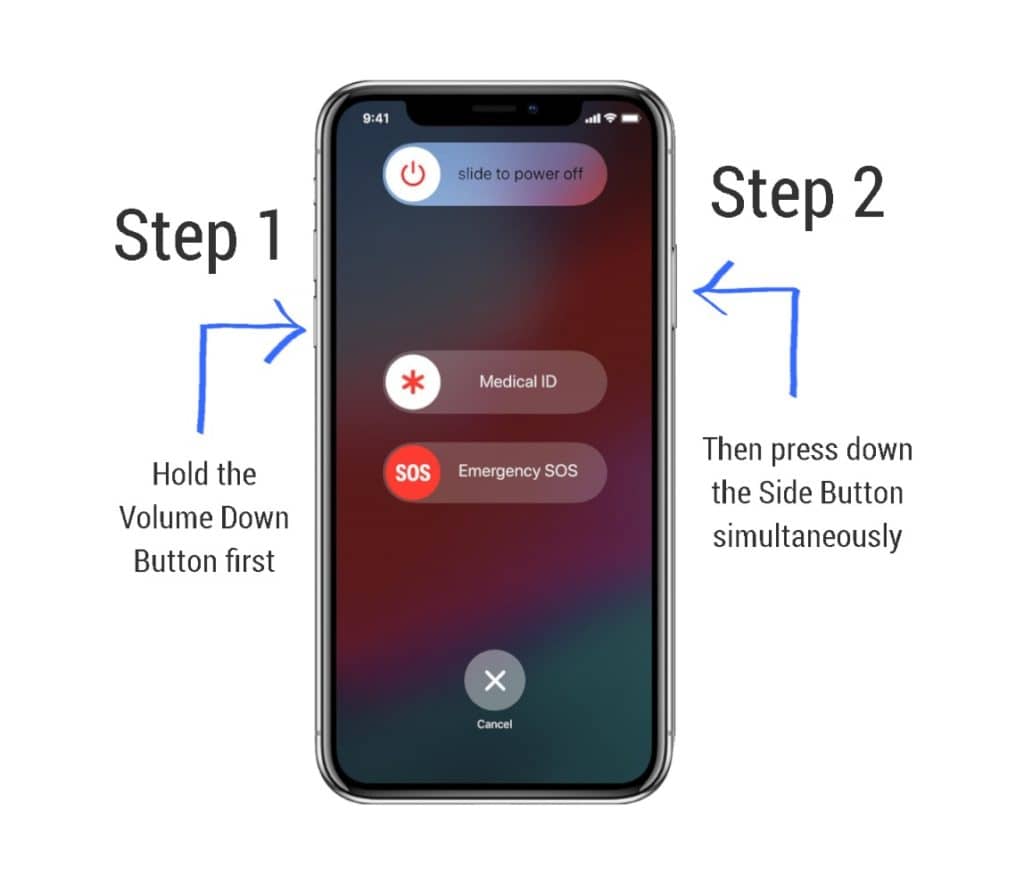
Regularly shutting down your iPhone 11 can improve its performance. Scheduled shutdowns for routine maintenance can prevent issues. This guide helps you set up automated shutdowns and understand the benefits.
Setting Up Automated Shutdowns
Automating your iPhone 11’s shutdowns is simple. Follow these steps:
- Open the Shortcuts app on your iPhone 11.
- Tap on Automation at the bottom of the screen.
- Tap the + icon in the top right corner.
- Select Create Personal Automation.
- Choose Time of Day and set your desired shutdown time.
- Tap Next and then Add Action.
- Search for Shut Down in the action search bar.
- Select Shut Down and tap Next.
- Review your automation and tap Done.
Your iPhone 11 will now shut down automatically at the scheduled time.
Potential Benefits Of Regular Shutdowns
Regular shutdowns provide several benefits:
- Improved Performance: Restarting clears temporary files and refreshes the system.
- Battery Health: Helps maintain battery longevity by reducing constant usage.
- Problem Prevention: Routine shutdowns can prevent software glitches.
- Security Updates: Ensures your device installs necessary updates properly.
Consider setting a weekly or nightly shutdown schedule. This helps maintain your iPhone 11’s health.
Troubleshooting Common Shutdown Issues
Experiencing trouble shutting down your iPhone 11 can be frustrating. This guide helps you troubleshoot common shutdown issues.
Resolving Stuck Power Off Screens
If your iPhone 11 gets stuck on the power off screen, try these steps:
- Force Restart: Press and quickly release the Volume Up button. Then press and quickly release the Volume Down button. Hold the Side button until you see the Apple logo.
- Update iOS: Make sure your iPhone has the latest iOS version. Go to Settings > General > Software Update.
- Reset All Settings: Go to Settings > General > Reset > Reset All Settings. This will not delete your data.
What To Do If Buttons Don’t Respond
If the buttons on your iPhone 11 do not respond, try these solutions:
- Check for Dirt: Clean around the buttons with a soft cloth.
- AssistiveTouch: Enable AssistiveTouch as an alternative to physical buttons. Go to Settings > Accessibility > Touch > AssistiveTouch.
- Software Update: Ensure your iPhone has the latest software update. Go to Settings > General > Software Update.
Preserving Battery Life With Proper Shutdown
Turning off your iPhone 11 properly can help save its battery life. Knowing how to shut down your phone right can make a big difference. Let’s explore how a proper shutdown can help and some tips for keeping your battery healthy.
How Shutdown Affects Battery Health
Shutting down your iPhone 11 stops all background activities. This helps the battery rest. A proper shutdown can reduce wear on the battery. It keeps the battery from draining too much. If you keep your phone on all the time, the battery works harder. This makes the battery life shorter.
Here are some ways a proper shutdown helps:
- Reduces strain on the battery.
- Stops unnecessary background processes.
- Prevents battery overheating.
Tips For Optimizing Battery Longevity
Optimizing your iPhone 11’s battery life is easy. Follow these tips:
- Regular Shutdown: Turn off your phone once a week.
- Update: Keep your iPhone’s software updated.
- Brightness: Lower screen brightness to save battery.
- Wi-Fi: Turn off Wi-Fi when not in use.
- Apps: Close apps that you are not using.
These small steps can make a big difference. Your battery will last longer and perform better.
To turn off your iPhone 11, follow these steps:
- Press and hold the Side button and Volume button.
- Wait until you see the power off slider.
- Drag the slider to turn off your phone.
It’s that simple! Remember, proper shutdown helps your battery last longer.
Restarting Your Iphone 11 Post-shutdown

Restarting your iPhone 11 post-shutdown is a simple process. This helps in refreshing your device and resolving minor issues. Follow the steps below to ensure a smooth restart.
Turning Your Iphone Back On
After shutting down your iPhone 11, the next step is to turn it back on. Press and hold the Side button until you see the Apple logo. This means your device is restarting.
Verifying Successful Shutdown And Restart
It’s important to verify that your iPhone 11 has successfully shut down and restarted. Here are the steps:
- Press the Side button and wait for the screen to turn off.
- Once off, press the Side button again to turn it on.
- Wait for the Apple logo to appear on the screen.
- Ensure the home screen loads without any issues.
If your iPhone 11 reaches the home screen smoothly, the restart was successful.
Conclusion: Mastering Iphone Shutdown For Optimal Performance
Turning off your iPhone 11 properly is essential. It helps maintain optimal performance and ensures the phone’s longevity. Regular shutdowns can help resolve minor software issues and improve battery life.
How To Turn Off Iphone 11
Follow these simple steps to turn off your iPhone 11:
- Press and hold the Side button and either Volume button.
- Wait until the slider appears on the screen.
- Drag the slide to power off slider.
- Wait for the device to turn off completely.
Benefits Of Regular Shutdowns
- Resolves minor software glitches.
- Improves battery performance.
- Prevents overheating.
- Keeps the system running smoothly.
Tips For Maintaining Optimal Performance
Here are some tips to keep your iPhone 11 running at its best:
| Tip | Benefit |
|---|---|
| Restart Weekly | Clears memory and cache. |
| Update iOS | Ensures the latest security and features. |
| Close Background Apps | Saves battery and resources. |
Common Issues And Solutions
Sometimes, you might face issues while turning off your iPhone 11. Here are some common problems and their solutions:
- Device not responding: Try a force restart.
- Slider not appearing: Check if the buttons are working properly.
- Phone turning on automatically: Disable ‘Raise to Wake’ feature.
Conclusion
Turning off your iPhone 11 is simple and quick. Follow the steps outlined for a seamless experience. Remember, knowing how to power down your device can save battery life and troubleshoot issues. Stay informed with our other iPhone tips and ensure optimal usage.
Enjoy a hassle-free smartphone experience!



