How to Delete Stickers on iPhone, open Messages, swipe left on the sticker app, and tap “Delete.” This removes the sticker pack.
Stickers add a fun element to your iPhone messaging experience. Sometimes, though, you may want to declutter your sticker collection. Deleting unnecessary sticker packs can make your app drawer easier to navigate. It also helps you find your favorite stickers faster.
The process is simple and quick, ensuring your messaging remains efficient. By managing your sticker packs, you keep your iPhone organized. Follow our step-by-step guide to easily remove unwanted stickers. Enjoy a streamlined messaging experience with fewer distractions and more of what you love.
How to Delete Stickers on iPhone?
Introduction To Sticker Management On Iphone
Managing stickers on your iPhone is easy and fun. Stickers add personality to your messages. But sometimes, you need to delete some stickers. This guide will show you how to do it.
The Sticker Craze In Messaging

Stickers are popular in messaging apps. They make chats lively and expressive. People love using stickers to show emotions and humor. Apple’s iMessage offers a wide range of stickers.
Why You Might Want To Delete Stickers
There are reasons to delete stickers on your iPhone. Some stickers may no longer be useful. You might want to free up space. Removing unwanted stickers can make your messaging app cleaner.
- Free up space
- Remove outdated stickers
- Make your app cleaner
Follow these steps to delete stickers:
- Open the Messages app.
- Go to a conversation.
- Tap the App Store icon.
- Scroll to find the sticker pack.
- Swipe left and tap delete.
| Action | Steps |
|---|---|
| Open Messages app | Tap the app icon |
| Go to a conversation | Select any chat |
| Tap App Store icon | Locate the sticker pack |
| Swipe left | Tap delete |
Deleting stickers is quick and simple. Keep your iPhone organized. Enjoy a cleaner messaging experience.
Types Of Stickers On Iphone
Stickers on your iPhone can be fun and creative. They come in different types. Understanding these can help you delete them easily.
Built-in Imessage Stickers
iMessage has built-in stickers. These stickers are part of the Messages app. You can find these stickers in the app drawer. Built-in stickers include emojis and Memoji.
- Emojis
- Memoji
These stickers are pre-installed. You cannot delete them. But you can hide them if you want.
Third-party App Stickers
Third-party stickers come from other apps. You can download these from the App Store. These stickers add more variety. They are fun to use in conversations.
- Sticker packs
- GIFs
Third-party stickers can be deleted. You can do this from the Messages app.
| Type of Sticker | Can Delete? |
|---|---|
| Built-in iMessage Stickers | No |
| Third-party App Stickers | Yes |
Accessing Sticker Functionality
Stickers add fun to your iMessage conversations. Deleting them can clear clutter. Here’s how to access the sticker functionality on your iPhone.
Navigating Imessage Apps
Open the iMessage app on your iPhone. Start a new message or open an existing conversation. Look for the App Store icon next to the text field. Tap on it to open the iMessage App Drawer. Here you’ll find all your installed iMessage apps.
Locating Sticker Packs
Scroll through the iMessage App Drawer. Find the sticker pack you want to delete. Tap on the sticker pack icon to open it.
To manage your stickers, tap on the App Store icon again. Select the four-dot icon in the bottom-left corner. This opens the app drawer with all installed iMessage apps.
Tap on the “Manage” tab. Here, you can toggle off the sticker packs you no longer want. This will hide the sticker pack from your iMessage app drawer.

Step-by-step: Removing Imessage Stickers
iMessage stickers can be fun, but sometimes you need to remove them. Follow these easy steps to delete individual stickers or manage entire sticker packs on your iPhone.
Deleting Individual Stickers
Removing a single sticker from a message is simple. Follow these steps:
- Open the Messages app on your iPhone.
- Go to the conversation with the sticker you want to delete.
- Find the message with the sticker.
- Long-press on the sticker until a menu appears.
- Tap on Sticker Details.
- Swipe left on the sticker in the details list.
- Tap on the red Delete button.
Managing Entire Sticker Packs
Sometimes you may want to remove a whole sticker pack. Follow these steps:
- Open the Messages app on your iPhone.
- Start a new message or open an existing conversation.
- Tap on the App Store icon next to the text field.
- Tap on the four dots icon in the lower-left corner.
- Long-press on the sticker pack you want to manage.
- Tap the X button to delete the pack.
Alternatively, you can manage sticker packs from your iPhone settings:
- Go to your iPhone Settings.
- Tap on General.
- Select iPhone Storage.
- Scroll down and tap on the sticker pack app.
- Tap on Delete App to remove the sticker pack.
Organizing Your Sticker Collection
Managing your iPhone stickers can be fun and useful. It helps you find your favorites quickly. Let’s see how you can organize them.
Reordering Stickers For Convenience
To make your favorite stickers easy to find, you can reorder them. Follow these steps:
- Open the Messages app on your iPhone.
- Start a new message or open an existing conversation.
- Tap the App Store icon next to the text field.
- Swipe left or right to find the sticker pack you want.
- Press and hold the sticker pack icon until it starts to jiggle.
- Drag the sticker pack to your preferred position.
- Release the icon to set its new place.
Now, your favorite stickers will be at the top. This saves you time and effort.
Hiding Unused Stickers
If you have stickers you rarely use, you can hide them. This keeps your sticker drawer neat. Here’s how:
- Open the Messages app.
- Start a new message or open an existing conversation.
- Tap the App Store icon next to the text field.
- Swipe left or right to find the sticker pack you want to hide.
- Press and hold the sticker pack icon until it starts to jiggle.
- Tap the “X” button to hide the sticker pack.
The hidden stickers will no longer appear. You can always add them back if needed.
| Action | Steps |
|---|---|
| Reorder stickers | Press, hold, drag, and release the sticker pack icon |
| Hide stickers | Press, hold, and tap “X” button on the sticker pack |
By organizing your stickers, you make your messaging experience smoother.
Dealing With Third-party Stickers
Third-party stickers can clutter your iPhone’s Messages app. They can also consume valuable storage space. Learn how to remove these stickers effectively and reclaim your iPhone’s storage.
Uninstalling Sticker Apps
Removing third-party sticker apps is easy. Follow these steps to uninstall them:
- Open the Messages app on your iPhone.
- Open any conversation thread.
- Tap the App Drawer icon next to the text box.
- Swipe left until you find the More button (three dots).
- Tap on the More button.
- Find the sticker app you want to delete.
- Swipe left on the sticker app and tap Delete.
The sticker app is now uninstalled. This will remove the stickers from your Messages app.
Reclaiming Storage Space
Sticker apps can take up a lot of storage space. To check your storage usage:
- Go to Settings.
- Tap on General.
- Select iPhone Storage.
- Find the sticker app in the list.
- Tap the app to see its storage usage.
If the app is consuming too much space, delete it as described above. This will help you free up storage space.
Reclaiming storage space can make your iPhone run faster. It also allows for more important apps and data.
Troubleshooting Common Sticker Issues
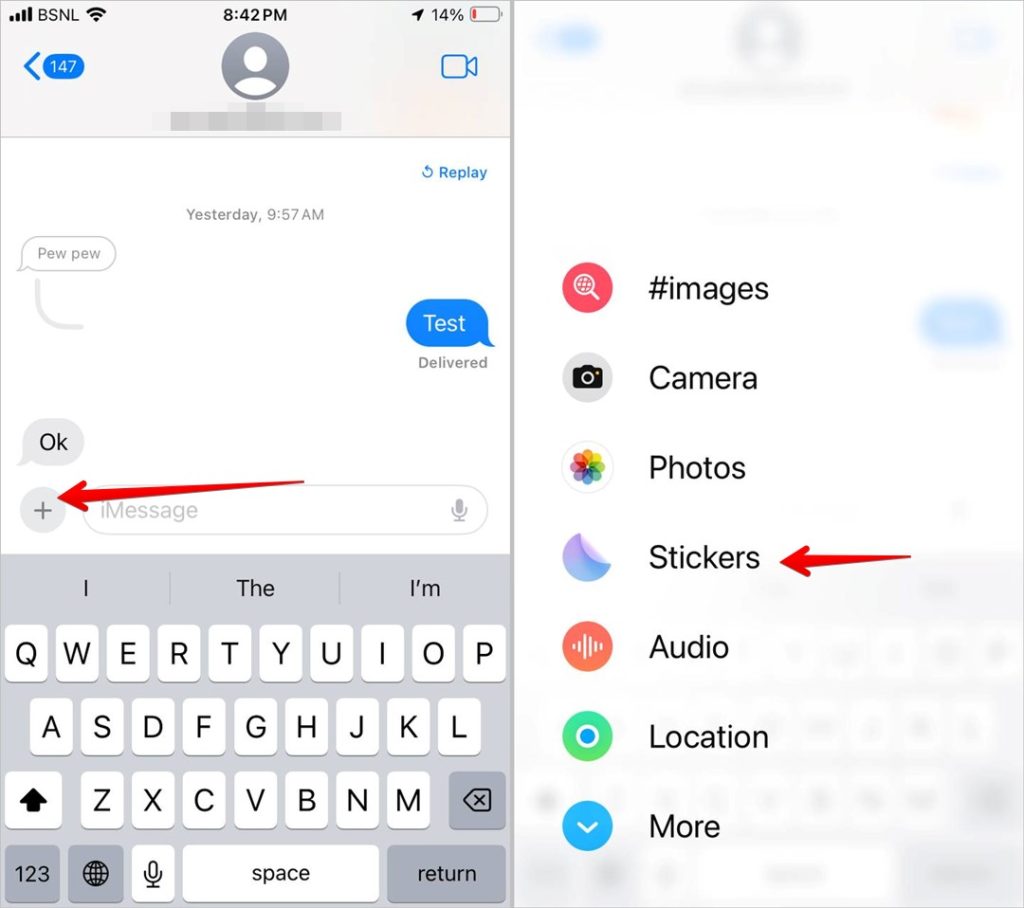
Stickers on iPhone can sometimes cause issues. This guide helps you fix common problems. Learn how to delete stickers and restore deleted ones easily.
Stickers Not Deleting
Sometimes, stickers won’t delete from your iPhone. Follow these steps:
- Open the Messages app.
- Go to the conversation with the sticker.
- Tap and hold the sticker.
- Choose Sticker Details from the menu.
- Swipe left on the sticker and tap the Delete button.
If this doesn’t work, restart your iPhone. Then, repeat the steps. Ensure your iPhone has the latest iOS update. Go to Settings, then General, and tap Software Update.
Restoring Accidentally Deleted Stickers
Accidentally deleted a favorite sticker? Don’t worry. Here’s how to restore it:
- Open the App Store.
- Tap your profile icon at the top.
- Select Purchased.
- Tap Not on this iPhone.
- Find the sticker app and tap the download icon.
Your stickers will return to your Messages app. If you don’t see the stickers, ensure the app is enabled. Go to Settings, then Messages, and tap Sticker Management. Enable the missing sticker app.
Best Practices For Sticker Use
Stickers can make your iPhone messages fun. But using them wisely is key. Let’s explore the best practices for sticker use. This ensures your conversations stay enjoyable and clutter-free.
Curating Your Sticker Experience
Pick stickers that match your personality. This makes your chats unique. Here are some tips to help you curate:
- Choose quality over quantity: Only keep stickers you love.
- Update regularly: Delete old stickers and add fresh ones.
- Organize by themes: Group similar stickers together.
| Action | Benefit |
|---|---|
| Delete unused stickers | Frees up space |
| Add new stickers | Keeps chats exciting |
| Organize by themes | Easier to find stickers |
Avoiding Sticker Overload
Too many stickers can be overwhelming. Use these strategies to avoid sticker overload:
- Limit the number: Only keep a few favorite packs.
- Rotate regularly: Swap old stickers for new ones.
- Focus on relevance: Use stickers that fit the conversation.
By following these tips, you can keep your sticker collection manageable. This makes your messaging experience better.
Conclusion
Deleting stickers on your iPhone is quick and simple. Follow these steps to keep your messaging clean. Removing unwanted stickers can enhance your user experience. Keep your conversations streamlined and clutter-free. Enjoy a more organized iMessage environment. Stay updated with our blog for more helpful iPhone tips and tricks.



