How to Turn off Passcode on iPhone, go to Settings > Face ID & Passcode, then select “Turn Passcode Off”. Enter your current passcode to confirm.
Disabling the passcode on your iPhone can simplify access but also reduce security. This feature is essential to protect personal data and privacy. While it might be convenient to turn it off, consider the risks involved. If you decide to proceed, follow the straightforward steps to ensure you can disable the passcode quickly.
Always weigh the benefits and potential downsides before making security changes on your device. This guide provides an easy method to disable the passcode while highlighting the importance of device security.
How to Turn off Passcode on iPhone?
Introduction To Iphone Security
The iPhone is known for its robust security features. These features help protect your personal information and data. One key security measure is the passcode.
Passcodes act as the first line of defense against unauthorized access. They ensure only you can unlock your device. But there are times you might want to turn off this feature.
The Role Of Passcodes
A passcode is a simple yet effective security measure. It prevents unauthorized users from accessing your iPhone. This is especially important if your iPhone is lost or stolen.
Passcodes can be a combination of numbers, letters, or both. They add an extra layer of security to your device. Without the correct passcode, no one can access your personal information.
Here is a brief table showing different types of passcodes:
| Type | Example | Security Level |
|---|---|---|
| 4-digit numeric | 1234 | Low |
| 6-digit numeric | 123456 | Medium |
| Alphanumeric | abc123 | High |
Why You Might Disable A Passcode
While passcodes enhance security, there are reasons you might disable them. Here are a few:
- Convenience: Constantly entering a passcode can be annoying.
- Accessibility: Easier access for elderly or young users.
- Trust: You might trust everyone who has access to your phone.
Disabling the passcode can make using your iPhone faster. This can be useful if you use your phone frequently.
Remember, turning off the passcode reduces security. Always weigh the pros and cons before making a decision.
Prerequisites Before Disabling Passcode
Turning off the passcode on your iPhone can simplify access. But it’s essential to ensure your data remains safe and understand the potential risks involved. Let’s dive into the prerequisites before disabling the passcode on your iPhone.
Ensuring Data Backup
Before disabling your passcode, back up your data. This ensures you won’t lose any important information. Follow these steps to back up your iPhone:
- Open the Settings app.
- Tap on iCloud.
- Select iCloud Backup.
- Ensure the iCloud Backup switch is on.
- Tap Back Up Now.
Backing up your data ensures it is safe. You can also use iTunes for backup. Connect your iPhone to your computer and select Back Up Now in iTunes.
Understanding The Risks
Disabling the passcode increases your phone’s vulnerability. Understand the risks before you proceed:
- Your iPhone will be more accessible to others.
- Personal information could be at risk.
- Apps and services relying on passcode security will be less secure.
Evaluate these risks carefully. If possible, consider keeping the passcode enabled to protect your data.
| Action | Risk |
|---|---|
| Disabling Passcode | Increased phone accessibility |
| Access to Personal Information | Data vulnerability |
| Apps Security | Reduced protection |
In summary, ensure you back up your data and understand the risks before disabling your iPhone’s passcode.
Navigating To Passcode Settings
Turning off the passcode on your iPhone can be a simple process. This guide will help you navigate to the Passcode settings. Follow these steps to locate and disable the passcode on your device.
Locating The Settings App
Your iPhone’s Settings app is where you can manage your device’s features. To find it:
- Look for the gear icon on your Home Screen.
- Tap the icon to open the Settings app.
Accessing Touch Id & Passcode Or Face Id & Passcode
Depending on your iPhone model, you will have either Touch ID & Passcode or Face ID & Passcode settings. To access these settings:
- Scroll down in the Settings app.
- Tap Touch ID & Passcode or Face ID & Passcode.
You may need to enter your current passcode to proceed.
Following these steps will lead you to the screen where you can manage your passcode settings.
Steps To Turn Off Passcode
Turning off your iPhone’s passcode is easy. Follow these steps to disable it quickly. This guide will help you remove the passcode with ease.
Entering Your Current Passcode
First, unlock your iPhone by entering the current passcode. This step is necessary to access the settings.
Selecting ‘turn Passcode Off’
Next, open the Settings app on your iPhone. Scroll down and tap on Face ID & Passcode or Touch ID & Passcode, depending on your model. Enter your passcode again.
After entering the passcode, scroll down and tap on Turn Passcode Off. A prompt will appear, asking for confirmation. Tap Turn Off to disable the passcode.
| Step | Action |
|---|---|
| 1 | Unlock your iPhone with the current passcode. |
| 2 | Open the Settings app. |
| 3 | Tap on Face ID & Passcode or Touch ID & Passcode. |
| 4 | Enter your passcode again. |
| 5 | Tap on Turn Passcode Off. |
| 6 | Confirm by tapping Turn Off. |
Confirming Passcode Disabling
Turning off the passcode on your iPhone can be a simple task. But confirming the action is crucial. This ensures your device remains secure and prevents unauthorized access. Below, we will guide you through the necessary steps.
Dealing With Confirmation Prompts
After initiating the passcode disabling process, you will encounter confirmation prompts. These prompts ensure that you genuinely want to disable the passcode.
Steps to follow:
- A prompt will appear asking for your current passcode.
- Enter the correct passcode to proceed.
- A warning message might appear. It will inform you about the security risks.
Read the warning message carefully. Confirm your decision by tapping ‘Turn Off’.
Completing The Process
After confirming, you need to complete the process. Follow the steps below to ensure the passcode is disabled correctly.
Final Steps:
- Ensure you have entered the correct passcode.
- Re-enter the passcode if prompted.
- Wait for the confirmation message. This message will inform you that the passcode has been disabled.
Your iPhone will no longer require a passcode for access. This makes unlocking your device faster. But remember, it may pose security risks.
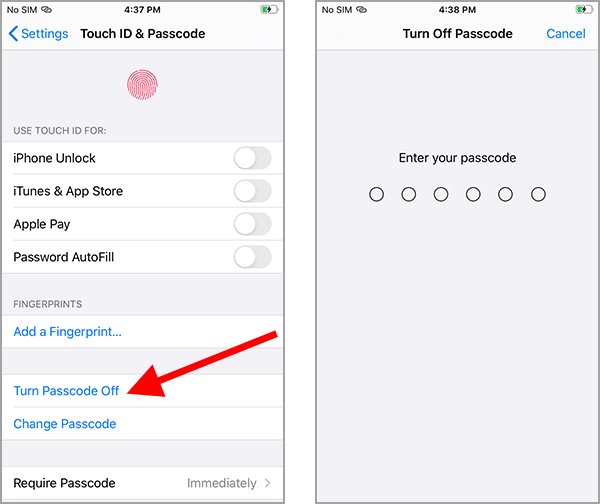
After Disabling Passcode
Disabling the passcode on your iPhone can feel liberating. No more entering digits every time you unlock your device. But, this comes with its own set of effects and responsibilities. Let’s explore what happens immediately and how to manage your apps and sensitive data.
Immediate Effects On Your Iphone
Once you disable the passcode, your iPhone becomes more accessible. Here are some immediate changes:
- Quicker Access: You no longer need to enter a code.
- Reduced Security: Your phone is easier to access by anyone.
- Increased Risk: Sensitive information is more vulnerable.
These changes make your phone more user-friendly but less secure. Always be aware of who has physical access to your device.
Managing Apps And Sensitive Information
With no passcode, managing apps and sensitive data becomes crucial. Here’s how you can stay secure:
- Enable Touch ID or Face ID: These add a layer of security without needing a passcode.
- Lock Sensitive Apps: Use app-specific locks for banking or personal apps.
- Monitor Access: Regularly check which apps have access to sensitive data.
- Update Regularly: Keep your phone’s software up to date for the latest security features.
These steps help keep your data safe even without a passcode.
| Security Measure | Benefit |
|---|---|
| Touch ID / Face ID | Quick and secure access |
| App-specific Locks | Protect sensitive apps |
| Regular Updates | Latest security features |
These methods help you manage your iPhone securely. Stay aware and use these tips for a safer experience.
Reactivating Passcode Protection
Reactivating passcode protection on your iPhone is crucial for security. Sometimes, you might need to disable your passcode temporarily. But reactivating it ensures your data remains safe.
When To Consider Re-enabling
Re-enable your passcode after completing specific tasks. These tasks might require the passcode to be off. For example, during repairs or software installations. Reactivate it after sharing your device with trusted people. This ensures your personal data stays secure.
How To Reactivate Your Passcode
Follow these steps to reactivate your passcode:
- Go to Settings on your iPhone.
- Scroll down and tap Face ID & Passcode or Touch ID & Passcode.
- Enter your current passcode.
- Tap Turn Passcode On.
- Set a new passcode or use your previous one.
This ensures your iPhone is protected again. A passcode is a first line of defense.
Tips For Maintaining Iphone Security
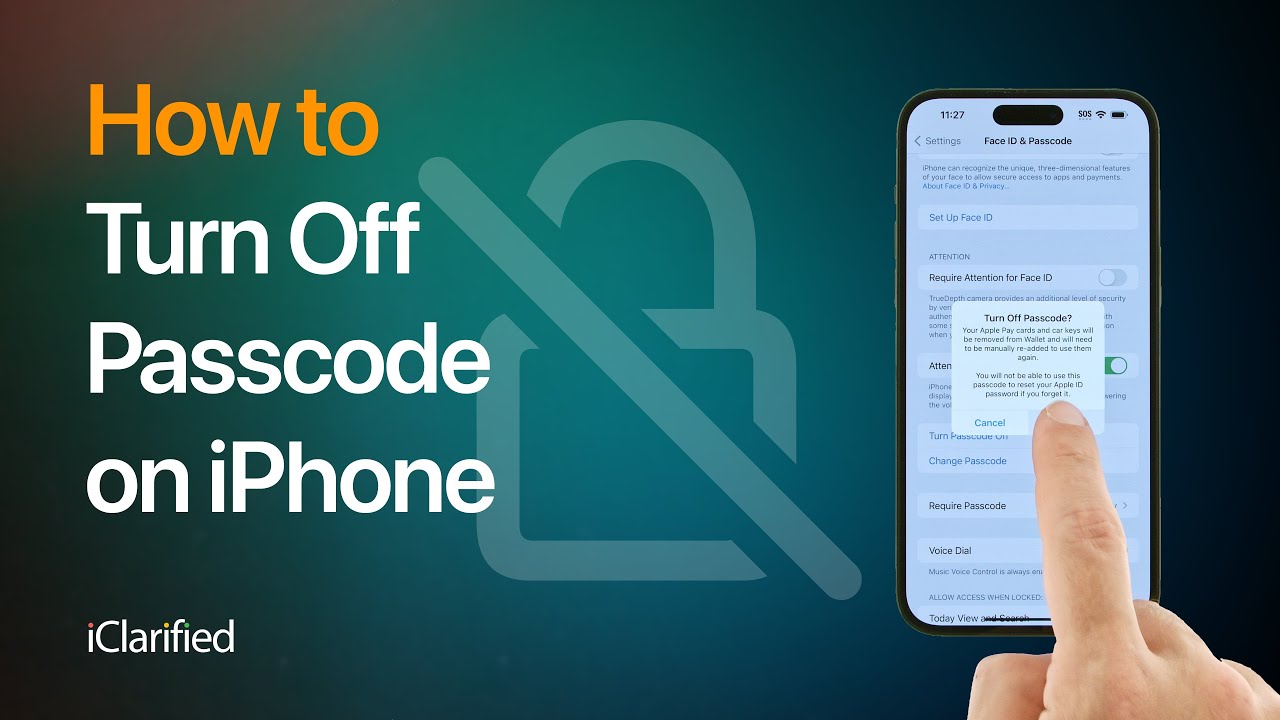
Turning off your iPhone passcode might sound convenient. But, it is vital to keep your device secure. Here are some tips to help maintain iPhone security.
Alternative Security Measures
Using a passcode is not the only way to secure your iPhone. Consider these alternative security measures:
- Face ID: This feature uses facial recognition to unlock your iPhone.
- Touch ID: Use your fingerprint to unlock your device.
- Find My iPhone: Track and locate your phone if lost.
- Two-Factor Authentication: Adds an extra layer of security to your Apple ID.
Best Practices For Device Safety
Follow these best practices to ensure your iPhone stays safe:
- Update your iPhone regularly. This includes both iOS and app updates.
- Avoid jailbreaking your device. It can make your iPhone more vulnerable.
- Use strong and unique passwords for all accounts.
- Be cautious of public Wi-Fi networks. They can be insecure.
- Set up automatic backups. This protects your data from loss.
| Security Measure | Benefit |
|---|---|
| Face ID | Quick and secure unlocking |
| Touch ID | Convenient and safe access |
| Two-Factor Authentication | Extra layer of security |
| Find My iPhone | Locate and protect your device |
Remember, keeping your iPhone secure is essential. Use these tips to protect your device and personal information.
Conclusion
Turning off the passcode on your iPhone can simplify access. Follow the steps carefully to ensure security. Remember, while it offers convenience, it may expose your device to risks. Always weigh the pros and cons. Stay updated with the latest iPhone security tips for a safe experience.



