How to hide text messages on iPhone, disable message previews and use the built-in Notes app’s lock feature. These methods help keep your conversations private.
Privacy is a significant concern for many smartphone users. IPhones offer several features that allow you to keep your text messages confidential. Disabling message previews ensures that notifications don’t display sensitive information on your lock screen. Using the Notes app’s lock feature provides an additional layer of security by storing your messages in a password-protected note.
These simple steps can help maintain the privacy of your conversations, ensuring that your personal information remains secure. Understanding and utilizing these features can give you peace of mind in an increasingly connected world.
How to Hide Text Messages on iPhone?
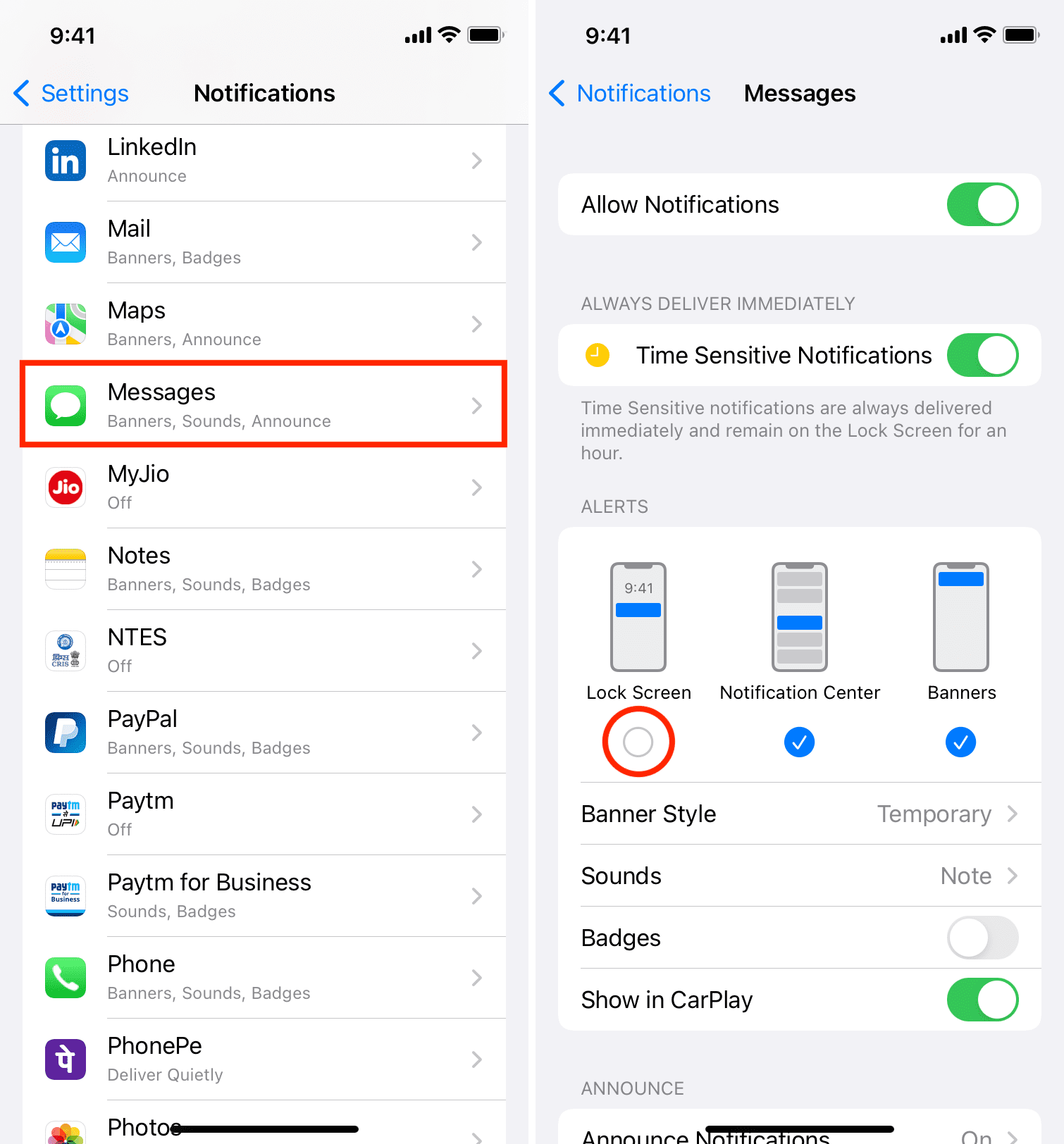
The Need For Privacy
In today’s digital age, privacy is more important than ever. Many people want to keep their text messages confidential. This can be for various personal or professional reasons. Keeping messages private can protect sensitive information. It can also prevent misunderstandings.
Balancing Transparency And Secrecy
It’s crucial to balance transparency and secrecy in communication. While some messages need to be open, others should remain private. This balance ensures trust and security in relationships.
For example, you might want to hide messages from work. This can prevent distractions and maintain a clear boundary between work and personal life.
On the other hand, you might need to keep some family messages private. This can help in maintaining a surprise or planning a special event.
Potential Scenarios For Hiding Messages
| Scenario | Reason |
|---|---|
| Work-related messages | To avoid distractions |
| Family surprises | To keep plans secret |
| Personal discussions | To protect sensitive information |
Various scenarios may require you to hide messages. Below is a list of common reasons:
- Protecting sensitive information
- Maintaining professional boundaries
- Keeping surprises secret
- Preventing misunderstandings
Understanding these scenarios can help in deciding when to hide messages. This ensures that your privacy needs are met without causing issues.
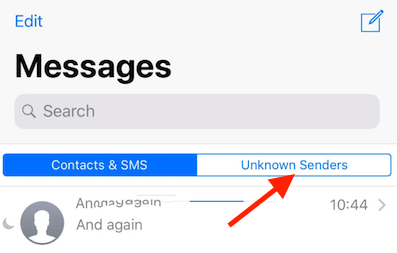
Initial Steps To Secure Your Iphone
Securing your iPhone is the first step to keeping your text messages private. By taking a few simple steps, you can make your iPhone more secure.
Setting A Strong Passcode
Your passcode is the first line of defense for your iPhone. A strong passcode should be at least six digits long. Avoid using simple numbers like “123456” or “000000”. Instead, choose a unique combination. Here’s how to set a strong passcode:
- Open Settings on your iPhone.
- Scroll down and tap Face ID & Passcode or Touch ID & Passcode.
- Enter your current passcode.
- Tap Change Passcode.
- Enter a new six-digit passcode.
- Confirm the new passcode.
Biometric Options: Touch Id And Face Id
Biometric options add an extra layer of security. Touch ID uses your fingerprint, while Face ID uses your facial recognition. Both are more secure than a simple passcode. Here’s how to set them up:
| Biometric Option | Steps to Set Up |
|---|---|
| Touch ID |
|
| Face ID |
|
By setting a strong passcode and enabling biometric options, you can secure your iPhone effectively. This ensures that your text messages remain private and protected.
Notification Management
Managing notifications is crucial to hide text messages on your iPhone. This section will guide you on how to customize alert styles and control message previews effectively.
Customizing Alert Styles
Customizing alert styles can help you manage notifications better. Follow these steps to change your alert style:
- Open the Settings app on your iPhone.
- Scroll down and tap on Notifications.
- Select the Messages app from the list.
- Under the Alert Style section, choose None, Banners, or Alerts.
Choosing Banners or Alerts will show notifications differently. Selecting None will hide alerts.
Controlling Message Previews
Controlling message previews is another way to maintain privacy. Here’s how to adjust message previews:
- Go to the Settings app.
- Tap on Notifications.
- Select the Messages app.
- Find the Show Previews option.
- Choose Always, When Unlocked, or Never.
Selecting Never will ensure message content is not displayed in notifications. Selecting When Unlocked will show previews only when the phone is unlocked.
Adjusting these settings will help you keep your text messages private.
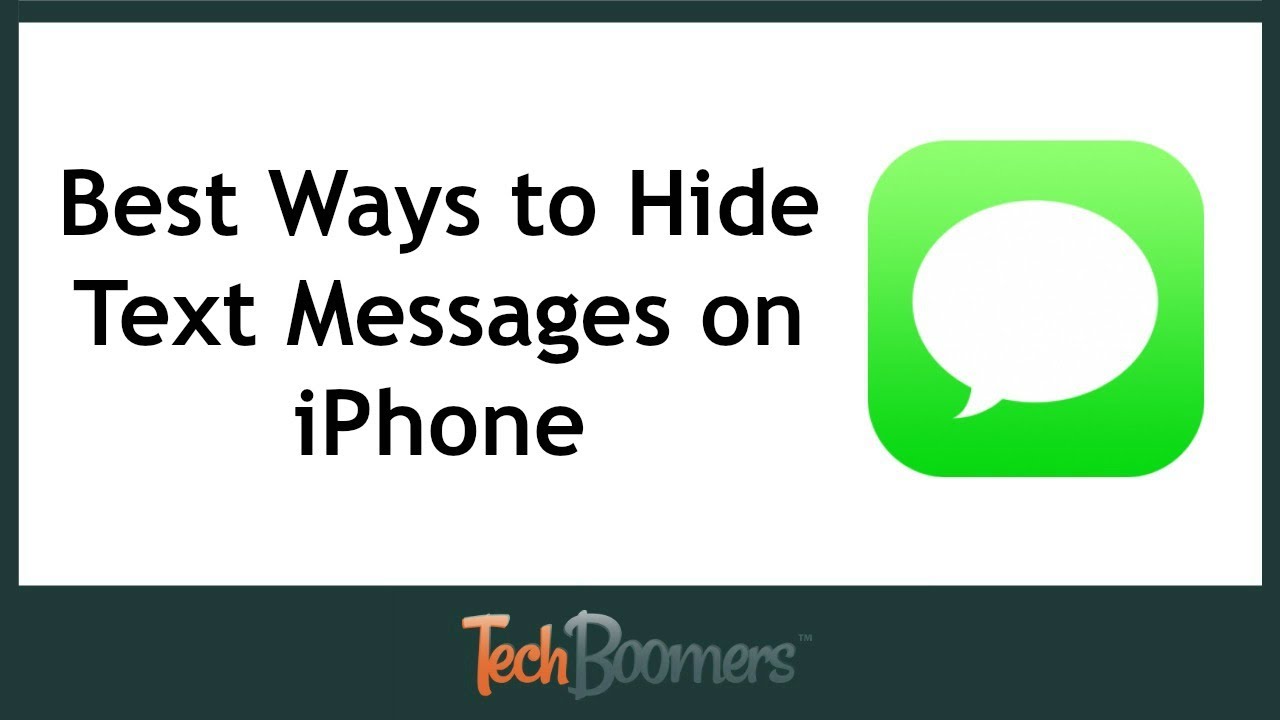
Hidden Features Within Messages App
Apple’s Messages app is more than just a texting tool. It offers several hidden features that help you keep your text messages private. Whether you want to hide messages from prying eyes or filter out unknown senders, these built-in features can assist you.
Invisible Ink Feature
The Invisible Ink feature allows you to send messages that require the recipient to swipe to reveal the text. This adds an extra layer of privacy to your conversations.
- Open the Messages app and start a new message.
- Type your message in the text field.
- Press and hold the send button (upward arrow).
- Select Invisible Ink from the options.
- Tap the send button to deliver your hidden message.
Using Invisible Ink is simple and effective. Your message remains hidden until swiped, keeping it safe from casual glances.
Filtering Unknown Senders
Filtering unknown senders helps you automatically separate messages from people not in your contacts. This keeps your main inbox clutter-free and organized.
- Go to Settings on your iPhone.
- Scroll down and tap on Messages.
- Toggle on the Filter Unknown Senders option.
Once enabled, messages from unknown senders will be placed in a separate tab. This makes it easier to manage and review these messages without mixing them with your important conversations.
| Feature | Description |
|---|---|
| Invisible Ink | Hides text until swiped |
| Filtering Unknown Senders | Separates messages from unknown contacts |
These hidden features within the Messages app enhance your privacy. They keep your conversations secure and well-organized.
Archiving Conversations
Archiving conversations is a smart way to hide text messages on your iPhone. This method keeps your chats safe and out of sight. You can access them anytime without deleting anything.
The Art Of Archiving
Archiving conversations helps keep your messages organized. To archive a conversation, follow these steps:
- Open the Messages app on your iPhone.
- Find the conversation you want to archive.
- Swipe left on the conversation.
- Tap the “Archive” button that appears.
Your conversation is now archived. It is hidden from the main view but not deleted.
Retrieving Archived Messages
Need to see an archived message? Follow these steps:
- Open the Messages app.
- Tap on the “Search” bar at the top.
- Type the name of the contact or a keyword from the conversation.
- Select the conversation from the search results.
Now you can view your archived messages. They are easily accessible anytime.
| Step | Action |
|---|---|
| 1 | Open Messages app |
| 2 | Find conversation |
| 3 | Swipe left |
| 4 | Tap “Archive” |
By archiving conversations, you keep your messages organized. This method is simple and effective. Your messages are safe and hidden from prying eyes.
Third-party Apps For Enhanced Privacy
iPhones offer various ways to secure your messages. Using third-party apps can provide additional layers of privacy. These apps help you hide text messages and protect your personal information. Below, we explore some of the best options available.
Recommended Secure Messaging Apps
There are several secure messaging apps that can help you maintain privacy. These apps are designed with advanced encryption and security features.
- Signal: Known for its strong encryption and user-friendly interface.
- Telegram: Offers encrypted messaging and self-destruct timers.
- Wickr Me: Provides end-to-end encryption and anonymous accounts.
- Threema: Focuses on privacy with no phone number requirement.
Pros And Cons Of Third-party Solutions
| Pros | Cons |
|---|---|
|
|
Using Do Not Disturb
Using Do Not Disturb is a great way to hide text messages on your iPhone. This feature helps you silence notifications, making it easier to maintain privacy. Let’s explore how to use Do Not Disturb effectively.
Activating Do Not Disturb
Activating Do Not Disturb is simple. Follow these steps to get started:
- Open the Settings app on your iPhone.
- Scroll down and tap on Do Not Disturb.
- Toggle the switch to turn on Do Not Disturb.
- Set a schedule if you want Do Not Disturb to activate automatically.
Once activated, your iPhone will silence all notifications, including text messages.
Do Not Disturb And Individual Contacts
Sometimes, you may want to silence messages from certain people. You can use Do Not Disturb for individual contacts:
- Open the Messages app on your iPhone.
- Select the conversation with the contact you want to mute.
- Tap the i icon in the top right corner.
- Toggle the switch next to Hide Alerts.
This will silence notifications from that specific contact without affecting other messages.
Do Not Disturb is a powerful tool for managing your notifications. By using it wisely, you can maintain your privacy and avoid distractions.
Additional Tips And Tricks
In this section, we will explore additional tips and tricks to keep your text messages private on your iPhone. These methods add extra layers of security, ensuring your messages remain unseen by others. Follow these steps to enhance your privacy.
Disabling Read Receipts
Disabling read receipts helps maintain your privacy. This feature tells others when you’ve read their messages. To disable this:
- Open the Settings app.
- Scroll down and tap on Messages.
- Toggle off the Send Read Receipts option.
Disabling this feature keeps your reading activity private. People won’t know when you’ve read their messages.
Regularly Deleting Messages
Regularly deleting messages keeps your inbox clean and private. Here’s how to delete messages:
- Open the Messages app.
- Select a conversation.
- Tap and hold a message bubble.
- Choose More from the pop-up menu.
- Select messages to delete.
- Tap the trash can icon.
Delete entire conversations for more privacy. Swipe left on a conversation, then tap Delete.
| Action | Steps |
|---|---|
| Disable Read Receipts | Settings > Messages > Toggle off Send Read Receipts |
| Delete Messages | Messages app > Select conversation > Hold message > More > Select > Trash can icon |
Use these tips and tricks to enhance your message privacy on your iPhone. Keeping your messages secure is easy with these steps.
Understanding The Limits Of Privacy
Privacy is important. iPhones offer many ways to protect your text messages. But it’s essential to know the limits of these privacy settings. Even with the best tools, your data might not be 100% safe.
When Privacy Settings May Fail
Sometimes, privacy settings might not work as expected. Here are a few reasons:
- Software bugs: Glitches can expose your messages.
- Unauthorized access: Someone else may get hold of your iPhone.
- Backup issues: iCloud backups might not be secure.
Understanding these risks can help you stay safe.
Legal Considerations And Privacy
Legal rules also impact your privacy. Here are some points to consider:
| Aspect | Details |
|---|---|
| Law enforcement | Authorities can access your data with a warrant. |
| Sharing data | Some apps may share your data with third parties. |
Always check the privacy policies of apps you use.
Staying Updated With Ios Security
Keeping your iPhone secure is vital. Updating iOS and knowing the latest privacy features ensures your messages are hidden and safe. Here’s how to stay updated with iOS security.
Keeping Ios Up To Date
Regular updates keep your iPhone secure. Apple releases updates to fix bugs and improve security. Always install the latest iOS version.
To check for updates, follow these steps:
- Open Settings on your iPhone.
- Go to General.
- Tap Software Update.
- If an update is available, tap Download and Install.
Enable automatic updates for convenience:
- In Software Update, tap Automatic Updates.
- Turn on Download iOS Updates and Install iOS Updates.
Staying Informed On New Privacy Features
Apple frequently adds new privacy features. These help protect your messages and data. Stay informed to use them effectively.
Here are ways to stay updated:
- Follow Apple’s official announcements.
- Read tech blogs and news sites.
- Join Apple forums and communities.
- Enable notifications for Apple’s updates.
New features often include:
- Enhanced encryption.
- Improved app permissions.
- Better privacy settings.
Use these features to keep your messages hidden and secure.
Conclusion
Hiding text messages on your iPhone is simple and effective. Utilize built-in features or third-party apps for added privacy. Protecting your personal information has never been easier. Follow these steps to ensure your messages stay hidden and secure. Keep your conversations private and enjoy peace of mind.



