How to lock an app on iPhone, use the Screen Time feature. Go to Settings > Screen Time > App Limits.
Locking apps on your iPhone enhances your privacy and control over app usage. Screen Time, a built-in feature, allows you to set app limits, ensuring restricted access based on your preferences. This feature is especially useful for parents who want to monitor their children’s app usage or for individuals aiming to manage their screen time better.
By setting up App Limits, you can restrict access to specific apps after a predetermined time, promoting healthier digital habits. Follow these simple steps to enhance your iPhone’s security and maintain better control over app usage, ensuring a more balanced digital experience.
How to Lock an App on iPhone?
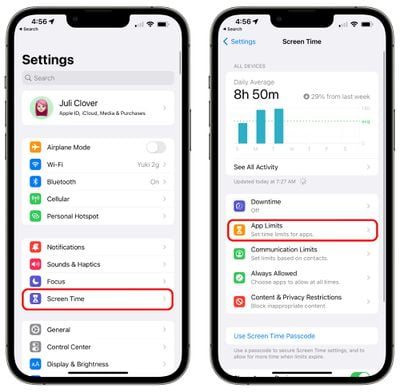
Introduction To App Locking
Smartphones hold a lot of personal information. Protecting this data is very important. Locking apps on your iPhone helps keep your information safe. It prevents others from accessing sensitive data without your permission.
The Need For Privacy
Privacy is a fundamental right. Your iPhone contains personal messages, photos, and financial information. Keeping these private ensures your security. It also prevents misuse of your personal details.
- Protects personal messages
- Secures financial data
- Guards private photos
What Locking An App Achieves
Locking an app provides multiple benefits. It ensures unauthorized access is blocked. Only you can open the locked apps. This gives you peace of mind.
Here are some benefits:
- Enhanced privacy
- Increased security
- Prevents data breaches
By locking apps, you control who sees your data. It keeps your personal and professional life separate. This is especially important for apps with sensitive information.
| Benefits | Details |
|---|---|
| Privacy | Protects personal content from prying eyes |
| Security | Prevents unauthorized access |
| Data Protection | Keeps sensitive information safe |
Locking apps on your iPhone is easy. It adds an extra layer of security. This is crucial for anyone with sensitive data.
Native Iphone Security Features
iPhones come equipped with robust native security features that help protect your apps. These features ensure your data remains safe and your privacy intact.
Screen Time For App Limits
Screen Time is a built-in tool that allows you to set app limits. Follow these steps to lock an app using Screen Time:
- Open the Settings app.
- Tap on Screen Time.
- Select App Limits.
- Tap Add Limit.
- Choose the app you want to limit.
- Set the time limit for the app.
- Tap Add to confirm.
Guided Access For Temporary Restrictions
Guided Access helps you focus on a single app by restricting access to other apps. To enable Guided Access:
- Open the Settings app.
- Go to Accessibility.
- Scroll down and select Guided Access.
- Toggle the Guided Access switch to on.
- Set a passcode to control Guided Access.
To use Guided Access on an app:
- Open the desired app.
- Triple-click the Side Button or Home Button.
- Adjust settings and tap Start.
To end Guided Access, triple-click the Side Button or Home Button and enter your passcode.
Setting Up Screen Time
Screen Time is a useful feature on the iPhone. It helps you manage app usage. You can also lock apps to control access. Follow these steps to set it up.
Navigating To Screen Time Settings
First, open the Settings app on your iPhone. Scroll down to find Screen Time. Tap on it to enter the Screen Time menu.
Inside the Screen Time menu, you will see various options. Look for the option called App Limits. Tap on App Limits to proceed.
Creating A Passcode
To lock an app, you need a passcode. In the Screen Time menu, tap on Use Screen Time Passcode. A new screen will appear asking you to create a passcode.
Enter a four-digit passcode. Re-enter the passcode to confirm it. This passcode will be used to lock and unlock apps.
After setting up the passcode, go back to App Limits. Tap on Add Limit. Choose the app you want to lock. Set the time limit to 1 minute. Tap on Add to save the limit.
Now, the selected app will be locked after 1 minute of use. Enter the passcode to access the app again.
:max_bytes(150000):strip_icc()/003_lock-apps-on-iphone-4164864-5c75a961c9e77c00012f80ee.jpg)
Using Screen Time For App Locking
Screen Time on iPhone offers a powerful way to manage app usage. You can limit access and ensure productivity. This section explores using Screen Time for app locking.
Adding Time Limits On Apps
Adding time limits on apps is simple. Follow these steps:
- Open Settings on your iPhone.
- Tap Screen Time.
- Select App Limits.
- Tap Add Limit.
- Choose the category or specific app.
- Set the desired time limit.
- Tap Add to confirm.
Time limits help keep usage in check. When the limit is reached, the app locks.
Customizing App Downtime
Customizing app downtime ensures apps are unavailable during specific hours. Here’s how:
- Open Settings on your iPhone.
- Tap Screen Time.
- Select Downtime.
- Toggle Downtime to enable it.
- Set the start and end times for downtime.
- Choose the days you want to apply downtime.
During downtime, only allowed apps will be accessible. This feature helps manage screen time effectively.
Third-party App Lock Solutions
Locking apps on an iPhone can enhance security and privacy. Built-in features may not suffice for all users. Third-party app lock solutions provide additional options. These tools offer more flexibility and control over app access.
Popular App Lock Apps
Several third-party apps can lock apps on iPhone. Here are some popular choices:
- AppLock: Known for its simple interface and robust security.
- LockMyApps: Offers fingerprint and passcode protection.
- iProtect: Provides comprehensive app and folder locking options.
- Secure Folder: Encrypts files and apps for added safety.
Installing And Setting Up
Follow these steps to install and set up a third-party app lock:
- Open the App Store on your iPhone.
- Search for one of the popular app lock apps.
- Download and install the app.
- Open the app and follow the on-screen instructions.
- Set up your preferred lock method (e.g., passcode, fingerprint).
- Select the apps you want to lock.
Once set up, these apps will secure your selected apps. Remember to regularly update the app for the latest security features.
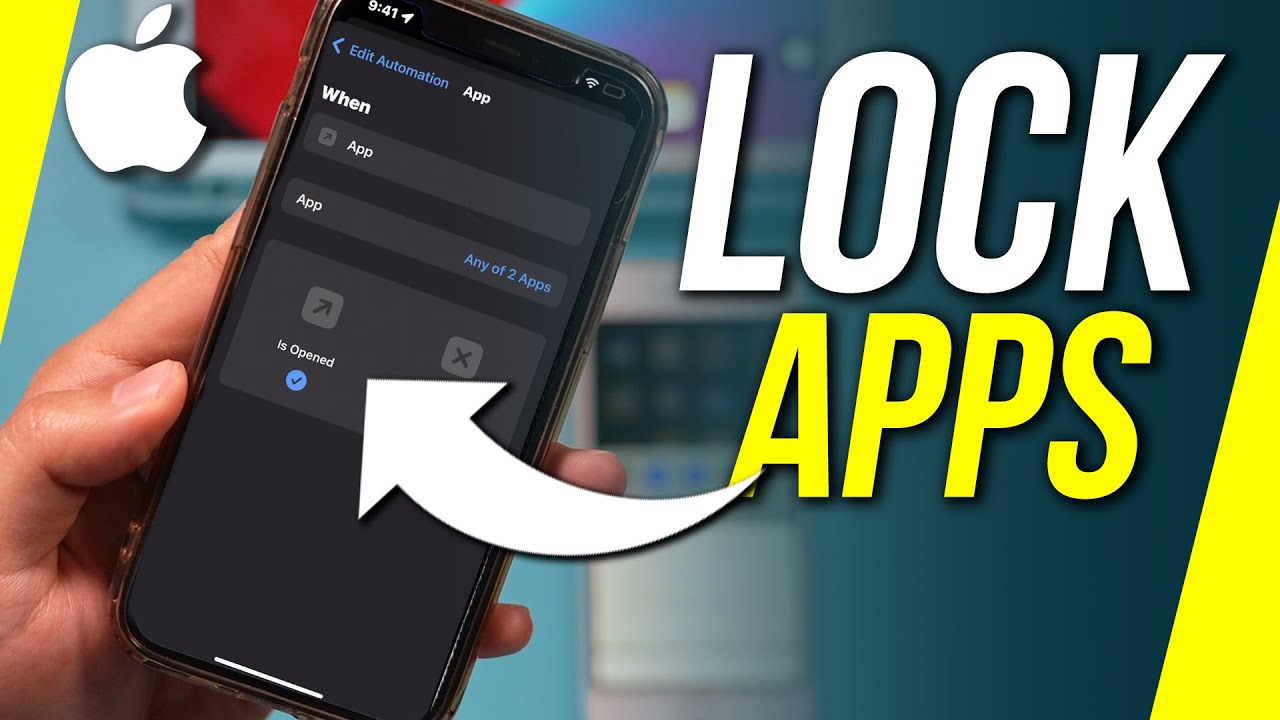
Advantages Of Using Third-party Apps
Using third-party apps to lock your iPhone apps offers many benefits. These apps provide a higher level of security and are easy to use. Let’s explore these advantages in more detail.
Enhanced Security Features
Third-party apps come with enhanced security features that protect your data. These features include:
- Biometric authentication – Use fingerprint or face recognition.
- Password protection – Set strong passwords for app access.
- Two-factor authentication – Add an extra layer of security.
These tools ensure your apps remain secure. Your personal data stays safe from unauthorized access.
User-friendly Interfaces
Third-party apps often have user-friendly interfaces. This makes them easy to navigate and use. Key features include:
- Simple setup – Quick and easy installation process.
- Intuitive design – Easy to understand and use.
- Clear instructions – Step-by-step guides for app locking.
These features help even young kids use these apps. You don’t need to be tech-savvy to lock your apps.
Privacy Concerns With Third-party Apps
Many iPhone users worry about their privacy. Third-party apps often ask for many permissions. Understanding these permissions can help protect your data.
App Permissions And Data Access
When you download an app, it may request access to your contacts, photos, and location. This data can be used in ways you might not expect. Always read the permission requests carefully.
Some apps might need your data to function. For example, a photo editing app needs access to your photos. But a game asking for your location might not make sense. Be cautious about what you allow.
Here is a table explaining common permissions and their purposes:
| Permission | Purpose |
|---|---|
| Contacts | To find friends using the app |
| Photos | To save or edit pictures |
| Location | To provide location-based services |
Choosing Trusted Apps
Always download apps from the official App Store. Read reviews and check ratings before installing. Trusted apps are usually well-rated and have many downloads.
Look for apps from well-known developers. These apps are more likely to be safe. Avoid apps with poor reviews or few downloads.
Here are some tips to choose trusted apps:
- Read user reviews.
- Check the developer’s website.
- Look at the number of downloads.
By following these steps, you can keep your data safe. Always be cautious with app permissions and choose trusted apps.
Tips For Staying Secure
Keeping your iPhone apps secure is crucial. Here are some essential tips to enhance your app security. Follow these to ensure your personal information remains protected.
Regularly Updating Passwords
Regularly updating your passwords is vital. Change your passwords every few months. Use complex passwords with a mix of characters. Avoid using the same password for different apps. This reduces the risk of unauthorized access.
Here’s a simple table for creating strong passwords:
| Character Type | Example |
|---|---|
| Uppercase Letter | A, B, C |
| Lowercase Letter | a, b, c |
| Number | 1, 2, 3 |
| Special Character | !, @, # |
Monitoring App Usage
Monitor how your apps are used. Check for unusual activity. Use built-in iPhone features to track app usage. Set app limits to control access. This helps in detecting any unauthorized use early.
- Check app permissions regularly
- Review app usage history
- Disable unused apps
Staying Informed About Security
Stay updated with the latest security news. Follow trusted security blogs. Learn about new threats and how to avoid them. Apple’s security updates often include fixes for vulnerabilities. Keeping informed helps you stay ahead of potential threats.
- Subscribe to security newsletters
- Follow Apple’s official updates
- Join online security forums
Remember, a proactive approach to security keeps your iPhone and personal data safe. Regular updates, monitoring, and staying informed are key steps to achieving this.
Conclusion
Securing your apps on iPhone is simple and essential. Follow the steps outlined to keep your data safe. Locking apps enhances privacy and prevents unauthorized access. Implement these tips today for a more secure digital experience. Stay vigilant and keep your personal information protected on your iPhone.



