How to turn off do not disturb on iPhone, swipe down from the top-right corner and tap the crescent moon icon. Alternatively, go to Settings > Focus > Do Not Disturb and toggle it off.
Do Not Disturb is a useful feature that helps minimize distractions by silencing calls and notifications. Sometimes, you might need to turn it off to ensure you don’t miss important alerts. Whether you’re expecting a crucial call or need to stay updated with notifications, turning off Do Not Disturb is straightforward.
Understanding how to quickly switch off this feature can be invaluable, especially in moments when immediate communication is necessary. Let’s explore the simple steps to disable Do Not Disturb and keep your notifications flowing seamlessly.
How to Turn off Do Not Disturb on iPhone?
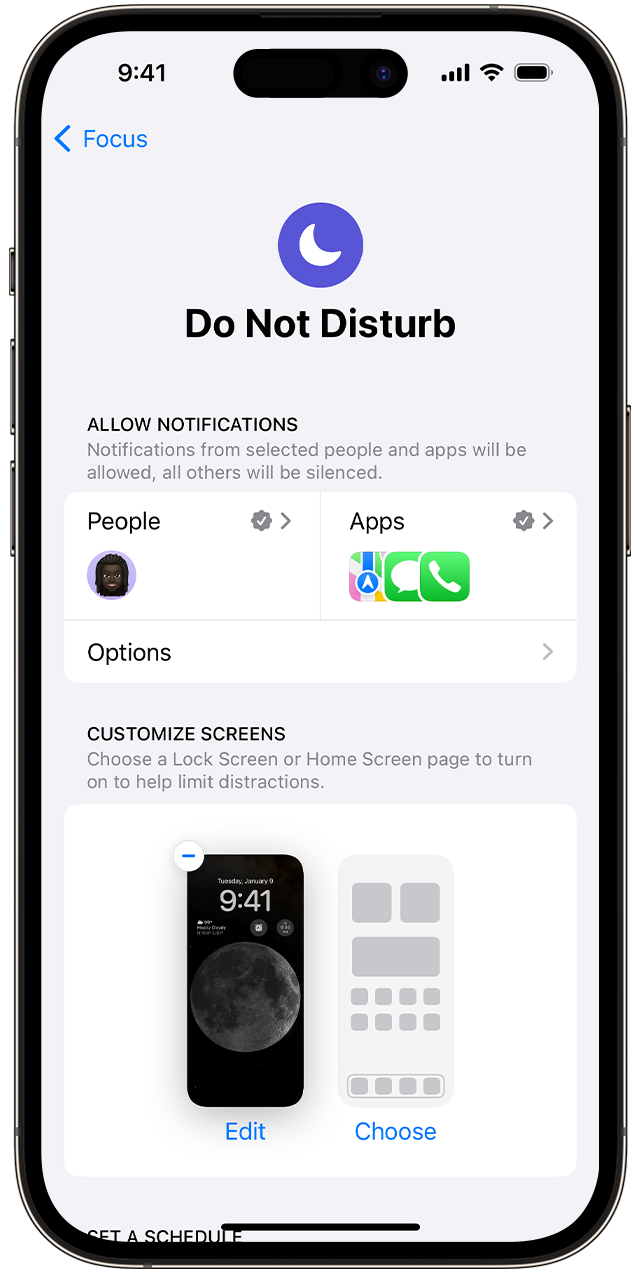
Introduction To Do Not Disturb Mode
The Do Not Disturb mode on your iPhone is a helpful feature. It keeps your phone silent when you need peace. This feature is useful in many situations.
The Purpose Of Do Not Disturb
Do Not Disturb helps you stay focused. It blocks calls and alerts. This mode lets you work or relax without interruptions. You can customize it to fit your needs.
Common Scenarios For Using Do Not Disturb
- During Meetings: Keeps your phone silent during work meetings.
- While Sleeping: Ensures a good night’s rest without notifications.
- Studying: Helps you concentrate on your studies without distractions.
- Driving: Keeps you safe by silencing notifications while driving.
Accessing Control Center
Control Center on your iPhone is where you can quickly access settings. You can turn on or off features like Do Not Disturb. Here’s how you can access it easily.
Swipe Techniques For Different Iphone Models
Different iPhone models have different swipe techniques. Follow the guide below to access the Control Center on your specific model.
- iPhone X and later: Swipe down from the top-right corner of the screen.
- iPhone 8 and earlier: Swipe up from the bottom of the screen.
Identifying Do Not Disturb Icon
Once you access the Control Center, look for the Do Not Disturb icon. The icon looks like a crescent moon.
| Icon | Description |
|---|---|
| 🌙 | Do Not Disturb: A crescent moon icon. |
If the icon is purple, Do Not Disturb is on. Tap it to turn it off. The icon will turn gray, indicating it’s off.
Disabling Do Not Disturb From Settings
Turning off Do Not Disturb on your iPhone is simple. You can disable it through the Settings app. Follow these steps to regain notifications.
Navigating To Settings App
First, locate the Settings app on your Home screen. It looks like a grey gear icon. Tap on it to open.
Locating Do Not Disturb Preferences
Inside the Settings app, scroll down to find Do Not Disturb. It is usually under the Notifications section. Tap on it to access its preferences.
Here, you will see a toggle switch. It shows if Do Not Disturb is active. Switch it off to disable the feature.
| Step | Action |
|---|---|
| 1 | Open Settings app |
| 2 | Scroll to Do Not Disturb |
| 3 | Toggle the switch off |
By following these steps, you can easily turn off Do Not Disturb. This ensures you do not miss any important calls or messages.
Using Siri To Manage Do Not Disturb
Using Siri to manage Do Not Disturb on your iPhone can simplify your life. This voice assistant can help you turn off Do Not Disturb without touching your phone. Learn how to use voice commands and understand Siri’s role in iPhone accessibility.
Voice Commands To Deactivate
Activating Siri is the first step. Hold down the Home button or say “Hey Siri.” Once Siri is ready, use simple voice commands.
- Say “Turn off Do Not Disturb.”
- Say “Disable Do Not Disturb.”
- Say “Deactivate Do Not Disturb.”
These commands will quickly turn off Do Not Disturb. Siri confirms the action and updates your iPhone settings.
Siri’s Role In Iphone Accessibility
Siri is more than a voice assistant. It also improves iPhone accessibility for everyone.
People with disabilities can use Siri to control their phones. This includes managing Do Not Disturb settings. Siri makes it easy to change settings with your voice. This is helpful if you have limited mobility.
Siri also helps when your hands are busy. You can still manage Do Not Disturb while cooking or driving. Siri’s voice commands offer a hands-free solution.
| Voice Command | Function |
|---|---|
| “Turn off Do Not Disturb” | Deactivates Do Not Disturb mode |
| “Disable Do Not Disturb” | Stops Do Not Disturb mode |
| “Deactivate Do Not Disturb” | Ends Do Not Disturb mode |
Using Siri for managing Do Not Disturb is simple and effective. Give it a try and enjoy hands-free control of your iPhone settings.
Scheduled Do Not Disturb Sessions
Scheduled Do Not Disturb (DND) sessions help you manage your focus time. You can set up specific hours when you don’t want interruptions. This feature is perfect for bedtime or work hours.
Setting Up Time-based Dnd
Setting up a time-based DND session is simple. Follow these steps:
- Open the Settings app on your iPhone.
- Tap on Do Not Disturb.
- Toggle the Scheduled switch to the ON position.
- Set your desired Start and End times.
Once set, your iPhone will automatically enter DND mode during these times. You won’t be disturbed by calls or notifications.
Canceling Scheduled Dnd
Canceling a scheduled DND session is just as easy:
- Go to the Settings app.
- Navigate to Do Not Disturb.
- Turn off the Scheduled switch.
This will stop your iPhone from entering DND mode automatically. You can still manually enable DND if needed.
Troubleshooting Persistent Do Not Disturb
Sometimes, Do Not Disturb on your iPhone won’t turn off. This can be frustrating. You might miss important calls or alerts. Here are steps to fix this issue.
Checking For Scheduled Automation
Do Not Disturb can be set to turn on automatically. Check your scheduled automation settings. Follow these steps:
- Open the Settings app.
- Tap Do Not Disturb.
- Look for the Scheduled option.
- Ensure the toggle is off.
If scheduled, adjust the time settings. This might solve the issue.
Ensuring No Active Focus Modes
iPhones have Focus modes. These can activate Do Not Disturb. Check if any Focus mode is active. Follow these steps:
- Open the Settings app.
- Tap Focus.
- Check each mode: Do Not Disturb, Sleep, Work, and Personal.
- Ensure none of them are active.
Turn off any active modes. This might help in turning off Do Not Disturb.
Understanding Do Not Disturb And Focus Modes
The Do Not Disturb (DND) and Focus Modes on iPhone help manage notifications. These features ensure you stay focused. Knowing their differences helps you use them better.
The Difference Between Dnd And Focus
| Feature | Do Not Disturb (DND) | Focus Modes |
|---|---|---|
| Function | Blocks all notifications | Customizes notification settings |
| Usage | General silence | Specific scenarios |
| Customization | Limited options | Highly customizable |
Switching Off Focus Modes
- Open the Settings app on your iPhone.
- Scroll down and tap on Focus.
- Select the Focus mode you want to turn off.
- Toggle the switch to turn off the Focus mode.
For Do Not Disturb, follow these steps:
- Open Control Center by swiping down from the top-right corner.
- Tap the crescent moon icon to turn off DND.
These steps help manage your notifications. You can now control your phone easily.

Tips For Effective Do Not Disturb Use
The Do Not Disturb (DND) feature on the iPhone can help you focus. You can avoid unwanted interruptions. Here are some tips for using DND effectively.
Customizing Dnd For Specific Contacts
Sometimes, you need to hear from certain people. You can customize DND for specific contacts. Follow these steps:
- Open the Contacts app.
- Select the contact you want to allow.
- Tap Edit in the upper-right corner.
- Scroll down and tap Ringtone.
- Toggle on Emergency Bypass.
This setting allows calls and messages from that contact. You won’t miss important communications.
Integrating With Third-party Apps
You can integrate DND with third-party apps. This helps automate your DND settings. Here are some useful apps:
| App Name | Description |
|---|---|
| IFTTT | Automate your DND settings based on location or time. |
| Google Calendar | Sync DND with your calendar events. |
| Tasker | Create custom rules for DND based on your activities. |
Integrating with these apps can make DND more efficient. You can focus better and avoid distractions.
Faqs On Do Not Disturb
Do Not Disturb (DND) is a useful feature on iPhones. It helps users silence notifications, calls, and alerts. But, it can sometimes confuse users. Here, we answer the most common questions about DND.
Resolving Common Issues
Many users face issues with DND. Let’s address some of them:
- Why can’t I receive calls? DND silences calls. Turn it off to receive calls.
- Why are notifications still coming through? Check if you have allowed some contacts or apps. Adjust these settings in DND preferences.
- How do I know if DND is on? Look for a crescent moon icon in the status bar.
Maximizing Dnd Features
DND has many features to explore:
- Schedule DND: Set DND to activate automatically at specific times.
- Allow calls from specific contacts: Enable calls from your favorites or groups.
- Repeat Calls: Allow a second call from the same person within three minutes.
Use these features to get the most out of DND on your iPhone.
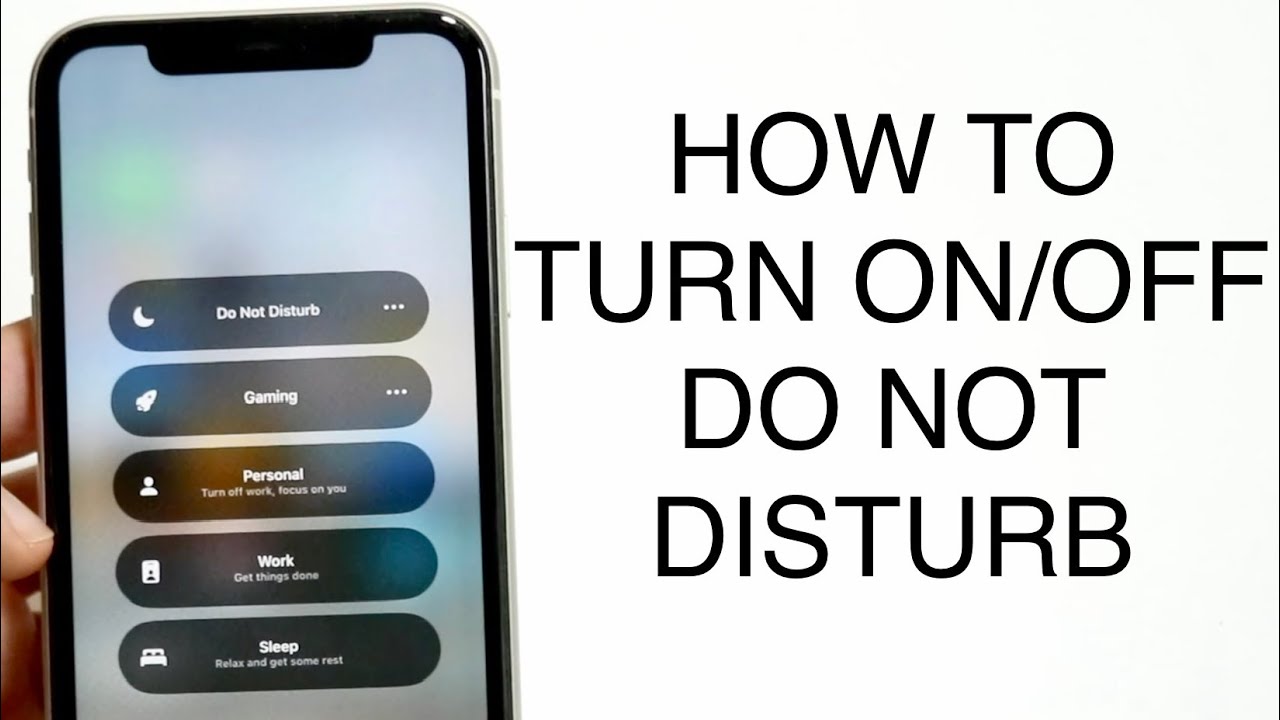
Conclusion
Turning off Do Not Disturb on your iPhone is simple and quick. Follow the steps outlined, and you’re all set. This guide helps ensure you never miss important notifications again. Stay connected by managing your iPhone settings effectively. Enjoy uninterrupted communication with ease!



