Can you Schedule a text on iPhone? Yes, you can schedule a text on an iPhone using the Shortcuts app. This app allows automation of various tasks.
Scheduling text messages can be incredibly useful. Whether you want to send birthday wishes at midnight or remind someone of an important event, scheduling ensures your message gets delivered at the right time. The Shortcuts app on iPhone provides a straightforward way to automate this process.
Users can create a personal automation that sends a pre-written text at a specific time. This feature is particularly helpful for busy individuals who want to manage their communications more efficiently. By using this built-in tool, you can stay organized and ensure timely communication without manual intervention.
Can You Schedule a Text on iPhone?
:max_bytes(150000):strip_icc()/03_Automated_iMessage-62945f47ce9d4c58b973075ec45316fb.jpg)
Introduction To Text Scheduling
Have you ever wished to send a text at a specific time? Text scheduling allows you to do just that. This feature is especially useful for busy people. You can write and send texts at the perfect moment. Let’s explore how text scheduling works and its benefits for iPhone users.
The Concept
Text scheduling is the ability to set a future time for sending a text message. iPhone users can draft a message and choose when it should be sent. This feature saves time and helps manage communication effectively.
Benefits For Iphone Users
Text scheduling offers several advantages for iPhone users:
- Time Management: Schedule texts to be sent during working hours.
- Reminders: Send reminders without the need to remember the exact time.
- Global Communication: Schedule messages across different time zones.
- Event Coordination: Ensure timely communication for events and meetings.
Below is a table summarizing the key benefits:
| Benefit | Description |
|---|---|
| Time Management | Improves productivity by scheduling texts during work hours. |
| Reminders | Send reminders automatically without manual intervention. |
| Global Communication | Communicate across time zones efficiently. |
| Event Coordination | Ensure timely updates for events and meetings. |
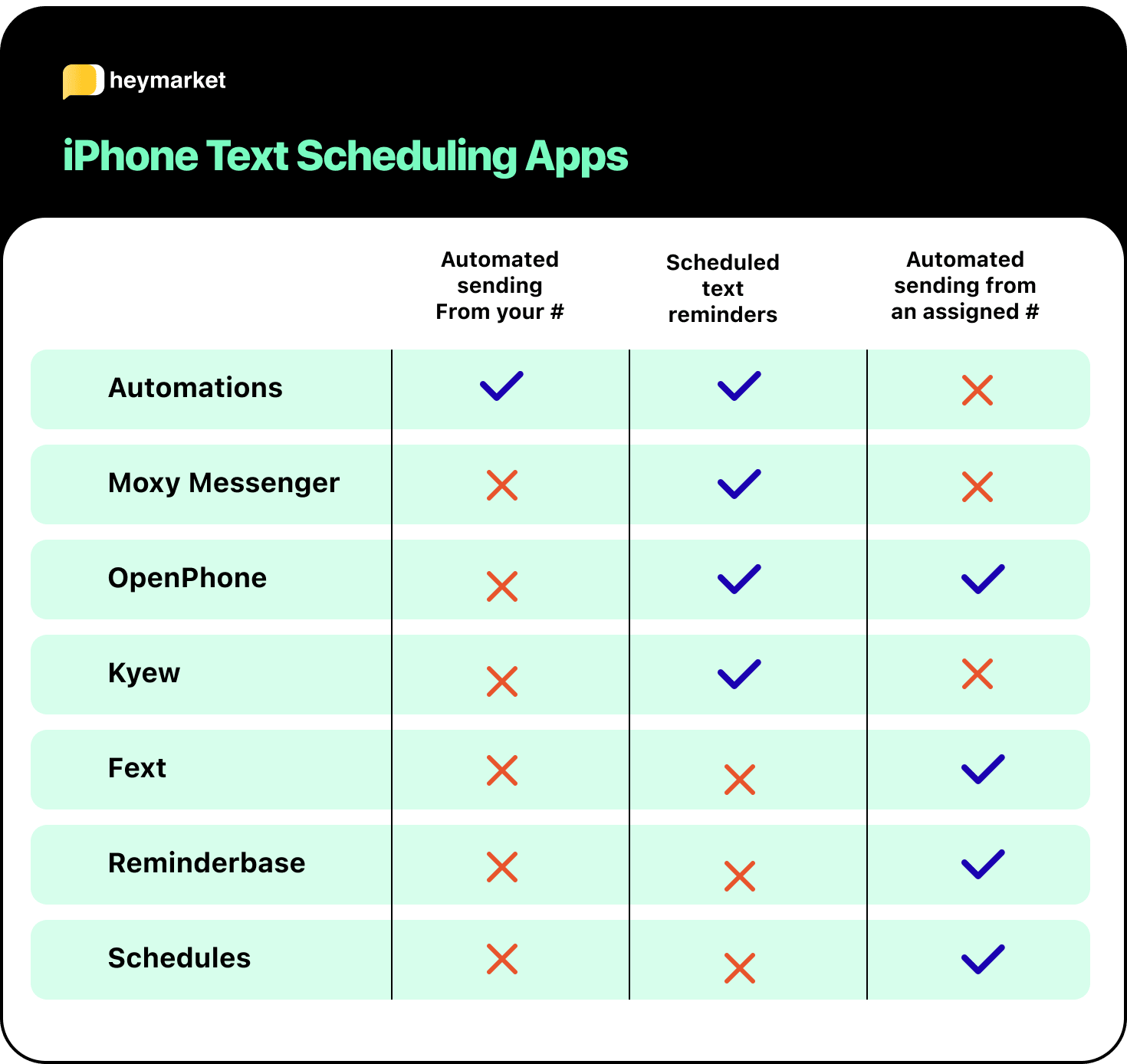
Native Options On Iphone
Scheduling a text on iPhone is a useful feature. It helps manage communication better. This section explores the native options available. We will discuss built-in features and limitations.
Built-in Features
iPhones have some built-in features for scheduling. The Shortcuts app is a powerful tool. It allows you to automate many tasks. You can create a shortcut to send a message later.
Here is a simple way to use Shortcuts:
- Open the Shortcuts app.
- Tap on the “+” to create a new shortcut.
- Search for “Send Message” and select it.
- Type your message and choose the recipient.
- Tap on “Next” and then “Add Action.”
- Search for “Date” and set the desired time.
- Save the shortcut and run it.
Using the Shortcuts app, you can schedule a text with ease. This method is built-in and free.
Limitations
Despite its usefulness, the Shortcuts app has limitations. It cannot send messages to group chats. Also, it requires manual setup. You need to create a shortcut for each message. This can be time-consuming.
Another limitation is the dependency on the internet. The scheduled text will not send without a connection. This can be problematic in areas with poor signal.
The Shortcuts app also lacks flexibility. You cannot edit a scheduled message once set. This means you must delete and recreate it if changes are needed.
These limitations make the native options less ideal. Users may seek third-party apps for more features.
Third-party Apps
If you want to schedule a text on an iPhone, third-party apps can help. These apps offer flexibility and extra features. You can plan messages for the future. Let’s explore some popular choices and how to choose the right app.
Popular Choices
Many third-party apps are available for scheduling texts. Here are a few popular ones:
- Scheduled: This app is easy to use. It supports multiple messaging platforms.
- AutoSender: AutoSender lets you schedule texts and emails. It also offers recurring messages.
- Text Timer: Text Timer is simple and effective. It focuses solely on text scheduling.
- Later: Later supports scheduling for texts and social media posts.
How To Choose The Right App
Choosing the right app depends on your needs. Here are some tips to help:
- Check Compatibility: Ensure the app works with your iPhone model and iOS version.
- Read Reviews: Look at user reviews for real-world experiences.
- Compare Features: Some apps offer more than just text scheduling. Compare features to find the best fit.
- Free vs Paid: Decide if you need a free app or are willing to pay for premium features.
- User Interface: Choose an app with an easy-to-navigate interface.
Third-party apps make scheduling texts on your iPhone easy and efficient. Select the right app for your needs and enjoy the convenience.
Step-by-step Guide To Scheduling Texts
Scheduling texts on your iPhone can be very handy. You can set reminders, send birthday wishes, or follow-up messages. This guide will show you how to schedule texts easily.
Using Siri Shortcuts
Siri Shortcuts can help automate tasks on your iPhone. Follow these steps to schedule a text:
- Open the Shortcuts app on your iPhone.
- Tap on the Automation tab at the bottom.
- Press Create Personal Automation.
- Select Time of Day and set the desired time.
- Tap Next and then Add Action.
- In the search bar, type Send Message.
- Choose Send Message and enter the recipient’s name.
- Type your message in the text box.
- Tap Next and review your automation.
- Press Done to save your scheduled text.
Setting Up An Automation
Setting up an automation allows you to send texts at specific times. Here’s how:
- Open the Shortcuts app and go to the Automation tab.
- Tap Create Personal Automation.
- Select Time of Day and set the time for the message.
- Tap Next and then Add Action.
- Search for Send Message and select it.
- Enter the recipient’s name and your message.
- Tap Next and review the details.
- Make sure to toggle off Ask Before Running.
- Press Done to finalize the automation.
Crafting The Perfect Scheduled Message
Crafting the perfect scheduled message on your iPhone can save you time and improve communication. It’s essential to get the timing and content just right. This section will guide you through crafting messages that hit the mark.
Content Tips
When writing a scheduled message, clarity is key. Keep your sentences short and to the point.
- Use simple language to ensure your message is easily understood.
- Include all necessary information but avoid fluff.
- Personalize the message to make it more engaging.
Also, check for grammar and spelling errors. A well-written message reflects professionalism.
Timing Strategies
Timing your message is crucial. The right timing can make a big difference.
| Situation | Best Time to Send |
|---|---|
| Business Communication | Weekdays, 9 AM – 5 PM |
| Personal Messages | Evenings or weekends |
Remember, time zones matter. Always consider the recipient’s time zone to avoid inconvenience.
Follow these tips to craft and schedule the perfect message on your iPhone. Good luck!
Troubleshooting Common Issues
Scheduling a text on your iPhone can be very handy. But sometimes, you might face issues. This section will help you troubleshoot common problems.
Notification Troubles
Sometimes, you might not get a notification for a scheduled text. Here are some steps to fix it:
- Check your notification settings in the Messages app.
- Ensure the Do Not Disturb mode is turned off.
- Restart your iPhone to refresh settings.
Automation Failures
Your scheduled texts might fail due to automation issues. Follow these steps to troubleshoot:
- Open the Shortcuts app.
- Check if your automation is enabled.
- Ensure your iPhone is not in Low Power Mode.
- Make sure the Shortcuts app has the necessary permissions.
| Issue | Solution |
|---|---|
| No notifications | Check notification settings and Do Not Disturb mode. |
| Automation failed | Enable automation and check permissions in Shortcuts app. |
By following these steps, you can fix most common issues. Enjoy scheduling texts without any hassle!
Privacy And Security Considerations
Scheduling a text on your iPhone can be very helpful. But you need to consider privacy and security issues. This ensures your data stays safe.
Data Protection
Data protection is crucial when you schedule texts. Ensure your messages are secure.
iPhones offer built-in security features to keep your data safe. Your scheduled messages are encrypted. This makes it hard for hackers to access them.
Always use a strong password for your device. Enable two-factor authentication for added security. Regularly update your iPhone’s software.
App Permissions
Apps that schedule texts need certain permissions. Be cautious about the permissions you grant.
Always check the permissions an app requests before you install it. Some apps might ask for access to your contacts, messages, or location. Only grant permissions that are necessary.
| Permission | Why It’s Needed |
|---|---|
| Contacts | To schedule messages to your contacts |
| Messages | To send and manage scheduled texts |
| Location | Optional for location-based messaging |
Review app permissions regularly. This ensures your data remains protected.
Use the built-in iPhone settings to manage app permissions. Go to Settings > Privacy to control access.
In summary, always prioritize privacy and security. This keeps your data safe when scheduling texts on your iPhone.
Beyond Texting: Scheduling Emails And Social Media
Scheduling texts on an iPhone is a great feature. But did you know you can do more? You can also schedule emails and social media posts. These tools help you stay organized and ahead of your tasks.
Email Scheduling On Iphone
Scheduling emails on your iPhone is simple. The Mail app doesn’t support this directly. But you can use third-party apps like Spark or Outlook.
- Spark: Open Spark. Compose your email. Tap the clock icon to schedule.
- Outlook: Open Outlook. Write your email. Tap the three dots, then select “Schedule send”.
These apps offer flexibility. You can choose specific dates and times. This ensures your emails reach recipients at the best time.
Social Media Post Timing
Scheduling social media posts is also possible. Use apps like Buffer or Hootsuite. These apps let you plan posts in advance.
| App | Steps to Schedule |
|---|---|
| Buffer | Open Buffer. Create your post. Select the time to publish. |
| Hootsuite | Open Hootsuite. Write your post. Choose the date and time to schedule. |
With these tools, you can maintain a consistent online presence. This is vital for personal branding and business marketing.
Conclusion
Scheduling a text on iPhone offers convenience and efficiency. With third-party apps, you can plan messages in advance. This feature can improve communication and save time. Explore the options available and choose what fits your needs best. Enjoy the benefits of timely, scheduled messaging on your iPhone.



