How to share a note on iPhone, open the Notes app and select the note. Tap the share icon and choose your sharing method.
Sharing notes on your iPhone can be incredibly useful for collaboration and communication. Whether you need to share meeting minutes, grocery lists, or creative ideas, the process is straightforward. The Notes app on iPhone offers several sharing options, ensuring your information reaches the right person in the most convenient way.
From email to messaging apps, sharing notes helps streamline your workflow and enhances productivity. This feature is especially beneficial for students, professionals, and anyone who relies on their iPhone for organization. Understanding how to use this feature can save time and improve efficiency in your daily tasks.
How to Share a Note on iPhone?
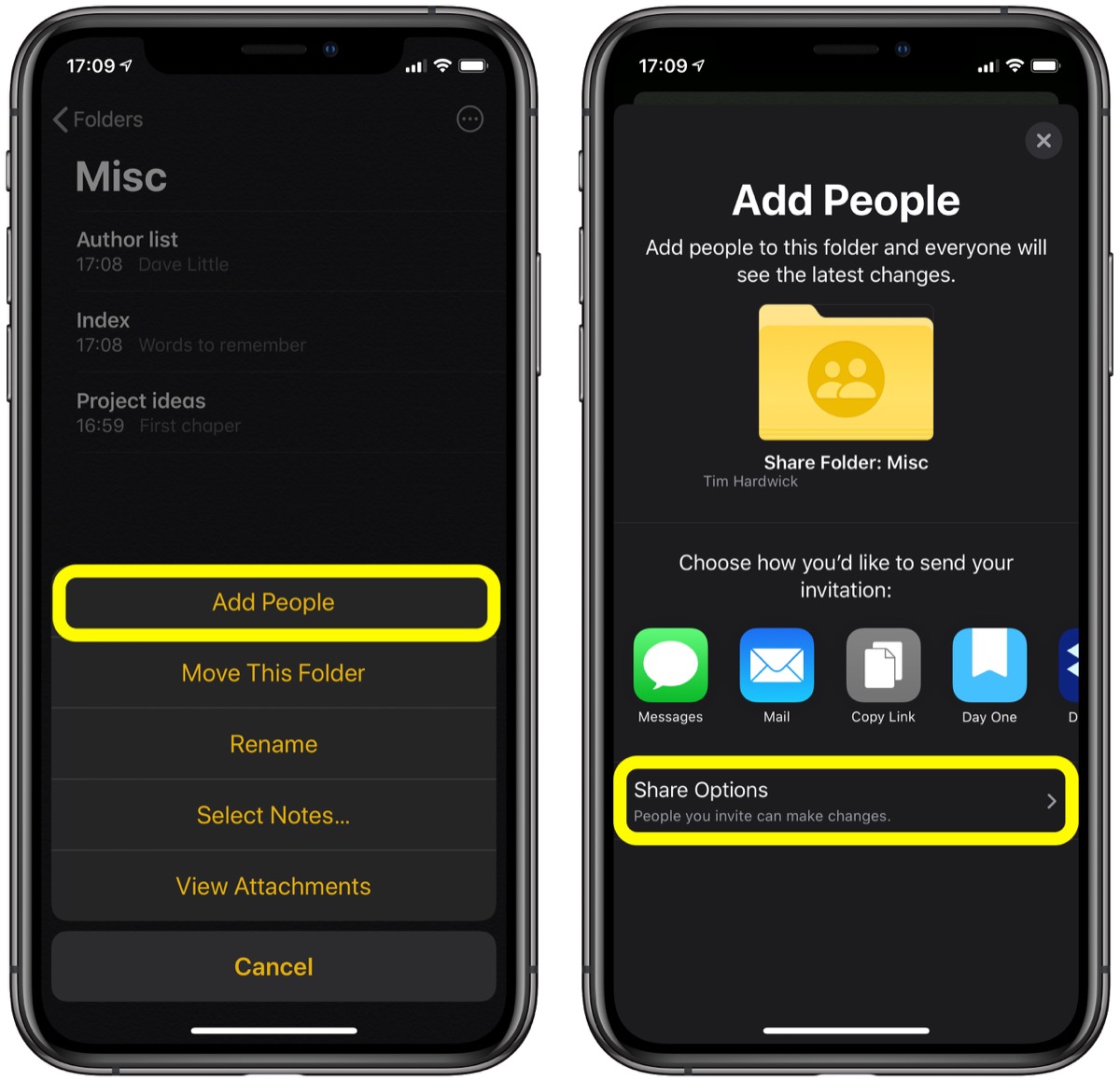
Introduction To Iphone Note Sharing
Sharing notes on your iPhone is easy and useful. This feature helps you share ideas quickly. You can share notes with friends, family, or coworkers. iPhone note sharing saves time and keeps everyone updated. Let’s explore why this feature is great.
The Convenience Of Digital Notes
Digital notes are easy to create and edit. You can access them anytime on your iPhone. No need to carry a notebook. You can add images and links to your notes. Digital notes are also searchable. This makes finding information faster.
Why Share Notes On Your Iphone?
Sharing notes helps you collaborate easily. You can share a grocery list with your family. You can share meeting notes with your team. Shared notes are updated in real-time. Everyone sees the latest changes instantly.
Sharing notes also keeps information organized. All shared notes are in one place. No more looking for lost papers. You can also set permissions. This controls who can edit the note. It’s safe and secure.
Getting Started With Notes App
The Notes app on your iPhone is a powerful tool. It helps you capture ideas, create to-do lists, and store important information. Sharing notes with others is easy and convenient.
Accessing The Notes App
To access the Notes app, follow these steps:
- Unlock your iPhone.
- Locate the Notes app icon. It looks like a yellow notepad.
- Tap the Notes app icon to open it.
Once inside, you will see all your existing notes. If you don’t have any notes yet, don’t worry. You will create your first note soon.
Creating Your First Note
Creating a note is simple:
- Open the Notes app.
- Tap the New Note button. It looks like a square with a pencil.
- Type your content in the blank note area.
- Tap Done when finished.
Your first note is now saved. You can edit it anytime. To edit, just tap the note and make changes.
The Notes app also supports rich text formatting. You can add checklists, photos, sketches, and more. Here are some formatting options:
- Bold text
- Italic text
- Underline text
- Bullet points
- Numbered lists
To use these options, tap the Formatting button (Aa icon). Select the desired format and start typing.
Now that you know how to create notes, you can start sharing them. Stay tuned for more tips on sharing notes from your iPhone.
Simple Steps To Share A Note
Sharing notes on your iPhone is quick and easy. Follow these simple steps to share a note and collaborate effortlessly.
Selecting The Note To Share
Open the Notes app on your iPhone. Browse through your notes and find the one you wish to share. Tap on the note to open it.
Using The Share Icon Effectively
Once the note is open, locate the share icon at the top right corner. The share icon looks like a square with an arrow pointing upwards.
Tap the share icon. A menu will appear with various sharing options.
- Messages: Send the note via text message.
- Email: Share the note via email.
- AirDrop: Use AirDrop to share with nearby devices.
- Copy Link: Generate a link to share the note.
Choose your preferred sharing method. Follow the prompts to complete the sharing process.
| Sharing Method | Best Use |
|---|---|
| Messages | Quick sharing with contacts |
| Sending to multiple recipients | |
| AirDrop | Nearby devices |
| Copy Link | Sharing with a link |
Sharing notes is an essential feature on iPhone. It helps in collaborating with friends, family, and colleagues. Make sure to use it effectively!
Sharing Options Explained
Sharing notes on your iPhone is easy and convenient. You can use different methods to share your notes with others. This guide will explain the various sharing options available. Learn how to send notes via email and text them using Messages.
Sending Notes Via Email
To share a note via email, follow these steps:
- Open the Notes app on your iPhone.
- Select the note you want to share.
- Tap the Share button at the top right.
- Choose the Mail option.
- Enter the recipient’s email address.
- Tap Send to share the note.
Sharing notes via email is quick and efficient. The recipient gets the note as an email attachment. You can share important information this way.
Texting Notes With Messages
Sending notes via Messages is another great option. Here’s how:
- Open the Notes app on your iPhone.
- Select the note you want to share.
- Tap the Share button at the top right.
- Choose the Messages option.
- Enter the recipient’s phone number.
- Tap Send to share the note.
Sharing notes through Messages is fast and simple. The recipient gets the note in their text messages. This method is perfect for quick sharing.
Collaborative Note Sharing
Collaborative Note Sharing on iPhone makes group projects easier. Share notes with friends, family, or coworkers. Everyone can edit and add their ideas. This feature ensures everyone stays updated. Here’s how to start sharing your notes collaboratively.
Inviting Collaborators To A Note
Follow these steps to invite collaborators:
- Open the Notes app on your iPhone.
- Select the note you want to share.
- Tap the Share button at the top.
- Choose Add People.
- Pick how to send the invite (Mail, Messages, etc.).
- Select contacts to invite.
- Tap Send to share the note.
Managing Permissions For Shared Notes
You can control what collaborators can do with the note. Follow these steps:
- Open the shared note.
- Tap the View Participants button.
- Tap Manage Shared Note.
- Choose Permissions from the menu.
- Select Can Make Changes or View Only.
Sharing and managing notes ensures smooth collaboration. Everyone stays in sync and contributes efficiently.
Troubleshooting Common Issues
Sharing a note on your iPhone can sometimes be tricky. You may face issues that prevent successful sharing. Here’s how to troubleshoot common problems.
When Notes Won’t Share
If your notes won’t share, check your internet connection first. Ensure Wi-Fi or mobile data is active. Next, verify that iCloud is enabled for Notes. Follow these steps:
- Open Settings.
- Tap on your Apple ID at the top.
- Select iCloud.
- Ensure the Notes toggle is on.
Another common issue is outdated iOS. Ensure your iPhone is running the latest version. Go to Settings > General > Software Update.
Finally, check the recipient’s email. Ensure it’s correct and they have an Apple ID.
Resolving Collaboration Errors
Collaboration errors can occur due to several reasons. First, ensure both users use compatible iOS versions. If one user has an old version, update it.
Next, verify permissions. Ensure you have allowed others to edit the note. Follow these steps:
- Open the Notes app.
- Select the note you want to share.
- Tap the Share button.
- Choose Collaborate.
- Select Permissions.
- Set Can make changes.
If the issue persists, try removing and re-adding the collaborator. Follow these steps:
- Open the Notes app.
- Choose the note.
- Tap the Share button.
- Tap Manage Shared Note.
- Select the user’s name.
- Tap Remove Access.
- Re-invite the user by tapping Add People.
These steps should help resolve most collaboration errors. If problems continue, restart your device.
Advanced Sharing Techniques
Sharing notes on an iPhone is simple, but there are advanced techniques to explore. These methods enhance your sharing experience.
Using Third-party Apps
Third-party apps offer more sharing options. Apps like Evernote and Google Keep sync notes across devices. They support sharing with non-iPhone users.
Follow these steps to share using third-party apps:
- Open the note you want to share.
- Tap the Share icon.
- Select the third-party app from the list.
- Enter the recipient’s details and send.
With these apps, you can also collaborate in real-time. This feature is useful for team projects.
Integrating With Cloud Services
Cloud services provide a reliable way to share notes. Services like iCloud, Google Drive, and Dropbox keep your notes secure and accessible.
Here’s how to share notes using cloud services:
- Open the note you wish to share.
- Tap the Share icon.
- Select the cloud service you prefer.
- Share the link with your recipient.
Using cloud services ensures your notes are always up-to-date. This method is great for backing up important information.
| Method | Advantages | Disadvantages |
|---|---|---|
| Third-party apps | Syncs across devices, supports collaboration | Requires additional app |
| Cloud services | Secure, always accessible | Depends on internet connection |
By using these advanced sharing techniques, you can get the most out of your iPhone notes. Choose the method that best suits your needs.
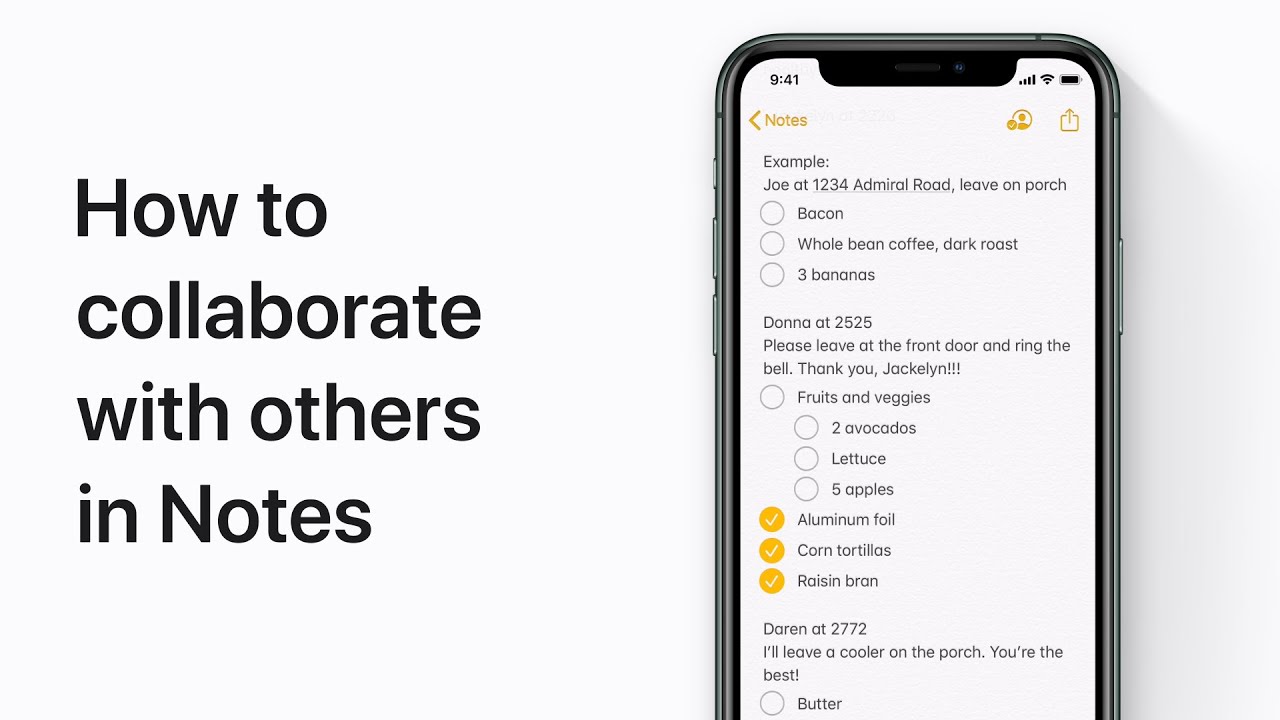
Tips For Organizing Shared Notes
Sharing notes on an iPhone is incredibly useful. But keeping them organized is key. Let’s dive into some tips for organizing your shared notes effectively.
Categorizing For Easier Access
Categorizing your notes helps you find them quickly. Start by creating folders for different topics. For example:
- Work Projects
- Personal Tasks
- Shopping Lists
Within each folder, use descriptive titles for your notes. This makes it easier to locate them later. You can also add tags to your notes. Tags allow you to group related notes together.
For instance, add a “Urgent” tag to important tasks. This way, you can search by tag and find all urgent notes in one place. Subfolders can also be useful. Use them to break down larger categories into smaller, manageable sections.
Synchronizing Notes Across Devices
Keeping your notes in sync is crucial. This ensures you have access to your notes everywhere. Use iCloud to synchronize your notes across all your devices. Simply go to Settings > [Your Name] > iCloud and toggle on Notes.
You can also share notes with others. Invite people to view or edit your notes. This is helpful for collaborative projects. To share a note, open the note, tap the share icon, and choose the person you want to share with.
Regularly update your shared notes to keep everyone on the same page. Encourage your collaborators to do the same. This helps maintain the most current information.
Using these tips, you can keep your shared notes organized and accessible. Happy note-sharing!
Security And Privacy Concerns
Sharing a note on your iPhone can be very useful. But, it’s essential to understand the security and privacy concerns involved. Protecting your sensitive information is crucial. Let’s dive into how you can keep your notes secure.
Understanding Note Encryption
Note encryption ensures your notes are safe. When you encrypt a note, only you can read it. The iPhone uses strong encryption methods. This makes it hard for anyone to access your notes without permission.
To encrypt a note, follow these steps:
- Open the Notes app.
- Select the note you want to lock.
- Tap the Share button.
- Choose the “Lock Note” option.
- Set a password for the note.
Once encrypted, the note will show a lock icon. Only you can unlock it with the password.
Controlling Who Sees Your Notes
Sharing notes can be risky. It’s important to control who can see them. You can share notes with specific people. This limits access and keeps your information safe.
To share a note with someone:
- Open the Notes app.
- Select the note you want to share.
- Tap the Share button.
- Choose the person you want to share with.
- Select the permission level (view or edit).
Make sure to review the permissions before sharing. This ensures only trusted people can access your notes.
| Step | Action |
|---|---|
| 1 | Open the Notes app |
| 2 | Select the note |
| 3 | Tap the Share button |
| 4 | Choose the person |
| 5 | Select the permission level |
Always remember: protecting your notes is important. Use encryption and control who can see your notes. This keeps your information safe and secure.
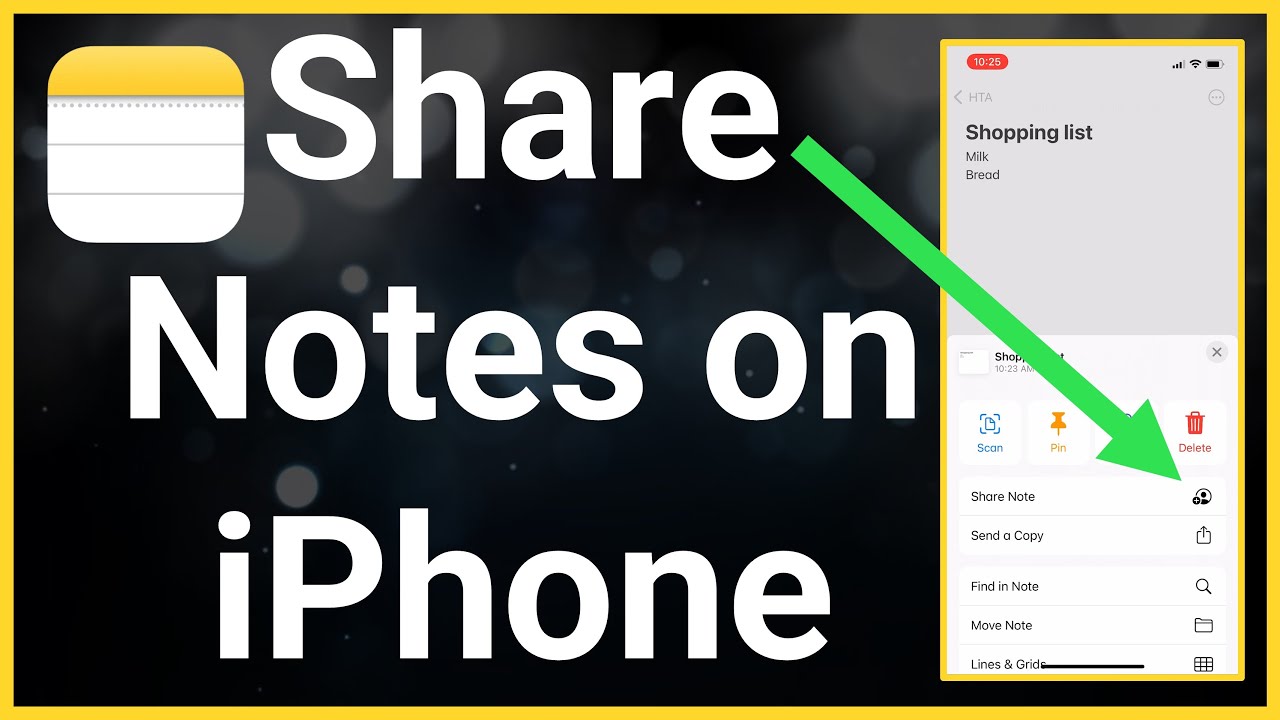
Conclusion: Enhancing Communication
Sharing notes on an iPhone is a powerful tool for communication. This feature helps users collaborate and stay organized. Below, we explore the benefits and future prospects of note sharing technology.
The Benefits Of Note Sharing
Note sharing on an iPhone offers many benefits. Here are some key points:
- Collaboration: Share notes with friends or colleagues instantly.
- Real-time updates: See changes as they happen.
- Accessibility: Access shared notes from any device.
- Organization: Keep all information in one place.
These benefits make note sharing essential for productivity.
Future Prospects In Note Sharing Technology
Note sharing technology continues to evolve. Here are some potential developments:
- Enhanced security: Improved encryption for safer sharing.
- AI integration: Smart suggestions and automated tasks.
- Cross-platform compatibility: Seamless sharing across different devices.
- Advanced collaboration tools: Better tools for teamwork and project management.
These advancements will make note sharing even more powerful.
Conclusion
Sharing a note on an iPhone is simple and convenient. Follow the steps to easily share important information. Use the Notes app to collaborate effortlessly. Keep your notes organized and accessible. Enjoy the seamless experience of sharing notes on your iPhone.
Start sharing and stay connected with ease.



