How to turn off SOS on iPhone 14, go to Settings, then Emergency SOS, and toggle off Auto Call. Confirm by tapping Turn Off.
The iPhone 14 comes with various safety features, including Emergency SOS. This feature allows users to quickly call for help by pressing the side button five times. While useful, it can sometimes be activated accidentally. Disabling this feature can prevent false alarms and unnecessary emergency calls.
Changing the settings is simple and straightforward, ensuring your phone operates as you prefer. Understanding these options helps you manage your device more effectively. Whether you want to avoid accidental emergency calls or just customize your phone, knowing how to turn off SOS is essential.
How to Turn off SOS on iPhone 14?
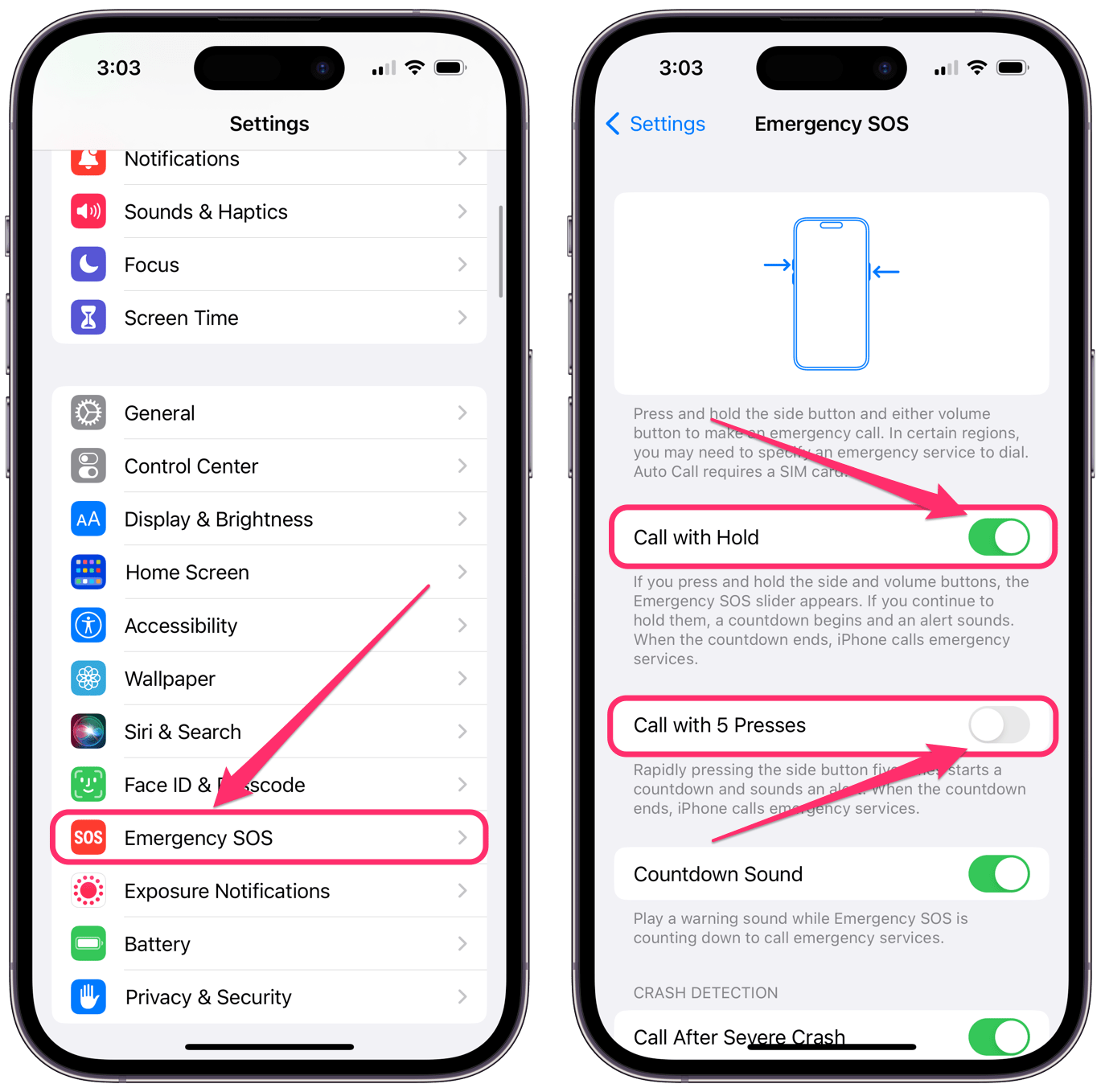
Introduction To Sos Feature On Iphone 14
The SOS feature on the iPhone 14 is designed to help in emergencies. It lets users quickly contact emergency services. This feature can be a lifesaver. Knowing how it works is essential.
Brief On Sos Functionality
The SOS feature can be activated by pressing a button. When activated, it calls emergency services. It also sends your location to your emergency contacts. This can be very helpful in critical situations.
Here is how to activate the SOS feature:
- Press and hold the side button and one of the volume buttons.
- Drag the Emergency SOS slider to call emergency services.
- If you keep holding the buttons, an alert sounds and a countdown starts.
- When the countdown ends, your iPhone calls emergency services automatically.
When To Use Sos
Use the SOS feature during an emergency. It could be a medical emergency. It could be a dangerous situation. Only use it when you need immediate help.
Here are some examples of when to use the SOS feature:
- You are injured and need medical help.
- You are in danger and need police assistance.
- You witness an accident and need to report it.
Understanding the SOS feature can keep you safe. It is a powerful tool in emergencies. Learn how to use it properly.
The Importance Of Knowing Your Device
Understanding your device helps you use it better. Your iPhone 14 has many features. Knowing these features can improve your experience. Turning off SOS is one such feature. This can be important in certain situations.
Safety Features In Smartphones
Smartphones come with many safety features. SOS mode on the iPhone 14 is one of them. It lets you call for help quickly. But sometimes, you might trigger it by mistake. This can cause unnecessary worry.
- Emergency SOS calls help in real emergencies.
- Accidental SOS calls can be avoided by changing settings.
Customizing Your Iphone’s Settings
Customizing settings can help you avoid accidental SOS calls. Follow these steps to turn off SOS on iPhone 14:
- Open the Settings app.
- Scroll down and tap on Emergency SOS.
- Toggle off the Auto Call option.
You can also adjust other settings to suit your needs. This helps you get the most out of your iPhone 14. By knowing how to customize your iPhone, you can use it more effectively.
Navigating To Sos Settings
Knowing how to turn off SOS on iPhone 14 can be very helpful. This feature can be a lifesaver, but it can also be accidentally triggered. Below, we’ll guide you through the process of navigating to SOS settings.
Accessing The Settings App
First, unlock your iPhone and locate the Settings app on your home screen. The icon looks like a gear. Tap on it to open the app.
If you cannot find it, swipe down to open the search bar and type in “Settings”. Tap the app in the search results.
Locating Sos Options
Inside the Settings app, scroll down until you see the option labeled “Emergency SOS”. It is usually placed under the “General” settings. Tap on it to open the SOS options.
You will see various settings related to Emergency SOS. To turn off the feature, look for the toggle switch next to “Call with Side Button” and switch it off.
Additional Settings
There are other options you might want to adjust. You can also turn off the “Auto Call” feature. This prevents accidental SOS calls.
Make sure to review all settings to understand how they work. Adjust them according to your preferences.
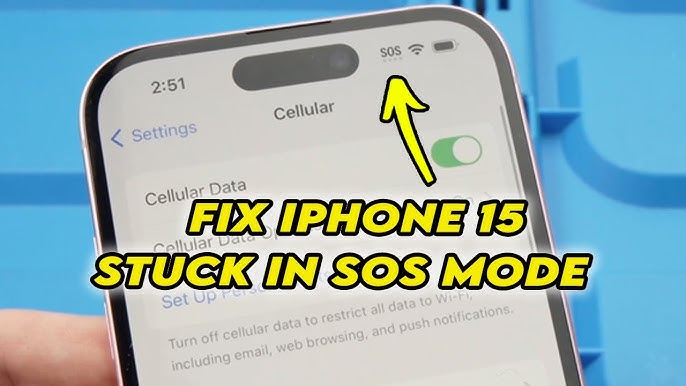
Step-by-step Guide To Disable Sos
If you want to turn off SOS on your iPhone 14, follow this simple guide. This will help you disable the SOS feature step-by-step. The process is straightforward and quick.
Selecting Emergency Sos
First, unlock your iPhone 14 and go to the Settings app. Scroll down and tap on Emergency SOS. This will open the Emergency SOS settings page.
Turning Off ‘call With Side Button’
On the Emergency SOS settings page, you will see several options. Look for the option labeled Call with Side Button. Toggle the switch to turn this feature off. When the switch is gray, the feature is disabled.
Now, your iPhone 14 will not call emergency services when you press the side button. This simple adjustment can prevent accidental emergency calls.
Alternative Ways To Manage Sos
Have you ever accidentally triggered the SOS feature on your iPhone 14? It can be quite alarming. This blog section will discuss alternative ways to manage SOS on your iPhone 14. You’ll learn how to use Siri and customize your Control Center to avoid unwanted SOS activations.
Using Siri To Modify Sos
Siri can help you manage the SOS settings on your iPhone 14. Follow these steps:
- Activate Siri by saying, “Hey Siri.”
- Say, “Open SOS settings.”
- Siri will guide you to the SOS settings page.
- From there, you can modify your SOS settings.
By using Siri, you can quickly access and change your SOS settings without navigating through multiple menus.
Control Center Customization
Customizing the Control Center can also help manage the SOS feature. Here’s how to do it:
- Open the Settings app.
- Go to Control Center.
- Tap Customize Controls.
- Add or remove items from the Control Center.
By adjusting the Control Center, you can make the SOS feature less accessible, reducing the chances of accidental activation.
Below is a table summarizing these alternative ways:
| Method | Steps |
|---|---|
| Using Siri |
|
| Control Center Customization |
|
Understanding The Consequences
Turning off the SOS feature on your iPhone 14 can have serious implications. This emergency function is designed for your safety. It helps you quickly connect with emergency services. Understanding its importance is crucial before you decide to disable it.
Implications Of Disabling Sos
Disabling the SOS feature means you won’t be able to quickly call for help. In an emergency, every second counts. Without SOS, you might find yourself in a dangerous situation without a quick way to get assistance.
Here are some key implications:
- Delayed emergency response: You can’t call for help instantly.
- Increased risk: You might face more danger without immediate aid.
- Lack of alerts: Your emergency contacts won’t be notified.
Scenarios To Keep Sos Active
There are many scenarios where keeping the SOS feature active is crucial. Below are some examples:
| Scenario | Importance |
|---|---|
| Car accident | Immediate help needed |
| Health emergency | Quick medical assistance |
| Dangerous situation | Safety at risk |
In these situations, the SOS feature is a lifesaver. It ensures that you get the help you need, fast.
Troubleshooting Common Issues
Turning off the SOS feature on the iPhone 14 can be tricky. You might face some common issues. This section helps you troubleshoot these problems easily.
Accidental Sos Triggers
Sometimes, the SOS feature activates by accident. This can be due to pressing the side button too many times. Follow these steps to prevent accidental triggers:
- Open the Settings app.
- Go to Emergency SOS.
- Toggle off the Auto Call option.
- Turn off the Call with Side Button feature.
These steps help reduce the chances of accidental SOS activation.
Sos Feature Not Disabling
Sometimes the SOS feature does not disable. This can be due to software glitches. Try these steps:
- Restart your iPhone. Hold the power button and slide to power off.
- Update your iPhone to the latest iOS version. Go to Settings > General > Software Update.
- Reset all settings. Go to Settings > General > Reset > Reset All Settings.
If these steps don’t work, contact Apple Support for further assistance.
| Steps | Description |
|---|---|
| Restart | Hold the power button and slide to power off. |
| Update iOS | Settings > General > Software Update. |
| Reset Settings | Settings > General > Reset > Reset All Settings. |
Best Practices And Tips
Turning off SOS on your iPhone 14 can be a bit tricky. Here are the best practices and tips to make the process easier. Follow these steps to ensure your device is up-to-date and you know other important safety features.
Regularly Updating Your Device
Always keep your iPhone 14 updated. Apple releases updates to fix bugs and improve features. Follow these steps to update your device:
- Go to Settings.
- Tap General.
- Select Software Update.
- Tap Download and Install.
Updating your device ensures it works smoothly and securely. It can also fix any issues with the SOS feature.
Learning Other Safety Features
Besides SOS, your iPhone 14 has other safety features. Knowing these can help in emergencies. Here are some key safety features:
- Emergency Contacts: Add emergency contacts in the Health app.
- Medical ID: Set up your Medical ID in the Health app.
- Find My iPhone: Use this feature to locate your device if lost.
To set up your Medical ID, follow these steps:
- Open the Health app.
- Tap your profile picture.
- Select Medical ID.
- Fill in your medical information.
Having a Medical ID can be crucial in emergencies. It provides first responders with important health information.
Remember to review and update these settings regularly. Keeping your device updated and knowing its safety features can make a big difference.
Faqs On Sos Feature
Understanding the SOS feature on the iPhone 14 is crucial. It can save lives but can also be accidentally triggered. Here are some frequently asked questions to help you manage this feature better.
Addressing Common Queries
- What is the SOS feature? The SOS feature lets you quickly call emergency services.
- How can I turn off the SOS feature? Go to Settings, then Emergency SOS. Toggle off the Auto Call option.
- Can I customize the SOS settings? Yes, you can change the settings to suit your needs.
- What happens if I accidentally trigger SOS? You will have a few seconds to cancel the call.
- Does the SOS feature share my location? Yes, your location is shared with emergency services.
Where To Find More Help
If you need more help, you can visit the Apple Support website. They have detailed guides on managing the SOS feature. You can also contact Apple Support directly for personalized assistance.
For quick guidance, use the table below:
| Action | Steps |
|---|---|
| Turn Off SOS | Settings > Emergency SOS > Toggle off Auto Call |
| Customize SOS | Settings > Emergency SOS > Adjust options |
| Contact Support | Visit Apple Support website or call support |
Understanding the SOS feature can help you use your iPhone 14 effectively. Stay safe and know your options.

Conclusion
Mastering how to turn off SOS on iPhone 14 is simple and crucial. Following these steps ensures your iPhone operates smoothly. Always stay informed about your device’s features. This helps you manage unexpected situations easily. Keep exploring our blog for more useful iPhone tips and tricks.
Stay tech-savvy!




