How to turn off contact sharing on iPhone, go to Settings, select your Apple ID, and tap iCloud. Then, toggle off Contacts.
Contact sharing can lead to privacy concerns if not managed properly. IPhones offer simple steps to manage and control the sharing of your contacts. By turning off contact sharing, you prevent your contacts from syncing with iCloud and other apps.
This action ensures your personal information remains secure. Knowing how to navigate these settings is essential for maintaining your privacy. Follow our guide to easily disable contact sharing on your iPhone. This small adjustment can make a significant difference in protecting your data. Always stay informed about privacy options on your devices.
How to Turn off Contact Sharing on iPhone?
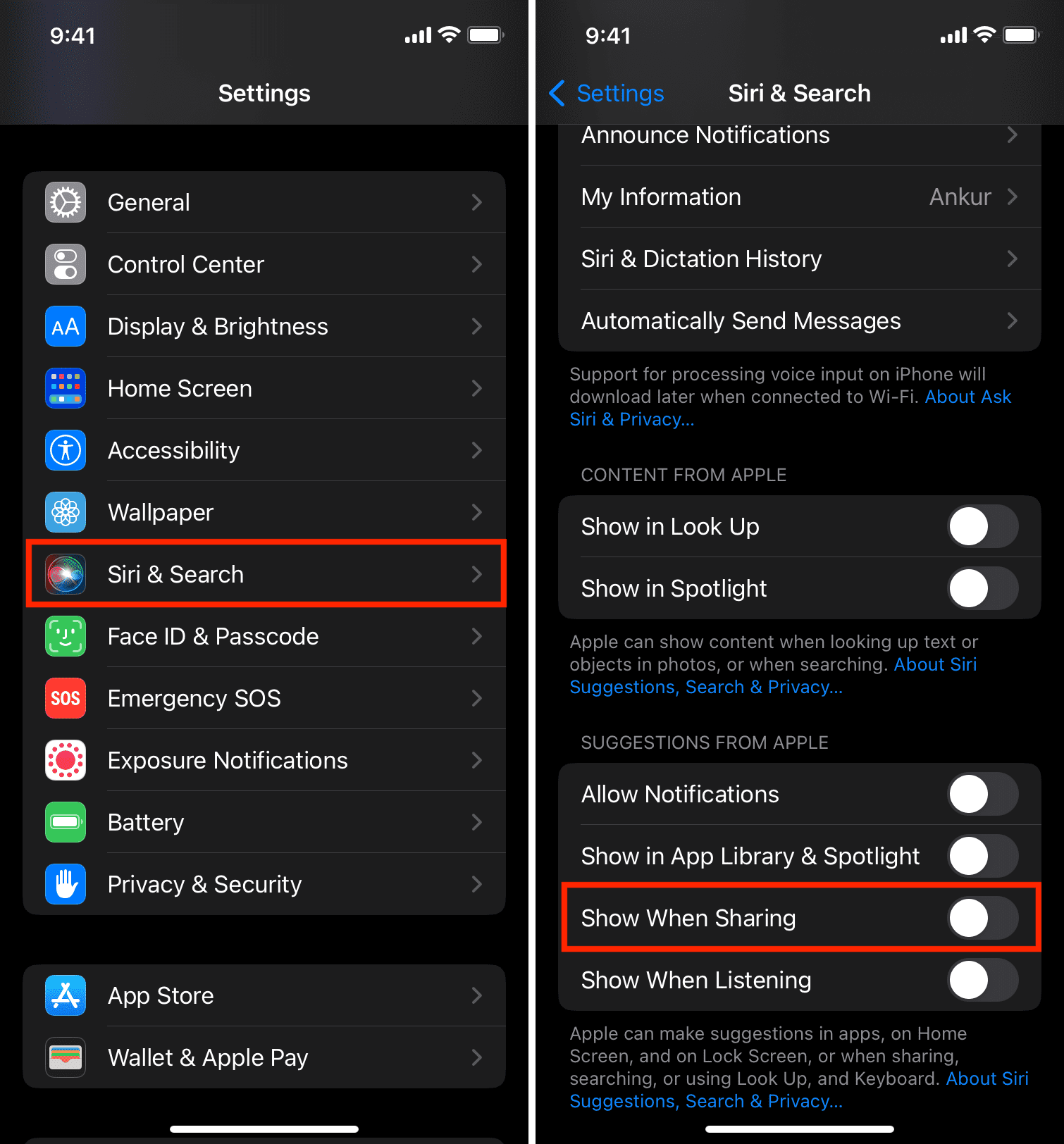
Introduction To Contact Sharing On Iphone
The iPhone offers many features to make our lives easier. One such feature is contact sharing. This feature allows you to share contact details easily. But, it’s essential to understand how it works and its implications.
Why Privacy Matters
Privacy is crucial in today’s digital age. Sharing contacts can expose personal details. It’s important to control what information you share. Protecting your data helps keep your information safe.
The Role Of Contact Sharing
Contact sharing on an iPhone helps you share details quickly. It allows you to send contact information via messages or emails. This feature is useful but can pose privacy risks.
You can share contacts using apps like Messages or AirDrop. Understanding how this works can help you decide when and what to share.
Initial Steps Before Turning Off Sharing
Turning off contact sharing on your iPhone is simple. But, before doing that, take a few initial steps. These steps ensure a smooth process.
Ensuring Icloud Backup
First, ensure an up-to-date iCloud backup. This protects your contacts and other data.
Steps to check iCloud backup:
- Open Settings on your iPhone.
- Tap on your Apple ID at the top.
- Select iCloud.
- Scroll down and tap iCloud Backup.
- Ensure the iCloud Backup toggle is on.
- Tap Back Up Now to create a fresh backup.
Backing up ensures your contacts are safe. If anything goes wrong, you can restore them.
Understanding Ios Settings
Next, understand the iOS settings related to contacts. This helps in turning off contact sharing without issues.
Steps to navigate iOS settings:
- Open Settings on your iPhone.
- Scroll down and tap on Privacy.
- Select Contacts from the list.
- You will see apps that have access to your contacts.
Review the list. Decide which apps should not access your contacts.
Turning off contact sharing is easy. Follow these initial steps for a smooth process.
Navigating To The Contacts Menu
Turning off contact sharing on your iPhone is a simple task. It involves a few quick steps. You will need to navigate to the Contacts menu. This guide will help you do that efficiently.
Accessing Settings
First, locate the Settings app on your home screen. The Settings icon looks like a gear. Tap on it to open the app.
Once inside the Settings app, scroll down. Look for the Contacts option. This is where you will find the settings related to your contacts.
Locating Contacts Options
After tapping on the Contacts menu, you will see various options. Look for the option labeled Default Account. This option controls where new contacts are stored.
If you want to manage contact sharing, you will need to check the Accounts section. This section lists all accounts linked to your Contacts app. Here, you can manage which accounts share contact information.
To disable contact sharing, tap on the account you want to modify. Then, toggle off the Contacts switch. This will stop that account from sharing contact information.
| Step | Action |
|---|---|
| 1 | Open the Settings app |
| 2 | Scroll down and tap Contacts |
| 3 | Check the Accounts section |
| 4 | Select the account to modify |
| 5 | Toggle off the Contacts switch |
By following these steps, you can easily navigate to the Contacts menu. This ensures your contact sharing settings are just how you want them.
Disabling Contact Sharing Via Icloud
Disabling contact sharing via iCloud on your iPhone can help protect your privacy. Follow these steps to turn off contact sharing using iCloud settings.
Toggling Off Icloud Contacts
To disable iCloud contacts, open the Settings app on your iPhone. Scroll down and tap on your Apple ID banner at the top. Next, select iCloud from the list of options.
Once you’re in the iCloud settings, you will see a list of apps using iCloud. Look for Contacts and toggle the switch off. A pop-up message will ask if you want to keep the contacts on your iPhone or delete them. Choose Keep on My iPhone to retain your contacts locally.
Confirming Changes
After turning off iCloud contacts, return to the main Settings menu. Scroll down and tap on Contacts. Ensure that the Default Account is set to On My iPhone. This ensures new contacts are saved locally and not shared via iCloud.
To double-check, open the Contacts app and verify your contacts are still present. If contacts are missing, re-enable iCloud contacts temporarily to sync them back.
If you still face issues, try restarting your iPhone. This helps apply the changes effectively.
Turning Off Contact Sharing With Family Sharing
Turning off contact sharing with Family Sharing on your iPhone can protect your privacy. Family Sharing allows multiple family members to share iTunes, App Store purchases, and more. However, sharing contacts may not be ideal for everyone.
Understanding Family Sharing
Family Sharing is a feature on iPhone that helps you share Apple services. This includes sharing Apple Music, iCloud Storage, and App Store purchases. It also allows sharing of locations, calendars, and contacts. But sharing contacts can sometimes lead to privacy issues.
Modifying Family Sharing Settings
To turn off contact sharing in Family Sharing, follow these steps:
- Open the Settings app on your iPhone.
- Tap on your Apple ID at the top of the screen.
- Select Family Sharing.
- Tap on Shared Features.
- Find and select Contacts.
- Toggle the switch to Off position.
These steps will stop sharing contacts with your family group.
| Step | Action |
|---|---|
| 1 | Open Settings app |
| 2 | Tap on Apple ID |
| 3 | Select Family Sharing |
| 4 | Tap on Shared Features |
| 5 | Choose Contacts |
| 6 | Toggle switch to Off |
By following these steps, you can ensure your contacts remain private. This way, only you have access to your personal contact list. It’s a simple way to manage your privacy settings on your iPhone.
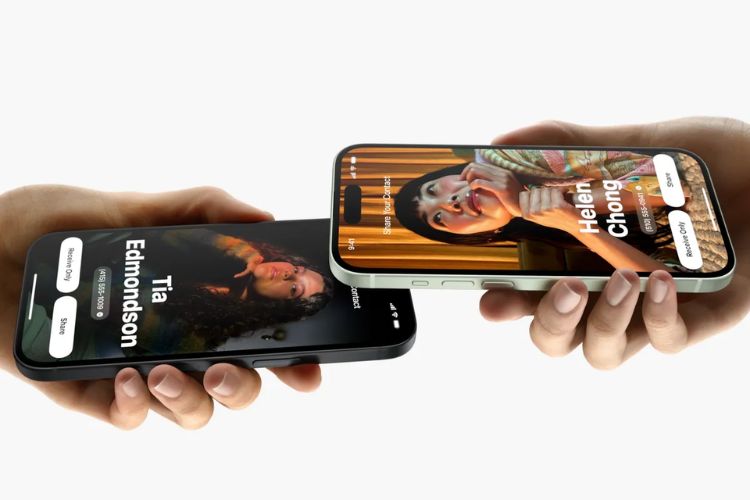
Managing Shared Contacts In Third-party Apps
Many third-party apps on your iPhone can access your contacts. This can be useful for some apps. But it can also be a privacy concern. Managing shared contacts in these apps is important. It keeps your information safe.
Identifying Linked Apps
First, find out which apps have access to your contacts.
- Open the Settings app on your iPhone.
- Scroll down and tap Privacy.
- Select Contacts.
- You will see a list of apps with contact access.
Review this list carefully. Note any apps you do not recognize or trust.
Revoking App Permissions
After identifying the linked apps, you can revoke their permissions.
- Go back to the Contacts section in Privacy.
- Toggle off the switch next to any app you want to restrict.
This will stop the app from accessing your contacts.
For more control, check each app’s settings. Some apps let you choose what information they can access.
Managing shared contacts is easy. It helps protect your privacy. Regularly review and update app permissions.
Securing Your Contacts After Disabling Sharing
After disabling contact sharing on your iPhone, it’s essential to secure your contacts. This ensures no unauthorized access or sharing occurs. Follow these steps to enhance your contact privacy.
Reviewing Privacy Settings
Regularly check your iPhone’s privacy settings. This helps maintain contact security. Go to Settings > Privacy.
- Verify which apps have access to your contacts.
- Disable access for apps you don’t trust.
Tip: Always review permissions after installing new apps. This prevents unwanted access to your contacts.
Regular Maintenance Checks
Conduct regular maintenance checks to keep your contacts secure. Here are some steps:
- Delete unknown or duplicate contacts.
- Back up your contacts to a secure location.
- Update your iOS to the latest version.
Maintaining these practices ensures your contacts remain secure and private.
| Action | Frequency |
|---|---|
| Review privacy settings | Monthly |
| Delete unknown contacts | Weekly |
| Back up contacts | Bi-weekly |
Use the table above as a guide for maintaining contact security.

Troubleshooting Common Issues
Troubleshooting Common Issues can be tricky. Let’s address two frequent problems: sync errors and contacts duplication. Follow these steps to resolve these issues effectively.
Handling Sync Errors
Sync errors can occur for various reasons. Here are steps to fix them:
- Check Internet Connection: Ensure your iPhone is connected to Wi-Fi or mobile data.
- Restart Your Device: Sometimes, a simple restart can resolve sync issues.
- Update iOS: Make sure your device runs the latest iOS version. Go to Settings > General > Software Update.
- Verify iCloud Settings: Ensure iCloud Contacts is enabled. Go to Settings > [Your Name] > iCloud and toggle Contacts.
- Sign Out and Sign In iCloud: Sometimes signing out and back in can reset sync settings. Go to Settings > [Your Name] > Sign Out, then sign back in.
Resolving Contacts Duplication
Duplicate contacts can clutter your address book. Follow these steps to clean them up:
- Merge Contacts: Use iCloud to merge duplicates. Go to Settings > [Your Name] > iCloud > Contacts, then toggle Contacts off and on.
- Third-Party Apps: Use apps like “Cleaner” to find and merge duplicates.
- Manual Deletion: Manually delete duplicates by going to Contacts, selecting the duplicate, and tapping Edit > Delete Contact.
Implement these steps to ensure a smooth experience. Troubleshooting becomes easier with the right approach.
Best Practices For Contact Privacy
Contact privacy is crucial for protecting personal information. On iPhone, you can control contact sharing and maintain your privacy. Follow these best practices to ensure your contacts stay secure.
Creating Secure Backups
Creating secure backups is essential. Always use encrypted backups. This keeps your contacts safe from unauthorized access. Follow these steps to create a secure backup:
- Open Settings on your iPhone.
- Tap on your Apple ID at the top.
- Select iCloud and then iCloud Backup.
- Ensure iCloud Backup is toggled on.
- Tap Back Up Now to create a secure backup.
Using encrypted backups protects your contact information. Never skip this step.
Being Cautious With App Permissions
Be cautious with app permissions. Some apps request access to your contacts. Always review these permissions carefully. Only allow access to trusted apps. Follow these steps to manage app permissions:
- Open Settings on your iPhone.
- Scroll down and tap Privacy.
- Select Contacts from the list.
- Review the list of apps with contact access.
- Toggle off access for apps you do not trust.
Restricting unnecessary permissions helps protect your contacts. This keeps your information private and secure.
Conclusion: Maintaining Your Privacy
Privacy is crucial in today’s digital age. Turning off contact sharing on your iPhone helps protect your personal information. This practice ensures that your contacts remain confidential and secure.
Summarizing Key Points
- Open your iPhone’s Settings app.
- Select Privacy and then tap Contacts.
- Toggle off the apps that have access to your contacts.
- Review and adjust permissions periodically.
These steps make sure your contact information stays private. Regular checks help you stay aware of which apps have access.
Encouraging Vigilant Privacy Habits
Staying vigilant is key to maintaining your privacy. Always review the permissions of new apps before installing them. Be cautious about the information you share online.
| Action | Reason |
|---|---|
| Check permissions | Ensure apps only access what they need. |
| Update settings regularly | Keep your information secure. |
| Stay informed | Be aware of privacy updates and best practices. |
By following these habits, you protect your personal data. Your iPhone’s settings are a powerful tool for maintaining your privacy.
Conclusion
Turning off contact sharing on your iPhone is simple and essential for privacy. Follow the steps outlined to ensure your contacts are secure. Regularly review your settings to maintain control over your shared information. Stay informed and protect your personal data with these easy adjustments.
Your privacy matters, and small actions can make a big difference.



