How to unblock numbers on iPhone, go to Settings, tap Phone, and select Blocked Contacts. Swipe left on the number you want to unblock.
Unblocking numbers on an iPhone is straightforward and quick. Many users occasionally block contacts unintentionally or need to reverse a previous decision. Ensuring you can easily manage your blocked numbers is essential for staying connected. This guide offers a clear, step-by-step method to unblock any number on your device.
Modern smartphones provide numerous features for managing communication, but sometimes, you need to adjust settings to maintain seamless connectivity. Keep reading to learn how to handle blocked contacts effectively on your iPhone. This knowledge will help you manage your contacts and communication preferences with ease.
How to Unblock Numbers on iPhone?
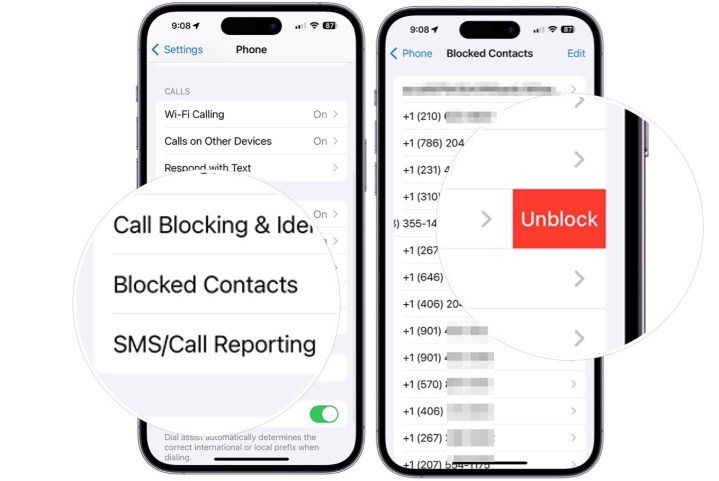
Introduction To Unblocking Numbers On Iphone
Sometimes, you block a number on your iPhone. Later, you might need to unblock it. This process is simple and quick. Anyone can do it with a few taps. Let’s explore how to unblock numbers on your iPhone.
Common Reasons For Unblocking Contacts
- Misunderstanding: You might have blocked a number by mistake.
- Change of mind: You may want to reconnect with someone.
- Important messages: You could miss important information.
Pre-requisites Before Unblocking
Ensure you have your iPhone with you. Make sure it is charged. Verify your software is up-to-date. Follow these steps:
- Open the Settings app.
- Scroll down and tap Phone.
- Select Blocked Contacts.
- Find the number you want to unblock.
- Swipe left on the number and tap Unblock.
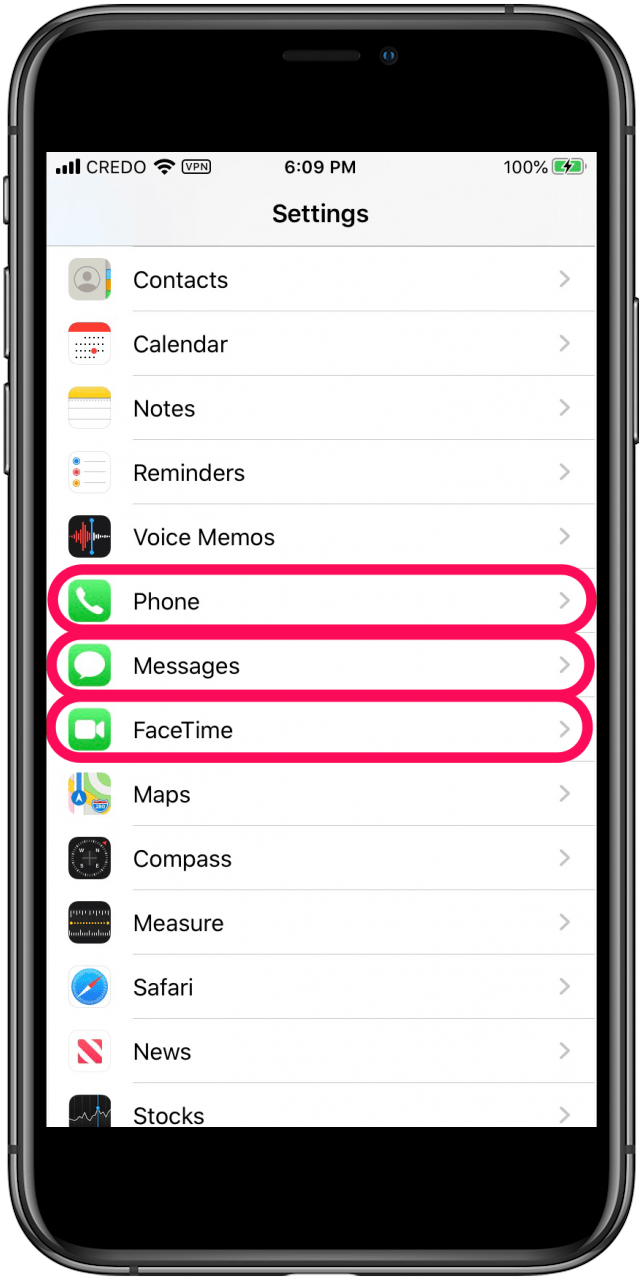
Navigating To The Blocked Numbers List
Unblocking numbers on your iPhone is simple. Follow these steps to navigate to the blocked numbers list. This will allow you to unblock any number quickly.
Steps To Access Settings
- Unlock your iPhone.
- Locate the Settings app on your home screen.
- Tap on the Settings app to open it.
Finding The ‘phone’ Section
- Scroll down in the Settings menu.
- Tap on the Phone option.
- Find and tap on Blocked Contacts.
You will see the list of numbers that are currently blocked. From here, you can easily unblock any number.
Unblocking Contacts Directly From Settings
Unblocking contacts directly from settings on your iPhone is simple. This method allows you to easily manage your blocked numbers. Follow these steps to quickly unblock any contact.
Selecting The ‘blocked Contacts’ Option
First, open the Settings app on your iPhone. Scroll down and tap on Phone. Next, select the Blocked Contacts option. This will show you all the numbers you have blocked.
| Step | Action |
|---|---|
| 1 | Open Settings |
| 2 | Tap on Phone |
| 3 | Select Blocked Contacts |
Removing A Number From The Block List
Find the number you want to unblock from the list. Swipe left on that number and tap Unblock. The number will be removed from your block list.
- Find the number you want to unblock.
- Swipe left on the number.
- Tap Unblock.
Now the number can call or text you again. This simple process helps you manage your contacts easily.
Using Messages To Unblock Numbers
Do you need to unblock a number on your iPhone? Using Messages is a simple way to do it. This guide will help you navigate through the Messages app to locate and unblock those numbers.
Locating Blocked Numbers In Messages
First, open the Messages app on your iPhone. Tap on the three-dot menu icon in the upper-right corner. Select Settings from the dropdown menu. Scroll down and tap on Blocked Contacts. Here, you will see a list of all blocked numbers.
Editing The Blocked List
To unblock a number, tap on the Edit button in the upper-right corner. A red circle will appear next to each blocked contact. Tap the red circle next to the number you wish to unblock. Then, tap on the Unblock button that appears. The contact is now unblocked and can send you messages again.
Here is a quick summary in table format:
| Step | Description |
|---|---|
| 1 | Open the Messages app |
| 2 | Tap the three-dot menu icon |
| 3 | Select Settings |
| 4 | Scroll to Blocked Contacts |
| 5 | Tap Edit and select the red circle |
| 6 | Tap Unblock |
Unblocking From Recent Calls
Unblocking a number on your iPhone can be simple. Follow these steps to unblock a number from recent calls. This guide covers identifying blocked calls and unblocking via the ‘i’ icon.
Identifying Blocked Calls
Blocked calls won’t show in your regular call log. Instead, they will be in the blocked list. To find this list, go to Settings > Phone > Blocked Contacts. Here, you will see numbers you have blocked.
Unblocking Via The ‘i’ Icon
To unblock a number, follow these steps:
- Open the Phone app on your iPhone.
- Tap on Recents at the bottom of the screen.
- Find the number you want to unblock.
- Tap the ‘i’ icon next to the number.
- Scroll down and tap Unblock this Caller.
Once unblocked, the number can call and text you again.
:max_bytes(150000):strip_icc()/blocked-contacts-iphone-6a30fee1220e4e81b3862c164dc987a7.png)
What To Do After Unblocking
Once you unblock a number on your iPhone, certain steps help ensure smooth communication. This section outlines the essential actions to take after unblocking.
Verifying The Unblocking Process
After unblocking, confirm the number is no longer on your block list. Follow these steps to verify:
- Open the Settings app on your iPhone.
- Scroll down and tap on Phone.
- Select Blocked Contacts.
- Ensure the unblocked number is not listed.
Double-checking this ensures the number is fully unblocked.
Expectations Regarding Missed Communications
After unblocking, you may wonder about missed calls or messages. Here’s what to expect:
- Missed Calls: You won’t see calls missed during the block period.
- Messages: Messages sent during the block will not appear.
Communicate with the unblocked contact to catch up on missed information.
Addressing Common Issues
Unblocking numbers on an iPhone can sometimes cause trouble. This section helps you resolve these issues. Follow these steps to ensure a smooth unblocking process.
Troubleshooting Unblocking Failures
If you cannot unblock a number, try these solutions:
- Restart your iPhone: Turn it off and then on.
- Update iOS: Go to Settings > General > Software Update.
- Check blocked numbers list: Go to Settings > Phone > Blocked Contacts.
- Remove third-party apps: Some apps might interfere.
Contacting Apple Support For Help
If you still face issues, contact Apple support:
- Visit the Apple Support website: Go to support.apple.com.
- Use the Apple Support app: Download it from the App Store.
- Call Apple Support: Find the contact number for your region.
Best Practices For Managing Contacts
Managing your contacts on an iPhone can be challenging. Knowing how to effectively block and unblock numbers is crucial. This guide will help you maintain a clean and organized contact list. Follow these best practices to keep your contacts in order.
Maintaining Your Contact List
Regularly updating your contact list is essential. Remove outdated or duplicate contacts frequently. Here are some steps to keep your list neat:
- Check for duplicate entries and merge them.
- Delete contacts you no longer need.
- Add new contacts promptly after getting their details.
Keeping your contacts organized can save time and reduce stress. Use the built-in features on your iPhone to manage contacts efficiently.
Deciding When To Block Or Unblock
Blocking and unblocking contacts should be done thoughtfully. Consider these points:
- Block numbers that send spam or unwanted messages.
- Unblock contacts if you need to reconnect with them.
To block a number, go to the contact’s details and select “Block this Caller”. To unblock, go to Settings > Phone > Blocked Contacts and remove the number from the list.
Making informed decisions about blocking and unblocking helps maintain a healthy contact list. Always think twice before blocking or unblocking someone.
Conclusion
Unblocking numbers on your iPhone is simple with the right steps. This guide helps you stay connected easily. Follow these instructions to manage your contacts efficiently. Keep your communication seamless by unblocking numbers whenever needed. Enjoy uninterrupted conversations with your friends and family.
Stay in control of your call settings effortlessly.



