How to turn on iPhone, press and hold the side button until the Apple logo appears. Then, release the button.
Turning on an iPhone is simple and quick. The process involves pressing the side button until the Apple logo is visible. This straightforward action ensures your device powers up correctly. Understanding how to turn on your iPhone is essential for daily use.
This knowledge helps you troubleshoot minor issues and ensures your device is ready for use. Whether you’re a new iPhone user or upgrading to a newer model, knowing this basic step is crucial. It allows you to access all the features and functionalities of your iPhone. This guide will help you confidently turn on your iPhone with ease.
How to Turn on iPhone?

Introduction To Iphone Startup
Starting your iPhone is simple and quick. Whether it’s your first iPhone or a new model, this guide will help you power it on. Follow these easy steps to get your iPhone up and running.
The Basics Of Powering On
Powering on your iPhone is the first step. Locate the Side Button on the right side of your phone. Hold the button until the Apple logo appears on the screen. This process takes a few seconds.
What You Need Before You Start
Before powering on your iPhone, ensure you have these essentials:
- Charged Battery: Make sure your iPhone has enough battery.
- SIM Card: Insert your SIM card if required.
- Apple ID: Have your Apple ID details ready.
If you have these items, you’re ready to start your iPhone. Enjoy your new device and explore its features.
Physical Buttons On Your Iphone
Your iPhone has several physical buttons. These buttons help you perform essential tasks. One of these tasks is turning on your iPhone. Knowing the location and function of each button can make your life easier.
Locating The Power Button
The power button is crucial for turning on your iPhone. On newer models, it is on the right side. Older models have it on the top edge. Pressing and holding this button will power on your iPhone.
Other Relevant Buttons And Switches
Besides the power button, your iPhone has other important buttons and switches:
- Volume Buttons: These are on the left side. They help you adjust the volume.
- Mute Switch: Above the volume buttons. This switch mutes your iPhone.
- Home Button: Only on older models. It is below the screen.
| Button/Switch | Location | Function |
|---|---|---|
| Power Button | Right side (new models), Top edge (old models) | Turn on/off the iPhone |
| Volume Buttons | Left side | Adjust volume |
| Mute Switch | Above volume buttons | Mute/unmute sound |
| Home Button | Below screen (old models) | Navigate to home screen |
Starting Your Iphone For The First Time
Starting your iPhone for the first time is an exciting experience. This guide will help you through the initial boot-up process and setting up your iPhone. Follow these steps to ensure a smooth start.
Initial Boot-up Process
To start your iPhone, press and hold the power button. The Apple logo will appear on the screen. This means your iPhone is starting up.
Wait a few moments for the setup screen to appear. You will see a “Hello” message in different languages. Swipe up to begin the setup process.
Setting Up Your Iphone
After swiping up, choose your preferred language. Next, select your country or region.
Connect to a Wi-Fi network. This is important for activating your iPhone. If you don’t have Wi-Fi, you can use cellular data.
Follow these steps to complete the setup:
- Set up Face ID or Touch ID: Follow the prompts to configure your security.
- Create a Passcode: Choose a six-digit passcode for extra security.
- Restore or Transfer Data: You can restore from an iCloud or iTunes backup. Alternatively, transfer data from an old iPhone.
- Sign in with your Apple ID: Enter your Apple ID and password. This is essential for accessing Apple services.
- Enable Location Services: This helps with navigation and other apps.
- Set up Siri: Follow the prompts to enable Siri, Apple’s voice assistant.
- Agree to Terms and Conditions: Read and agree to Apple’s terms and conditions.
- Customize Settings: Choose your preferred settings for updates, screen time, and more.
Once these steps are complete, your iPhone will be ready to use. Explore the features and enjoy your new device!

Waking Up Your Iphone
Turning on your iPhone is simple. You have a couple of options. You can use the power button or the Tap to Wake feature. Let’s explore each method.
Using The Power Button
To turn on your iPhone, use the power button. The power button is on the right side for most models. Hold the button until the Apple logo appears. This will wake up your iPhone.
Tap To Wake Feature
The Tap to Wake feature is another way to wake up your iPhone. Simply tap the screen. This works only on certain models like the iPhone X and later. Make sure your iPhone supports this feature. If it does, just a quick tap will wake it up.
| Method | Steps |
|---|---|
| Using the Power Button | 1. Locate the power button 2. Press and hold 3. Wait for Apple logo |
| Tap to Wake Feature | 1. Check if your iPhone supports it 2. Tap the screen 3. iPhone wakes up |
Troubleshooting Power Issues
Having trouble turning on your iPhone can be frustrating. Sometimes, it might not respond to your usual attempts. Let’s explore some common solutions to get your iPhone up and running.
When Your Iphone Won’t Turn On
If your iPhone won’t turn on, don’t panic. Start by checking these basic things:
- Ensure your iPhone is charged.
- Inspect the charging cable and adapter.
- Check for any physical damage.
Common Solutions To Try
If your iPhone still won’t turn on, try these solutions:
- Perform a force restart:
- For iPhone 8 or later: Press and release the Volume Up button quickly. Press and release the Volume Down button quickly. Then, hold the Side button until the Apple logo appears.
- For iPhone 7 and 7 Plus: Press and hold both the Volume Down button and the Sleep/Wake button until the Apple logo appears.
- For iPhone 6s and earlier: Press and hold both the Sleep/Wake button and the Home button until the Apple logo appears.
- Check the charging port for debris:
- Use a flashlight to look inside the port.
- Gently clean it with a dry, soft brush or a toothpick.
- Restore your iPhone using iTunes:
- Connect your iPhone to your computer.
- Open iTunes and select your device.
- Click “Restore iPhone” and follow the on-screen instructions.
If none of these solutions work, consider contacting Apple Support for further assistance.
Conserving Battery Life
Turning on your iPhone is easy, but keeping its battery charged is vital. Understanding how to conserve battery life can make your device last longer. This section will guide you through useful tips and settings adjustments to save battery power.
Tips For Longer Battery Life
- Reduce Screen Brightness: Lowering your screen brightness can save battery.
- Enable Low Power Mode: This mode reduces background activity.
- Turn Off Unused Features: Disable Bluetooth, Wi-Fi, or GPS when not in use.
- Close Unused Apps: Apps running in the background consume power.
- Avoid Extreme Temperatures: Keep your iPhone between 32° to 95°F for optimal battery performance.
Adjusting Settings For Battery Conservation
| Setting | Action |
|---|---|
| Background App Refresh | Turn it off for apps not frequently used. |
| Location Services | Set to ‘While Using the App’ or disable for specific apps. |
| Push Email | Fetch email manually or set to a longer interval. |
| Auto-Lock | Set a shorter time to auto-lock your screen. |
| Notifications | Disable notifications for less important apps. |
By following these tips and adjusting settings, you can extend your iPhone’s battery life. This ensures your device stays powered longer, keeping you connected and productive throughout the day.
Using Assistivetouch For Power Functions
AssistiveTouch is a handy feature on your iPhone. It helps you use the phone without physical buttons. You can turn your iPhone on and off using AssistiveTouch. This guide will show you how to enable and use AssistiveTouch for power functions.
Enabling Assistivetouch
First, enable AssistiveTouch on your iPhone. Follow these steps:
- Open the Settings app.
- Tap on Accessibility.
- Select Touch.
- Tap on AssistiveTouch.
- Toggle the switch to turn on AssistiveTouch.
Once enabled, you will see a floating button on the screen. This button is the AssistiveTouch menu.
Powering Your Iphone With Assistivetouch
Now, use AssistiveTouch to power your iPhone. Follow these steps:
- Tap the floating AssistiveTouch button.
- Select Device from the menu.
- Press and hold Lock Screen until the power off slider appears.
- Swipe the slider to turn off your iPhone.
To turn your iPhone back on, press and hold the Side button until the Apple logo appears.
Using AssistiveTouch makes it easy to control your iPhone. You won’t need to press physical buttons often. This feature is especially helpful if your buttons are broken or hard to press.
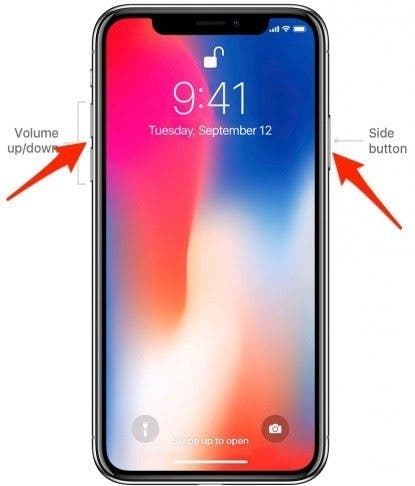
Advanced Power Management
Understanding how to manage your iPhone’s power can extend its battery life. Here, we explore advanced power management techniques. Learn the differences between restarting and shutting down, and how to use Low Power Mode.
Restarting Vs. Shutting Down
Knowing the difference between restarting and shutting down is crucial. Restarting your iPhone refreshes its system without turning it off completely. This can fix minor issues and improve performance.
To restart your iPhone:
- Press and hold the side button.
- Slide to power off.
- Wait a few seconds.
- Press and hold the side button again until the Apple logo appears.
Shutting down, on the other hand, turns off your iPhone completely. This can save battery and solve persistent problems.
To shut down your iPhone:
- Press and hold the side button.
- Slide to power off.
- To turn it back on, press and hold the side button until the Apple logo appears.
Using Low Power Mode
Low Power Mode is a great feature to extend your battery life. It reduces power consumption by disabling certain features.
To activate Low Power Mode:
- Go to Settings.
- Scroll down to Battery.
- Toggle on Low Power Mode.
When Low Power Mode is on, your iPhone will last longer but some tasks may take longer. This mode is especially useful when your battery is low, and you need to save power.
Maintaining Your Iphone’s Longevity
Your iPhone is an investment. To keep it running smoothly for years, follow some key practices. Regular maintenance and care will extend its life. Below are essential tips to maintain your iPhone’s longevity.
Regular Updates And Backups
Keeping your iPhone up-to-date is crucial. Regular updates improve security and performance. Follow these steps to ensure your iPhone is always updated:
- Open the Settings app.
- Tap on General.
- Select Software Update.
- Follow the on-screen instructions to install any available updates.
Backing up your iPhone is equally important. It protects your data from loss. Use iCloud or iTunes for regular backups. Follow these steps to back up using iCloud:
- Open the Settings app.
- Tap on your Apple ID at the top.
- Choose iCloud.
- Scroll down and tap on iCloud Backup.
- Make sure iCloud Backup is turned on.
- Tap Back Up Now to start a manual backup.
Caring For Your Iphone’s Hardware
Physical care of your iPhone is just as important. Proper handling and cleaning can prolong its life. Here are some tips to care for your iPhone’s hardware:
- Use a protective case and screen protector.
- Keep your iPhone away from extreme temperatures.
- Clean the screen and body with a soft, lint-free cloth.
- Avoid using harsh chemicals or abrasive materials.
Battery health is another crucial aspect. Follow these tips to maintain battery longevity:
| Tip | Description |
|---|---|
| Optimize Settings | Reduce screen brightness and use Wi-Fi over cellular. |
| Avoid Extreme Heat | Keep your iPhone out of hot environments. |
| Charge Wisely | Avoid letting the battery go below 20% or over 80%. |
Conclusion
Mastering how to turn on your iPhone is simple and essential. By following the steps outlined, you’ll quickly power up. Remember, familiarizing yourself with basic operations ensures a smooth user experience. Share this guide with friends and family to help them out too.
Enjoy your iPhone’s full potential!



