How to hard reset iPhone 13, quickly press and release the Volume Up button, then the Volume Down button. Next, hold the Side button until the Apple logo appears.
Hard resetting your iPhone 13 can solve various issues like freezing, unresponsive apps, and minor glitches. This process essentially forces your device to restart, clearing temporary memory and refreshing the system. It’s a simple yet effective troubleshooting step that doesn’t erase your data.
Knowing how to perform a hard reset can save you time and potentially avoid a visit to the Apple Store. This guide will walk you through the steps, ensuring you can quickly and easily perform a hard reset on your iPhone 13 whenever needed.
How to Hard Reset iPhone 13?
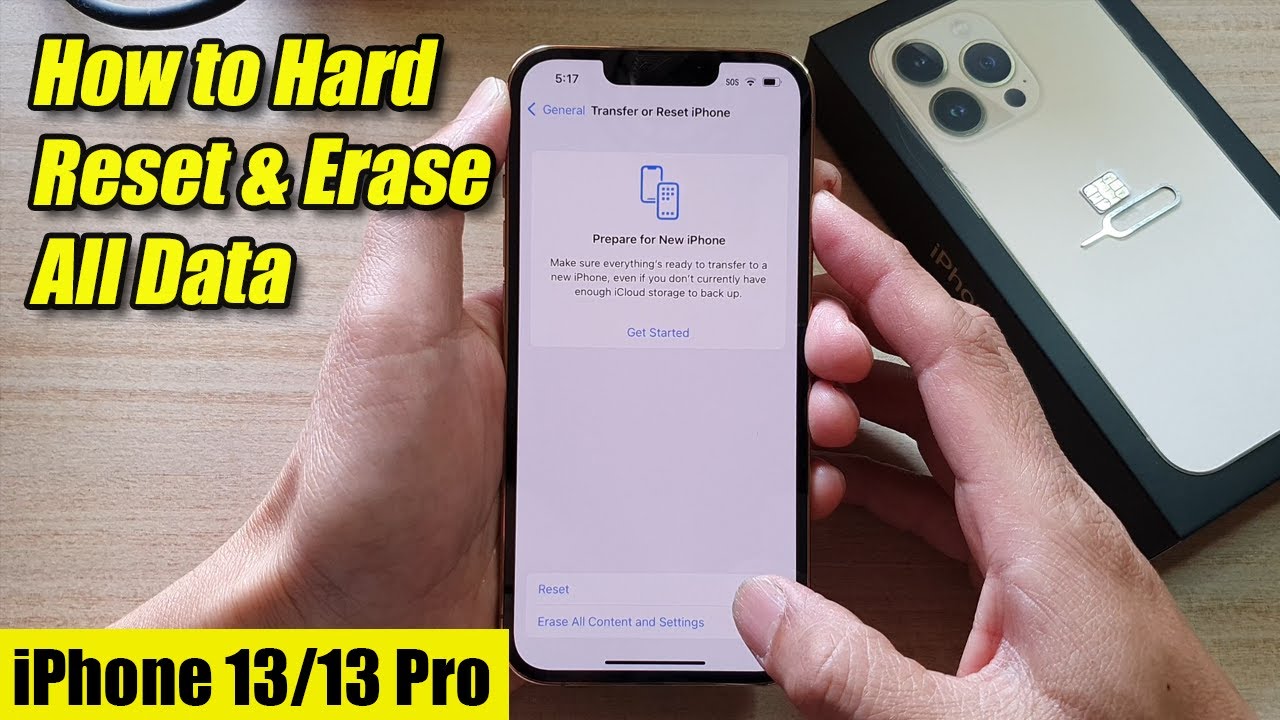
Introduction To Hard Resetting Iphone 13
The iPhone 13 is a powerful device with advanced features. Sometimes, you might need to perform a hard reset. This can fix various issues with your phone. In this section, we will explore the reasons and effects of a hard reset.
Why You Might Need To Hard Reset
There are several reasons to perform a hard reset on your iPhone 13.
- Your phone is frozen and unresponsive.
- Apps are crashing frequently.
- Software updates fail to install.
- Battery drains quickly without reason.
A hard reset can resolve these common problems. It helps your phone return to normal operation.
What Does Hard Reset Do?
A hard reset forces your iPhone 13 to restart. It clears temporary memory and refreshes the system.
| Action | Effect |
|---|---|
| Clears Cache | Removes temporary files. |
| Restarts Device | Refreshes the operating system. |
| Fixes Glitches | Resolves minor software issues. |
A hard reset does not delete your personal data. Your apps, photos, and settings remain intact.
To perform a hard reset, you need to follow specific steps. This ensures the process completes successfully.
Preparation Before Resetting
Resetting your iPhone 13 can solve many issues. But, you need to prepare before you reset. This section will guide you through the essential steps.
Backing Up Your Data
Before you reset your iPhone 13, you must back up your data. This ensures you do not lose important files, photos, or contacts.
- Open Settings on your iPhone.
- Tap on your name at the top.
- Select iCloud.
- Choose iCloud Backup.
- Tap Back Up Now and wait for the process to complete.
Alternatively, you can back up to a computer using iTunes or Finder:
- Connect your iPhone to your computer.
- Open iTunes or Finder.
- Select your iPhone.
- Click Back Up Now.
Ensuring Battery Life
Make sure your iPhone 13 has sufficient battery life before resetting. A low battery can interrupt the reset process and cause issues.
- Charge your phone to at least 50%.
- Keep your charger nearby during the reset.
| Battery Percentage | Action |
|---|---|
| 50% or more | Safe to proceed |
| Below 50% | Charge before resetting |
By following these steps, you are ready to reset your iPhone 13 safely.
Step-by-step Guide To Hard Reset
Are you facing issues with your iPhone 13? A hard reset can help. Follow this step-by-step guide to hard reset your iPhone 13. This guide will walk you through the process clearly and simply.
Pressing The Volume Up Button
The first step is to press the Volume Up button quickly. This button is located on the left side of your iPhone 13.
- Locate the Volume Up button.
- Press and release it quickly.
- Do not hold the button down.
Pressing The Volume Down Button
Next, you need to press the Volume Down button. This button is also on the left side.
- Find the Volume Down button.
- Press and release it quickly.
- Ensure you do not hold it down.
Holding The Side Button
The final step involves the Side button. This button is on the right side of your iPhone 13.
- Locate the Side button.
- Press and hold it.
- Keep holding until the Apple logo appears.
- Release the button once the logo shows.
Now, your iPhone 13 should start the hard reset process. This method helps resolve many common issues.
:max_bytes(150000):strip_icc()/001_factory-reset-iphone-13-5201038-3159b9b6cf3f4acfa921b06edb83d585.jpg)
Alternative Methods To Hard Reset
Sometimes, you need to hard reset your iPhone 13. If the usual method doesn’t work, there are alternative ways to achieve this. Below are two methods you can use to hard reset your iPhone 13.
Using Settings Menu
If your iPhone 13 is responsive, use the Settings menu to hard reset. Follow these steps:
- Open the Settings app on your iPhone.
- Scroll down and tap on General.
- Find and tap on Reset at the bottom.
- Select Erase All Content and Settings.
- Enter your passcode when prompted.
- Confirm by tapping on Erase iPhone.
Your iPhone will start the reset process. Wait a few minutes for it to complete.
Resetting Through Itunes
If your iPhone is unresponsive, use iTunes to hard reset. Ensure you have the latest version of iTunes. Follow these steps:
- Connect your iPhone to a computer using a USB cable.
- Open iTunes on your computer.
- Wait for iTunes to detect your iPhone.
- Click on the iPhone icon in the top left corner.
- In the Summary tab, click on Restore iPhone.
- Confirm by clicking on Restore again.
iTunes will download the latest iOS software and reset your iPhone. This process may take some time, so be patient.
Troubleshooting Common Issues
Even the latest iPhone 13 can sometimes face issues. Knowing how to reset it can solve many problems. This guide will help you with common troubleshooting steps.
If Iphone Doesn’t Respond
If your iPhone 13 doesn’t respond, try a force restart. Follow these steps:
- Press and quickly release the Volume Up button.
- Press and quickly release the Volume Down button.
- Press and hold the Side Button until the Apple logo appears.
This method often fixes unresponsive devices. If the issue persists, check for software updates.
When To Seek Professional Help
Sometimes, a hard reset isn’t enough. If your iPhone 13 still has issues, consider these options:
- Check for visible damage on the device.
- Ensure all apps are up to date.
- Look for software updates in Settings.
If problems continue, contact Apple Support. They can provide expert assistance. Visiting an Apple Store can also help. Professional technicians can diagnose and fix your iPhone 13.
| Issue | Solution |
|---|---|
| Unresponsive Screen | Try a force restart. |
| Frequent Crashes | Update your software. |
| Battery Drains Quickly | Check battery health in Settings. |
Post-reset Setup
After performing a hard reset on your iPhone 13, you will need to set it up again. This process involves choosing between restoring from a backup or setting it up as a new device. Here are the steps to follow for each option:
Restoring From Backup
Restoring from a backup allows you to get your old data back. Follow these steps:
- Turn on your iPhone 13 and follow the on-screen instructions.
- When you reach the “Apps & Data” screen, tap “Restore from iCloud Backup”.
- Sign in to your iCloud account using your Apple ID and password.
- Select the most recent backup from the list of available backups.
- Wait for the restoration process to complete. This may take a while.
Make sure your iPhone stays connected to Wi-Fi during this process. Once the restoration is complete, your apps, settings, and data will be restored.
Setting Up As New Iphone
Setting up as a new iPhone gives you a fresh start. Follow these steps:
- Turn on your iPhone 13 and follow the on-screen instructions.
- When you reach the “Apps & Data” screen, tap “Set Up as New iPhone”.
- Continue following the on-screen prompts to configure your settings.
- Sign in with your Apple ID to access Apple services.
- Customize your preferences, such as Siri, Screen Time, and more.
Setting up as a new iPhone is quick and easy. You get to start fresh and customize everything to your liking.
Tips To Avoid Future Resets
Resetting your iPhone 13 can be a hassle. Avoid frequent resets by following these simple tips. This will keep your device running smoothly and efficiently.
Regular Software Updates
Always keep your iPhone updated. Apple releases software updates to fix bugs and improve performance. Enable automatic updates:
- Go to Settings.
- Tap General.
- Select Software Update.
- Tap Automatic Updates.
- Toggle Download iOS Updates and Install iOS Updates.
This ensures your iPhone always has the latest features and security patches.
Optimizing Iphone Performance
A well-optimized iPhone performs better and reduces the need for resets. Here are some tips:
- Clear Cache: Regularly clear your Safari cache and data.
- Manage Storage: Delete unused apps and files to free up space.
- Close Background Apps: Double-click the home button and swipe up on apps not in use.
- Restart Regularly: Restart your iPhone weekly to refresh its system.
Use this table for a quick reference:
| Action | Steps |
|---|---|
| Clear Safari Cache | Settings > Safari > Clear History and Website Data |
| Manage Storage | Settings > General > iPhone Storage |
| Close Background Apps | Double-click Home > Swipe up on apps |
| Restart iPhone | Press and hold Power > Slide to Power Off |
By following these steps, you can keep your iPhone 13 running smoothly. This will help you avoid the need for frequent hard resets.
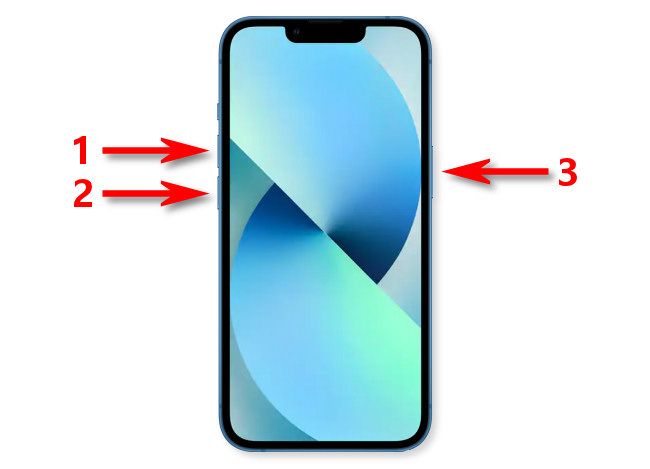
Faqs About Hard Resetting Iphone 13
Hard resetting your iPhone 13 can be daunting. Many users have questions about its impact and process. Below, we address common queries to help you understand hard resetting better.
Impact On Warranty
Hard resetting your iPhone 13 does not void the warranty. Apple allows users to perform hard resets. It is a standard troubleshooting step. If your device has issues, a hard reset can help. The warranty remains intact.
In rare cases, if the phone malfunctions after a hard reset, visit an Apple Store. The staff can assist you without affecting your warranty. Always ensure your iPhone is updated to the latest iOS version.
Differences From Soft Reset
A hard reset and a soft reset are different. A soft reset is simply restarting the device. It does not delete any data. To perform a soft reset, hold the power button and slide to power off.
A hard reset is more intense. It forces the device to reboot. This process can help fix more serious issues. To perform a hard reset on iPhone 13, follow these steps:
- Press and quickly release the Volume Up button.
- Press and quickly release the Volume Down button.
- Press and hold the Side button until the Apple logo appears.
The data remains safe during a hard reset. It doesn’t delete your apps, photos, or settings. Both methods are useful, but for different issues.
Conclusion
Mastering the hard reset for your iPhone 13 is essential. It helps resolve many common issues quickly. Always back up your data before performing a reset. Following these steps ensures your device functions smoothly again. Keep this guide handy for future reference and enjoy a seamless iPhone experience.



