How can i change iPhone name, go to Settings > General > About > Name. Enter the new name and tap Done.
Renaming your iPhone can help personalize your device and make it easily identifiable. This can be especially useful if you own multiple Apple devices or share a household with other iPhone users. A unique name can simplify tasks like AirDrop, Bluetooth connections, and hotspot sharing.
Updating your iPhone’s name is quick and straightforward, taking only a few taps within the Settings app. This small change can enhance your user experience by adding a personal touch to your device and ensuring seamless connectivity with other Apple products.
How Can I Change iPhone Name?
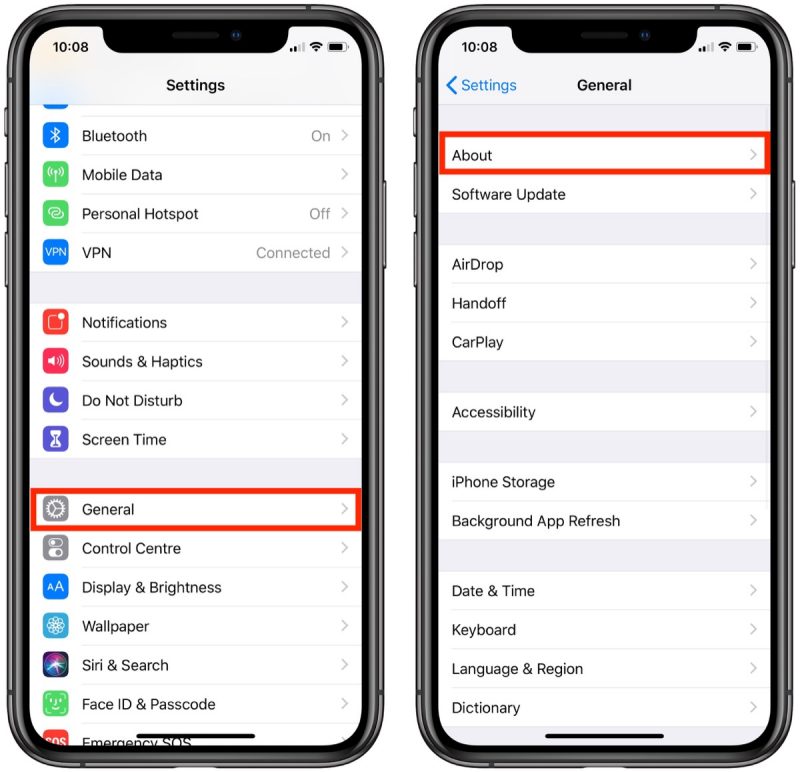
Introduction To Personalizing Your Iphone
Personalizing your iPhone makes it truly yours. One way to do this is by changing your iPhone’s name. This is an easy process. It helps your device stand out. Let’s explore the importance of a unique device name and what your iPhone name affects.
The Importance Of A Unique Device Name
A unique device name helps you quickly identify your iPhone. This is useful in a crowded room. Many people use iPhones. A distinct name avoids confusion. It also adds a personal touch.
Changing the name can also be fun. You can use your favorite nickname. Or choose something creative. This little change makes a big difference.
What Your Iphone Name Affects
Your iPhone name appears in several places. Here’s a list of where it matters:
- Bluetooth Connections: Other devices see your iPhone name.
- Wi-Fi Networks: Your iPhone name shows up when using hotspots.
- iCloud and AirDrop: Your contacts see this name.
Changing the name also helps in Find My iPhone. It makes locating your device easier. A unique name makes it stand out.
Before You Begin: What You’ll Need
Changing your iPhone’s name is easy. But, you need to prepare first. This section covers what you need before making the change.
Ensuring Your Ios Is Up-to-date
First, you must ensure your iPhone’s iOS is up-to-date. This helps prevent any issues during the name change process.
- Go to Settings.
- Tap General.
- Select Software Update.
If an update is available, download and install it. Keeping your iOS current ensures smooth performance and security.
Backing Up Your Data
Backing up your data is crucial. This step ensures you don’t lose any important information.
- Open Settings.
- Tap your Apple ID at the top.
- Select iCloud.
- Choose iCloud Backup.
- Tap Back Up Now.
Wait for the backup to complete. This might take a few minutes depending on the size of your data.
Step-by-step Guide To Changing Your Iphone’s Name
Changing your iPhone’s name is simple. Follow this guide to personalize your device. It helps in easily identifying your iPhone among other devices. Let’s get started!
Accessing The Settings App
First, unlock your iPhone. Next, find and tap the Settings app. This app looks like a grey gear icon.
The Settings app is your go-to for making changes. It lets you customize and control your device. Open it to proceed.
Navigating To About Section
Inside the Settings app, scroll down and tap General. This section contains many important settings.
In the General menu, look for About. Tap on About to find your iPhone’s details. You are now one step closer to changing your iPhone’s name.
Entering Your New Iphone Name
In the About section, tap on Name. This will open a text box with your current iPhone name.
Clear the current name by tapping the x button. Now, type your new desired name. Make it unique and easy to remember.
Once you have entered the new name, tap Done. Your iPhone now has a new name!
| Step | Action |
|---|---|
| 1 | Unlock iPhone |
| 2 | Open Settings App |
| 3 | Tap General |
| 4 | Tap About |
| 5 | Tap Name |
| 6 | Enter New Name |
| 7 | Tap Done |
By following these steps, you can easily change your iPhone’s name. It’s a quick and easy way to personalize your device.
Tips For Choosing A Good Iphone Name
Changing your iPhone name is a quick way to personalize your device. A good name makes it easier to identify your iPhone among other devices. Here are some tips to help you choose a good iPhone name.
Keeping It Simple
Choose a name that is simple and easy to remember. Avoid using long names with many characters. Simple names are easier to identify and type. Stick to one or two words.
| Do | Don’t |
|---|---|
| Use your first name | Use complicated phrases |
| Add a unique number | Use special characters |
Avoiding Sensitive Information
Avoid including any sensitive or personal information in your iPhone name. This includes your full name, address, or phone number. Using sensitive information can pose privacy risks.
- Don’t use your full name
- Avoid phone numbers
- Skip addresses
Instead, use a nickname or something that only you would understand. This keeps your information private and your device secure.
Troubleshooting Common Issues
Changing your iPhone name is usually simple. But sometimes, things go wrong. Here are tips to fix common issues.
What To Do If Settings App Freezes
If your Settings app freezes, don’t worry. Try these steps:
- Close the Settings app completely. Swipe up from the bottom and swipe it away.
- Restart your iPhone. Press and hold the power button. Slide to power off.
- Update your iPhone. Go to Settings > General > Software Update. Install any updates.
Resolving Errors During Name Change
If you see errors during the name change, follow these tips:
- Check your internet connection. Ensure your Wi-Fi or cellular data is on.
- Ensure you have the latest iOS update. Go to Settings > General > Software Update.
- Reset your network settings. Go to Settings > General > Reset > Reset Network Settings.
Use these steps to troubleshoot common issues. Enjoy a smooth iPhone name change experience!
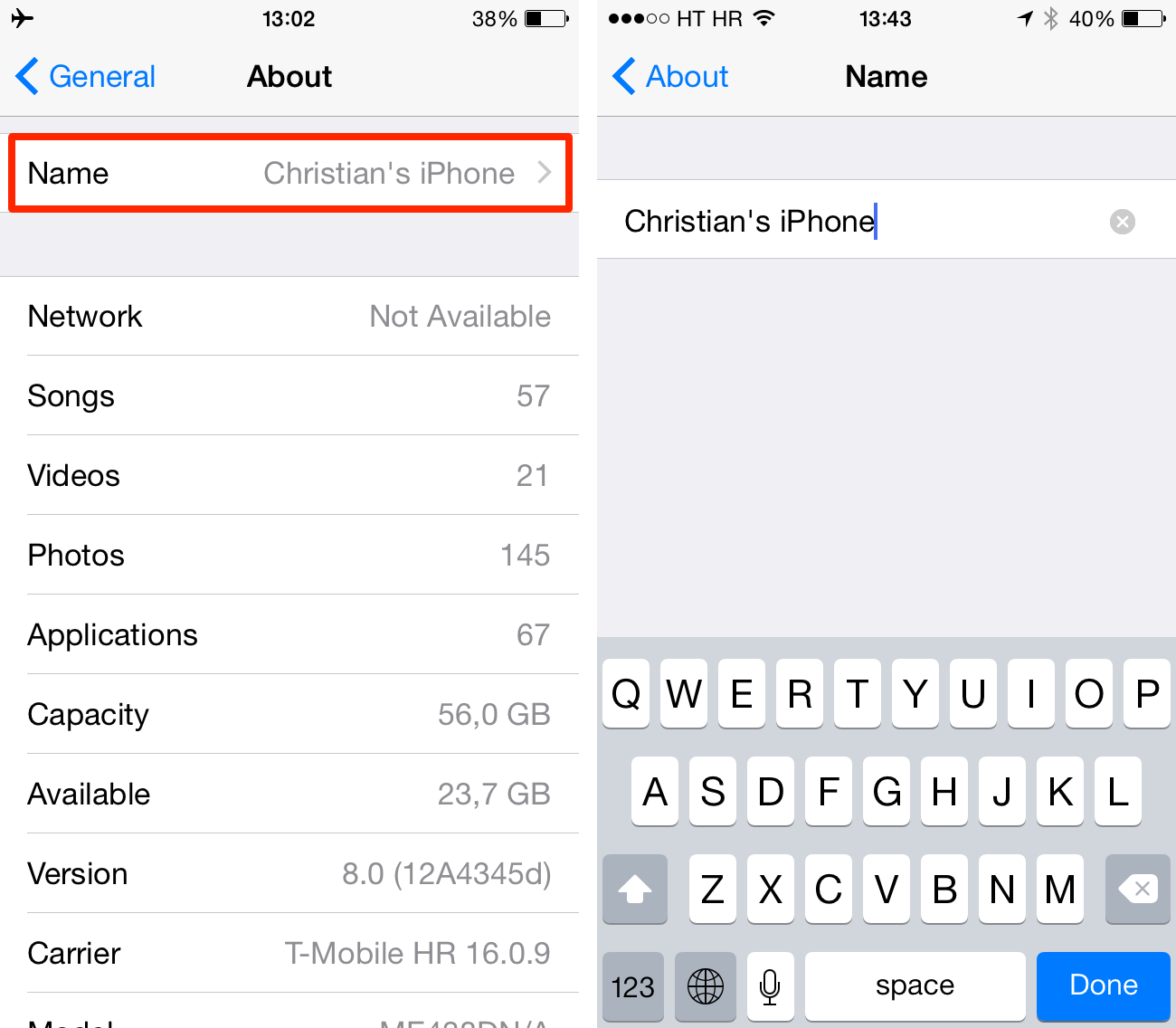
How Device Naming Affects Airdrop
Changing your iPhone’s name can impact how effectively you use AirDrop. AirDrop is a feature that allows you to share files easily between Apple devices. Your device name plays a crucial role in this process.
Facilitating Easier File Transfers
When you use AirDrop, your device name appears to others. A clear, unique name makes it simple for friends to identify your device. Unique names reduce confusion, especially in crowded places. Avoid default names like “iPhone” or “John’s iPhone”. Instead, opt for something more specific, like “John’s iPhone 12”. This helps others find your device quickly.
Ensuring Privacy And Security
Privacy is vital in today’s digital age. A unique device name helps protect your identity. Avoid using personal information in your device name. For example, instead of “John Smith’s iPhone”, use “BlueDragon_iPhone”. This keeps your real name private. Security is another concern. A unique name can deter potential hackers. It makes your device less predictable and harder to target.
Syncing Your New Iphone Name Across Apple Devices
Changing your iPhone’s name is a simple process. But, syncing the new name across all Apple devices can be tricky. Follow these steps to ensure your new iPhone name is consistent everywhere.
Updating Icloud Settings
First, update your iCloud settings to reflect the new iPhone name. This step is crucial for syncing.
- Open the Settings app on your iPhone.
- Tap on your Apple ID banner at the top.
- Select iCloud.
- Scroll down and tap on Find My iPhone.
- Toggle Find My iPhone off and then back on.
Updating iCloud settings ensures the name change syncs across devices linked to your Apple ID.
Checking Name Consistency On Other Devices
Next, verify that the new name is consistent across all your Apple devices. Follow these steps for each device:
- On your iPad or Mac, open the Settings or System Preferences.
- Navigate to the Apple ID section.
- Check the Devices list for your iPhone.
Ensure your new iPhone name appears correctly. If it doesn’t, restart the device and check again.
By following these steps, you can ensure your new iPhone name is synced across all your Apple devices, providing a seamless experience.
Conclusion: The Benefits Of Personalizing Your Iphone
Personalizing your iPhone name offers multiple benefits. It enhances your experience and adds a unique touch. This simple change can make a big difference.
Enhancing Device Recognition
Changing your iPhone name makes it easier to identify your device. Imagine you are in a crowded place with many iPhone users. Your personalized device name stands out, making it easy to connect via Bluetooth or Wi-Fi.
Here are some key benefits:
- Quick identification in public areas.
- Faster connection to other devices.
- Less confusion in households with multiple iPhones.
Example: Instead of “iPhone,” you can name it “John’s iPhone” or “Work iPhone.”
Personal Touch To Your Tech
Giving your iPhone a unique name adds a personal touch. Your device feels more like yours, not just another gadget.
Benefits of a personal touch:
- Reflects your personality.
- Makes your phone feel special.
- Easier to manage multiple devices.
Example: Name your iPhone based on your interests, like “Gamer’s iPhone” or “Travel iPhone.”
Tip: Use emojis to make the name even more unique!
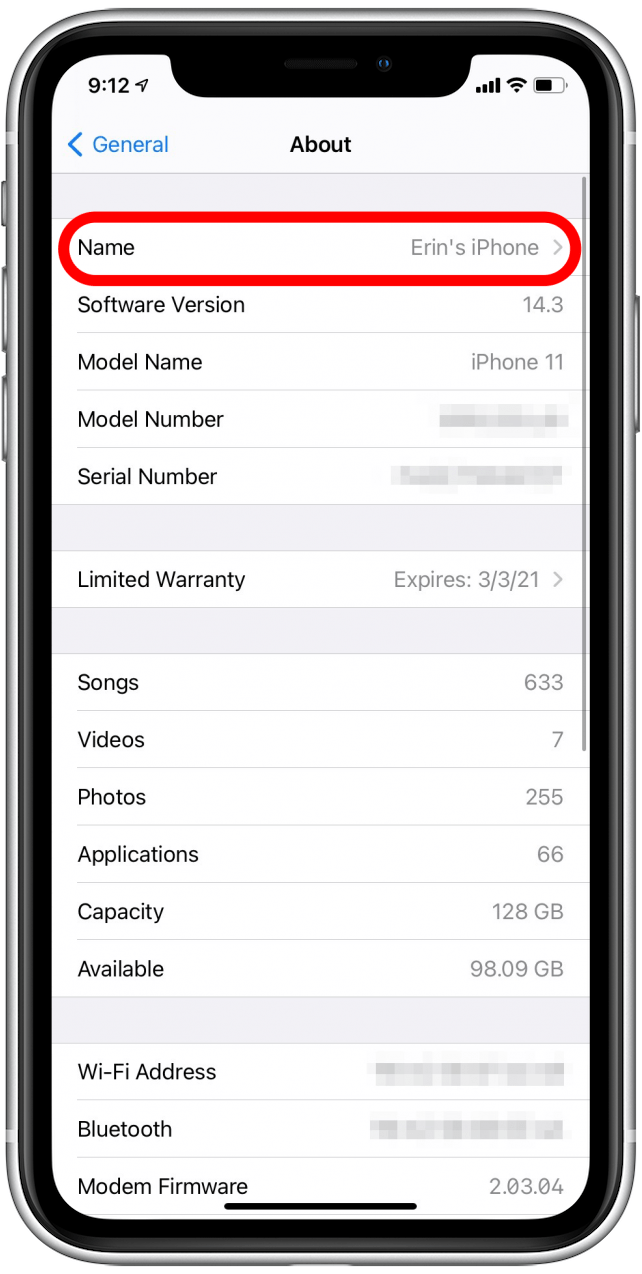
Conclusion
Changing your iPhone name is simple and quick. Follow the steps outlined to personalize your device. A unique name makes your iPhone easily recognizable. Whether for fun or organization, it’s a useful feature. Now, enjoy your customized iPhone experience! Share your tips and experiences in the comments below.


