How to set custom ringtone on iPhone, open the Settings app and select Sounds & Haptics. Then, choose Ringtone and select your custom tone.
Setting a custom ringtone on your iPhone allows for a personalized touch. It helps you easily identify calls, adding a unique flair to your device. Custom ringtones can range from your favorite song to a specific sound clip. The process is straightforward, requiring just a few steps within the iPhone’s settings.
This guide will walk you through the necessary steps, ensuring you have a unique ringtone that stands out. Whether you want to use a song from your music library or a sound clip, customizing your ringtone is a simple and effective way to personalize your iPhone experience.
How to Set Custom Ringtone on iPhone?
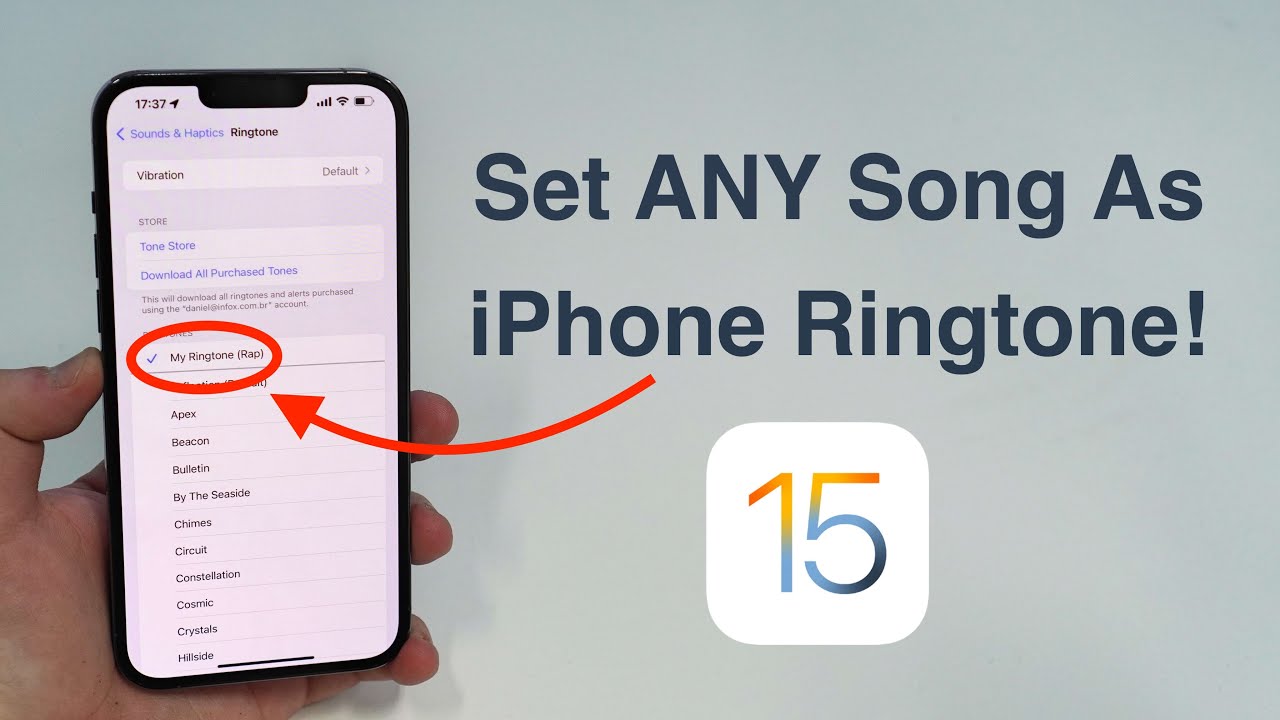
Introduction To Personalizing Your Iphone
Personalizing your iPhone makes it feel unique and special. One of the best ways to do this is by setting a custom ringtone. A custom ringtone can reflect your personality and preferences. It also helps you identify calls quickly. This guide will help you set a custom ringtone on your iPhone.
The Allure Of Custom Ringtones
Custom ringtones allow you to stand out. They make your phone truly yours. You can use your favorite song or sound. This makes answering calls more enjoyable. Custom ringtones also add a personal touch to your device.
What You’ll Need Before Starting
- An iPhone with the latest iOS update
- iTunes installed on your computer
- A computer (Windows or Mac)
- A USB cable to connect your iPhone to your computer
- The audio file you want to use as a ringtone
Ensure your audio file is in the correct format. It should be an MP3 or M4A file. The ringtone length should be 30 seconds or less. If the file is too long, you can trim it using iTunes.
Follow these steps to set your custom ringtone:
- Connect your iPhone to your computer using the USB cable.
- Open iTunes on your computer.
- Find your audio file in iTunes.
- Trim the audio file to 30 seconds or less.
- Convert the file to AAC format.
- Rename the file extension from .m4a to .m4r.
- Drag the file to the Tones section in iTunes.
- Sync your iPhone with iTunes.
- Go to Settings > Sounds > Ringtone on your iPhone.
- Select your new custom ringtone from the list.
Enjoy your new custom ringtone! Your iPhone is now more personalized.
Types Of Ringtones
Ringtones make your phone unique. You can choose different types. Let’s explore the two main categories of ringtones.
Standard Ringtones Vs. Custom Tones
Standard ringtones come with your iPhone. They are pre-installed sounds. You can find them in your phone settings.
Custom tones are special sounds you add yourself. They can be songs or sounds you love. Custom tones make your phone truly yours.
Sources For Unique Ringtones
You can find unique ringtones in many places. Here are some sources:
- iTunes Store: Buy or download ringtones.
- Ringtone Apps: Apps like Zedge offer many choices.
- Music Files: Create ringtones from your music library.
To set a custom ringtone, follow these steps:
- Open the Settings app.
- Go to Sounds & Haptics.
- Select Ringtone.
- Choose your desired tone.
Now, your iPhone will ring with your chosen sound.
Creating Your Own Ringtone
Setting a custom ringtone on your iPhone makes it unique. Creating your own ringtone lets you express your style. Follow these steps to create a custom ringtone.
Using Ios Apps
Many iOS apps can help you create ringtones. One popular app is GarageBand. Here are the steps to use GarageBand:
- Download and open GarageBand on your iPhone.
- Tap the + icon to create a new project.
- Select Audio Recorder and tap Voice.
- Record or import your desired sound.
- Edit the sound to your liking.
- Tap the arrow icon and select My Songs.
- Hold the project, tap Share, then Ringtone.
- Name your ringtone and tap Export.
- Set the ringtone from your iPhone settings.
Editing Audio Files On A Computer
You can also create ringtones using a computer. Follow these steps to edit audio files:
- Choose an audio file you like.
- Open the file in an audio editing software, like Audacity.
- Trim the audio to a 30-second clip.
- Export the file in .m4r format.
- Connect your iPhone to your computer.
- Open iTunes or Finder (on macOS Catalina and later).
- Drag and drop the .m4r file into your device’s ringtone section.
- Set the new ringtone from your iPhone settings.
:max_bytes(150000):strip_icc()/001_how-to-change-the-default-ringtone-on-your-iphone-2000554-5bfc83b4c9e77c0058891c7e.jpg)
Transferring Ringtones To Your Iphone
Setting a custom ringtone on your iPhone can be fun. It adds a personal touch to your device. Learn how to transfer ringtones easily. Below are methods to do this.
Using Itunes
iTunes is a popular way to transfer ringtones to your iPhone. Follow these steps:
- Open iTunes on your computer.
- Connect your iPhone using a USB cable.
- In iTunes, select your device.
- Click on Tones under On My Device.
- Drag and drop the ringtone file into iTunes.
- Sync your iPhone to transfer the ringtone.
Your new ringtone should now be on your iPhone. Check it under Settings > Sounds & Haptics > Ringtone.
Alternative Methods Without Itunes
Don’t like iTunes? There are other ways to transfer ringtones. Here are some:
- GarageBand: This app allows you to create and set ringtones directly on your iPhone. Import the audio file into GarageBand and save it as a ringtone.
- Third-Party Apps: Apps like iMazing and WALTR 2 can transfer ringtones without iTunes. These apps are easy to use and effective.
- Email: Send the ringtone file to your email. Open the email on your iPhone and save the file to your device.
These methods are simple and quick. Choose the one that fits you best.
Setting A Custom Ringtone
Do you wish to give your iPhone a unique sound? Setting a custom ringtone can make your phone stand out. Whether you want a special tune for your best friend or a catchy song as your default ringtone, this guide will show you how.
Assigning Ringtones To Contacts
Assigning specific ringtones to contacts is easy. Follow these steps:
- Open the Contacts app on your iPhone.
- Select the contact you want to set a custom ringtone for.
- Tap on Edit in the top right corner.
- Scroll down and tap on Ringtone.
- Choose your desired ringtone from the list.
- Tap Done to save your changes.
Changing Default Ringtone Settings
To change the default ringtone for all calls, follow these steps:
- Open the Settings app on your iPhone.
- Scroll down and tap on Sounds & Haptics.
- Tap on Ringtone.
- Browse through the list and select your preferred ringtone.
- Press the back button to save your selection.
With these steps, you can easily customize your iPhone ringtones. Make your phone ring the way you want, and enjoy a personalized experience!
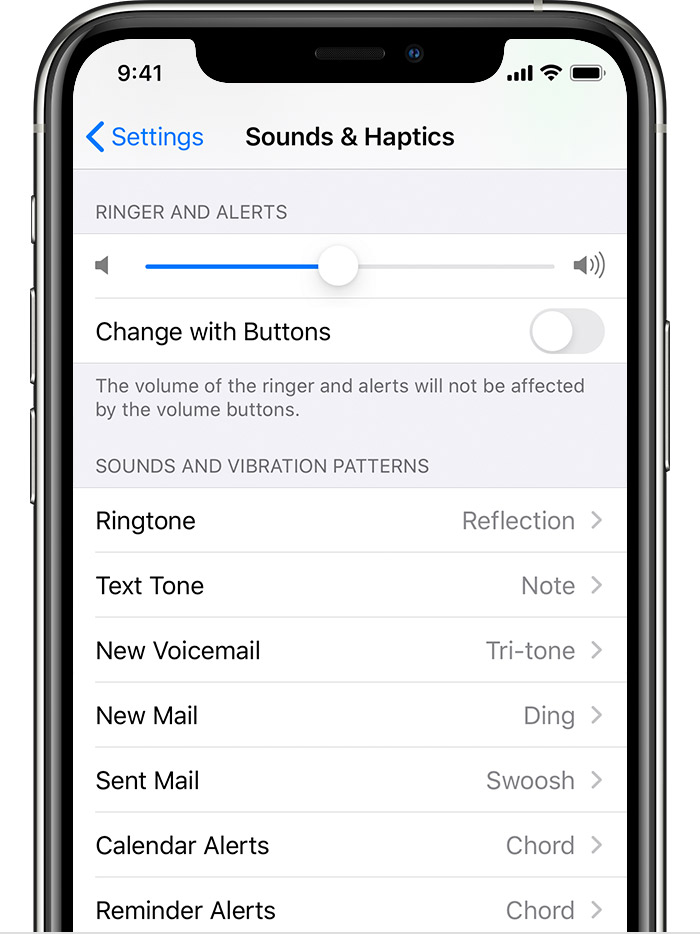
Credit: www.syncios.com
Troubleshooting Common Issues
Setting a custom ringtone on your iPhone can be exciting. But sometimes, you may face issues. Here, we will discuss common problems and solutions.
Ringtone Not Showing Up
Your new ringtone might not appear. Here are some tips to fix this.
- Ensure the ringtone is in the correct folder.
- Check if the ringtone file is in .m4r format.
- Restart your iPhone to refresh the settings.
Audio File Compatibility Problems
Your audio file might not work as a ringtone. Make sure it meets these requirements:
| Requirement | Details |
|---|---|
| File Format | .m4r |
| Duration | Less than 30 seconds |
| File Size | Less than 5 MB |
If your file does not meet these requirements, convert it. Use online tools or software to change the format and size.
Legal Considerations And Copyright
Setting a custom ringtone on your iPhone can be exciting. But it is essential to understand the legal considerations involved. Using copyrighted music without permission can lead to legal issues. This section will guide you through the key points to keep in mind.
Understanding Copyright Laws
Copyright laws protect creators’ rights to their music. If you use a copyrighted song as a ringtone without permission, you could face penalties. Always ensure you have the right to use the music. This is crucial to avoid any legal troubles.
The easiest way to stay legal is to purchase ringtones from official sources. Apple’s iTunes Store offers a wide selection of ringtones. These are licensed and safe to use. Avoid downloading ringtones from unauthorized websites. These often do not have the rights to distribute the music.
Using Royalty-free Music
A great alternative to copyrighted music is royalty-free music. This type of music can be used without paying royalties. Many websites offer royalty-free music for personal use. Some of these websites include:
- Free Music Archive
- Incompetech
- Bensound
You can download songs from these sites and use them as ringtones. Always read the terms and conditions. Some songs may have restrictions even if they are royalty-free. Make sure the music is free for personal use.
Another option is to create your own original music. Use apps like GarageBand to compose a unique ringtone. This way, you have full rights to your creation.
Enhancing Your Ringtone Library
Customizing your iPhone ringtone can add a personal touch. It helps you identify calls easily and makes your phone truly yours. Let’s delve into enhancing your ringtone library.
Organizing Your Tones
Organizing your ringtones is crucial for easy access. Here’s a simple way:
| Step | Description |
|---|---|
| 1 | Open iTunes on your computer. |
| 2 | Go to the “Tones” section. |
| 3 | Create folders for different types of ringtones. |
| 4 | Drag and drop ringtones into their folders. |
| 5 | Sync your iPhone with iTunes. |
Regularly Updating Your Selection
Updating your ringtone library keeps it fresh and exciting. Follow these steps:
- Download new ringtones from the iTunes Store.
- Create custom ringtones using GarageBand.
- Delete old ringtones you no longer use.
- Organize new ringtones into folders.
- Sync your iPhone to apply changes.
By doing this, your ringtone library stays relevant and organized. Enjoy the fresh sounds every time your phone rings!
Conclusion
Setting a custom ringtone on your iPhone is easy and personalizes your device. Follow the steps outlined to enjoy your favorite tunes. Custom ringtones make your phone unique and more enjoyable. Now, every call can bring a smile with a tune you love.
Happy customizing!




