How to set voicemail on iPhone, open the Phone app and tap the Voicemail tab. Follow the prompts to create a password and greeting.
Voicemail is a crucial feature for managing missed calls and messages efficiently. Setting up voicemail on your iPhone ensures you never miss important information when you are unavailable. The process is straightforward and takes only a few minutes. By configuring voicemail, you can customize your greeting and set a secure password to protect your messages.
This user-friendly feature allows you to access your voicemail easily and stay connected. Follow these simple steps to activate voicemail on your iPhone and enhance your communication experience. Stay organized and never miss another important call.
How to Set Voicemail on iPhone?
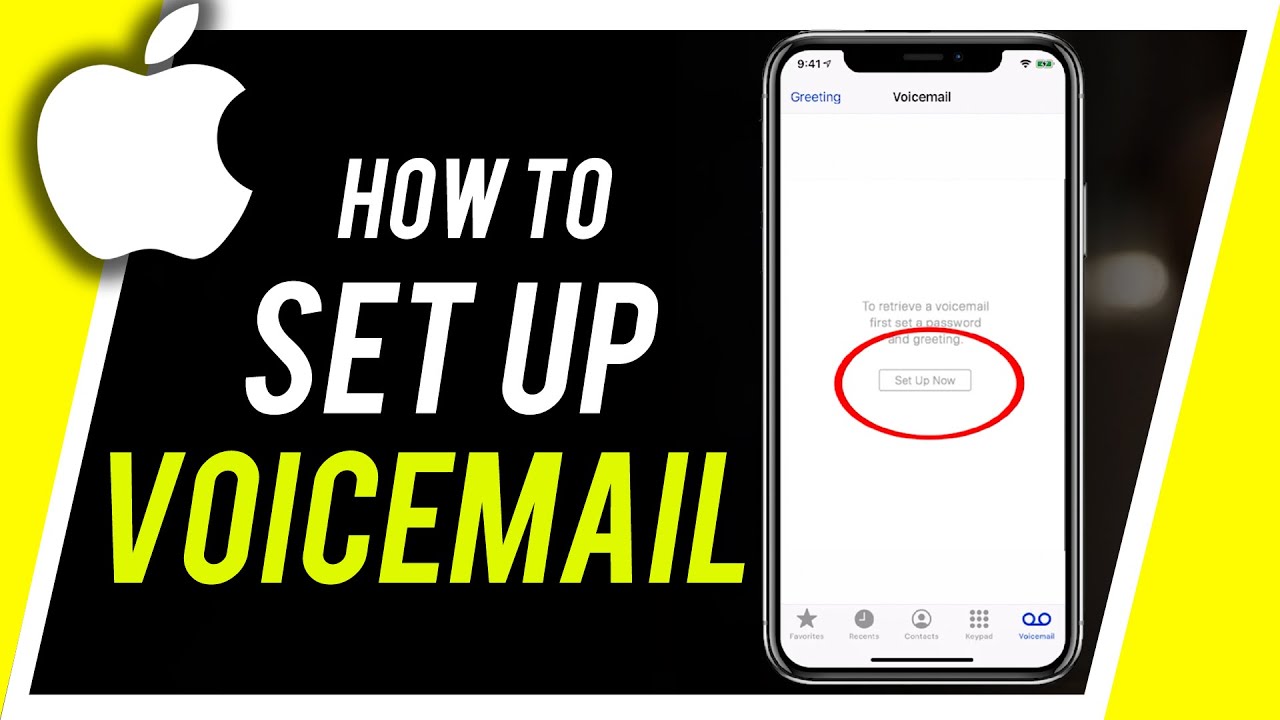
Introduction To Voicemail On Iphone
Voicemail on your iPhone can be a lifesaver. It helps you not miss important calls. Setting up voicemail is easy and quick. This guide will show you how.
The Importance Of Voicemail
Voicemail ensures you never miss important messages. It’s useful when you can’t answer your phone. Callers can leave detailed messages. This helps you stay connected and informed.
Benefits Of Setting Up Voicemail
There are many benefits to setting up voicemail. Here are a few:
- Convenience: You can listen to messages at any time.
- Privacy: Messages are private and secure.
- Efficiency: Helps you manage missed calls.
- Professionalism: Gives a professional touch to your phone.
Setting up voicemail on your iPhone is simple. Follow the steps, and you’ll be ready in no time.
Getting Started With Voicemail
Setting up voicemail on your iPhone is simple and quick. Voicemail allows you to receive and listen to messages from callers. Follow these steps to get started with voicemail on your iPhone.
Pre-requisites For Voicemail Setup
Before setting up voicemail, ensure you have the following:
- An active mobile plan
- Access to the Phone app
- Your carrier supports voicemail
Accessing The Phone App
To set up your voicemail, first access the Phone app:
- Open the Phone app on your iPhone.
- Tap the Voicemail tab at the bottom right corner.
- Follow the on-screen instructions to set up your voicemail.
Once you access the Voicemail tab, you may need to create a voicemail password. You might also be asked to record a greeting message.
| Step | Action |
|---|---|
| 1 | Open the Phone app |
| 2 | Tap the Voicemail tab |
| 3 | Follow the setup instructions |
By following these steps, your voicemail will be ready to use. Now you can easily receive and listen to voice messages.
Navigating To Voicemail Settings
Setting up voicemail on your iPhone is simple. This guide will help you with the process. First, you need to find the voicemail settings on your phone. Let’s break it down step by step.
Locating Voicemail Features
To start, unlock your iPhone. Then, open the Phone app. At the bottom of the screen, you’ll see several icons. Tap on the Voicemail icon, which is usually the last one on the right. This will take you to the voicemail screen.
On the voicemail screen, you will see a button that says Set Up Now. Tap on this button to start setting up your voicemail. If you already have voicemail set up, you will see a list of your voicemails instead.
Understanding Voicemail Options
After tapping Set Up Now, you will be asked to create a password. This password ensures that only you can access your voicemails. Choose a password that is easy for you to remember but hard for others to guess. Enter the password and tap Done.
Next, you will be asked to choose a greeting. You have two options: Default and Custom. The default greeting is a pre-recorded message that comes with your phone. If you prefer, you can record a custom greeting. To do this, tap Custom, then tap Record. Speak your message, then tap Stop when you are done. Tap Save to save your custom greeting.
Summary Table Of Steps
| Step | Action |
|---|---|
| 1 | Unlock your iPhone and open the Phone app. |
| 2 | Tap the Voicemail icon at the bottom right. |
| 3 | Tap Set Up Now. |
| 4 | Create and enter a voicemail password. |
| 5 | Choose a greeting: Default or Custom. |
That’s it! You’ve now set up your voicemail on your iPhone. Enjoy using this feature to stay connected.
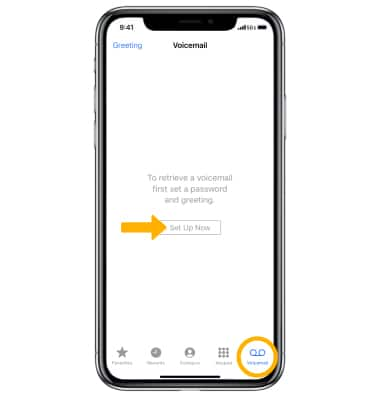
Customizing Your Voicemail Greeting
Customizing your voicemail greeting on your iPhone can make your messages more personal. You can choose to record a personal greeting or use a default one. This guide will help you through both options.
Recording A Personal Greeting
Recording your own greeting can add a personal touch. Follow these steps:
- Open the Phone app.
- Tap on the Voicemail tab.
- Select Greeting in the top left corner.
- Choose Custom.
- Tap Record and speak your message clearly.
- Press Stop when finished.
- Tap Save to set your new greeting.
Ensure your message is clear and friendly. You can always re-record if needed.
Choosing A Default Greeting
If you prefer a standard greeting, your iPhone has you covered. Follow these steps:
- Open the Phone app.
- Tap on the Voicemail tab.
- Select Greeting in the top left corner.
- Choose Default.
- Tap Save to set the default greeting.
The default greeting is a simple, professional message. It’s a great option if you prefer not to record your own.
Activating Voicemail On Your Iphone
Setting up voicemail on your iPhone is crucial. It ensures you never miss important messages. This guide will walk you through the activation process and troubleshoot common issues.
Step-by-step Activation Process
- Open the Phone app on your iPhone.
- Tap on the Voicemail tab at the bottom right.
- Tap Set Up Now.
- Create a voicemail password and tap Done.
- Choose a Greeting type (Default or Custom).
- If Custom, record your greeting and tap Save.
Troubleshooting Common Issues
Sometimes, voicemail setup faces issues. Here are some common problems and solutions:
- Voicemail not working: Restart your iPhone.
- Forgot password: Contact your carrier for a reset.
- Cannot record greeting: Check microphone permissions in Settings.
If issues persist, update your iOS software. Go to Settings > General > Software Update.
Voicemail Password Setup
Setting up a voicemail password on your iPhone ensures that your messages stay private. It only takes a few minutes to set up, and it’s a vital step to secure your personal information.
Creating A Secure Password
Creating a secure password is the first step in your voicemail setup. A strong password keeps your messages safe from unauthorized access.
- Open the Phone app on your iPhone.
- Tap on the Voicemail tab at the bottom right corner.
- Select Set Up Now.
- Enter a password that is at least four digits long.
- Re-enter the password to confirm.
Choose a password that you can easily remember but is hard for others to guess. Avoid using simple sequences like 1234 or your birth year.
Password Recovery Options
If you forget your voicemail password, don’t worry. You have options to recover it.
- Open the Settings app on your iPhone.
- Scroll down and tap on Phone.
- Select Change Voicemail Password.
- Follow the prompts to reset your password.
Make sure to set a new password that you can remember. Write it down and store it in a safe place if needed.
Here is a quick summary:
| Step | Action |
|---|---|
| 1 | Open the Phone app |
| 2 | Tap on Voicemail |
| 3 | Select Set Up Now |
| 4 | Create and confirm your password |
| 5 | Use recovery options if needed |
By following these steps, you can ensure your voicemail is secure. Setting a password is simple and vital. Don’t skip it!
Checking Your Voicemail Messages
Once you have set up your voicemail on your iPhone, the next step is to check your messages. This process is straightforward and ensures you never miss important information. Let’s dive into the specifics.
Listening To New Messages
Follow these steps to listen to new voicemail messages:
- Open the Phone app on your iPhone.
- Tap on the Voicemail tab at the bottom right corner.
- You will see a list of new messages. Tap on any message to listen.
While listening, you can pause, play, or skip forward and backward using the controls provided.
Managing Old Voicemails
Managing old voicemails helps keep your inbox organized. Here’s how you can do it:
- To delete a message, swipe left on the voicemail and tap Delete.
- To save a message, you can tap the Share button and choose where to save it.
- To mark a message as unread, tap the Mark as Unread option.
Keeping your voicemail inbox tidy helps you quickly find important messages.
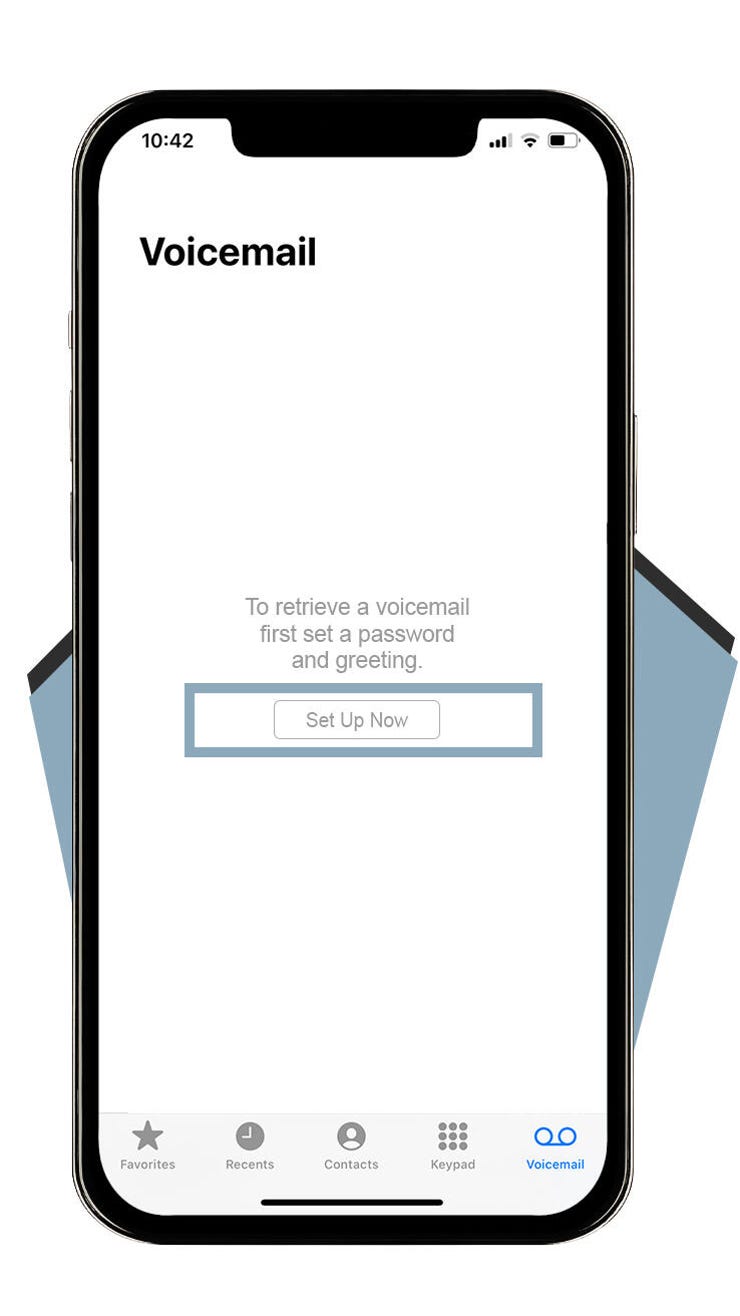
Advanced Voicemail Features
Setting up voicemail on your iPhone unlocks a range of advanced features. These features enhance your experience and make managing voicemails easier.
Visual Voicemail Explained
Visual Voicemail lets you see all your voicemails in a list. You can select and listen to them in any order. This feature saves you time and helps you find important messages quickly.
To enable Visual Voicemail:
- Open the Phone app.
- Tap the Voicemail tab.
- Follow the on-screen instructions to set up.
With Visual Voicemail, you can also delete, share, or save voicemails easily. This makes managing voicemails more efficient.
Voicemail Transcription
Voicemail Transcription converts your voicemails into text. You can read your voicemails instead of listening to them. This feature is useful in noisy environments.
To use Voicemail Transcription:
- Ensure your iPhone is running iOS 10 or later.
- Visual Voicemail must be enabled.
- Open the Phone app and tap Voicemail.
- Select a voicemail to see its transcription.
Not all voicemails may transcribe perfectly. Accents and background noise can affect accuracy. Still, it provides a quick way to understand voicemails.
Both Visual Voicemail and Voicemail Transcription add convenience. They enhance the basic voicemail experience on your iPhone.
Maintaining Voicemail Security
Setting up voicemail on your iPhone is only the first step. Keeping your voicemail secure is equally important. This ensures that your private messages remain confidential and only accessible to you. Here are some essential tips for maintaining voicemail security.
Regular Password Updates
Updating your voicemail password regularly is crucial. This helps prevent unauthorized access. Follow these steps to update your voicemail password:
- Open the Phone app on your iPhone.
- Tap on the Voicemail tab.
- Select Change Voicemail Password.
- Enter a new, strong password and confirm it.
Ensure your password is unique and hard to guess. Avoid using easily identifiable information like birthdays or simple sequences.
Privacy Considerations
Protecting your voicemail privacy is essential. Here are some tips to consider:
- Do not share your voicemail password with anyone.
- Avoid using public Wi-Fi when accessing voicemail.
- Regularly check your voicemail settings for any unauthorized changes.
Maintaining privacy safeguards your personal information. It ensures your messages remain confidential.
| Action | Benefit |
|---|---|
| Regular Password Updates | Prevents unauthorized access |
| Privacy Considerations | Ensures message confidentiality |
Troubleshooting Common Voicemail Issues
Experiencing voicemail problems on your iPhone can be frustrating. This section helps you address common issues. Follow these tips to resolve setup errors and playback problems.
Resolving Setup Errors
Sometimes, setting up voicemail on an iPhone can encounter errors. Follow these steps to fix them:
- Ensure your iPhone has a stable network connection.
- Go to Settings > General > Reset > Reset Network Settings.
- Restart your iPhone after resetting network settings.
- Contact your carrier for any network-related issues.
If the setup error persists, try updating your iOS:
- Go to Settings > General > Software Update.
- Download and install the latest update.
Fixing Playback Problems
Playback problems can prevent you from listening to your voicemails. Follow these steps to fix these issues:
- Ensure your iPhone’s volume is turned up.
- Check if your silent mode switch is off.
- Use earphones to see if the issue persists.
- Restart your iPhone to refresh the system.
If playback problems continue, try the following:
- Go to Settings > Phone > Voicemail > Greeting.
- Record a new greeting and save it.
For persistent issues, contact your carrier for support. They can provide specific solutions for voicemail issues.
Voicemail Etiquette And Best Practices
Setting up your voicemail on an iPhone is essential. Voicemail etiquette is also important to consider. Good practices ensure you leave a positive impression. Let’s explore the best ways to manage voicemail on your iPhone.
Leaving Professional Messages
When leaving a voicemail, always start with a brief greeting. State your name and reason for calling. Be concise and clear. Example:
"Hi, this is John from XYZ Company. I am calling about your recent order."
End the message with your contact information. Example:
"Please call me back at 123-456-7890. Thank you."
Avoid using slang or informal language. Speak slowly and clearly. Ensure your message is under one minute.
Responding Promptly To Voicemails
Always check your voicemail regularly. Respond to messages within 24 hours. Prompt responses show professionalism. If you can’t respond quickly, send a text or email.
When returning a call, be polite. Example:
"Hi, this is John. I am returning your call from earlier today."
Keep the conversation short and to the point. Respect the caller’s time.
| Action | Best Practice |
|---|---|
| Leaving a Voicemail | State your name, reason, and contact information. |
| Responding to Voicemails | Check and respond within 24 hours. |
- Check voicemail daily.
- Respond to important messages first.
- Use polite and clear language.
- Listen to the entire message before responding.
- Plan your response before calling back.
- Keep the return call brief.
Conclusion And Additional Resources
Setting up voicemail on your iPhone is essential. It ensures you never miss important messages. This section will recap the steps and provide resources for extra help.
Recap Of Voicemail Setup
Here is a quick recap of how to set up voicemail on your iPhone:
- Open the Phone app.
- Tap the Voicemail tab.
- Tap Set Up Now.
- Create a password and tap Done.
- Select a greeting: Default or Custom.
- Tap Save to complete the setup.
Where To Find More Help
Sometimes you may need additional help. Here are some resources:
- Visit the Apple Support website.
- Check the Apple Community forums.
- Watch tutorial videos on YouTube.
- Contact your mobile carrier for specific voicemail issues.
Use these resources to resolve any voicemail setup issues. Your iPhone will be ready to receive messages at all times.
Conclusion
Setting up voicemail on your iPhone is simple and essential. Follow the steps outlined to ensure you never miss important messages. Regularly check and update your voicemail settings for the best experience. With these tips, you can manage your calls efficiently and stay connected effortlessly.
Enjoy seamless communication with your iPhone!




