How to change bluetooth name on iPhone, go to Settings, tap General, then About, and select Name. Enter the new name and save it.
Changing your Bluetooth name on an iPhone can personalize your device and make it easier to identify. Whether you are connecting to a car stereo, wireless headphones, or sharing files with friends, having a unique Bluetooth name helps avoid confusion.
The process is simple and only takes a few moments. This guide will walk you through each step, ensuring that your iPhone is easily recognizable among other devices. Personalizing your Bluetooth name can enhance your user experience and streamline your device management. Follow these steps to update your Bluetooth name efficiently.
How to Change Bluetooth Name on iPhone?
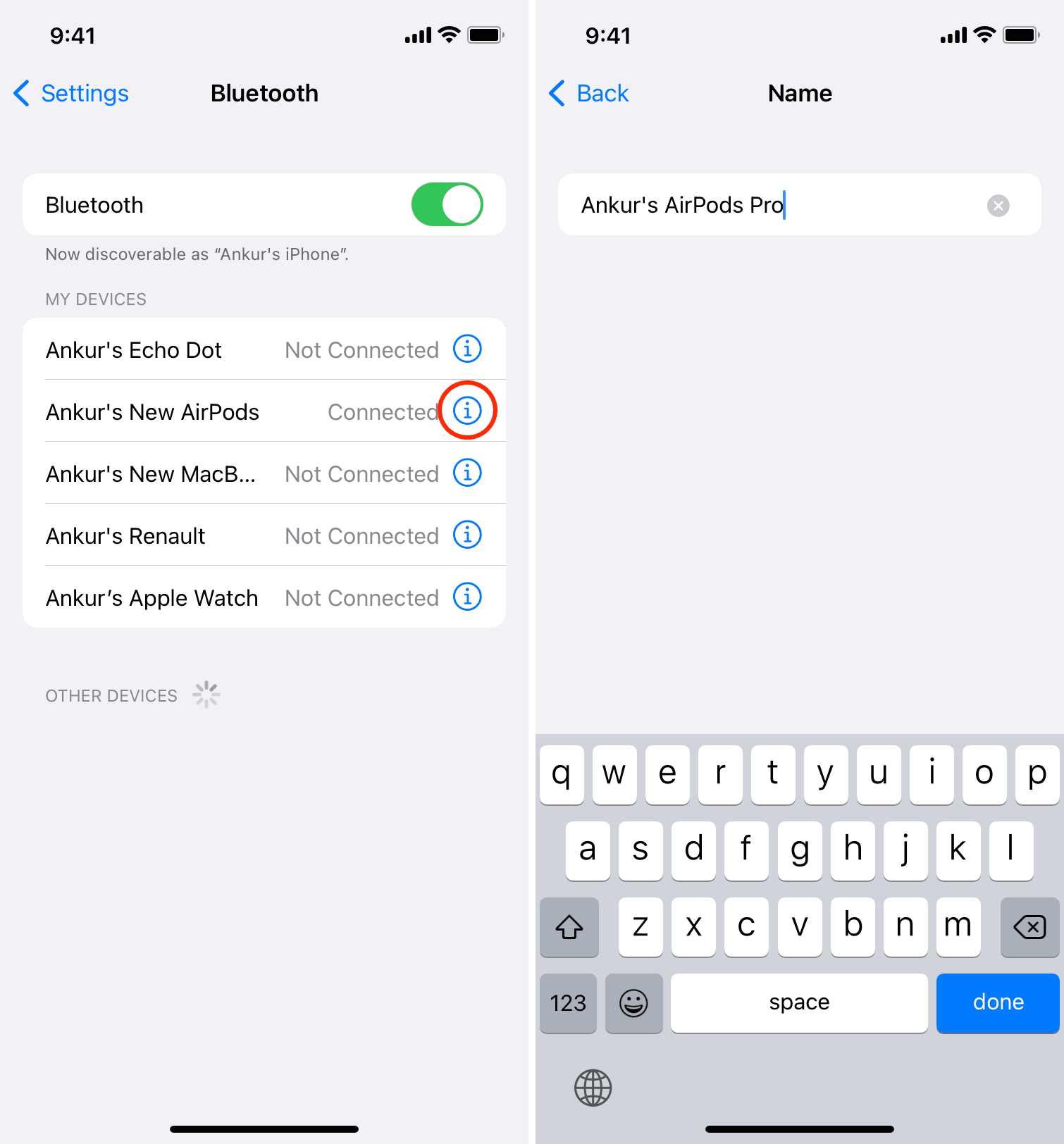
Introduction To Personalizing Your Iphone
Personalizing your iPhone makes it truly yours. Customization allows you to stand out. One easy way is by changing the Bluetooth name. This small change can make a big difference.
The Importance Of A Unique Bluetooth Name
A unique Bluetooth name helps in many ways. It makes identifying your device easier. You avoid confusion in crowded places. For example, many people have the same default names. Having a unique name solves this problem.
Benefits Of Customizing Your Iphone Settings
Customizing your iPhone settings offers multiple benefits:
- Personalization: Reflects your personality.
- Security: Identifies your device quickly.
- Convenience: Easier to connect with other devices.
Changing your Bluetooth name is just the start. Explore other settings to fully personalize your iPhone.
Before You Begin: What You Need
Changing the Bluetooth name on your iPhone is a simple process. But you need to ensure a few things first. This section will guide you through what you need before you start.
Checking Your Ios Version
First, you need to know your iOS version. Not all versions support changing the Bluetooth name. Follow these steps to check:
- Open the Settings app on your iPhone.
- Scroll down and tap General.
- Tap About. Your iOS version will be listed here.
If your iOS version is up-to-date, you can proceed. If not, update it first.
Ensuring Your Iphone Is Bluetooth-capable
Next, make sure your iPhone has Bluetooth capability. Most modern iPhones support Bluetooth. Here’s how to check:
- Open the Settings app again.
- Scroll down and tap Bluetooth.
- Ensure the Bluetooth toggle is switched on.
If Bluetooth is off, turn it on. Now your iPhone is ready for the name change.
Step-by-step Guide To Changing Bluetooth Name
Changing your iPhone’s Bluetooth name can help you easily identify your device. Follow this step-by-step guide to update the Bluetooth name on your iPhone effortlessly.
Navigating To Iphone Settings
First, unlock your iPhone and go to the home screen. Look for the Settings app, which resembles a grey gear icon. Tap on it to open the Settings menu.
Accessing The Bluetooth Section
In the Settings menu, scroll down until you find the Bluetooth option. Tap on it to access the Bluetooth settings.
A list of paired devices will appear. Find your device and tap the info icon (an ‘i’ in a circle) next to it.
Changing The Device Name
- In the device info screen, tap on the Name field.
- Delete the current name and type in your desired new name.
- Tap Done on the keyboard to save the new name.
Your iPhone’s Bluetooth name is now updated. This new name will show up on other devices when they search for Bluetooth connections.

Renaming Your Device: The Actual Process
Changing the Bluetooth name on your iPhone is simple. Follow these steps to personalize your device’s name. This makes it easier to identify your iPhone among other devices.
Selecting Your Device On The Bluetooth List
First, open the Settings app on your iPhone. Scroll down and tap on Bluetooth. You will see a list of devices connected via Bluetooth.
Find your iPhone on this list. It should appear with its current name. Tap the info icon next to your iPhone’s name. This will take you to the device details screen.
Entering A New Name For Your Iphone
On the device details screen, look for the option labeled Name. Tap on this option. You will see a text field where you can enter a new name for your iPhone.
Clear the current name by tapping the X icon in the text field. Enter the new name you want for your iPhone. Make sure it’s unique and easy to recognize.
Once you have typed the new name, tap Done on the keyboard. Your iPhone will now display the new name in the Bluetooth list.
Below is a simple table summarizing the steps:
| Step | Action |
|---|---|
| 1 | Open Settings app. |
| 2 | Tap on Bluetooth. |
| 3 | Select your iPhone from the list. |
| 4 | Tap the info icon next to your iPhone’s name. |
| 5 | Tap on Name. |
| 6 | Enter a new name. |
| 7 | Tap Done. |
These steps will help you change your iPhone’s Bluetooth name easily. Enjoy the convenience of a personalized device name!
Troubleshooting Common Issues
Sometimes, changing your iPhone’s Bluetooth name isn’t as smooth as expected. You might face common issues that need troubleshooting. Here we address two main problems: if the Bluetooth name won’t change and connectivity issues after renaming.
What To Do If Your Bluetooth Name Won’t Change
If your Bluetooth name won’t change, try these steps:
- Restart Your iPhone: This simple step can fix many problems. Press and hold the side button and either volume button. Slide to power off, wait a few seconds, and then turn it back on.
- Ensure Your Device is Updated: Go to Settings > General > Software Update. Install any available updates.
- Reset Network Settings: This can solve many connectivity issues. Go to Settings > General > Reset > Reset Network Settings. Enter your passcode if prompted.
- Check Bluetooth Settings: Make sure Bluetooth is turned on. Go to Settings > Bluetooth and toggle it off and on.
Resolving Connectivity Problems After Renaming
After renaming your Bluetooth, you might face connectivity problems. Follow these tips to resolve them:
- Forget and Re-Pair Devices: Go to Settings > Bluetooth. Tap the “i” next to the device name and select Forget This Device. Then, pair the device again.
- Move Closer: Ensure your iPhone and the Bluetooth device are close to each other. Walls and other obstacles can affect connectivity.
- Check for Interference: Other electronic devices can interfere with Bluetooth signals. Turn off other devices temporarily and see if the connection improves.
- Restart Bluetooth: Turn Bluetooth off and on again. Go to Settings > Bluetooth and toggle it off and on.
Following these steps should help you fix most issues with changing your iPhone’s Bluetooth name and resolving connectivity problems. Always ensure your device is updated and settings are correctly configured.
:max_bytes(150000):strip_icc()/NEW19-9cf2f1b988584278a55e83c63b76a16c.jpg)
Tips For Choosing A Good Bluetooth Name
Choosing a good Bluetooth name can make your device easily recognizable. It also adds a personal touch. Follow these tips to create a memorable name for your iPhone’s Bluetooth.
Creative Ideas For Bluetooth Names
Creativity can make your Bluetooth name stand out. Here are some ideas:
- Favorite Characters: Use names from your favorite books or movies.
- Hobbies and Interests: Reflect your passions, like “GuitarHero” or “StarGazer”.
- Unique Puns: Puns like “BlueToothFairy” or “BondJamesBond” are fun.
- Techy Names: Opt for names like “TechWhiz” or “GadgetGuru”.
- Animals and Nature: Names like “EagleEyes” or “OceanBreeze” can be appealing.
Avoiding Common Naming Mistakes
Some mistakes can make your Bluetooth name confusing. Avoid these common errors:
- Too Long: Keep the name short. Long names get cut off on some devices.
- Special Characters: Avoid symbols. They might not display correctly on all devices.
- Generic Names: Names like “iPhone” or “MyDevice” are common and cause confusion.
- Personal Info: Don’t use personal information. It can be a privacy risk.
- Offensive Names: Ensure the name is appropriate for all audiences.
Following these tips will help you choose a good Bluetooth name. Your device will be easily recognizable and unique.
Securing Your Bluetooth Connection
Securing your Bluetooth connection is essential. Many users overlook this crucial aspect. Changing your Bluetooth name on your iPhone helps in various ways. It makes your device less identifiable to strangers and enhances security. Let’s delve deeper into how you can secure your Bluetooth connection.
The Role Of Bluetooth Name In Security
Your iPhone’s Bluetooth name plays a significant role in security. It is the first thing visible to others. If your Bluetooth name is generic, like “iPhone”, it can be easily targeted. A unique name makes it harder for hackers to guess your device.
Here are some reasons why changing your Bluetooth name is important:
- Prevents easy identification by strangers.
- Reduces the risk of unwanted connections.
- Makes your device less of a target for hackers.
Best Practices For Bluetooth Privacy
Follow these best practices to enhance your Bluetooth privacy:
- Change the default Bluetooth name: Use a unique and non-identifiable name.
- Turn off Bluetooth when not in use: This prevents unauthorized access.
- Use ‘Forget This Device’ option: Remove devices you no longer use.
- Regularly update iOS: Keep your device updated to fix security issues.
Here’s a quick guide to change your Bluetooth name:
1. Open the Settings app.
2. Tap on 'General'.
3. Select 'About'.
4. Tap on 'Name'.
5. Enter a new name and tap 'Done'.
By following these steps, you can improve your iPhone’s Bluetooth security. Keep your device safe and secure with these easy changes.
Finalizing And Testing The New Name
After renaming your iPhone’s Bluetooth, it’s important to finalize and test it. This ensures your new name is saved and recognized by other devices.
Saving Changes And Restarting Your Iphone
First, save the changes you’ve made. Tap the “Done” button to confirm.
Next, restart your iPhone to apply the new settings. Follow these steps:
- Press and hold the power button.
- Slide to power off.
- Wait a few seconds and turn it back on.
Restarting helps to ensure the new name is fully updated.
Confirming The New Bluetooth Name With Other Devices
Now, let’s confirm the new Bluetooth name with other devices.
Use the steps below to check:
- Turn on Bluetooth on another device.
- Search for available devices.
- Locate your iPhone with the new name.
If you see the new name, the process is complete. If not, repeat the steps above.
Beyond The Name Change: Customizing Further
Changing your iPhone’s Bluetooth name is just the beginning. You can further customize your device to make it truly yours. Let’s explore other settings you can personalize and advanced Bluetooth options to enhance your experience.
Personalizing Other System Settings
Your iPhone offers many ways to personalize settings. Below are some key areas to consider:
- Wallpapers: Change your home and lock screen backgrounds.
- Ringtones: Select unique ringtones for different contacts.
- Display Settings: Adjust brightness and text size.
These customizations can make your iPhone feel more personal. Access these settings under Settings > Display & Brightness and Sounds & Haptics.
Exploring Advanced Bluetooth Options
Beyond changing the name, you can explore advanced Bluetooth settings. These options can improve your device’s connectivity and usability.
- Audio Balance: Adjust the balance between left and right audio channels.
- Handoff: Continue tasks from your iPhone on another Apple device.
- Forget Device: Remove old Bluetooth connections for a fresh start.
To access these, go to Settings > Bluetooth and tap the i icon next to the device name. This will show you more options to tweak.
These changes can significantly improve your user experience. Try them out to see the difference.
Conclusion: Enjoy Your Personalized Experience
Changing your Bluetooth name on your iPhone can be very satisfying. It allows your device to feel more personal and unique. A custom Bluetooth name also helps you quickly identify your device. This can be very helpful in crowded places. Let’s explore the benefits and encourage more personalization.
Reflecting On The Benefits Of A Unique Bluetooth Name
A unique Bluetooth name can make your device stand out. It adds a touch of personality to your gadget. Below is a table highlighting key benefits:
| Benefit | Description |
|---|---|
| Personalization | A unique name reflects your style. |
| Easy Identification | Quickly find your device in a list. |
| Enhanced Security | A custom name can increase security. |
Encouraging Continued Exploration Of Iphone Features
Exploring more iPhone features can be very rewarding. Your iPhone has many customizable options. Here are some features you might like:
- Custom Ringtones: Set a unique ringtone for contacts.
- Widgets: Add widgets to your home screen.
- Siri Shortcuts: Create shortcuts for tasks you do often.
- App Library: Organize your apps in a better way.
Each feature helps make your iPhone more personal. Dive into these features to enhance your user experience. Personalization can make your device feel more like yours.
Conclusion
Changing your iPhone’s Bluetooth name is simple and quick. Follow the steps outlined to personalize your device. A unique Bluetooth name makes your iPhone easily identifiable among other devices. Enjoy a more organized and customized experience. Stay tuned for more tech tips and tricks to enhance your digital lifestyle.



