How to get SOS off iPhone, go to Settings > Emergency SOS. Toggle off the Auto Call option.
IPhones have a useful feature called Emergency SOS, which allows users to quickly call for help in emergencies. This feature can automatically alert emergency services when activated. Sometimes, users may want to turn off this function to prevent accidental calls.
Disabling the Auto Call option is straightforward and can help avoid unintended emergency notifications. Follow these simple steps to manage your SOS settings and ensure your iPhone operates as you prefer. By customizing this feature, you can maintain control over your device’s emergency protocols. This guide will help you navigate through the necessary steps efficiently.
How to Get SOS off iPhone?
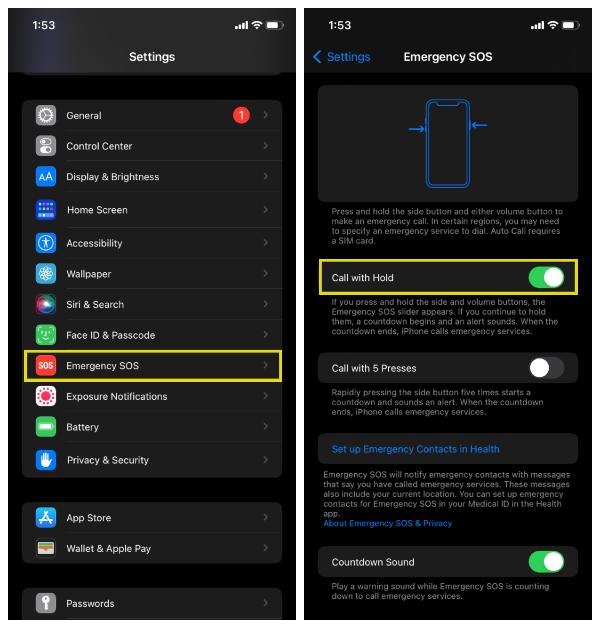
Introduction To Sos Feature
The Emergency SOS feature on iPhone can save lives. This function lets you quickly call for help in emergencies. Understanding how it works can be crucial.
The Importance Of Emergency Sos
Emergency SOS is essential for immediate help. It can notify emergency contacts and call emergency services. This feature can be a lifesaver in dangerous situations.
Many emergencies happen without warning. Having a quick way to call for help is important. The iPhone’s SOS feature provides that security.
How Sos Works On Iphone
Using the SOS feature is simple. Follow these steps to activate it:
- Press and hold the side button and one of the volume buttons.
- Drag the Emergency SOS slider to call emergency services.
- If you keep holding the buttons, a countdown starts. The phone will automatically call emergency services when the countdown ends.
You can also set up Auto Call:
- Open the Settings app.
- Tap Emergency SOS.
- Turn on Auto Call.
This feature ensures help is always within reach. Understanding how it works can make a big difference during emergencies.
Common Reasons For Accidental Sos Activation
Accidental SOS activation on iPhones is common. Understanding the causes helps prevent false alarms. Here are the most frequent reasons:
Misunderstood Gestures And Buttons
Many users activate SOS accidentally due to misunderstood gestures. Pressing the side button and volume button together triggers SOS. This often happens when adjusting volume or taking screenshots.
Another common reason is the Emergency SOS slider. Swiping the slider by mistake can easily activate SOS. Users might swipe quickly without noticing it.
Situations Leading To False Alarms
Certain situations lead to false alarms. Running or exercising with your iPhone in your pocket can cause unintended button presses. The phone may press against your leg, triggering SOS.
Carrying your iPhone in a tight pocket or bag can also lead to accidental activation. Buttons may press against other objects, causing false alarms. Ensure your phone is secure to avoid this.
| Reason | Description |
|---|---|
| Misunderstood Gestures | Pressing side and volume buttons together. |
| Emergency SOS Slider | Swiping the slider by mistake. |
| Running or Exercising | Unintended button presses during activities. |
| Tight Pockets or Bags | Buttons pressing against objects. |
Follow these tips to avoid accidental SOS activation:
- Learn the correct gestures and button uses.
- Keep your phone secure in loose pockets or bags.
- Be mindful of the Emergency SOS slider.
Accidents happen, but understanding these reasons can minimize false alarms.
Deactivating Sos On Iphone
Sometimes, the SOS feature on your iPhone can activate by accident. This can cause unnecessary stress and alerts. Disabling SOS on your iPhone can prevent accidental calls. Follow the steps below to turn off this feature easily.
Step-by-step Guide To Turn Off Sos
To disable the SOS feature, follow these simple steps:
- Open the Settings app on your iPhone.
- Scroll down and tap on Emergency SOS.
- Toggle off the switch next to Auto Call.
- Turn off the Call with Side Button option as well.
These steps will deactivate the SOS feature on your iPhone.
Alternative Methods To Disable Sos
If the above steps do not work, try these alternative methods:
- Restart your iPhone and check the settings again.
- Update your iPhone to the latest iOS version.
- Reset your settings by going to Settings > General > Reset.
These methods should help in disabling the SOS feature if the first method fails.

Managing Emergency Contacts
Managing emergency contacts on your iPhone is very important. You need to make sure that the right people get alerted during an emergency. This section will help you add, remove, and customize your emergency contacts.
Adding And Removing Contacts
To add or remove emergency contacts, follow these simple steps:
- Open the Health app on your iPhone.
- Tap on your profile picture at the top right.
- Select Medical ID.
- Tap Edit in the top right corner.
- Scroll down to the Emergency Contacts section.
- Tap the + icon to add a contact.
- Select a contact and specify their relationship to you.
- To remove a contact, tap the – icon next to their name.
- Tap Done to save your changes.
Customizing Sos Message Settings
Customize your SOS messages to make sure they contain essential information. Follow these steps:
- Go to Settings on your iPhone.
- Scroll down and tap on Emergency SOS.
- Toggle the Auto Call switch to enable or disable automatic SOS calls.
- Toggle the Countdown Sound switch to enable or disable the sound.
- Tap on Set Up Emergency Contacts in Health if you haven’t already done so.
- Make sure your emergency contacts are up-to-date.
By customizing these settings, you ensure your SOS messages are effective. This can help save lives during emergencies.
Troubleshooting Sos Issues
Having trouble with the SOS feature on your iPhone? This guide will help you troubleshoot common problems. Learn how to resolve issues with the unresponsive SOS feature and what to do when SOS won’t turn off.
Resolving Unresponsive Sos Feature
If your SOS feature is unresponsive, follow these steps:
- Restart your iPhone: Press and hold the power button, then slide to power off. Wait a few seconds, then turn it back on.
- Check for updates: Go to Settings > General > Software Update. Install any available updates.
- Reset settings: Go to Settings > General > Reset > Reset All Settings. This will not erase your data.
- Check SOS settings: Ensure that the SOS feature is turned on. Navigate to Settings > Emergency SOS and toggle the switch.
If these steps don’t work, consider contacting Apple Support for further assistance.
What To Do When Sos Won’t Turn Off
If the SOS feature won’t turn off, try these solutions:
- Force restart: Quickly press and release the volume up button, then the volume down button. Press and hold the power button until the Apple logo appears.
- Check for stuck buttons: Ensure that none of the volume or power buttons are stuck.
- Update your iPhone: Go to Settings > General > Software Update and install any updates.
- Reset your iPhone: Go to Settings > General > Reset > Erase All Content and Settings. This will erase your data, so back up your iPhone first.
Persistent problems may require professional help. Visit an Apple Store or authorized service provider.
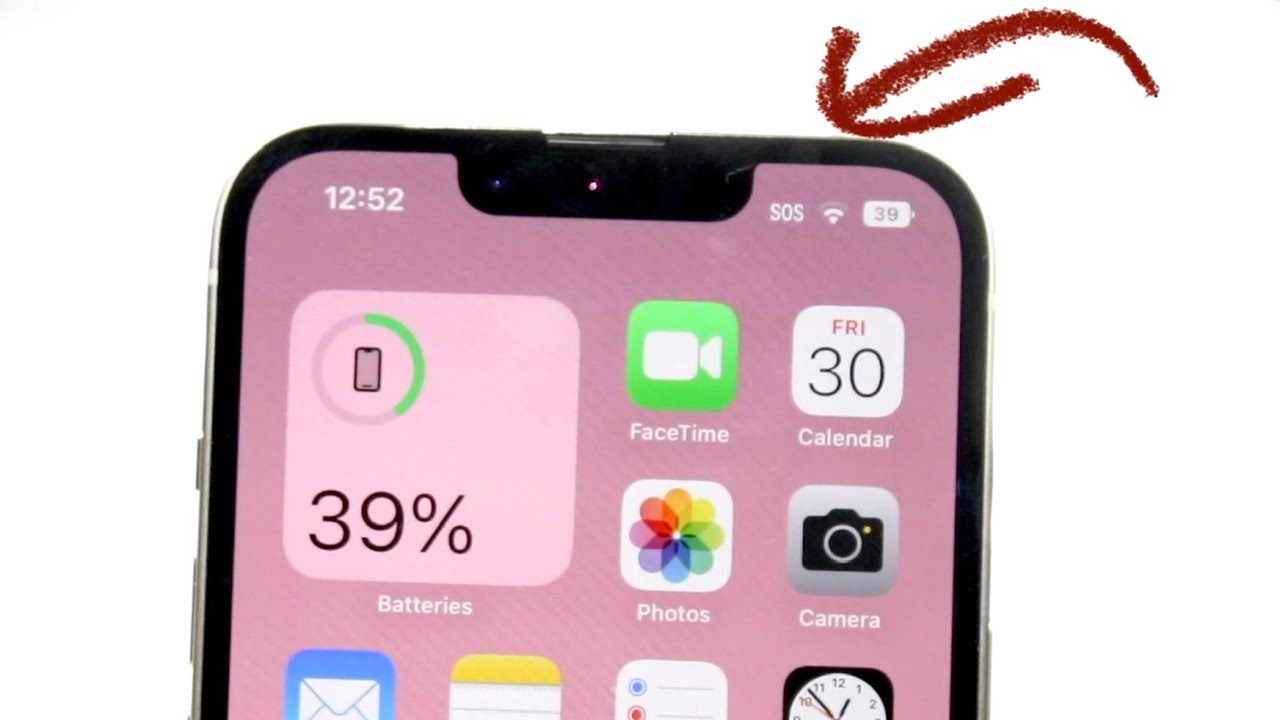
Preventing Future Accidental Sos Alerts
Accidental SOS alerts on your iPhone can be distressing. They often involve emergency services. Learn how to prevent these false alarms.
Tips To Avoid Unwanted Sos Activation
Accidental activations of the SOS feature can cause unnecessary panic. Follow these tips:
- Disable Auto Call: Go to Settings > Emergency SOS. Turn off the Auto Call feature.
- Adjust Side Button Settings: Go to Settings > Accessibility. Change the side button click speed.
- Use a Protective Case: A sturdy case can prevent accidental button presses.
Using Iphone Lock Features Wisely
Locking your iPhone properly can help avoid accidental SOS calls. Here’s how:
- Enable Face ID or Touch ID: Secure your phone with Face ID or Touch ID.
- Use a Strong Passcode: Set a passcode to lock your phone.
- Lock Quickly: Press the side button to lock your phone quickly.
By following these simple steps, you can prevent accidental SOS alerts. Stay safe and avoid unnecessary stress.
Understanding Legal Implications
Understanding the legal implications of triggering an SOS call on your iPhone is crucial. This feature can save lives, but misuse can lead to serious consequences. Knowing the rules and regulations helps you stay compliant and avoid penalties.
Consequences Of False Sos Calls
Initiating a false SOS call can lead to significant legal trouble. Emergency services may treat every SOS call as a real emergency. This misuse can divert resources from actual emergencies.
Here are some potential consequences of false SOS calls:
- Fines: You might face hefty fines for false alarms.
- Legal Charges: False SOS calls can lead to legal charges.
- Wasted Resources: Diverting resources can put others in danger.
Staying Informed About Emergency Services Policies
Every region has different policies for emergency services. Stay informed about these policies to avoid legal issues.
Here are some tips to help you stay informed:
- Read Local Laws: Familiarize yourself with local laws on emergency services.
- Visit Official Websites: Check the official websites of local emergency services.
- Attend Community Meetings: Participate in community meetings on public safety.
Understanding these policies can help you use the SOS feature responsibly. It ensures that emergency services are available for real emergencies.
Conclusion: Balancing Safety And Convenience
Finding the right balance between safety and convenience is essential. The SOS feature on your iPhone is useful but can sometimes be triggered unintentionally. Let’s explore how to manage this feature effectively.
Reflecting On The Need For Sos
The SOS feature is designed to help in emergencies. It allows quick access to emergency services. This can save lives and provide peace of mind. But, accidental triggers can cause unnecessary stress and wasted resources.
Understanding the importance of SOS is crucial. This feature is built for your safety. It provides a direct line to help when needed most. Knowing how and when to use it is key.
Making Informed Decisions About Sos Use
Consider adjusting your iPhone settings. This helps avoid accidental SOS activation. Here are some steps to follow:
- Open the Settings app on your iPhone.
- Scroll down and tap on Emergency SOS.
- Toggle off the Auto Call option if needed.
- Understand the Hold and Release and 5 Presses options.
These steps help control how the SOS feature works. This ensures you only activate it intentionally.
For those who want an extra layer of security, consider setting up emergency contacts. This can be done by:
- Opening the Health app.
- Selecting the Medical ID tab.
- Adding emergency contacts and information.
These contacts will be notified when you use the SOS feature. This provides an additional safety net.
Balancing safety and convenience requires understanding your needs. Adjusting settings and being aware ensures effective use of the SOS feature.
Conclusion
Mastering how to get SOS off your iPhone is simple with these steps. Follow the guidelines to disable SOS mode effectively. Ensuring your iPhone functions smoothly will provide peace of mind. Stay informed and keep your device running optimally. Happy troubleshooting!




