How to setup voicemail on iPhone, open the Phone app and tap Voicemail. Follow the on-screen instructions to configure it.
Setting up voicemail on your iPhone is essential for managing missed calls and staying connected. Voicemail ensures you never miss important messages and can listen to them at your convenience. The process is simple and requires just a few steps within the Phone app.
With a properly set up voicemail, you can personalize your greeting and ensure callers know they reached the right person. This guide will walk you through the setup process and provide tips for managing your voicemail effectively. Stay connected and organized by taking a few minutes to set up your iPhone voicemail today.
How to Setup Voicemail on iPhone?
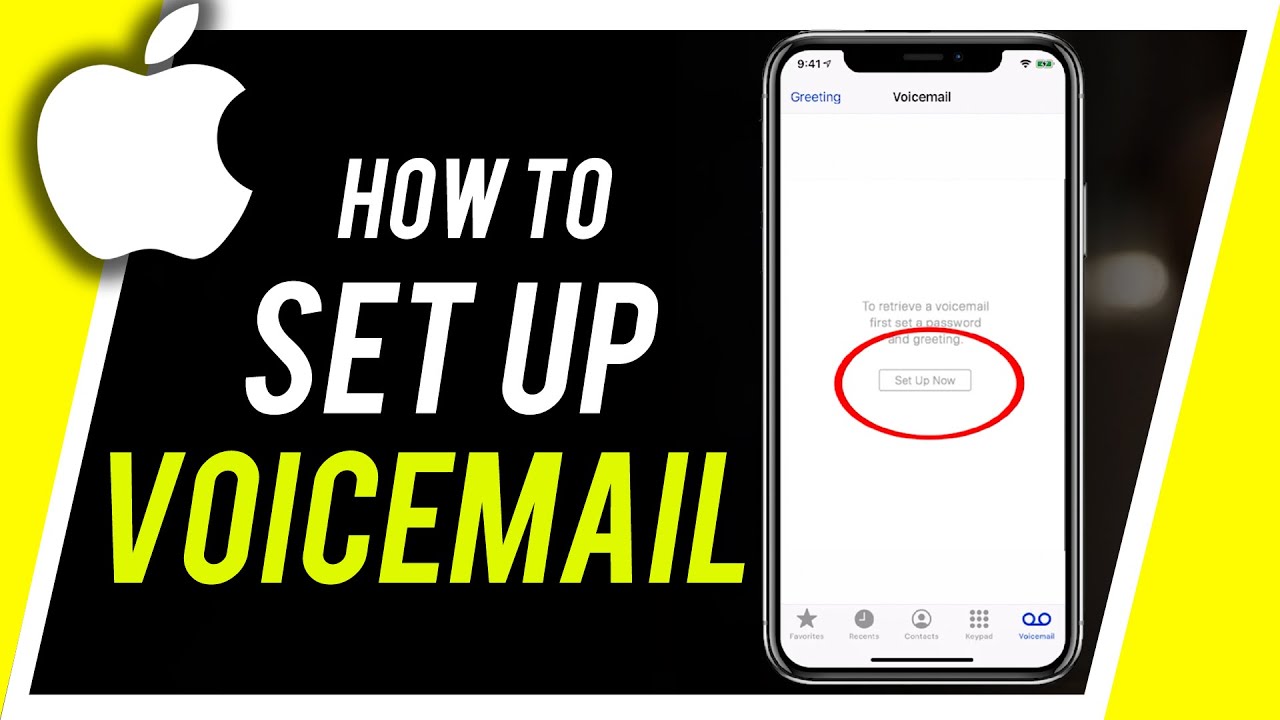
Introduction To Voicemail Setup On Iphone
Setting up voicemail on your iPhone ensures you never miss an important message. It is a simple process that enhances your phone’s functionality. Voicemail allows callers to leave messages when you are unavailable.
This guide will walk you through the steps to set up voicemail on your iPhone.
Benefits Of Having Voicemail
- Never miss important messages: Voicemail catches calls you can’t answer.
- 24/7 availability: Receive messages even when your phone is off.
- Easy access: Check messages anytime, anywhere.
- Organized: Voicemail keeps messages in one place.
- Professional: Essential for business and personal use.
Prerequisites Before Setup
Before setting up voicemail, ensure you have the following:
| Prerequisite | Description |
|---|---|
| iPhone | Ensure you have an iPhone with iOS installed. |
| Carrier Support | Confirm your carrier supports voicemail service. |
| Active Plan | Your phone plan should include voicemail features. |
| Network Connection | Ensure your iPhone is connected to a mobile network. |
Once you have these prerequisites, you can proceed with the voicemail setup.
Accessing Voicemail Settings
Setting up voicemail on your iPhone is simple. Follow these steps to access voicemail settings easily. This guide will show you how to navigate to the phone app and locate voicemail features.
Navigating To The Phone App
Begin by finding the Phone App on your home screen. It looks like a green icon with a white phone receiver. Tap on it to open the app.
Once inside, you’ll see various tabs at the bottom of the screen. These tabs include Favorites, Recents, Contacts, Keypad, and Voicemail. Focus on the Voicemail tab for now.
Locating Voicemail Features
Tap the Voicemail tab to access voicemail settings. If this is your first time, you might see a prompt to set up your voicemail. Follow the on-screen instructions to complete the setup.
If you have already set up your voicemail, you will see a list of your voicemails. In the upper-right corner, there is an Edit button. Use this to manage your voicemails.
To change your voicemail greeting, tap Greeting in the top left corner. You can choose a default greeting or record a custom one. When you’re done, tap Save.
| Step | Action |
|---|---|
| 1 | Open the Phone App |
| 2 | Tap the Voicemail tab |
| 3 | Follow setup prompts or manage existing voicemails |
| 4 | Tap Greeting to change your voicemail message |
That’s all you need to access and manage your voicemail settings on your iPhone. Follow these steps to ensure you never miss an important message.
Initial Voicemail Setup Steps
Setting up voicemail on your iPhone is simple. Follow these steps to get started. You need to create a voicemail password and record your greeting.
Creating A Voicemail Password
The first step is to create a voicemail password. This keeps your messages secure. Follow these steps:
- Open the Phone app.
- Tap on the Voicemail tab at the bottom right.
- Tap Set Up Now.
- Enter a password of your choice. It should be 4-6 digits.
- Re-enter your password to confirm.
- Tap Done.
Recording Your Greeting
After setting up your password, you need to record a greeting. This is the message callers hear when they reach your voicemail. Here’s how:
- In the Phone app, tap the Voicemail tab.
- Tap Greeting in the top left.
- Select Custom to record your own greeting.
- Tap Record and speak your greeting clearly.
- Tap Stop when you finish recording.
- Listen to your greeting by tapping Play.
- If satisfied, tap Save.
Now, your voicemail is set up. You can receive messages from callers.
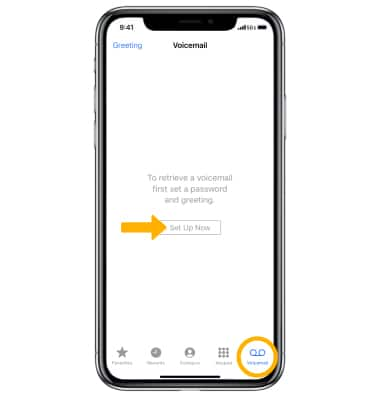
Personalizing Your Greeting
Personalizing your voicemail greeting makes you sound professional. It also provides a unique touch. A custom greeting can leave a good impression on callers. Let’s explore how to set this up on your iPhone.
Choosing Default Vs. Custom Greetings
iPhones offer two types of greetings: default and custom. The default greeting uses a pre-recorded message. This message says you are unavailable. It is simple and quick to set up.
A custom greeting allows you to record your voice. You can include your name and a personal message. This makes your voicemail more personal. It also lets callers know they have reached the right person.
| Greeting Type | Description | Benefits |
|---|---|---|
| Default | Pre-recorded message | Quick setup |
| Custom | Record your own message | Personal touch |
Tips For Recording A Clear Greeting
A clear greeting ensures callers understand your message. Follow these tips for a great recording:
- Find a quiet place: Avoid background noise.
- Speak clearly: Pronounce each word well.
- Keep it short: Aim for 20-30 seconds.
- Smile while speaking: It makes your voice sound friendly.
- Listen and re-record: Ensure the message is clear.
Recording a clear greeting helps callers understand your message. It also makes you sound professional.
Adjusting Voicemail Notifications
Adjusting voicemail notifications on your iPhone ensures you never miss important messages. You can customize how you receive alerts for new voicemails. Follow these simple steps to set up and tweak your voicemail notifications.
Enabling Visual Voicemail
Visual Voicemail allows you to see a list of your voicemails. You can choose which ones to listen to and delete. To enable Visual Voicemail, follow these steps:
- Open the Phone app on your iPhone.
- Tap the Voicemail tab at the bottom right.
- Tap Set Up Now.
- Create a voicemail password and tap Done.
- Enter your password again to confirm and tap Done.
- Choose a greeting: Default or Custom.
- If custom, record your greeting and tap Save.
Setting Up Notification Alerts
Notification alerts can help you know when you have a new voicemail. You can choose different alert styles and sounds. Here’s how:
- Go to Settings on your iPhone.
- Tap Sounds & Haptics.
- Scroll down and tap New Voicemail.
- Select an alert sound from the list.
- Go back to Settings and tap Notifications.
- Find and tap Phone.
- Toggle Allow Notifications to on.
- Choose your alert style: Banners, Alerts, or Badges.
Customize these settings to ensure you never miss a voicemail. Choose an alert sound that stands out. Adjusting these settings can make managing voicemails easier.
Voicemail Management
Managing your voicemail on an iPhone is simple and essential. It helps keep your inbox organized. Let’s explore how to listen to and delete voicemails effectively.
Listening To Voicemails
Listening to your voicemails is easy on an iPhone. Follow these steps:
- Open the Phone app on your iPhone.
- Tap the Voicemail tab at the bottom right.
- Select a voicemail message from the list.
- Tap the Play button to listen to the message.
You can also use the Speaker button to listen on speakerphone. Adjust the volume using the side buttons on your iPhone.
Deleting Old Messages
Deleting old voicemails keeps your inbox tidy. Follow these steps to delete messages:
- Open the Phone app on your iPhone.
- Tap the Voicemail tab at the bottom right.
- Select the voicemail message you want to delete.
- Tap the Delete button (trash can icon).
Deleted messages move to the Deleted Messages folder. To permanently delete them:
- Go to the Deleted Messages folder.
- Tap Clear All to remove all messages.
- Confirm by tapping Clear All again.
Regularly deleting old voicemails helps free up space on your iPhone.
| Action | Steps |
|---|---|
| Listen to Voicemail | Open Phone app > Voicemail tab > Select message > Tap Play |
| Delete Voicemail | Open Phone app > Voicemail tab > Select message > Tap Delete |
Troubleshooting Common Issues
Setting up voicemail on your iPhone can sometimes be tricky. You may encounter a few common issues. This guide will help you troubleshoot these problems. We’ll cover resolving setup errors and fixing playback problems.
Resolving Setup Errors
If you face setup errors, start by checking your network connection. Make sure your iPhone has strong signal strength. Follow these steps:
- Open the Phone app.
- Tap on the Voicemail tab.
- Ensure you have a cellular network connection.
If the problem persists, try restarting your iPhone:
- Press and hold the power button.
- Slide to power off.
- Turn your iPhone back on.
Another solution is to reset your network settings:
- Go to Settings.
- Tap General, then Reset.
- Select Reset Network Settings.
Your voicemail should now set up without errors.
Fixing Playback Problems
Playback problems can be frustrating. First, check your volume settings:
- Use the volume buttons on the side of your iPhone.
- Ensure the volume is turned up.
If you still face issues, check your speaker:
- Make sure it is not blocked by dirt or debris.
- Clean it gently with a soft brush.
For further troubleshooting:
- Restart your iPhone.
- Check if your software is up to date.
- Go to Settings > General > Software Update.
Updating your software can often fix playback issues.
Advanced Voicemail Features
Setting up voicemail on your iPhone is just the beginning. The iPhone offers advanced voicemail features that can enhance your experience. These features make managing your voicemails easier and more efficient.
Setting Up Voicemail Transcription
Voicemail transcription converts voice messages into text. This feature allows you to read your voicemails instead of listening to them. Follow these steps to set up voicemail transcription:
- Open the Phone app.
- Tap on the Voicemail tab.
- Select a voicemail message.
- Read the transcription below the play button.
If transcription is not enabled, you might need to update your iOS. Ensure your iPhone is running the latest software.
Using Voicemail Forwarding
Voicemail forwarding allows you to send voicemails to another number or email. This is useful for sharing important messages. Follow these steps to use voicemail forwarding:
- Open the Phone app.
- Go to the Voicemail tab.
- Select the voicemail you want to forward.
- Tap the Share button.
- Choose the method of forwarding (Message, Mail, etc.).
Use voicemail forwarding to keep others informed. It’s a quick way to share important information.
| Feature | Benefit |
|---|---|
| Voicemail Transcription | Read your voicemails as text. |
| Voicemail Forwarding | Send voicemails to others easily. |
These advanced features make voicemail more versatile. Use them to manage your messages better.
Maintaining Voicemail Security
Voicemail is a valuable feature on your iPhone. To keep your messages secure, you need to take some essential steps. Keeping your voicemail secure ensures that only you can access your messages.
Updating Your Password Regularly
Updating your voicemail password regularly is crucial. A strong password keeps intruders away. Follow these steps to update your password:
- Open the Phone app on your iPhone.
- Tap on Voicemail at the bottom right.
- Tap on Change Voicemail Password.
- Enter a new, strong password.
- Tap Done to save your new password.
Use a mix of numbers and letters for a strong password. Avoid easy-to-guess passwords like “1234” or “password”.
Protecting Your Privacy
Protecting your voicemail privacy is important. Follow these steps to keep your voicemail private:
- Do not share your password with anyone.
- Enable Face ID or Touch ID on your iPhone.
- Regularly check for any unusual voicemail activity.
Face ID and Touch ID add an extra layer of security. They ensure only you can access your voicemail. Regularly monitoring your voicemail helps you spot any unauthorized access.
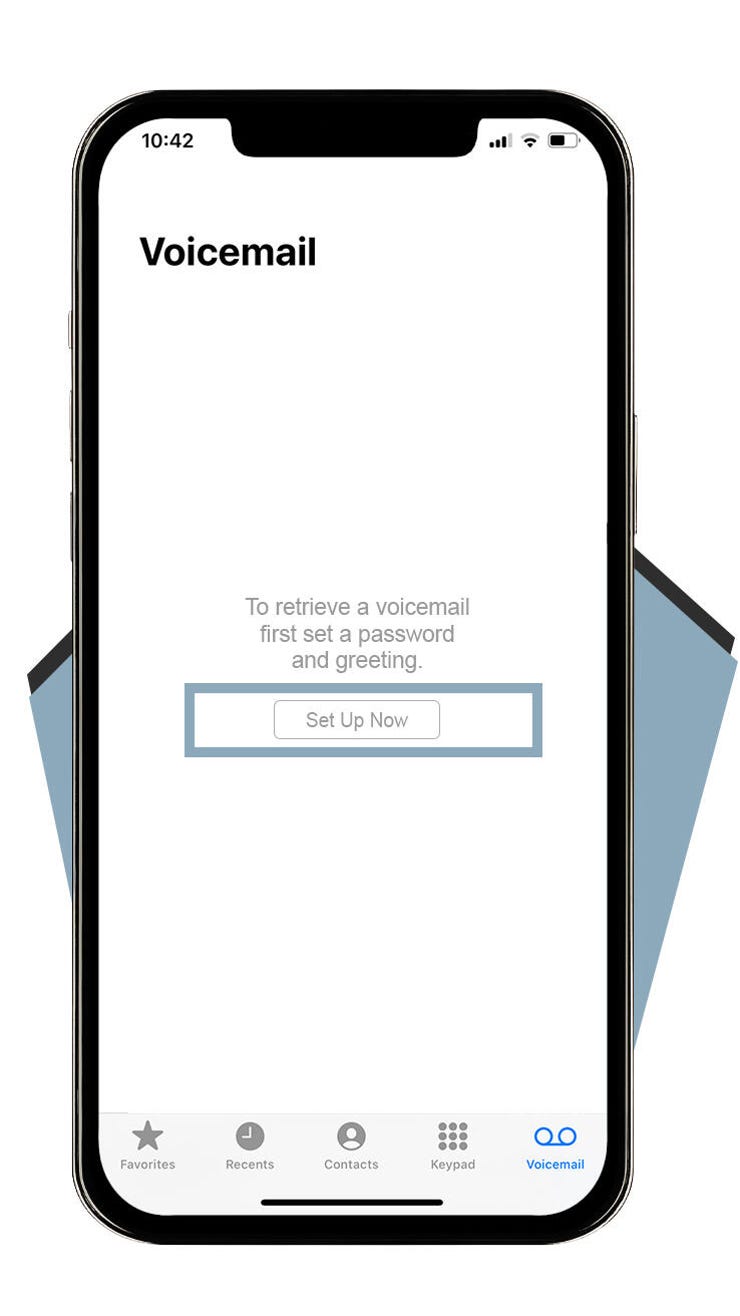
Conclusion: Maximizing Voicemail Utility
Setting up voicemail on your iPhone can be very useful. It ensures you never miss an important message. In this section, we’ll recap key setup steps and encourage you to explore voicemail features.
Recap Of Key Setup Steps
Let’s go over the steps to set up your voicemail:
- Open the Phone app on your iPhone.
- Tap the Voicemail tab at the bottom right.
- Tap Set Up Now.
- Create a voicemail password. Tap Done.
- Choose a greeting (Default or Custom). Tap Save.
Follow these steps to ensure your voicemail is ready to use.
Encouragement To Explore Features
Voicemail on iPhone offers many features. Explore them to get the most out of your voicemail.
- Visual Voicemail: See your voicemails in a list. This lets you choose which to listen to first.
- Transcriptions: Read your voicemails instead of listening to them. This is great for quick checks.
- Sharing: Share voicemails via text, email, or AirDrop.
- Deleting: Easily delete old voicemails. Keep your inbox clean.
These features make managing your voicemail easier and more efficient. They help you stay organized and never miss a message.
Conclusion
Setting up voicemail on your iPhone is simple and essential. Follow these steps to ensure you never miss an important message. Customize your greeting to add a personal touch. Regularly check your voicemail to stay updated. By mastering this feature, you enhance your communication efficiency and stay connected effortlessly.




