How to send long videos on iPhone? You can send long videos on an iPhone using iCloud, AirDrop, or third-party apps like Google Drive. These methods allow you to bypass file size limitations.
Sending long videos can be challenging due to file size restrictions on many platforms. IPhones offer several solutions to make this task easier and more efficient. ICloud allows you to share large video files by creating a shareable link. AirDrop lets you transfer videos wirelessly to nearby Apple devices without worrying about size limits.
Third-party apps like Google Drive or Dropbox provide additional options for sharing lengthy videos. These methods ensure that you can easily send and share high-quality videos without any hassle.
How to Send Long Videos on iPhone?
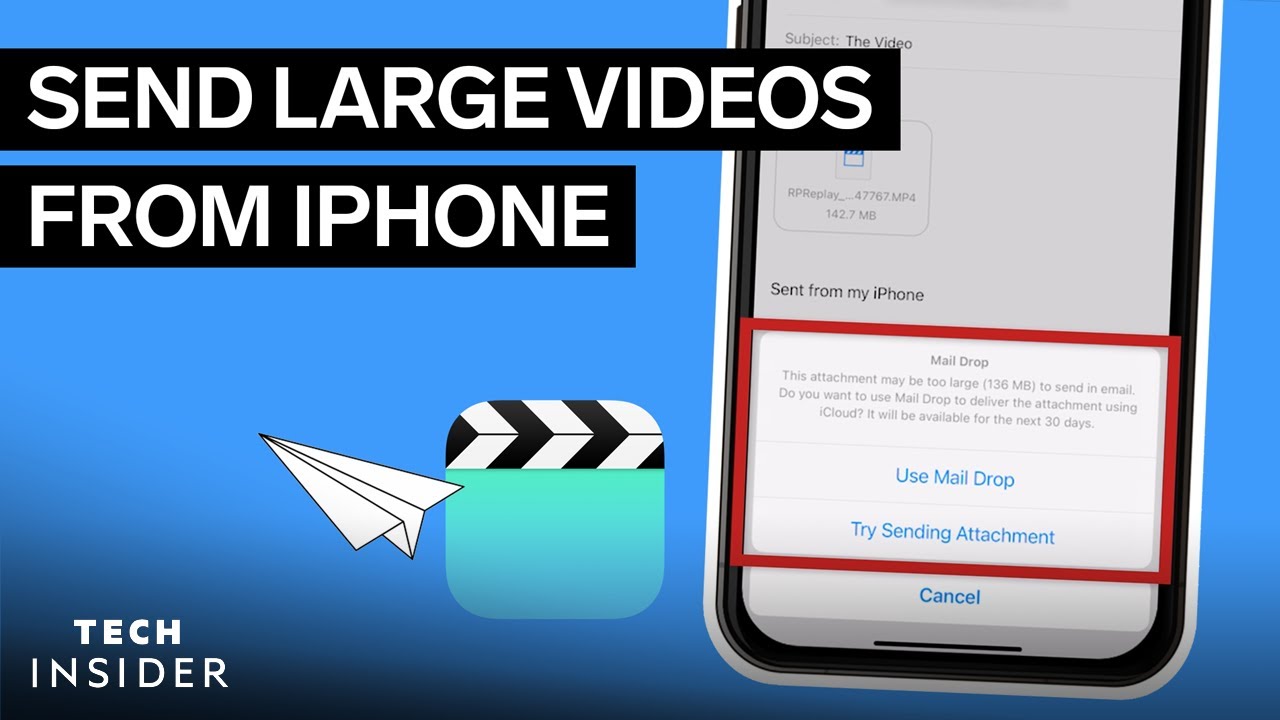
Introduction To Iphone Video Sharing
Sharing videos on an iPhone can be tricky. Long videos often pose challenges. Understanding these can help you share videos easily.
Why Size Matters In Video Sharing
Video files can be very large. iPhone video quality is high, making files bigger. Larger videos use more data and storage space.
Most messaging apps limit file sizes. Email services also have size restrictions. This makes sending long videos difficult.
Common Challenges With Large Videos
Sending large videos can be slow. It can also fail to send completely. Some apps compress videos, reducing quality.
Using Wi-Fi can help. Cellular data may not be fast enough. You might need special apps or services for very long videos.
| Challenge | Description |
|---|---|
| File Size Limits | Many apps restrict the size of videos you can send. |
| Slow Uploads | Large files take longer to upload and share. |
| Reduced Quality | Some apps compress videos, lowering their quality. |
Consider these tips for sending long videos on iPhone:
- Use Wi-Fi for faster uploads.
- Try cloud storage services.
- Use apps designed for large files.
Sending long videos doesn’t have to be hard. With the right tools, you can share your favorite moments easily.
Trimming Videos Directly On Iphone
Trimming videos directly on your iPhone can help send long videos efficiently. By trimming unnecessary parts, you can reduce the file size. This makes it easier to share videos via email, messaging apps, or social media.
Step-by-step Guide To Trimming
Follow these simple steps to trim your videos:
- Open the Photos app on your iPhone.
- Select the video you want to trim.
- Tap Edit in the top-right corner.
- Use the sliders at the bottom to adjust the start and end points.
- Tap Done to save your trimmed video.
- Choose Save as New Clip to keep the original video.
Best Practices For Preserving Quality
To maintain the video quality, follow these best practices:
- Trim minimally: Remove only unnecessary parts.
- Use high-quality settings: Always use the highest resolution settings available.
- Avoid multiple edits: Limit the number of edits to preserve clarity.
By following these steps, you can easily trim and share your videos. This ensures you maintain the best possible quality.
Using Cloud Services For Video Transfer
Sending long videos on an iPhone can be tricky due to file size limitations. Cloud services offer a seamless solution for transferring large videos. They allow you to share files without worrying about size constraints. Here, we explore the options available for using cloud services.
Icloud Sharing Options
iCloud is Apple’s built-in cloud service. It integrates smoothly with iPhones. To send a long video using iCloud, follow these steps:
- Open the Photos app and select the video.
- Tap the Share button and choose iCloud Link.
- Wait for the link to be generated.
- Share the link via Messages, Mail, or another app.
This method ensures your video remains in high quality. No need to compress or reduce the video size. The recipient can download it directly from iCloud. Note that you need adequate iCloud storage to upload large videos.
Third-party Cloud Services
Besides iCloud, there are several third-party cloud services available. These services are reliable and easy to use for video transfer. Some popular options include:
| Service | Free Storage | Key Features |
|---|---|---|
| Google Drive | 15 GB | Easy sharing, high storage, cross-platform |
| Dropbox | 2 GB | Simple interface, secure, collaborative features |
| OneDrive | 5 GB | Integrates with Microsoft apps, high security |
To use these services, follow these steps:
- Upload the video to your chosen cloud service app.
- Generate a shareable link.
- Send the link via your preferred messaging app.
These services offer more storage and flexibility. You can choose the one that best fits your needs. They also allow sharing across different devices and platforms. This makes them highly versatile for video transfer.
Compressing Videos Before Sending
Sending long videos on your iPhone can be challenging. Large file sizes often exceed the limits set by messaging apps and email services. Compressing videos before sending makes sharing easier and faster.
Tools For Video Compression
Various tools can help compress videos on your iPhone. Some of the most popular ones are:
- iMovie – A built-in app with basic compression features.
- Video Compress – A free app with user-friendly options.
- Compress Videos & Resize Video – Offers various compression settings.
Use these tools to reduce the size of your videos without losing quality.
Impact Of Compression On Video Quality
Compression helps reduce the file size of your videos. This is useful for sharing. But it can also affect video quality. Here’s how:
| Compression Level | Impact on Quality |
|---|---|
| Low Compression | Minimal loss in quality |
| Medium Compression | Noticeable quality reduction |
| High Compression | Significant quality loss |
Choosing the right level of compression is important. Aim for a balance between file size and quality.
Leveraging Airdrop For Large Files
Sending large videos on an iPhone can be tricky due to file size limits. AirDrop is a great way to share big files. It’s fast, easy, and doesn’t need the internet.
Setting Up Airdrop
First, make sure both iPhones have Wi-Fi and Bluetooth on. Follow these steps:
- Open Control Center on both iPhones.
- Press and hold the network settings card.
- Tap the AirDrop icon.
- Select Everyone or Contacts Only.
Now, both iPhones are ready to share files using AirDrop.
Limitations And Advantages Of Airdrop
| Advantages | Limitations |
|---|---|
| No internet needed. | Short-range only (up to 30 feet). |
| Fast transfer speeds. | Works only between Apple devices. |
| Easy to use. | Privacy concerns (select Contacts Only for safety). |
AirDrop helps share large videos quickly and safely. It’s perfect for iPhone users.
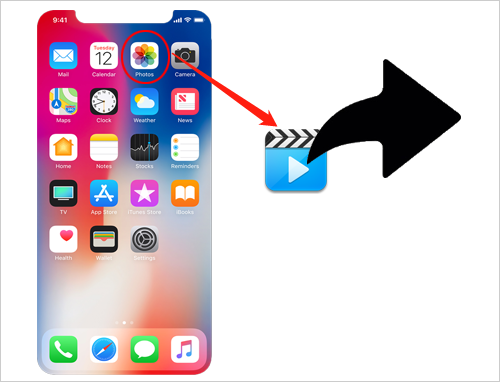
Messaging Apps And Video Sending Capabilities
Sending long videos on an iPhone can be challenging. Different messaging apps have varied video sending capabilities. This section explores how popular messaging apps handle long videos.
Whatsapp And Video Size Limit
WhatsApp is a widely used messaging app. But it has a video size limit. You can only send videos up to 16MB. This roughly translates to about 90 seconds to 3 minutes, depending on the quality.
To send longer videos, you can use WhatsApp’s built-in feature. It allows video compression. Here’s how:
- Open WhatsApp and go to the chat.
- Tap on the attachment icon.
- Select the video from your gallery.
- WhatsApp will automatically compress the video.
- Send the compressed video.
Compression reduces video size but also quality. Consider this before sending important videos.
Messenger And Video Sharing
Messenger is another popular app. It allows video sharing but has limitations. The maximum video size is 25MB.
To share longer videos on Messenger:
- Open Messenger and start a chat.
- Tap the photo icon to select your video.
- If the video exceeds 25MB, Messenger will prompt you to trim it.
- Trim the video to fit the size limit.
- Send the trimmed video.
For videos larger than 25MB, consider using cloud services like Google Drive. Upload the video and share the link through Messenger.
Splitting Videos Into Smaller Segments
Sending long videos on an iPhone can be challenging due to file size limits. An effective solution is splitting videos into smaller segments. This method ensures smooth sharing without compromising video quality.
How To Split Videos On Iphone
Splitting videos on iPhone is simple. You can use the built-in Photos app. Follow these steps:
- Open the Photos app.
- Select the video you want to split.
- Tap Edit in the top-right corner.
- Move the sliders to select the first segment.
- Tap Done, then Save as New Clip.
- Repeat the process for other segments.
Organizing Segments For Coherent Viewing
After splitting the video, organizing the segments is crucial. Proper organization ensures a seamless viewing experience.
- Label Each Segment: Use descriptive names for each clip.
- Number Your Clips: Use numbers to keep the sequence.
- Create a Folder: Store all segments in one folder for easy access.
| Step | Action |
|---|---|
| 1 | Open Photos app and select video |
| 2 | Edit and split the video into segments |
| 3 | Label and number each segment |
| 4 | Create a folder for all segments |
By following these steps, you can easily share long videos. Splitting and organizing ensures your content is viewer-friendly.
Utilizing File Transfer Apps
Sending long videos on an iPhone can be challenging. File transfer apps make it easier. These apps allow you to send large files quickly. They also ensure your videos stay in high quality. Below, we explore popular file transfer applications and security considerations for app transfers.
Popular File Transfer Applications
Several apps can help you send long videos. Here are some popular ones:
| App Name | Features | Platform |
|---|---|---|
| WeTransfer | Easy to use, supports large files | iOS, Web |
| Google Drive | 15GB free storage, integrates with Gmail | iOS, Web |
| Dropbox | 2GB free storage, easy sharing | iOS, Web |
These apps provide robust features. They make sending long videos simple. You can choose the one that fits your needs best.
Security Considerations For App Transfers
Security is crucial when sending long videos. Here are some key considerations:
- Encryption: Ensure the app uses strong encryption. This keeps your videos safe.
- Access Control: Check who can access your files. Limit access to trusted people only.
- Data Privacy: Read the app’s privacy policy. Ensure your data won’t be misused.
Most popular apps prioritize security. They use encryption and access controls. Always check the app’s settings to be sure.
Conclusion: Choosing The Best Method
Sending long videos on an iPhone can be tricky. Choosing the right method ensures your videos remain high-quality and easy to share. This section will help you decide the best way to send long videos.
Factors To Consider
Several factors can influence your decision:
- Video Quality: High resolution or standard definition?
- File Size: Larger files might need special apps.
- Internet Speed: Faster speeds make uploading easier.
- Recipient’s Device: iPhone, Android, or computer?
Balancing Convenience And Quality
Finding a balance between convenience and quality is key. Here are some methods:
- iCloud: Easy but might compress video.
- Google Drive: Preserves quality but needs a Google account.
- Dropbox: Good for large files but requires app installation.
- AirDrop: Fast and high-quality but iPhone to iPhone only.
Choose a method that fits your needs. Always test a small video first to ensure it meets your expectations.
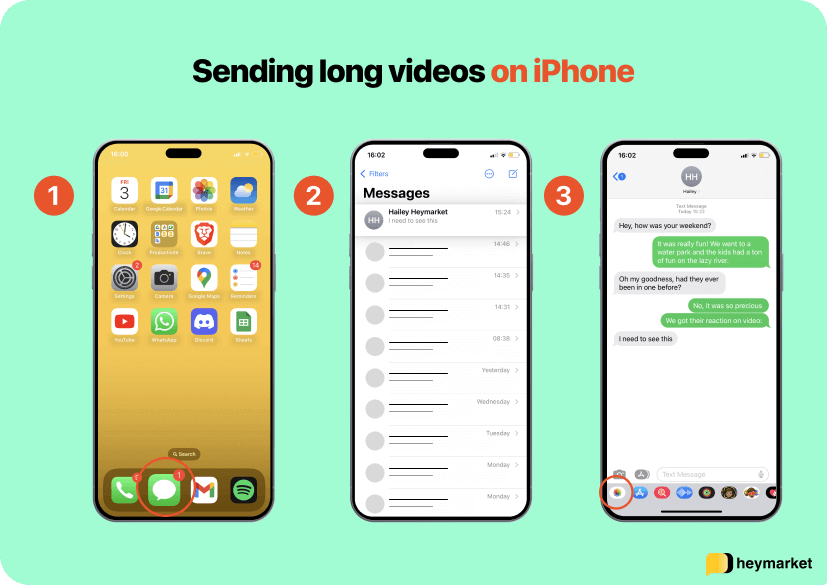
Conclusion
Mastering the art of sending long videos on your iPhone is simpler than you think. Use iCloud, AirDrop, or third-party apps to share effortlessly. Keep your videos intact and high-quality by choosing the right method. Happy sharing, and enjoy seamless communication with your loved ones!




