How to check screen time on iPhone, go to Settings, then tap Screen Time. This will display your usage stats.
Screen time tracking is crucial for managing digital wellbeing. Excessive screen time can lead to eye strain, reduced productivity, and disrupted sleep patterns. Apple’s Screen Time feature offers a comprehensive overview of your app usage, notifications received, and device pickups.
Accessing this data helps you understand and control your smartphone habits. Parents can also monitor and manage their children’s screen time, ensuring they maintain a healthy balance. Regularly reviewing screen time data can promote better digital habits and improve overall wellbeing. Understanding your screen time can lead to more mindful and intentional use of your iPhone.
How to Check Screen Time on iPhone?

Introduction To Screen Time On Iphone
Screen Time is a feature on iPhone. It helps you track usage. You can see how much time you spend on apps and websites. This helps you manage your digital life better. Let’s explore how to check Screen Time on your iPhone.
The Digital Age And Our Screen Dependency
We live in a digital age. Screens are everywhere in our lives. We use them for work, play, and staying connected. This can lead to screen dependency. It’s important to monitor our screen usage.
Iphone’s Role In Daily Screen Consumption
The iPhone is a big part of our daily lives. We use it for many tasks. Checking emails, social media, and playing games are common activities. The iPhone’s Screen Time feature helps you see how much time you spend on these activities.
- Open the Settings app on your iPhone.
- Scroll down and tap Screen Time.
- Here, you’ll see a summary of your daily usage.
Detailed Breakdown
You can get a detailed breakdown. Tap See All Activity. This shows your usage for each app and category. You can view data by day or week.
Setting Limits
Screen Time lets you set limits. Go to App Limits in the Screen Time menu. Here, you can set daily time limits for apps. This helps control your screen time.
| Feature | Function |
|---|---|
| Daily Summary | Shows total screen time for the day. |
| App Limits | Set time limits for specific apps. |
| Downtime | Schedule time away from the screen. |
Benefits Of Monitoring Screen Time
- Helps you stay focused.
- Reduces screen addiction.
- Improves sleep quality.
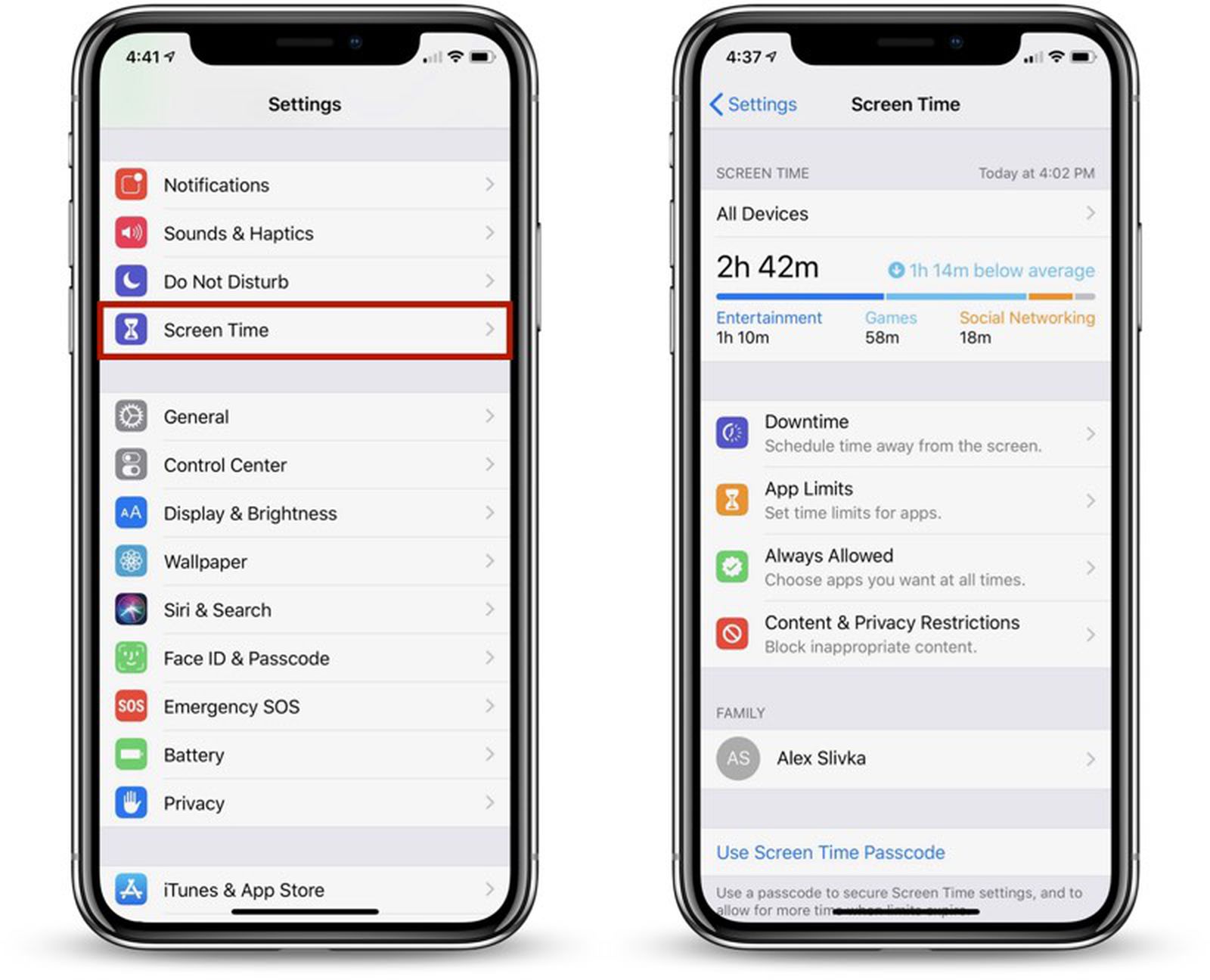
Accessing Screen Time Feature
The Screen Time feature on your iPhone helps you monitor and manage your device usage. It provides insights into your app usage, notifications, and more. To effectively use this feature, you need to know how to access it.
Locating Screen Time In Settings
To find the Screen Time feature, start by opening the Settings app. Follow these simple steps:
- Open the Settings app on your iPhone.
- Scroll down and tap on Screen Time.
- You will see the Screen Time dashboard.
The dashboard gives you a summary of your daily and weekly usage. It’s the first step to understanding your screen habits.
Initial Setup For Screen Time Monitoring
If you haven’t set up Screen Time yet, follow these steps:
- After locating Screen Time, tap on Turn On Screen Time.
- Read the introduction and tap Continue.
- Select whether the iPhone belongs to you or your child.
- If it’s for a child, you can set up Downtime, App Limits, and other controls.
- For personal use, you can customize your settings as needed.
Once set up, you can start using the various features offered by Screen Time.
To ensure your settings are secure, you might want to set a Screen Time passcode. This prevents changes to the settings without your permission.
| Feature | Description |
|---|---|
| Downtime | Schedule time away from the screen |
| App Limits | Set daily limits for app categories |
| Always Allowed | Choose apps you want access to during downtime |
| Content & Privacy Restrictions | Block inappropriate content and set privacy restrictions |
These features help you manage your iPhone usage effectively. Explore each option to see how it can benefit your daily routine.
Understanding Screen Time Data
Understanding your screen time data on an iPhone is key. It helps manage your digital habits effectively. The data shows how much time you spend on your phone. You can see daily and weekly reports and usage by categories.
Interpreting Daily And Weekly Reports
Daily and weekly reports show your screen time usage. These reports help you track your phone use patterns. They show the total time spent each day and each week. You can see which days you use your phone the most.
Here’s how to interpret your reports:
- Daily Reports: View the total hours used in a day.
- Weekly Reports: See the total hours used in a week.
Both reports also highlight the most used apps. This data helps you understand your phone habits better.
Categories Of Screen Time Usage
Screen time data is divided into categories. Each category shows how you use your phone. The main categories include:
- Social Networking: Time spent on apps like Facebook and Instagram.
- Entertainment: Time on apps like YouTube and Netflix.
- Productivity: Time on work-related apps like email and calendar.
Understanding these categories helps you balance your phone use. You can see which category takes most of your time.
Here’s a sample table for better understanding:
| Category | Time Spent |
|---|---|
| Social Networking | 3 hours |
| Entertainment | 2 hours |
| Productivity | 1 hour |
Review these categories to manage your screen time effectively.
Analyzing Your Personal Usage Patterns
Understanding your screen time helps you manage your digital habits. Tracking your iPhone usage can reveal how much time you spend on different activities. This information can help you make healthier choices and improve productivity.
Identifying Your Most Used Apps
Open the Settings app on your iPhone. Scroll down and tap on Screen Time. Here, you will see a summary of your usage. Look for the See All Activity option. This will show you a detailed report of all app usage.
In the See All Activity section, you can view your most used apps. This list is sorted by the amount of time spent on each app. You can see daily and weekly reports. Understanding which apps you use the most can help you identify patterns.
Assessing Time Spent On Social Media
Social media apps can be major time consumers. In the Screen Time report, look for social media apps like Facebook, Instagram, or Twitter. You can see the exact time spent on these apps each day.
If social media is consuming too much of your time, consider setting limits. You can do this directly from the Screen Time settings. Tap on the app, then select Add Limit. This can help you reduce unnecessary screen time.
Analyzing your usage patterns can help you become more mindful. It can lead to healthier digital habits and improved well-being.
Setting Screen Time Limits
Setting screen time limits on your iPhone helps manage your digital habits. Controlling screen time can improve productivity and well-being. Learn how to set limits using the following steps.
Creating App Limits For Better Control
App limits restrict the time spent on specific apps. To set app limits, follow these steps:
- Open the Settings app on your iPhone.
- Tap on Screen Time.
- Select App Limits.
- Tap Add Limit.
- Choose the categories or specific apps you want to limit.
- Set the desired time limit and tap Add.
Scheduling Downtime For Unplugging
Downtime schedules help you take breaks from your screen. To schedule downtime, follow these steps:
- Open the Settings app on your iPhone.
- Tap on Screen Time.
- Select Downtime.
- Toggle the Downtime switch to on.
- Set the start and end time for your downtime.
- Tap Set Downtime.
These simple steps help you manage screen time effectively. Create app limits and schedule downtime to improve your digital habits.
Family Sharing And Parental Controls
Family Sharing and Parental Controls help manage your child’s iPhone usage. They provide control over screen time and app access. This ensures a safe digital environment for your child.
Managing Your Child’s Iphone Usage
Managing your child’s iPhone usage is essential. With Family Sharing, you can monitor their screen time. You can see app usage, website visits, and more.
- Go to Settings on your iPhone.
- Tap on Your Name at the top.
- Select Family Sharing.
- Choose Screen Time for your child.
Here, you can view detailed reports. You can also set limits on app usage. This helps maintain a healthy screen time balance.
Setting Up Content & Privacy Restrictions
Setting up content and privacy restrictions is crucial. It protects your child from inappropriate content. Follow these steps:
- Open Settings on your iPhone.
- Tap on Screen Time.
- Select Content & Privacy Restrictions.
- Turn on Content & Privacy Restrictions.
Next, configure the restrictions:
| Category | Action |
|---|---|
| iTunes & App Store Purchases | Set restrictions on purchases and downloads. |
| Allowed Apps | Choose which apps your child can use. |
| Content Restrictions | Block explicit content and set age ratings. |
These settings ensure your child accesses only appropriate content. They also prevent unauthorized purchases.
Interpreting The Impact Of Screen Time
Understanding your iPhone screen time can help improve your life. It shows how much time you spend on your phone. This data can reveal important insights about your well-being and productivity. Let’s explore the impact of screen time.
Correlation Between Screen Time And Well-being
Screen time affects your health and happiness. Spending too much time on your phone can lead to eye strain and poor sleep. It can also affect your mental health. Balance is key. Using your phone wisely can improve your mood and energy levels.
Consider these points:
- Sleep Quality: Too much screen time before bed can disrupt sleep.
- Mental Health: Social media overuse can cause stress and anxiety.
- Physical Health: Long screen time can lead to poor posture and eye strain.
Monitor your screen time to find a healthy balance.
Productivity Insights Gained From Screen Usage
Your screen time report shows how you use your phone. This helps you understand your productivity patterns. For example, you can see if you spend too much time on social media. You can then make changes to focus on important tasks.
Here is how you can use this data:
- Identify Time Wasters: Find apps that take up too much time.
- Set Goals: Aim to reduce time on non-productive apps.
- Improve Focus: Use app limits to stay on track.
Knowing your screen time helps you manage your day better.
Best Practices For Healthy Screen Time
Keeping track of screen time on your iPhone is important. Too much screen time can affect your health. Follow these best practices to manage your screen time better.
Incorporating Tech-free Zones And Times
Creating tech-free zones at home helps reduce screen time. For example, make the dining room a tech-free zone. No phones or tablets during meals. This encourages family interaction and better eating habits.
Set tech-free times to avoid screen overload. For instance, no screens an hour before bedtime. This helps improve sleep quality. Use an alarm clock instead of your phone to wake up.
| Tech-free Zones | Benefits |
|---|---|
| Dining Room | Better family interaction |
| Bedroom | Improved sleep |
Mindfulness And Digital Detox Strategies
Practice mindfulness to stay aware of your screen time. Check your iPhone’s screen time report regularly. Set goals to reduce your usage.
Engage in digital detox activities. These are activities without screens. Examples include reading a book, going for a walk, or playing a board game. These activities help you recharge and reduce stress.
- Read a book
- Go for a walk
- Play a board game
Take short breaks from screens during the day. Use the 20-20-20 rule. Look at something 20 feet away for 20 seconds every 20 minutes. This helps reduce eye strain.
Leveraging Screen Time For Self-improvement
Understanding your iPhone screen time can help you achieve better self-improvement. By monitoring screen time, you can set goals, track progress, and celebrate milestones. This approach can lead to a more balanced and productive lifestyle.
Setting Goals For Screen Time Reduction
First, identify the apps where you spend the most time. Once identified, set specific goals to reduce usage. For example, aim to cut social media use by 30 minutes daily. Record these goals to stay committed.
- Identify high-usage apps
- Set specific reduction goals
- Record your goals
Use the iPhone’s Screen Time feature to set app limits. Go to Settings > Screen Time > App Limits. Choose the app and set your desired limit. This ensures you don’t exceed your screen time goals.
Tracking Progress And Celebrating Milestones
Regularly monitor your screen time to track progress. Go to Settings > Screen Time > See All Activity. Compare your current usage with your goals.
- Open Settings
- Go to Screen Time
- Select See All Activity
Celebrating milestones is crucial. It keeps you motivated. For instance, reward yourself when you reach a weekly goal. This can be a small treat or a fun activity.
| Milestone | Reward |
|---|---|
| 1 week of reduced screen time | Favorite treat |
| 1 month of reduced screen time | Day trip |
Using these methods, you can use screen time for self-improvement effectively. Set goals, track progress, and celebrate your achievements.
Troubleshooting Common Screen Time Issues
Screen Time helps manage your iPhone usage. Sometimes, issues arise. This guide addresses common problems with Screen Time.
Resolving Reporting Inaccuracies
Screen Time may show incorrect data. This can be frustrating. Follow these steps to fix it:
- Restart your iPhone: Hold the power button. Slide to power off. Turn it back on.
- Update iOS: Go to
Settings > General > Software Update. Install any updates. - Check Date & Time: Go to
Settings > General > Date & Time. Enable “Set Automatically”. - Reset Screen Time: Go to
Settings > Screen Time. Tap “Turn Off Screen Time”. Turn it back on.
Overcoming Challenges With Screen Time Limits
Screen Time limits can sometimes fail. Here’s how to ensure they work:
- Ensure Limits are Set: Go to
Settings > Screen Time > App Limits. Set your desired limits. - Check Downtime Settings: Go to
Settings > Screen Time > Downtime. Ensure the schedule is correct. - Restart Device: Sometimes, a simple restart fixes the issue.
- Update Apps: Outdated apps might bypass limits. Update them via the App Store.
By following these steps, you can resolve common Screen Time issues. This ensures accurate tracking and effective limits.
Conclusion: Embracing Mindful Usage
Understanding how to check screen time on your iPhone is just the beginning. Embracing mindful usage can significantly enhance your digital well-being. It helps in balancing screen time with other activities. This section explores how you can reflect on your relationship with technology and commit to ongoing screen time awareness.
Reflecting On Our Relationship With Technology
Take a moment to think about your daily screen habits. How much time do you spend on your iPhone? Reflect on the apps you use the most. Are they productive or just time-consuming? Knowing this can help you make better choices.
- Track your daily screen time.
- Identify the most-used apps.
- Analyze your usage patterns.
By reflecting on these points, you can gain insight into your tech habits. This helps in making informed decisions. You can then focus on apps that add value to your life.
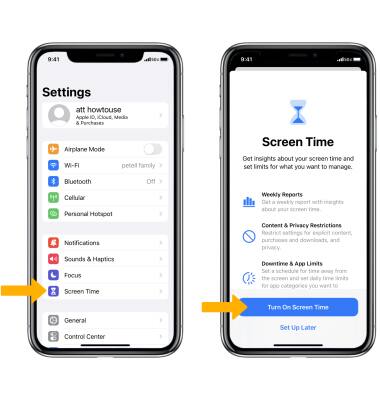
Committing To Ongoing Screen Time Awareness
Commit to regularly checking your screen time. Make it a habit to review your weekly reports. This will help you stay aware of your digital consumption. Set achievable goals for reducing screen time. Use app limits to manage your usage effectively.
- Check screen time weekly.
- Set realistic goals for reduction.
- Use app limits for better control.
Consistency is key in managing screen time. Regular checks and adjustments can lead to a healthier digital lifestyle. Embrace these practices to ensure you stay on track.
Conclusion
Monitoring your iPhone screen time is crucial for maintaining a balanced digital life. By following these simple steps, you can track your usage effortlessly. Stay aware of your screen habits and make adjustments as needed. This helps promote healthier tech interactions and ensures you use your device wisely.
Keep your screen time in check!




