How to fax from iPhone, download a fax app and follow the app’s instructions to send your document. Popular apps include iFax and FaxFile.
Faxing from an iPhone is convenient and straightforward with the right app. Modern fax apps eliminate the need for physical fax machines, making the process faster and easier. These apps typically allow you to send documents by simply uploading files from your phone or cloud storage.
Many apps offer additional features such as the ability to edit and sign documents before faxing. By choosing a reliable app, you can ensure that your faxes are sent securely and efficiently. This method is perfect for anyone needing to send a fax on the go without the hassle of traditional fax machines.
How to Fax from iPhone?
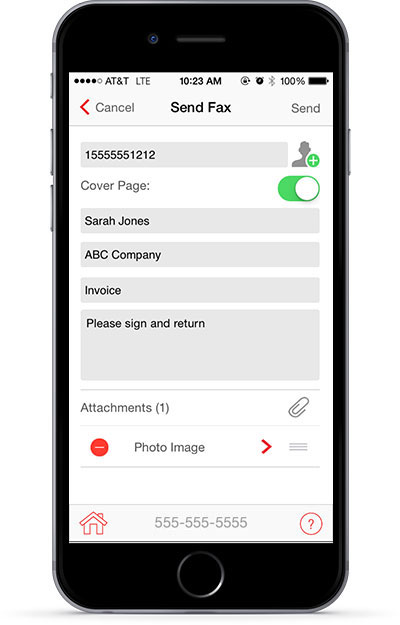
The Evolution Of Fax In The Digital Age
Faxing has come a long way since its invention. The traditional fax machine has evolved into digital forms. Today, you can fax directly from your iPhone. This shift makes faxing faster and more convenient.
From Physical To Digital: Faxing’s Transformation
In the past, faxing involved bulky machines and paper. You needed a dedicated phone line. Now, digital faxing uses email and mobile apps. This change has made faxing easier and more accessible. You no longer need physical equipment.
Here is a comparison:
| Traditional Faxing | Digital Faxing |
|---|---|
| Requires a fax machine | Uses mobile apps |
| Needs paper and ink | Paperless and eco-friendly |
| Dedicated phone line | Uses internet connection |
| Manual operation | Automated and user-friendly |
Why Faxing Still Matters In Business And Legal Communications
Despite digital advancements, faxing remains crucial in business and legal fields. Faxing provides a secure method to transmit sensitive documents. It reduces the risk of cyber threats. Many organizations still trust fax for legal authenticity.
- Secure document transmission
- Legal validity
- Widely accepted in business
Faxing also offers instant confirmation that the document was received. This feature is vital for legal and business transactions. It ensures that important papers reach their destination without delay.
Overall, faxing has adapted to the digital age. It remains a reliable and secure communication tool.
Prerequisites For Faxing From An Iphone
Faxing from an iPhone is simple with the right prerequisites. Before sending faxes, certain essentials must be in place. This section covers everything needed.
Internet Connection: A Must-have
An internet connection is crucial for faxing from your iPhone. Ensure your device is connected to Wi-Fi or cellular data. A stable connection ensures the fax is sent without interruptions.
Use the settings app to check your connection status. Switch between Wi-Fi and cellular data if needed. A strong connection guarantees a smooth faxing process.
Apps And Software: Tools Of The Trade
Choosing the right faxing app is essential. Several apps offer fax services. Popular options include:
- iFax
- eFax
- FaxFile
Download and install your preferred app from the App Store. Follow the setup instructions to register and configure your account.
Most faxing apps offer a free trial. During this period, explore the features and user interface. Choose an app that suits your needs best.
| App Name | Features | Cost |
|---|---|---|
| iFax | Unlimited faxes, cloud storage integration | Free trial, then monthly subscription |
| eFax | Electronic signatures, large file sharing | Free trial, then monthly subscription |
| FaxFile | Pay-per-fax, no subscription needed | Pay per page |
Setting Up Your Iphone For Faxing
Faxing from an iPhone can be straightforward. You need the right setup. This section will guide you step-by-step.
Choosing The Right Fax App
First, choose a reliable fax app. Many apps are available in the App Store. Some popular options include:
- eFax
- FaxBurner
- iFax
Consider the following factors:
| Feature | Importance |
|---|---|
| Ease of Use | High |
| Cost | Medium |
| Security | High |
| Customer Support | Medium |
Choose an app that meets your needs. Look at user reviews and ratings. This can help you make an informed decision.
Installing And Configuring Your Fax Application
Once you choose a fax app, install it. Follow these steps:
- Open the App Store on your iPhone.
- Search for the chosen fax app.
- Tap the Get button.
- Wait for the app to install.
After installation, configure the app. Here’s how:
- Open the installed fax app.
- Create an account or log in.
- Enter your personal and fax details.
- Set up your preferences and notifications.
Ensure your app is set up correctly. This will make faxing easy and efficient.
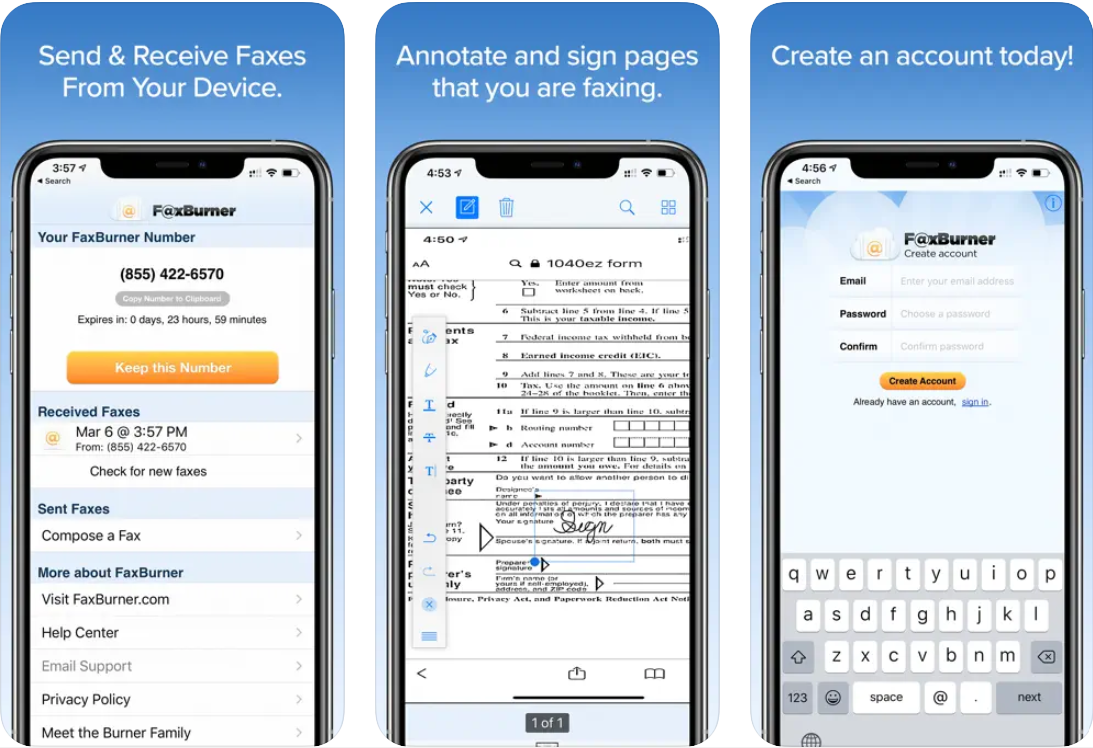
Sending Your First Fax
Sending a fax from your iPhone is easier than you think. Follow these steps to send your first fax smoothly. You can create, attach, and send documents all from your device.
Creating A New Fax Document
First, you need to create a new fax document. Open your fax app and start a new fax. You can either type your message or scan a document using your phone’s camera.
- Open your fax app.
- Tap on ‘New Fax’.
- Type your message or scan a document.
Entering The Fax Number Correctly
Next, enter the fax number correctly. This step is crucial to ensure your fax reaches the right recipient.
- Tap on the ‘Fax Number’ field.
- Enter the recipient’s fax number.
- Double-check the number before proceeding.
Attaching Documents Or Images
You can attach additional documents or images to your fax. This enhances the information you send.
Follow these steps to attach files:
| Step | Action |
|---|---|
| 1 | Tap on ‘Attach Files’ or ‘Add Image’. |
| 2 | Select the document or image from your phone. |
| 3 | Ensure the file is attached properly. |
Once you have completed these steps, you are ready to send your fax. Press ‘Send’ and your fax will be on its way.
Receiving Faxes On Your Iphone
Receiving faxes on your iPhone is very easy. You can get faxes quickly and securely. This way, you will not miss any important documents.
Dedicated Fax Number: How To Get One
To receive faxes, you need a dedicated fax number. Various apps provide this service. Follow these steps:
- Download a fax app from the App Store.
- Sign up and create an account.
- Choose a fax number from the available options.
Now, you have a dedicated fax number. Share this number to receive faxes directly on your iPhone.
Notifications And Accessing Received Faxes
Fax apps will send you notifications when you receive a fax. This keeps you updated without opening the app.
Accessing received faxes is simple:
- Open the fax app.
- Go to the inbox section.
- View or download the received fax.
These steps help you stay on top of important documents. Keep your iPhone handy for easy access to your faxes.

Tips For Efficient Iphone Faxing
Faxing from an iPhone is now easier than ever. Follow these tips for efficient iPhone faxing. Make sure to manage your contacts and organize your faxes properly.
Managing Contacts For Frequent Faxing
Managing contacts can save you a lot of time. Use your iPhone’s contacts app to store frequent fax numbers. This way, you won’t need to type them every time.
Consider creating a separate group for fax contacts. This keeps them organized. You can do this by opening the Contacts app and selecting “New Group.”
Here’s a quick table to help you manage your contacts:
| Step | Description |
|---|---|
| 1 | Open Contacts app |
| 2 | Select “New Group” |
| 3 | Name the group “Fax Contacts” |
| 4 | Add frequent fax numbers |
Organizing Sent And Received Faxes
Keep your sent and received faxes well-organized. Use a dedicated folder for each. This way, you can easily find any fax you need.
Use an app that offers cloud storage. This will keep your faxes safe and accessible. You can also tag your faxes by date or client name for quick search.
Follow these steps to organize your faxes:
- Create a “Sent Faxes” folder
- Create a “Received Faxes” folder
- Move each fax to the appropriate folder
- Tag faxes for easy searching
By managing your contacts and organizing your faxes, you can fax from your iPhone efficiently. This saves you time and keeps everything in order.
Troubleshooting Common Faxing Issues
Faxing from your iPhone can be very convenient. But sometimes, issues occur. This section will help you troubleshoot common faxing problems.
Common Error Messages And Their Solutions
When faxing from your iPhone, you might see error messages. Below are common error messages and how to fix them:
| Error Message | Solution |
|---|---|
| Connection Failed | Check your internet connection. Restart your iPhone and try again. |
| Invalid Fax Number | Ensure the fax number is correct. Remove any spaces or special characters. |
| Document Upload Failed | Re-upload the document. Ensure the file format is supported. |
Network Troubles: Ensuring Smooth Transmission
Network issues can disrupt fax transmission. Follow these steps to ensure smooth faxing:
- Ensure your iPhone is connected to a stable Wi-Fi network.
- If using mobile data, check your signal strength.
- Restart your router if you experience connectivity issues.
- Disable any VPN services temporarily.
By following these steps, you can minimize network-related faxing problems.
Security And Privacy Considerations
Faxing from your iPhone is convenient and fast. But security and privacy are crucial. This section covers important considerations to keep your data safe.
Understanding Data Encryption In Fax Apps
Data encryption protects your information during transmission. It scrambles the data, making it unreadable without a key.
Many fax apps use AES-256 encryption, which is highly secure. Always check if your app uses this standard.
Encryption ensures your documents stay private and confidential. It prevents unauthorized access during faxing.
Keeping Your Faxed Documents Secure
Ensure your iPhone and fax app have strong passwords. Change passwords regularly to enhance security.
Use two-factor authentication (2FA) for added protection. It requires a second form of verification, making access harder for intruders.
Delete sent and received faxes from your app after use. This avoids unauthorized access to stored documents.
Regularly update your fax app to the latest version. Updates often fix security vulnerabilities.
If your app offers cloud storage, ensure it uses encryption. This keeps your documents safe even in the cloud.
| Security Measure | Description |
|---|---|
| Data Encryption | Scrambles data to prevent unauthorized access. |
| Strong Passwords | Use complex passwords and change them regularly. |
| Two-Factor Authentication | Requires an additional verification step. |
| Regular Updates | Install the latest app versions to fix security issues. |
| Cloud Storage Encryption | Ensures your documents are encrypted in the cloud. |
Comparing Iphone Faxing To Traditional Methods
Faxing has changed a lot over the years. With an iPhone, you can now send faxes without a physical machine. This section will compare iPhone faxing to traditional methods. We will look at speed, convenience, and cost.
Speed And Convenience: A Comparative Look
Using an iPhone to fax is very quick. Here are some points that highlight this:
- Setup: No need for a fax machine or phone line.
- Sending: Send a fax in seconds using an app.
- Receiving: Get faxes directly on your iPhone.
Traditional faxing is slower. Look at these points:
- Setup: You need a fax machine and a phone line.
- Sending: It takes time to dial and send the fax.
- Receiving: You need to be near the fax machine to get faxes.
Cost Analysis: Is Iphone Faxing Cheaper?
Using an iPhone to fax can save money. Here’s a simple breakdown:
| Cost Factor | iPhone Faxing | Traditional Faxing |
|---|---|---|
| Equipment | None | Fax machine |
| Phone Line | Not needed | Required |
| Maintenance | None | Regular |
| Per Fax Cost | App subscription (if any) | Phone charges |
So, iPhone faxing can be cheaper. You save on equipment, phone line, and maintenance costs.
Future Of Faxing: Trends And Predictions
The world of faxing is changing fast. The future looks bright for mobile faxing. Many new technologies are transforming how we send and receive faxes. Let’s explore the latest trends and predictions in the faxing world.
Innovations In Mobile Fax Technology
Mobile fax technology is advancing quickly. Smartphones are now powerful tools for faxing. New apps make it easy to send faxes from iPhones. These apps offer secure and fast services. Users can scan documents using their phone’s camera. They can send these scans as faxes instantly.
Modern apps support various file formats. They allow sending PDFs, images, and text files. Some apps integrate with cloud storage. This feature makes it easy to access and fax documents stored online.
| Feature | Description |
|---|---|
| Secure Transmission | Ensures documents are sent safely. |
| Multiple Formats | Supports PDFs, images, and text files. |
| Cloud Integration | Access and fax documents from the cloud. |
The Role Of Ai In Enhancing Fax Services
Artificial Intelligence (AI) is playing a big role in fax services. AI helps in improving the accuracy of fax transmissions. It can detect and correct errors in documents. This ensures that faxes are clear and easy to read.
AI also helps in managing large volumes of faxes. It can automate the sorting and filing of incoming faxes. This saves time and reduces manual work. AI-powered apps can even translate faxes in different languages. This makes communication easier across borders.
- Improved Accuracy
- Error Detection and Correction
- Automated Sorting
- Language Translation
The future of faxing looks promising with these innovations. Mobile technology and AI are transforming fax services. They make faxing faster, easier, and more reliable.
Conclusion
Sending faxes from your iPhone is simple and efficient. With the right app, you can fax anytime, anywhere. No need for bulky machines. Embrace the convenience of digital faxing and stay productive on the go. Try these steps and streamline your communication today.
Happy faxing!




