How to do a 3-way call on iPhone, first, call the first person, then tap “Add Call” to call the second person. Merge the calls to start the 3-way conversation.
Making a 3-way call on an iPhone is straightforward and useful for business or personal use. This feature allows you to connect with multiple people simultaneously, making communication efficient. Whether coordinating a group project or catching up with family, merging calls can save time and effort.
The iPhone’s user-friendly interface ensures that even those who aren’t tech-savvy can easily set up a 3-way call. By following a few simple steps, you can seamlessly connect with two other people at once, making multitasking easier. This guide will walk you through the process to ensure a smooth experience.
How to Do a 3-Way Call on iPhone?
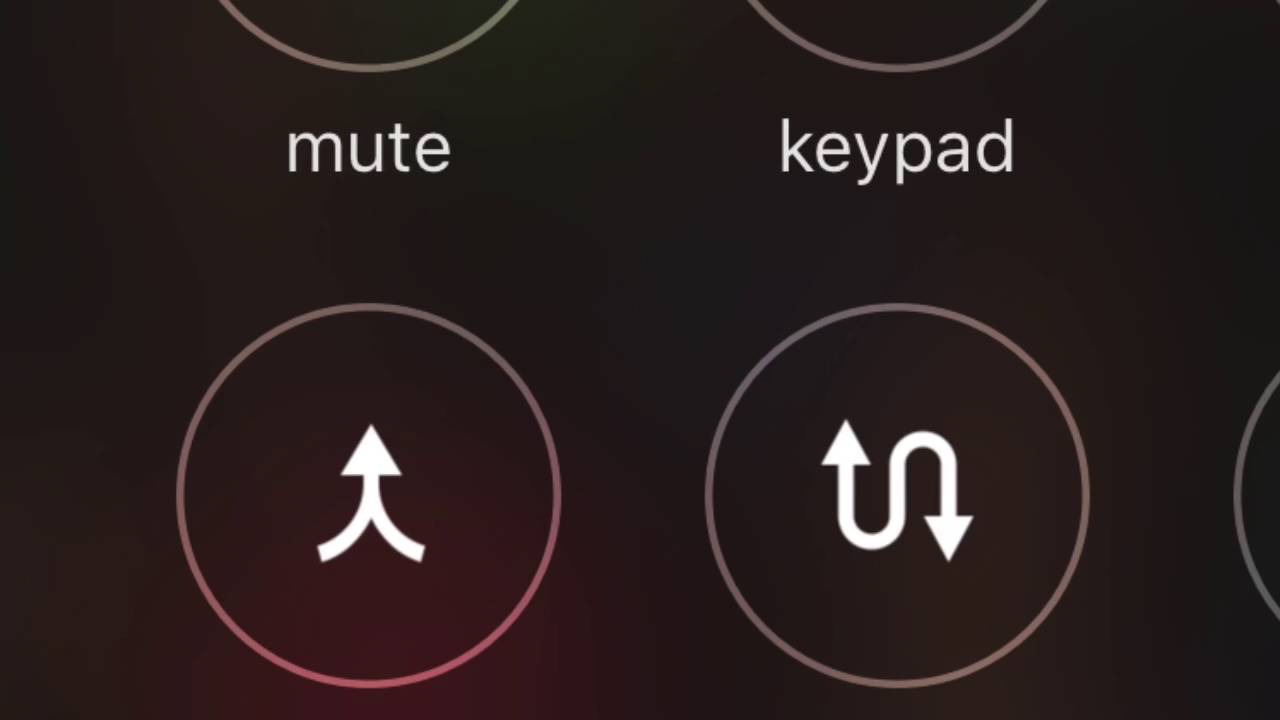
Introduction To 3-way Calling On Iphone
3-Way calling on an iPhone allows you to talk to two people at once. This feature is especially useful in both personal and professional contexts. Whether you need to coordinate plans with friends or hold a quick team meeting, 3-way calling can save time and make communication more efficient.
Benefits Of Multi-party Conversations
Multi-party conversations have several advantages. They help in quick decision-making since all parties are in the loop. You avoid the back-and-forth of individual calls. This leads to better coordination.
- Quickly resolve issues.
- Ensure everyone is on the same page.
- Reduce the need for multiple calls.
Technological Evolution Of Conference Calls
Conference calls have come a long way. Early versions required special equipment. Now, your iPhone has this feature built-in. This shift makes it easier and more accessible to everyone.
Previously, setting up a conference call was a hassle. Today, it’s as simple as tapping a few buttons on your iPhone.
| Old Method | New Method |
|---|---|
| Special hardware needed | Built into iPhone |
| Complicated setup | Easy to use |
| High costs | Included in your plan |
The convenience and cost-effectiveness of modern conference calls make them indispensable in today’s world.
:max_bytes(150000):strip_icc()/iPhonemakecall-f4a6a60552664fe19cb138d104305465.jpg)
Pre-call Checklist
Before you start a 3-way call on your iPhone, ensure everything is set up. This checklist will help you avoid issues during the call. Follow these steps to get ready:
Ensuring Ios Compatibility
First, check your iPhone’s iOS version. Ensure it supports 3-way calling. To check your iOS version:
- Open Settings.
- Tap General.
- Select About.
- Look for Software Version.
Your iPhone should have iOS 12 or later. Older versions might not support 3-way calls.
Verifying Carrier Support
Make sure your carrier supports 3-way calling. Not all carriers offer this feature. Check your carrier’s website or contact customer service. Here are some common carriers and their support:
| Carrier | 3-Way Call Support |
|---|---|
| Verizon | Yes |
| ATT | Yes |
| T-Mobile | Yes |
| Sprint | Yes |
If your carrier does not support 3-way calls, you may need to switch plans.
Starting Your First Call
Starting a three-way call on your iPhone is easy. This guide will help you make your first call. Follow these steps to connect with two people at once. Let’s begin with the basics.
Dialing The First Participant
First, open the Phone app on your iPhone. Next, dial the number of the first person you want to call. You can also select a contact from your list. Once you’ve done that, tap the green call button.
Wait for the person to answer the call. Tell them you are setting up a three-way call. This way, they know what to expect.
Navigating The Iphone Call Interface
Now, look at the screen during your call. You will see several options. Find the Add Call button. Tap this button to start adding the second participant.
The first call will be put on hold temporarily. Dial the number of the second person. You can also choose their contact from your list. Tap the green call button again.
Once the second person answers, you will see a new option. Tap the Merge Calls button. This will connect all three of you on the same call.
Now, you are on a three-way call. You can talk to both people at once. Enjoy your conversation!
Adding A Second Participant
Adding a second participant to your iPhone call can be quick and easy. This feature lets you connect with more than one person at the same time. Follow these steps to make a 3-way call.
Using The ‘add Call’ Button
To start, make a call to your first participant. Once connected, look at your screen. You will see an ‘Add Call’ button. Tap it to put the first call on hold. Next, your contact list will open. Select the second person you want to call. Tap their name to start calling them. When the second participant answers, you will see two calls listed on your screen. Tap the ‘Merge Calls’ button to combine both calls. Now, all three participants are on the same call.
Informing Participants About The 3-way Call
Before starting the 3-way call, inform both participants. Let them know you will add another person to the call. This keeps everyone in the loop and avoids confusion. You can inform them during the initial call. Say something like, “I will add another person now.” This way, both participants know what to expect. Clear communication is key for a smooth 3-way call experience.
Managing The 3-way Call
Managing a 3-way call on your iPhone can seem tricky. But with a few steps, you can navigate it easily. This section will guide you through switching between callers and merging calls into a conference.
Switching Between Callers
Switching between callers during a 3-way call is simple. Follow these steps:
- Tap the Swap button to switch between calls.
- Each caller will be placed on hold when you swap.
- To return to the previous caller, tap Swap again.
The Swap button helps you manage conversations easily. This way, you can give attention to each caller.
Merging Calls Into A Conference
Merging calls is crucial for a 3-way call. Here’s how you can do it:
- Start a call with the first person.
- Tap Add Call and dial the second number.
- Once the second call connects, tap Merge Calls.
Your calls will now be combined into a conference. You can talk to both callers at the same time.
| Action | Button |
|---|---|
| Switch between callers | Swap |
| Add a new call | Add Call |
| Merge calls | Merge Calls |
With these steps, managing a 3-way call on your iPhone becomes effortless. Practice these steps to enhance your calling experience.
Troubleshooting Common Issues
Encountering issues while trying to make a 3-way call on your iPhone can be frustrating. This guide addresses common problems and provides solutions to help you make seamless 3-way calls.
What To Do If The ‘add Call’ Button Is Missing
If the ‘Add Call’ button is missing, try these steps:
- Ensure your iPhone is updated to the latest iOS version. Software updates often fix bugs and improve features.
- Check if your carrier supports conference calling. Contact your carrier’s support for confirmation.
- Restart your iPhone. Sometimes, a simple restart can resolve minor glitches.
- Reset network settings: Go to
Settings > General > Reset > Reset Network Settings. This will reset Wi-Fi, cellular, and VPN settings.
Resolving Poor Connection Problems
Poor connection can disrupt your 3-way calls. Follow these tips to improve call quality:
- Ensure you have a strong signal. Move to an area with better reception.
- Turn on Wi-Fi Calling for better call quality. Go to
Settings > Phone > Wi-Fi Callingand enable it. - Close any background apps that may use data. This can free up bandwidth for your call.
- Use a stable Wi-Fi network if possible. Avoid public Wi-Fi networks that may have poor performance.
If these steps don’t work, contact your carrier for further assistance.
Tips For A Successful Conference Call
Having a successful conference call on your iPhone is easy with these tips. Here’s how you can ensure smooth communication, maintain call etiquette, and achieve a productive conversation.
Best Practices For Clear Communication
Clear communication is key for any conference call. Follow these best practices:
- Speak clearly and at a moderate pace.
- Use a headset to minimize background noise.
- Ensure you have a strong signal or Wi-Fi connection.
- Avoid talking over others; wait your turn.
- Test your microphone before the call.
Maintaining Call Etiquette
Maintaining good call etiquette ensures a smooth and professional conference call.
- Introduce yourself at the start of the call.
- Mute your mic when not speaking.
- Keep your phone on a stable surface.
- Use polite language and tone.
- Respect all participants’ time and input.
Following these tips will help you conduct a successful conference call on your iPhone. Good communication and etiquette are essential for a productive conversation.
Advanced 3-way Call Features
Advanced 3-way call features on iPhone make communication seamless and efficient. These features enhance your call management abilities, ensuring you stay connected with multiple people effortlessly. Let’s dive into some of the advanced functionalities you can use during a 3-way call on your iPhone.
Exploring Ios Call Waiting
iOS Call Waiting lets you manage multiple calls simultaneously. If you receive another call while on a 3-way call, you can easily place the current call on hold. This ensures you don’t miss important conversations.
- Receive a call during a 3-way call.
- Select “Hold & Accept” to place the current call on hold.
- Switch between calls seamlessly.
This feature is particularly useful for busy professionals. It helps in managing multiple calls without disconnecting any ongoing conversation.
Using 3-way Calling With Voip Apps
Using 3-way calling with VoIP apps opens up more possibilities. Popular apps like Skype, WhatsApp, and Zoom offer robust 3-way calling features. These apps enhance your calling experience with additional functionalities.
| App | 3-Way Calling Features |
|---|---|
| Skype | Easy call merging, screen sharing, and recording options |
| Simple interface, quick call setup, and end-to-end encryption | |
| Zoom | High-quality audio, video conferencing, and chat options |
Integrating these apps with your iPhone’s call features can streamline your communication process. You can use them to connect with family, friends, or colleagues with ease.
Ending The Call Gracefully
Ending a 3-way call on your iPhone can be tricky. Knowing how to do it gracefully is important. It ensures everyone leaves the call feeling respected. Below, we discuss two key ways to end the call: disconnecting individual callers and concluding the call for all parties.
Disconnecting Individual Callers
If you want to disconnect one person, you can do it easily. Here’s how:
- Open the Phone app during the call.
- Tap the info button next to the call.
- Find the person you want to disconnect.
- Tap the End button next to their name.
This will remove just that person. The other caller stays on the line.
Concluding The Call For All Parties
If you want to end the call for everyone, follow these steps:
- Open the Phone app during the call.
- Tap the End Call button.
This will end the call for all participants. Make sure to say goodbye first. It makes the call end on a friendly note.
Remember to be polite and clear. Ending the call gracefully leaves a good impression.
Beyond The Basics
Once you know the basics of making a 3-way call on your iPhone, it’s time to explore advanced features. These features can enhance your calling experience and make your communication more efficient.
Integrating Other Apps During Calls
Using other apps during a call can be very useful. You can multitask without interrupting your conversation.
- Open Notes: Jot down important points during your call.
- Calendar: Schedule meetings or appointments instantly.
- Messages: Send texts or share images in real-time.
Follow these steps to integrate apps:
- Tap the Home button while on the call.
- Open the desired app from your Home screen.
- Switch back to the call by tapping the green bar at the top.
Recording Calls For Future Reference
Recording calls can be useful for various reasons. You may want to revisit important discussions or keep a record for legal purposes.
Apple does not provide a built-in call recording feature. But you can use third-party apps. Here are some popular options:
| App Name | Features |
|---|---|
| Rev Call Recorder | Free, unlimited recordings, easy sharing |
| Google Voice | Free, transcriptions, cloud storage |
| Call Recorder – IntCall | Paid, high-quality recordings, international support |
To use these apps:
- Download and install your chosen app.
- Follow the app’s instructions to set up call recording.
- Start recording calls as needed.
Make sure to inform the other parties before recording. This ensures transparency and legality.
Conclusion
Mastering a 3-way call on your iPhone is straightforward. Follow the steps mentioned to connect easily. Enhance your communication by utilizing this feature effectively. Stay connected with multiple contacts without hassle. Enjoy seamless conversations and boost your productivity. Try it today and experience the convenience firsthand.



