How to retrieve deleted messages on iPhone, use iCloud backup or a third-party app. Ensure backups are enabled for recovery.
Deleted messages on an iPhone can be a significant concern, especially if they contain important information. Fortunately, iPhones offer several methods to recover these messages. By leveraging iCloud backups, you can restore your device to a previous state where the messages were still present.
This method is reliable and straightforward, ensuring you don’t lose crucial data. Alternatively, third-party apps also provide recovery options, often with advanced features to retrieve lost messages. These tools can scan your device and recover deleted messages efficiently. Understanding these methods can save you from potential headaches and data loss, making iPhone message recovery manageable.
How to Retrieve Deleted Messages on iPhone?
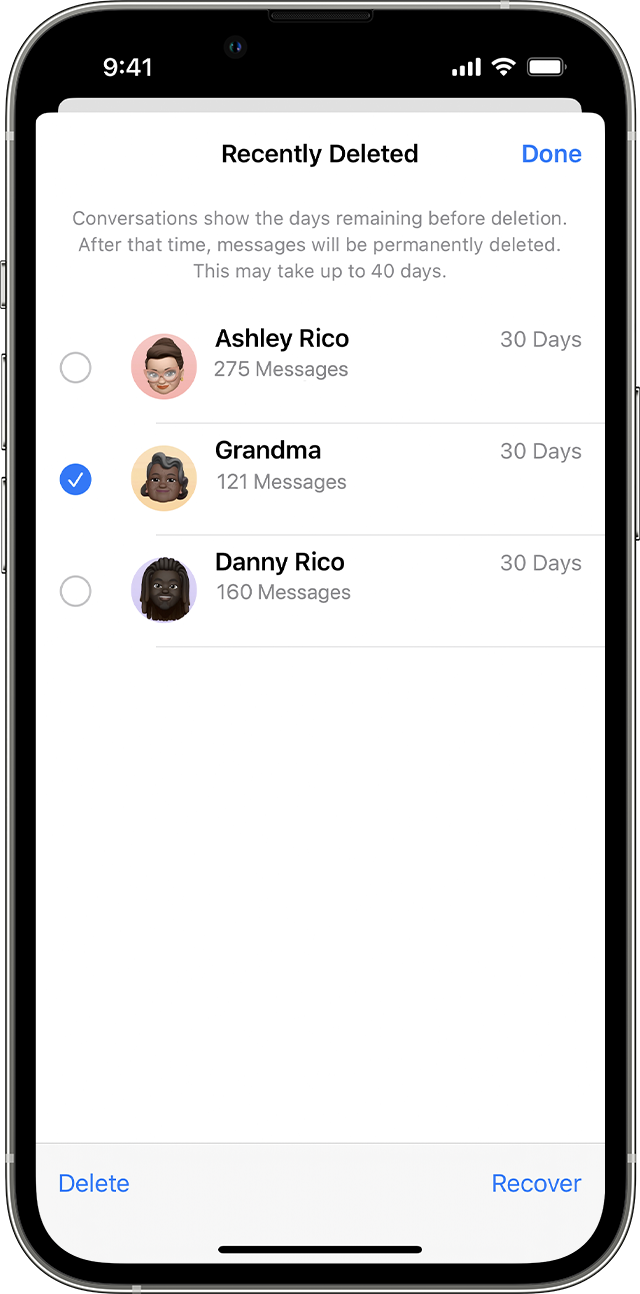
Introduction To Deleted Message Recovery
Losing important messages on your iPhone can be distressing. Whether it’s a text from a loved one or crucial information for work, recovering these messages is vital. Deleted message recovery on an iPhone is possible with the right steps.
Common Scenarios For Message Deletion
Messages can be accidentally deleted in several ways. Here are some common scenarios:
- Accidentally swiping left and hitting delete
- Clearing out old messages without checking
- Software updates causing message loss
- Resetting your phone to factory settings
The Importance Of Quick Action
Quick action is crucial for successful message recovery. The longer you wait, the harder it becomes. New data can overwrite deleted messages, making them impossible to retrieve.
| Action | Why It’s Important |
|---|---|
| Stop using the phone | Prevents new data from overwriting deleted messages |
| Check iCloud backup | Ensures the message might be backed up |
| Use recovery apps | Specialized apps can help in quick recovery |
Pre-recovery Checklist
Before attempting to recover deleted messages on your iPhone, follow this pre-recovery checklist. Ensuring everything is in place increases your chances of successful message recovery.
Verifying The Last Backup Date
First, check the last backup date on your iPhone. This step is crucial to determine if your deleted messages can be recovered.
| Step | Action |
|---|---|
| 1 | Open Settings on your iPhone. |
| 2 | Tap on your Apple ID at the top. |
| 3 | Select iCloud. |
| 4 | Tap on iCloud Backup. |
| 5 | Check the date and time of the last backup. |
If the last backup date is before the messages were deleted, you can proceed with recovery.
Ensuring Device Charge And Stability
Next, ensure your iPhone has sufficient charge and is in a stable environment. A stable device prevents interruptions during the recovery process.
- Charge: Ensure your iPhone has at least 50% battery.
- Stability: Place your iPhone on a flat surface.
- Connection: Connect to a reliable Wi-Fi network.
These steps help in maintaining a smooth and uninterrupted recovery process.
Using Icloud To Recover Messages
Have you ever deleted an important message on your iPhone by mistake? Don’t worry, you can retrieve deleted messages using iCloud. Apple’s iCloud service offers an efficient way to recover your lost texts. Follow the steps below to restore your messages quickly and efficiently.
Steps To Restore From An Icloud Backup
- Open the Settings app on your iPhone.
- Tap on your Apple ID at the top of the screen.
- Select iCloud and then iCloud Backup.
- Ensure that iCloud Backup is turned on.
- Tap Back Up Now to create a new backup.
- Go back to Settings and select General.
- Tap on Reset and then Erase All Content and Settings.
- After the iPhone restarts, follow the setup prompts.
- Choose Restore from iCloud Backup when prompted.
- Select the most recent backup to restore your messages.
Potential Pitfalls And How To Avoid Them
Recovering deleted messages using iCloud is straightforward, but there are potential pitfalls:
- Data Overwrite: New messages may overwrite old ones. Ensure you act quickly.
- Backup Date: Ensure the backup is from before you deleted the messages. Check the backup date carefully.
- Wi-Fi Connection: A poor connection can interrupt the process. Ensure a stable Wi-Fi connection.
- iCloud Storage: Insufficient iCloud storage can prevent a successful backup. Check your available storage before starting.
By following these steps and avoiding common pitfalls, you can easily retrieve your deleted messages using iCloud. This method ensures that your important texts are never permanently lost.

Leveraging Itunes For Message Retrieval
Accidentally deleting messages on your iPhone can be stressful. Fortunately, iTunes offers a reliable way to retrieve those lost texts. This guide will show you how to use iTunes for message recovery and troubleshoot common issues.
How To Use Itunes For Recovery
Follow these steps to recover deleted messages using iTunes:
- Connect your iPhone to your computer using a USB cable.
- Open iTunes on your computer.
- Click on the iPhone icon in the top left corner of iTunes.
- Select the “Summary” tab in the sidebar.
- Under “Backups,” click “Restore Backup.”
- Choose the most recent backup that contains your deleted messages.
- Click “Restore” and wait for the process to complete.
After completing these steps, your deleted messages should reappear on your iPhone.
Resolving Common Itunes Restoration Issues
Sometimes, iTunes may encounter issues during the restoration process. Here are solutions to common problems:
| Issue | Solution |
|---|---|
| iPhone not recognized by iTunes | Ensure the USB cable is connected properly. Restart both your iPhone and computer. |
| Restore button is greyed out | Check if “Find My iPhone” is turned off. Go to Settings > [Your Name] > iCloud > Find My iPhone. |
| Backup not available | Ensure you have previously backed up your iPhone with iTunes. Check backup dates in iTunes. |
By addressing these common issues, you can ensure a smooth recovery process.
Third-party Apps And Services
Accidentally deleting important messages on your iPhone can be stressful. Thankfully, third-party apps and services offer solutions for recovering lost data. These tools are often user-friendly and can retrieve deleted messages with a few taps.
Choosing A Reliable Third-party Recovery Tool
Many third-party apps promise to recover deleted messages. Not all apps are created equal. Here are some tips to choose a reliable recovery tool:
- Read user reviews: Check what other users say.
- Check compatibility: Ensure the app works with your iPhone model.
- Look for customer support: Reliable apps offer help when needed.
- Verify recovery success rate: A higher success rate means better chances of recovery.
Privacy And Security Considerations
Using third-party apps involves sharing your data. Privacy and security should be top priorities. Here are some ways to ensure your data stays safe:
- Read the privacy policy: Know how your data will be used.
- Check for encryption: Ensure the app uses encryption to protect your data.
- Avoid apps with excessive permissions: Only give necessary permissions.
- Use trusted sources: Download apps from reputable sources like the App Store.
By carefully choosing a third-party app and prioritizing privacy, you can safely recover deleted messages.

Retrieving Messages Without A Backup
Accidentally deleted an important message on your iPhone? It happens! You might think it’s gone forever, but there are ways to get it back. This guide will show you how to retrieve deleted messages without a backup. Keep reading to learn more!
Tips For Recovery Without Prior Backup
Check your other devices: If you use iCloud for messages, the deleted message might still be on another device. Check your iPad or Mac.
Contact the sender or recipient: Ask the person you were messaging with to resend the message. They might still have it.
Use a third-party app: Some apps can help you recover deleted messages. Look for trusted apps with good reviews.
Seek professional help: If the message is crucial, consider professional data recovery services. They have advanced tools.
Limitations Of Recovery Without Backup
No guarantee: Recovery without a backup is not guaranteed. Messages may be lost forever.
Data integrity: Recovered messages might be incomplete or corrupted. This can happen with third-party apps.
Privacy concerns: Using third-party apps can risk your privacy. Always read the app’s privacy policy.
Cost: Professional recovery services can be expensive. Weigh the cost against the message’s importance.
Contacting Your Service Provider
Accidentally deleting important messages can be frustrating. Contacting your service provider might help. They sometimes store deleted messages. This section explains how your provider can assist and their limitations.
How Your Provider Can Help
Your service provider might retain a copy of your messages. Here are a few steps to follow:
- Call your service provider’s customer support.
- Explain that you need to retrieve deleted messages.
- Provide necessary information like your phone number and account details.
- Ask if they store message backups.
- Follow their instructions to access those messages.
Understanding Provider Limitations
Service providers have limitations on data retention. Here are some things to consider:
| Limitation | Explanation |
|---|---|
| Time Frame | Messages may only be stored for a limited time. |
| Data Privacy | Providers may not share messages due to privacy laws. |
| Service Scope | Not all providers offer message retrieval services. |
Always check with your provider about their policies. Understand their limitations before expecting a solution.
Preventing Future Message Loss
Retrieving deleted messages on an iPhone can be challenging. It’s essential to prevent future message loss. Follow these best practices to safeguard your important messages.
Best Practices For Message Backup
Regular backups are crucial for message protection. Here are some best practices:
- Enable iCloud Backup: Go to Settings > [Your Name] > iCloud > iCloud Backup. Toggle it on.
- Manual iTunes Backup: Connect your iPhone to a computer. Open iTunes and select your device. Click “Back Up Now”.
- Use Third-Party Apps: Some apps offer advanced backup features. Research and choose a reliable one.
Creating A Message Recovery Plan
Having a recovery plan ensures you can retrieve lost messages. Follow these steps:
- Regular Backups: Schedule regular backups. This minimizes data loss risks.
- Know Recovery Options: Familiarize yourself with iCloud and iTunes recovery methods.
- Keep Software Updated: Ensure your iPhone’s software is always up to date.
By following these tips, you can prevent future message loss. Your messages will stay safe and accessible.
Conclusion
Retrieving deleted messages on your iPhone is simpler than you might think. Follow the steps outlined for a successful recovery. Always back up your data regularly to avoid future mishaps. With these tips, you can keep your important conversations safe and easily accessible.
Stay informed and keep your iPhone data secure.




