How to turn off Dnd on iPhone, open the Control Center and tap the crescent moon icon. You can also go to Settings and toggle off Do Not Disturb.
Do Not Disturb (DND) is a useful feature on iPhones to minimize distractions. It silences calls, alerts, and notifications. Sometimes, you might need to turn it off to ensure you don’t miss important communications. Knowing how to quickly disable DND can be essential for staying connected.
Whether you’re expecting an urgent call or need to stay alert for work notifications, turning off DND is straightforward. This guide will walk you through the simple steps to ensure you’re always reachable when needed. Stay informed and manage your iPhone settings efficiently.
How to Turn off Dnd on iPhone?
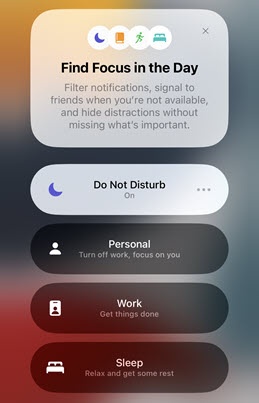
Introduction To Do Not Disturb Mode
Do Not Disturb (DND) mode on iPhone helps you manage your notifications. It is a useful feature that keeps distractions at bay. By understanding DND, you can use it effectively.
The Purpose Of Dnd On Iphone
The main purpose of DND is to silence notifications. This includes calls, messages, and app alerts. It ensures that your phone doesn’t disturb you. DND mode can be scheduled or turned on manually.
Common Scenarios For Using Dnd
There are many situations where DND is helpful. Here are a few examples:
- During meetings: Silence your phone to stay focused.
- While sleeping: Ensure a peaceful night’s rest.
- In class: Avoid interruptions during lessons.
- Driving: Stay safe by minimizing distractions.
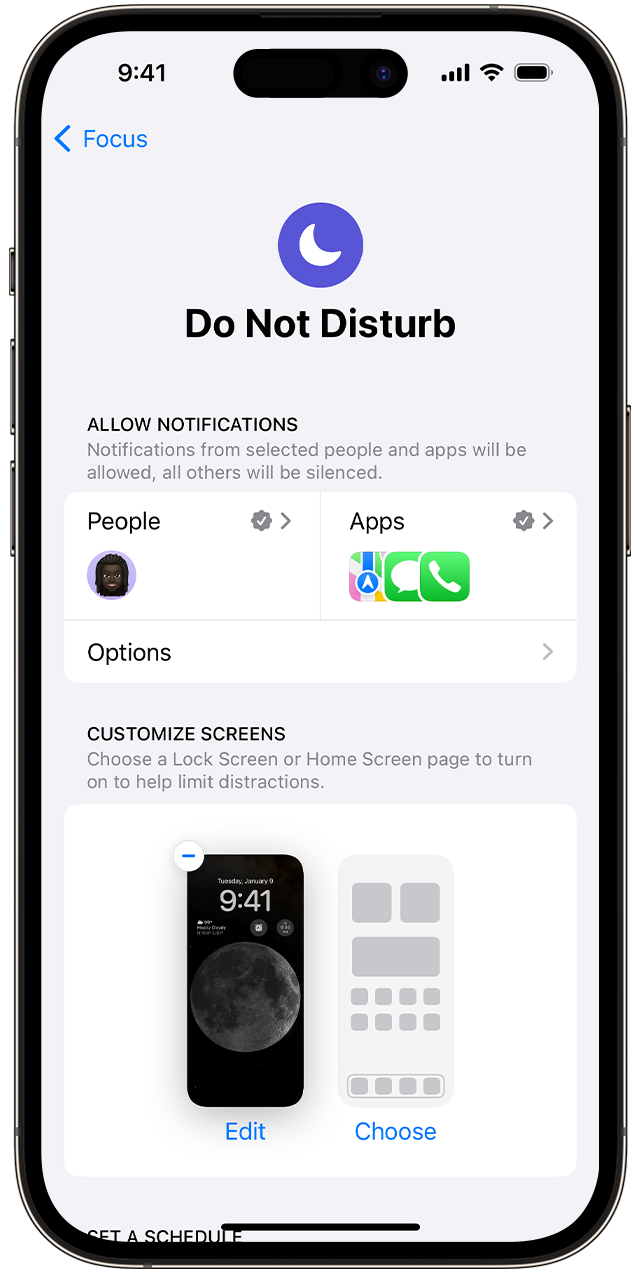
Accessing Dnd Settings On Your Iphone
Turning off Do Not Disturb (DND) on your iPhone is quick. You can do this by accessing the settings or using the Control Center. This guide will help you find and turn off DND easily.
Navigating To Settings
First, unlock your iPhone. Look for the Settings app, which looks like a gear. Tap on it to open.
Next, scroll down and find Do Not Disturb. Tap on it to enter the DND settings. You will see a switch at the top. If it’s green, DND is on. Tap the switch to turn it off.
Using Control Center For Quick Access
For a faster way, use the Control Center. On iPhone X or later, swipe down from the top-right corner. On older models, swipe up from the bottom.
In the Control Center, look for the moon icon. If it is highlighted, DND is on. Tap the moon icon once to turn it off.
Turning Off Dnd Directly From The Lock Screen
Learn how to quickly turn off Do Not Disturb (DND) mode on your iPhone. You can do it directly from the lock screen. This method is fast and easy.
Swipe And Tap Method
Follow these steps to disable DND from the lock screen:
- Wake up your iPhone by pressing the power button.
- Look for the moon icon on the lock screen.
- Swipe up from the bottom of the screen.
- Tap the moon icon to turn off DND mode.
Your iPhone will now receive all notifications.
Potential Lock Screen Notifications
When you turn off DND, you might see these notifications:
- Missed calls
- Text messages
- Email alerts
- App notifications
These notifications will appear on your lock screen. Always check for important updates.
Deactivating Dnd Through Settings
Do Not Disturb (Dnd) is a useful feature on iPhones. It helps to silence notifications and calls. But sometimes, you need to turn it off.
Turning off Dnd can be done through the Settings app. This section will guide you through the steps.
Step-by-step Process
- Open the Settings app on your iPhone.
- Scroll down and tap on Do Not Disturb.
- Toggle off the Do Not Disturb switch at the top.
Following these simple steps will turn off Dnd. You will now receive calls and notifications again.
Dealing With Scheduled Dnd
Sometimes, Dnd is set to turn on at specific times. This is known as Scheduled Dnd. To manage this, follow these steps:
- Go to the Settings app and tap on Do Not Disturb.
- Find the Scheduled option and tap on it.
- Toggle off the Scheduled switch.
By doing this, Dnd will not turn on automatically. You can then control Dnd manually.
Use these steps to manage Dnd settings. Enjoy uninterrupted notifications and calls.
Using Siri To Disable Do Not Disturb
Siri is a powerful assistant on your iPhone. You can use it to turn off Do Not Disturb. This feature makes it quick and easy. Just use your voice. Here is how to do it.
Voice Command Examples
Here are some voice commands you can use:
- “Hey Siri, turn off Do Not Disturb.”
- “Hey Siri, disable Do Not Disturb.”
- “Hey Siri, switch off Do Not Disturb.”
These commands should work instantly. Siri understands simple instructions. Make sure you speak clearly.
Troubleshooting Siri Commands
If Siri does not respond, try these steps:
- Check if Siri is enabled. Go to Settings > Siri & Search.
- Ensure your microphone is working. Test by making a call.
- Make sure you are connected to the internet.
If Siri still does not work, restart your iPhone. Sometimes a reboot fixes issues. If you need more help, contact Apple Support.
Disabling Dnd From A Scheduled Time
Having a set schedule for Do Not Disturb (DND) mode on your iPhone can be useful. But sometimes, you might want to turn it off or change the schedule. This section will guide you through the steps to disable DND from a scheduled time.
Editing Dnd Schedule
To edit your DND schedule, follow these steps:
- Open the Settings app on your iPhone.
- Scroll down and tap on Do Not Disturb.
- Tap on the Scheduled toggle to enable it if it’s off.
- Tap on the From and To times to set a new schedule.
- Adjust the start and end times as needed.
By following these steps, you can easily change your DND schedule.
Turning Off Scheduled Mode Completely
If you want to turn off the scheduled DND mode completely, follow these steps:
- Open the Settings app on your iPhone.
- Scroll down and tap on Do Not Disturb.
- Toggle off the Scheduled option.
This will disable the scheduled DND mode, allowing notifications at all times.
Disabling or editing your DND schedule can help you stay connected. Use these steps to manage your DND settings effectively.
Understanding Dnd While Driving
Do Not Disturb While Driving is a feature on iPhone that helps drivers stay focused. It silences notifications and calls while you are driving. This feature can activate automatically or be controlled manually.
Turning Off Automatically
To turn off Do Not Disturb While Driving automatically, follow these steps:
- Open the Settings app on your iPhone.
- Scroll down and tap on Do Not Disturb.
- Under the Do Not Disturb While Driving section, tap on Activate.
- Select Manually or When Connected to Car Bluetooth to disable automatic activation.
Configuring Manual Control
For more control over Do Not Disturb While Driving, set it to manual. Follow these steps:
- Open the Settings app on your iPhone.
- Scroll down and tap on Do Not Disturb.
- Under the Do Not Disturb While Driving section, tap on Activate.
- Select Manually from the options.
To activate manually, add Do Not Disturb While Driving to your Control Center:
- Open Settings and tap on Control Center.
- Tap Customize Controls.
- Find Do Not Disturb While Driving and tap the green + icon.
Now, swipe down from the top-right corner of your screen. Tap the car icon to enable or disable it manually.
Troubleshooting Persistent Dnd Issues
Sometimes, turning off Do Not Disturb (DND) on an iPhone can be tricky. If you keep facing issues, follow these steps to resolve them. This guide will help you fix persistent DND problems quickly.
Restarting Your Iphone
A simple restart can solve many problems. Follow these steps to restart your iPhone:
- Press and hold the side button until the power off slider appears.
- Drag the slider to turn off your device.
- Wait for a few seconds, then press and hold the side button again to turn it back on.
Restarting your iPhone can refresh the system. It can fix minor glitches related to DND.
Checking For Software Updates
Outdated software can cause DND problems. Ensure your iPhone runs the latest iOS version:
- Open the Settings app.
- Tap on General.
- Select Software Update.
- If an update is available, tap Download and Install.
Updating your software can resolve many issues. Always keep your device updated for smooth functioning.
Faqs On Managing Do Not Disturb
Managing Do Not Disturb (DND) on your iPhone can raise many questions. This section addresses common concerns and offers tips for optimal DND use.
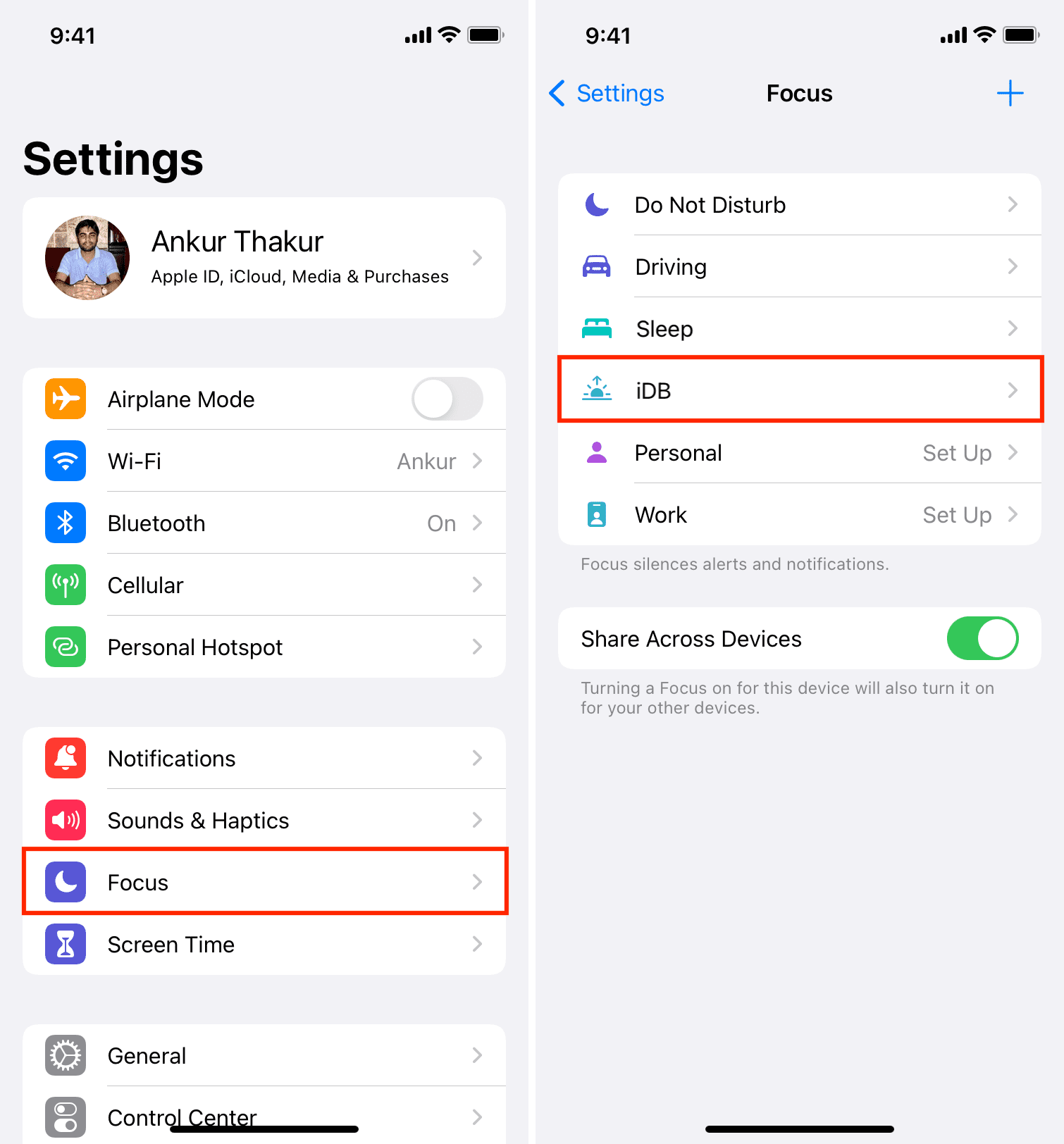
Addressing Common Concerns
- How do I turn off DND? Go to Settings > Do Not Disturb and toggle it off.
- Will I miss important calls? You can allow calls from favorites even in DND mode.
- Can I schedule DND? Yes, you can set a schedule for DND to turn on and off automatically.
Tips For Optimal Dnd Use
- Customize DND settings: Adjust who can call you during DND.
- Use DND while driving: This feature ensures you stay focused on the road.
- Set exceptions: Allow specific apps to send notifications even in DND.
| Feature | Benefit |
|---|---|
| Scheduled DND | Automatically activates DND during specific hours. |
| Allow Calls | Receive calls from selected contacts. |
| Driving Mode | Ensures safety by silencing notifications. |
Conclusion
Mastering how to turn off Do Not Disturb on your iPhone is simple and useful. Following these steps ensures you stay reachable. Keep your notifications flowing and never miss important updates again. Understanding your iPhone settings enhances your overall experience.
Stay connected and enjoy seamless communication.




